Anchor is an online podcast creation tool owned by Spotify. Podcasts are like radio shows that are hosted on the Internet – they are audio-only programs with one or more hosts presenting topical discussions, open speculative conversation, comedy, or stories. Podcasts deliver educational content informally through storytelling or conversations or formally through evidence-based presentations of information. You can find podcasts in digital repositories, such as Spotify and Apple Podcasts, podcast hosting sites, like Anchor and Synth, or on personal websites.
Anchor lets anyone create, edit, and host a podcast for free using a mobile app or through their website. Anchor provides creators with unlimited free hosting service and includes an option to move their podcasting service from other service providers (e.g., Podbean, SoundCloud) for free. Anchor makes it easy to set up a podcast station for listeners to subscribe to for notifications about new episodes. As an educator, you could create a class podcast station or have your students collaboratively design a podcast series.
(Anchor.fm) “Completely demystifies the podcasting process.”
– Common Sense for Education
A special feature of Anchor is the “leave a message” feature, which allows podcast listeners to post messages for the podcast host by tapping on the “leave a message” button on any podcast episode. Students could use this feature to listen to a preview of your class lecture and communicate their questions to you before class. Anchor also allows podcast creators to invite up to 5 users to collaboratively record a podcast. This functions as a group call with the host as the moderator.

Tool Snapshot
| Price |
Free |
| Learning |
Social Constructivism, Connectivism |
| Ease of Use |
★★★★✩ |
| Privacy |
★★✩✩✩ |
| Accessibility |
★✩✩✩✩ |
| Class Size |
Not Applicable |
| Login |
Yes for podcast creators; No for podcast listeners |
| ISTE*S |
Empowered Learner, Creative Communicator, Global Collaborator, Knowledge Constructor |
COPPA/
FERPA |
No COPPA/FERPA policy was found. Check with your school IT administrator. |
| GDPR |
Yes |
Accessibility
In a personal email (March 23, 2020), Michi of Anchor Support states: “We deeply care about the use of our app and make sure it is accessible to everyone. Rest assured that we’ll do everything we can to become better. In full transparency, it might take some time to make some of the improvements that you mention but it is on our roadmap, and I’ll continue to advocate for these fixes as best I can for you personally.”
Ease of Use
The user can quickly learn how to use the tool with relative ease. Minimal instruction is needed for learning how to use the tool. There are tutorials and detailed FAQ information available if the user runs into an issue with the tool.
Privacy
The user has to share some personally identifiable information (e.g., email address, name, location). The privacy policy clearly states how the information is used or shared.
Anchor.fm Overview Video
 Watch on YouTube
Watch on YouTube
Video Transcription
Anchor.fm & the SAMR Model
Dr. Ruben Puentedura’s SAMR model offers a lens for examining how technology is adopted in a classroom. As you strive to incorporate online tools into your classroom, we encourage you to use this model as an analytic tool. Here is an example of how Anchor.fm might fit within the SAMR model:
- Substitution: Students listen to a recording of a podcast lecture by the teacher during class time instead of listening to the teacher present the lecture in real-time.
- Augmentation: Students can listen to the recording of the podcast on their own time at home. They can play back and slow down the speed of play. Or, students listen to a podcast ahead of time and leave messages with their questions for class discussion.
- Modification: Students design their own podcast station that they share with classmates.
- Redefinition: Students collaboratively design a podcast with community members, professionals, and other individuals outside of their classroom. Podcasts can be internationally shared on social media, expanding students’ professional learning networks (PLNs).
Learning Activities
Math
- Calculate math operations (addition, subtraction, etc…) while listening at your preferred speed to a mental math podcast. Or, listen to the Mental Math Secrets podcast to identify new strategies for math calculations.
- Listen to a favorite podcast and analyze the ways mathematical concepts such as volume, geometry, algebra, and statistics are used or discussed in the podcast.
Science
- Create a podcast series featuring guided tours of local parks or ecological niches.
- Host a podcast about a local environmental issue with experts and concerned local citizens.
Language Development
- Learn and review grammar using podcasts: Post comments and questions about grammar on podcasts to being addressed in a future episode.
- Learn vocabulary and pronunciation of a new language by listening to podcasts in foreign languages.
Music
- Learn about songs by listening to a podcast that details the story, design, or history of songs.
- Create a podcast about a song you designed and the story behind the song.
- Create a podcast series about music theory.
- Using practice tips and sequences in a podcast, practice or create a harmony part against a given melody.
Other
- Listen to a podcast lecture ahead of time and post your questions for your teacher through the “leave a message” feature on Anchor.
- Social and emotional learning: Listen to podcasts depicting challenging social situations. Participate through phoning in and joining the discussion. Alternately, participate by leaving a message with your thoughts and concerns.
- Listen to podcasts that provide deep explorations, or specialized understanding, of a complex topic.

Resources
How to Use Anchor.fm
- Go to www.anchor.fm.
- Click “Sign Up” and register for an account.
- Return to Anchor and log in and click on “Let’s do it.”
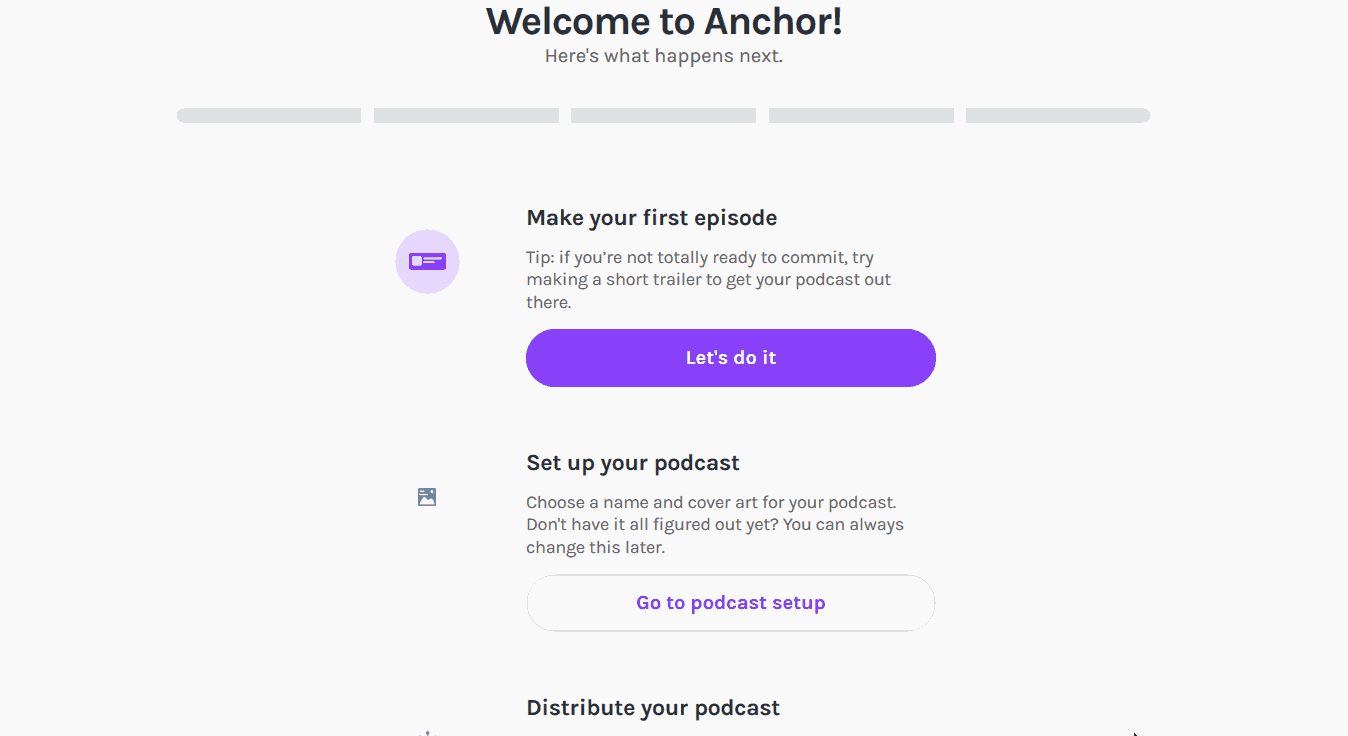
- Click on the orange panel record button at the top to start recording your podcast right on your computer.
- Click “Allow” on any microphone usage prompts from your browser. The “Allow” button may look different from this gif shown depending on the browser you are using.
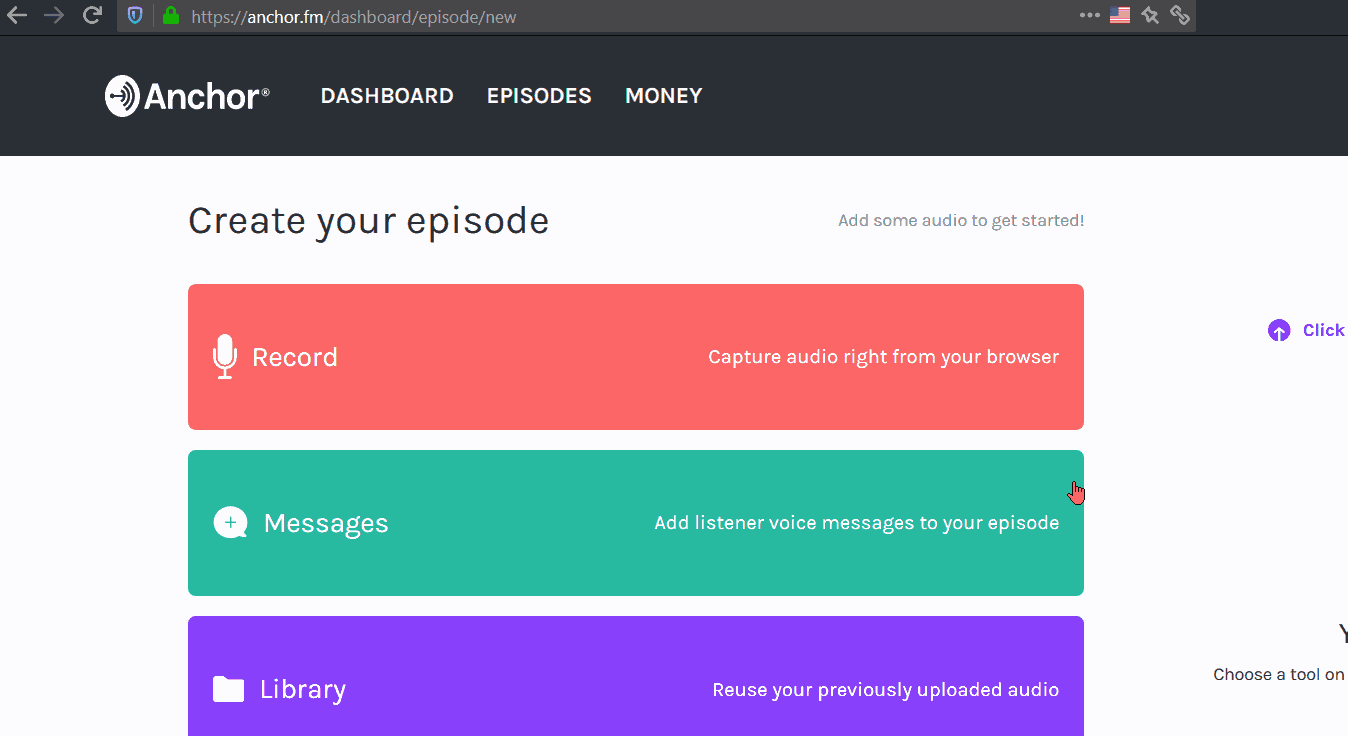
- Click on “Start recording” to record your podcast. Stop the recording at any point by clicking the “Stop Recording” button.
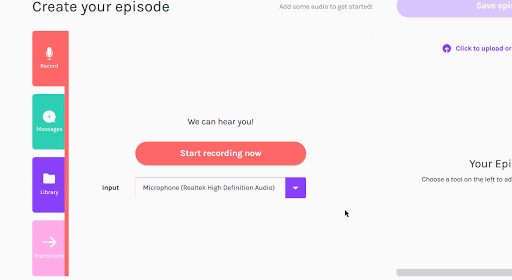
- Click on the round + icon on the right of the recording to add it to the episode. The recording will appear in the episode section on the right.
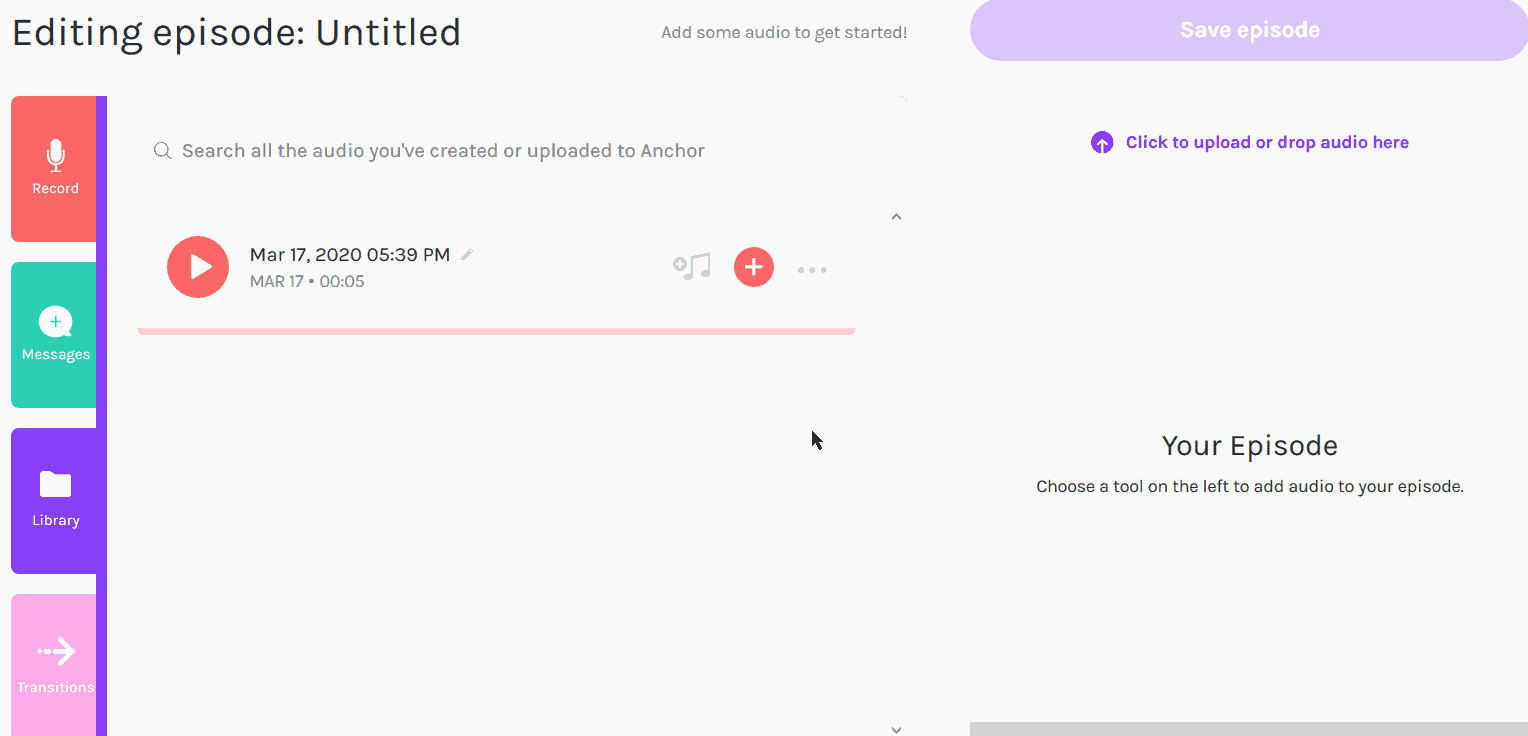
- To add transition sound effects, click on the “Transitions” button in the lower-left corner with the arrow icon.
- Choose and play a sample sound transition.
- If you would like to add it to your podcast episode, click the plus icon on the right of the sound sample. The transition sound effect will appear in the episode.
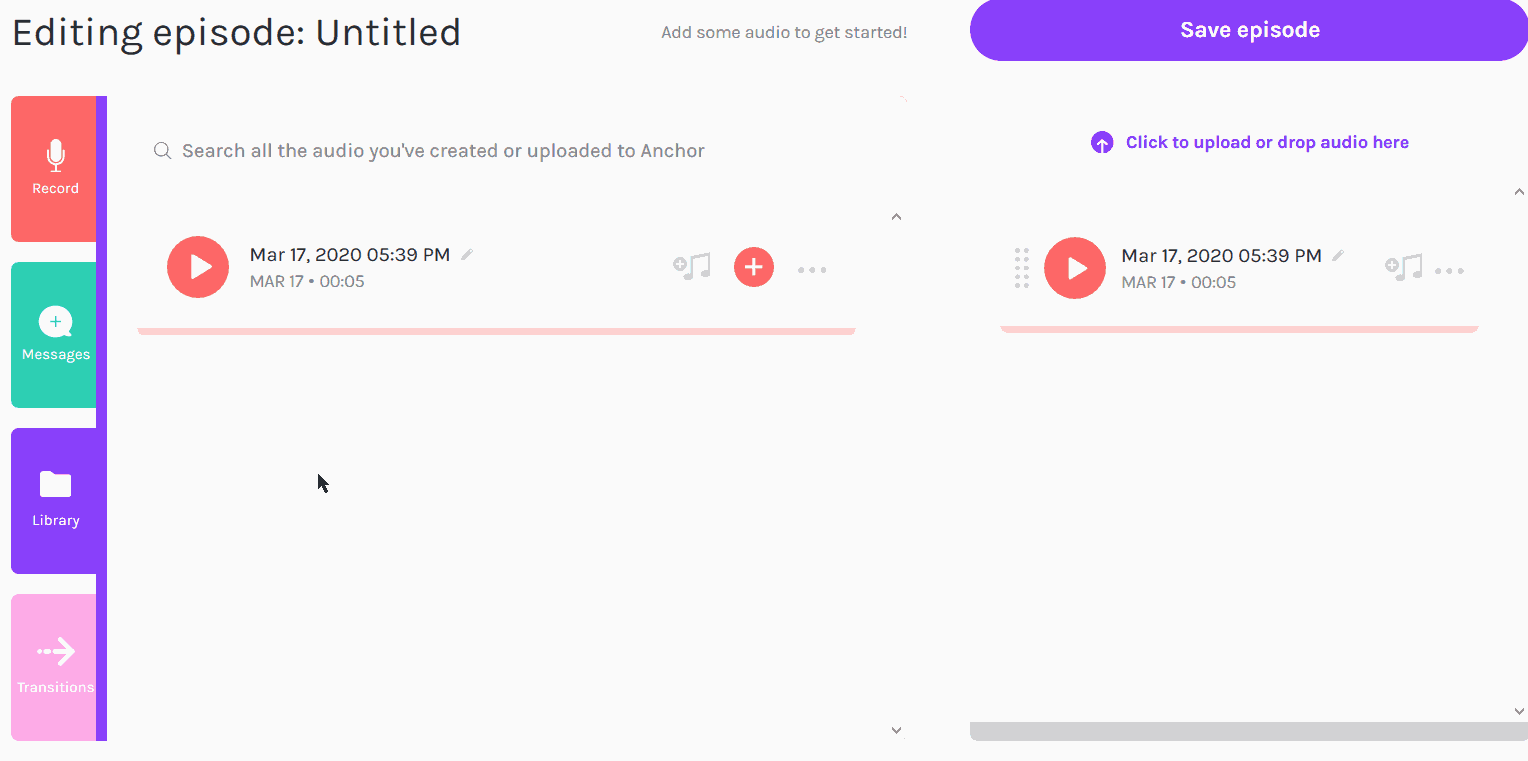
- To change the order of your transitions or podcasts, click on one of your selections, drag it to the new position, then
- release it.
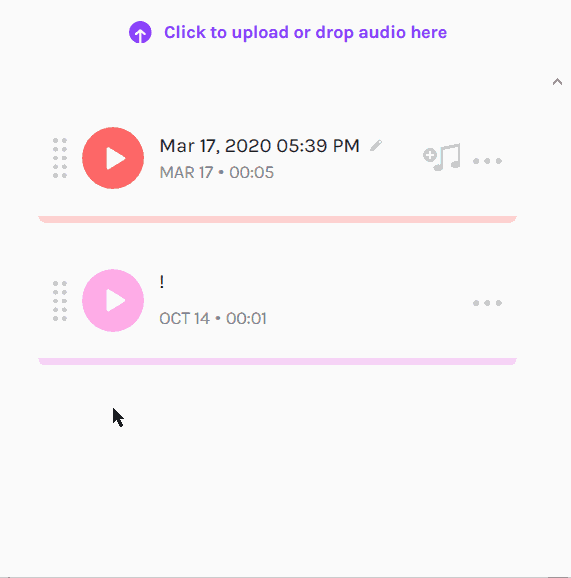
- To save your episode click “Save episode” on the upper right of your screen.
- Congratulations! You have just finished your first podcast and now you are ready to publish it on the Internet!
- Publish your episode by clicking on “Dashboard” in the top left corner. Then click on “Go to podcast setup” in the center of the screen.
- You will be asked to create a podcast profile and to select a podcast photo (you can upload an image). You can also ask the system to choose an image for you. You can then update your cover art.
- Now, share out your podcast! Learn more from Sharing Your Podcast and Growing Your Audience. Once you publish your podcast, you will be notified when it is available and searchable
online.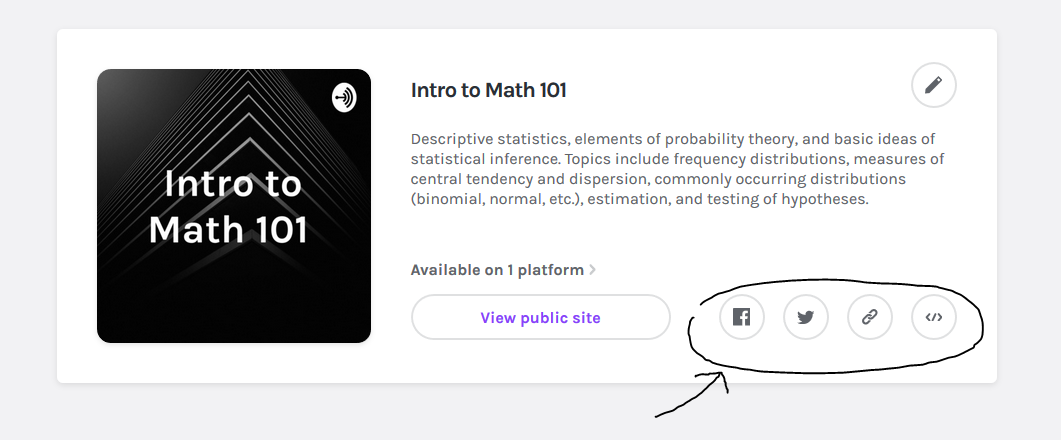
Research
Evans, C. (2008). The effectiveness of m-learning in the form of podcast revision lectures in higher education. Computers & education, 50(2), 491-498. https://doi.org/10.1016/j.compedu.2007.09.016
Hasan, M. (2013). Podcast applications in language learning: A review of recent studies. English Language Teaching, 6(2), 128-135.
Kay, R. H. (2012). Exploring the use of video podcasts in education: A comprehensive review of the literature. Computers in Human Behavior, 28(3), 820-831. https://doi.org/10.1016/j.chb.2012.01.011.
Tam, C.O. (2012). The effectiveness of educational podcasts for teaching music and visual arts in higher education. Research in Learning Technology, 20. https://doi.org/10.3402/rlt.v20i0.14919
Authors
Page created by Constance M. Cook and Sai Satish Gattupalli.