Multiple authors can be added to a book or chapter in EdTech Books. Follow the steps in this chapter to add or remove authors.
Adding an Author to a Book
To add authors to a book, click the menu button on the cover of your book. Select "Authorship." This will bring you to a page that looks similar to the following image.
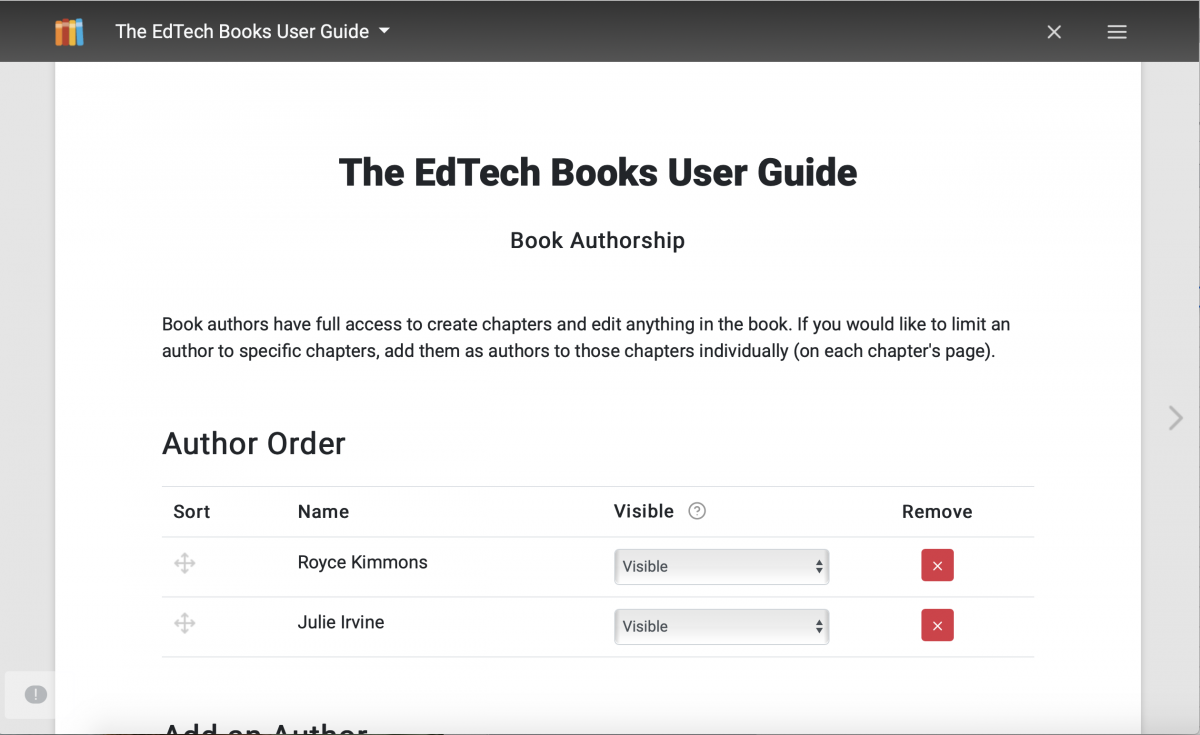 Screenshot of Book Authorship
Screenshot of Book Authorship
This part of the page shows the authors that are currently visible. In this area, you can sort the order in which authors appear on the cover of your book, edit whether or not they are visible on the cover, or remove them altogether.
The next section of the screen allows you to add a new author to the book. The following image shows a search bar that enables you to type the name of any existing author in EdTech Books.
If the author has an existing account in EdTech Books, you will be able to click their name in the dropdown menu. To add them, simply click add author.
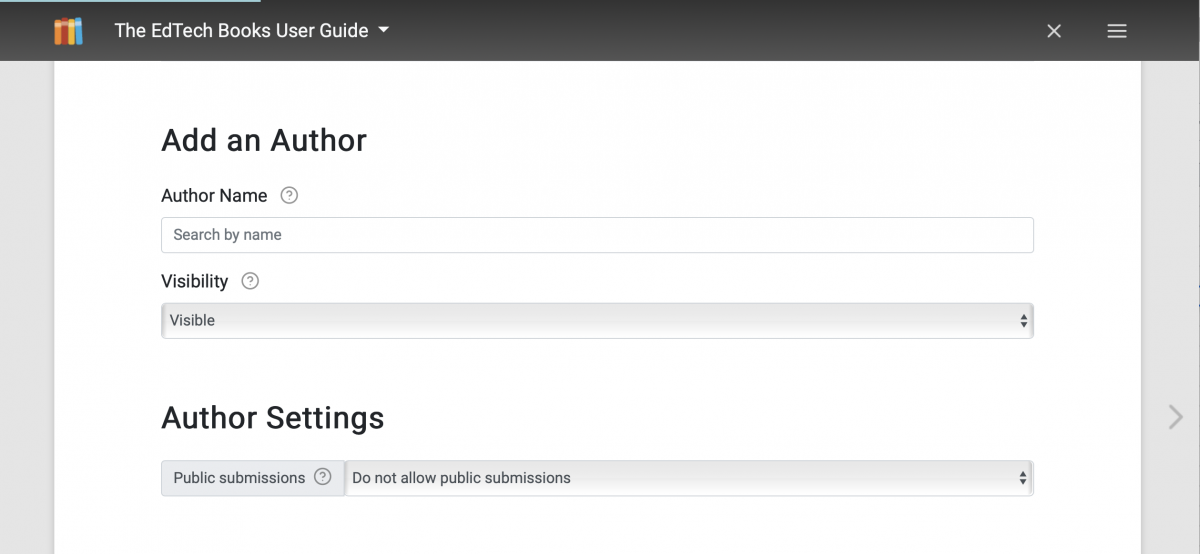 Screenshot of Add an Author
Screenshot of Add an Author
Once the new author has been added, the Author Order will update to include the new author. From there, you can edit the order or visibility of the new author.
Adding an Author to a Chapter
Along with book authors, individual chapters can also show authorship. If chapters of your book are written by different authors and you want their names to appear on that specific chapter, navigate to the chapter you wish to add the author to. Once there, click the menu, then "Authorship." The page will look almost identical to the book authorship page, but it will say "Chapter Authorship" under the title of the chapter. Once there, you can add authors, sort them, and edit their visibility as described in the section above.