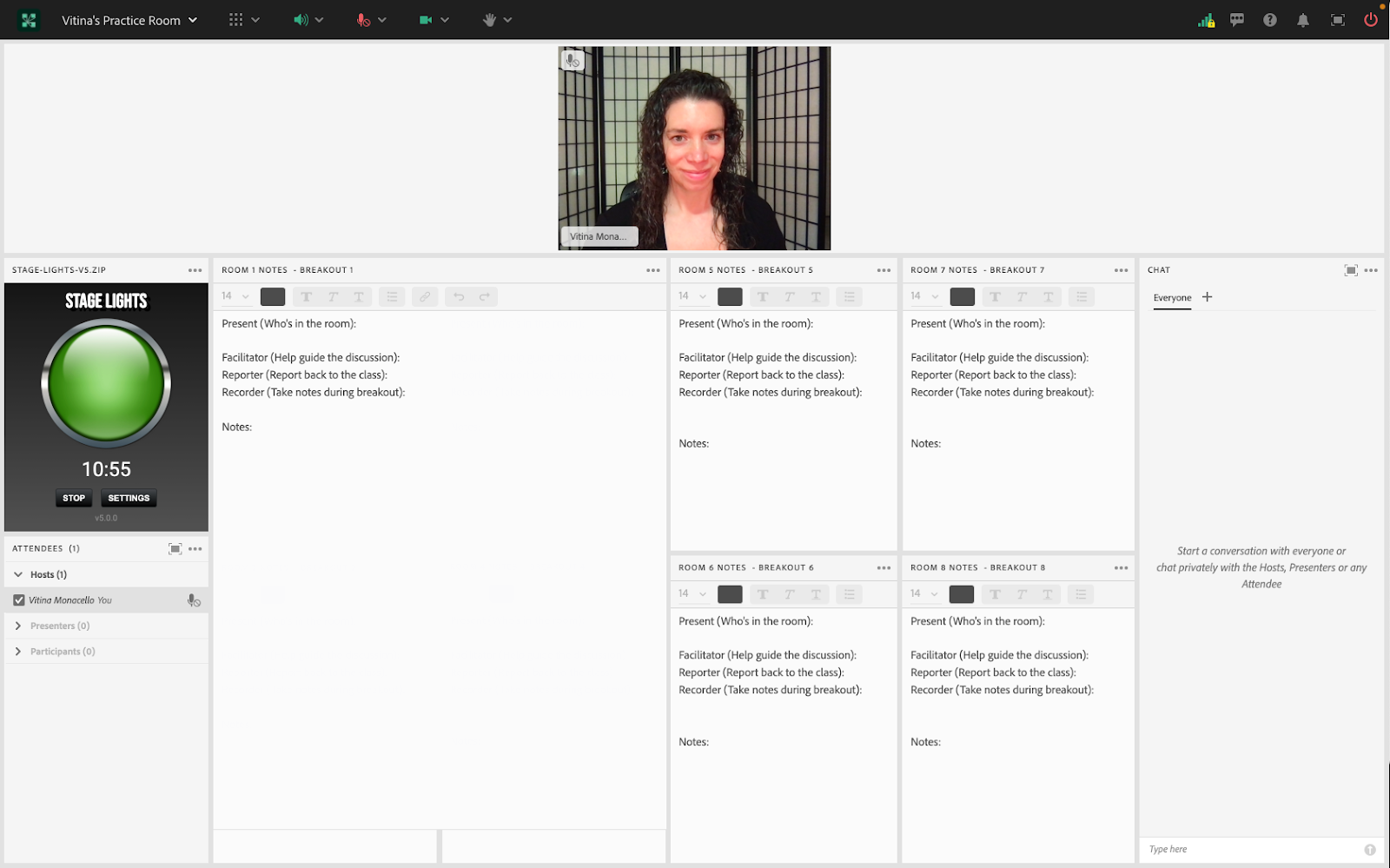After a breakout group activity, instructors may want to have students debrief their conversations. Providing a view of the note pods each group used in their breakout room can facilitate this discussion. I refer to this layout as a “birds eye view” because it allows you to take in information from each breakout room at a glance. Instructors can also use this layout to monitor the progress groups are making during the breakout activity. This chapter demonstrates an example of what this layout might look like.
Teaching and Learn Goal
My goals for using a birds eye view layout, a layout that simultaneously shows note pods from each group’s breakout room, are to:
- Monitor each group’s progress during a breakout activity in which students were asked to take notes.
- Create a transition space to move into and out of breakout sessions.
- Facilitate debriefing the breakout activity.
- Integrate learning from different groups by allowing students to see all of the work generated during the breakout session.
- Support students who are sharing out to the class by providing access to the notes their group took during the activity.
Activity and Results
A birds eye view layout has become a standard part of my classroom setup whenever a breakout session is planned. This layout allows me and other members of the instructional team to monitor the progress each group is making during the activity. I can often identify if a group is stuck or if there is confusion about the activity by monitoring what is being recorded on the note pods. This allows me to pop into a breakout room and offer assistance in real time during the activity, or broadcast a message to all rooms to clarify an instruction or add more time to the activity.
The birds eye view layout helps ease students into breakout groups. By moving to this layout after introducing the activity but before starting the breakout session, I provide students with a visual cue that the breakout session is about to begin. It also facilitates moving efficiently into a debrief of the activity when students return to the main room.
During the debrief, this layout allows students to see how many small groups there were, and the groups’ notes provide a snapshot of the discussion or work that each group produced. Students can identify common points of discussion across different groups and adjust their report-backs to amplify these points or note unique contributions from their group’s discussion. Providing access to the same note pods that were used in the breakout rooms also supports students who are sharing out to the class and can reduce anxiety about volunteering to speak on behalf of their group.
I recommend creating a birds eye view for each breakout activity planned during a class session. For example, if two breakout activities are planned, begin by creating separate sets of breakout rooms for each activity. Next, create two birds eye view layouts, with rooms from the first activity reflected in one layout and rooms from the second activity reflected in the other.
Technical Details and Steps
Step 1: Create the birds eye view layout in the Adobe Connect classroom before the class session.
The birds eye view layout should include the attendees pod, video pod, chat pod, and the note pods from each breakout room (Image 1 and Image 2). An elongated video pod across the top of this layout can allow space for multiple presenters, or multiple students from each group, to appear on camera without sacrificing visibility. The chat pod can be wide along the bottom of the layout or narrow and tall along one side based on your preference.
Breakout sessions and debriefs can run longer than planned. To manage this, when asking students to report out about their breakout group’s discussion, it can help to set expectations by asking each group to limit their report back to a few minutes. As a visual support, I often like to include a small share pod with a countdown timer to allow students to monitor how much time they have to speak. I usually will position the timer: (1) in the lower left corner, under the attendees pod, (2) on the left above the attendees pod but below the video pod, or (3) in the lower right corner of the layout.
Step 2: Transition to the birds eye view layout before beginning breakout groups.
It is important to remember that you cannot change layouts once you have started a breakout session. Transitioning to this layout before beginning the breakout session will allow you to monitor how groups are progressing with the activity in real time and facilitate moving quickly into debriefing when the breakout session ends.
Step 3: Expand note pods as students from that breakout room share out, if needed for readability.
Based on the number of breakout groups, you may need to fit many note pods into your birds eye view layout (Image 2). This might make it difficult to read what is written on each note pod, particularly if there is a lot of text and it is necessary to scroll. In this case, I enlarge the note pod while students from that group are sharing out (Image 3). I resize the note pod when that group is finished so that all note pods are visible again.
What this looked like in Adobe Connect
Image 1: Example Adobe Connect layout with note pods from three breakout rooms organized under an elongated video pod spread across the top of the layout to allow space for multiple presenters. Adobe product screenshot(s) reprinted with permission from Adobe.
Image 1 Alt-Text: This is a screenshot of an Adobe Connect classroom layout designed to show note pods from three breakout group rooms in one bird’s eye view layout. This layout facilitates conversation while debriefing a breakout activity. An elongated video pod is spread across the top of the layout and shows a single webcam of the author. On the far left side, there is a narrow attendees pod. Next, there are three note pods, one from each breakout room. The note pods all have the following text: “Present (Who’s in the room): Facilitator (Help guide the discussion): Reporter (Report back to the class): Recorder (Take notes during breakout): Notes:” A chat pod is stretched along the bottom of the layout under the note pods. In the bottom left corner, there is a small Stage Lights countdown timer for presenters to monitor how much time they have left to speak.
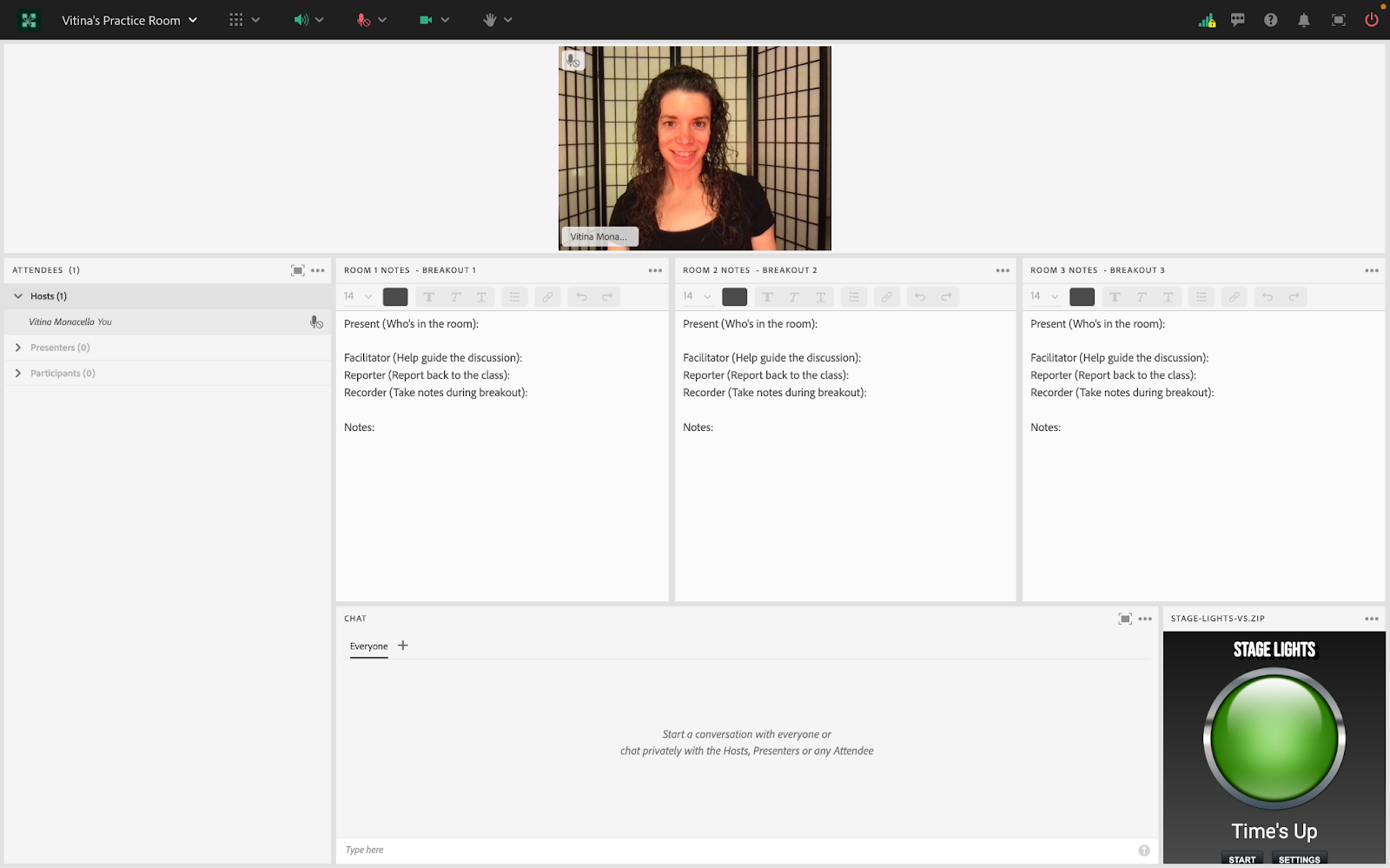
Image 2: Example Adobe Connect layout with more space for note pods when many breakout rooms are utilized. Note pods are organized under an elongated video pod spread across the top of the layout to allow space for multiple presenters. The chat pod stretches vertically along the right side of the screen to create more space for note pods from each breakout room. Adobe product screenshot(s) reprinted with permission from Adobe.
Image 2 Alt-Text: Like Image 1, this is a screenshot of an Adobe Connect classroom layout designed to show note pods from breakout group rooms in one bird’s eye view layout to facilitate conversation while debriefing a breakout activity. The difference is that this layout shows an alternative setup with more space for note pods when many breakout rooms are utilized. An elongated video pod is spread across the top of the layout and shows a single webcam of the author. In the bottom left corner, there is a narrow attendees pod. Above the attendees pod is a small countdown timer for presenters to monitor how much time they have left to speak. In the middle of the layout, under the video pod, are eight note pods, one from each breakout room. The note pods have the same text as the note pods in Image 1. A chat pod is stretched vertically along the right side of the layout, under the video pod.
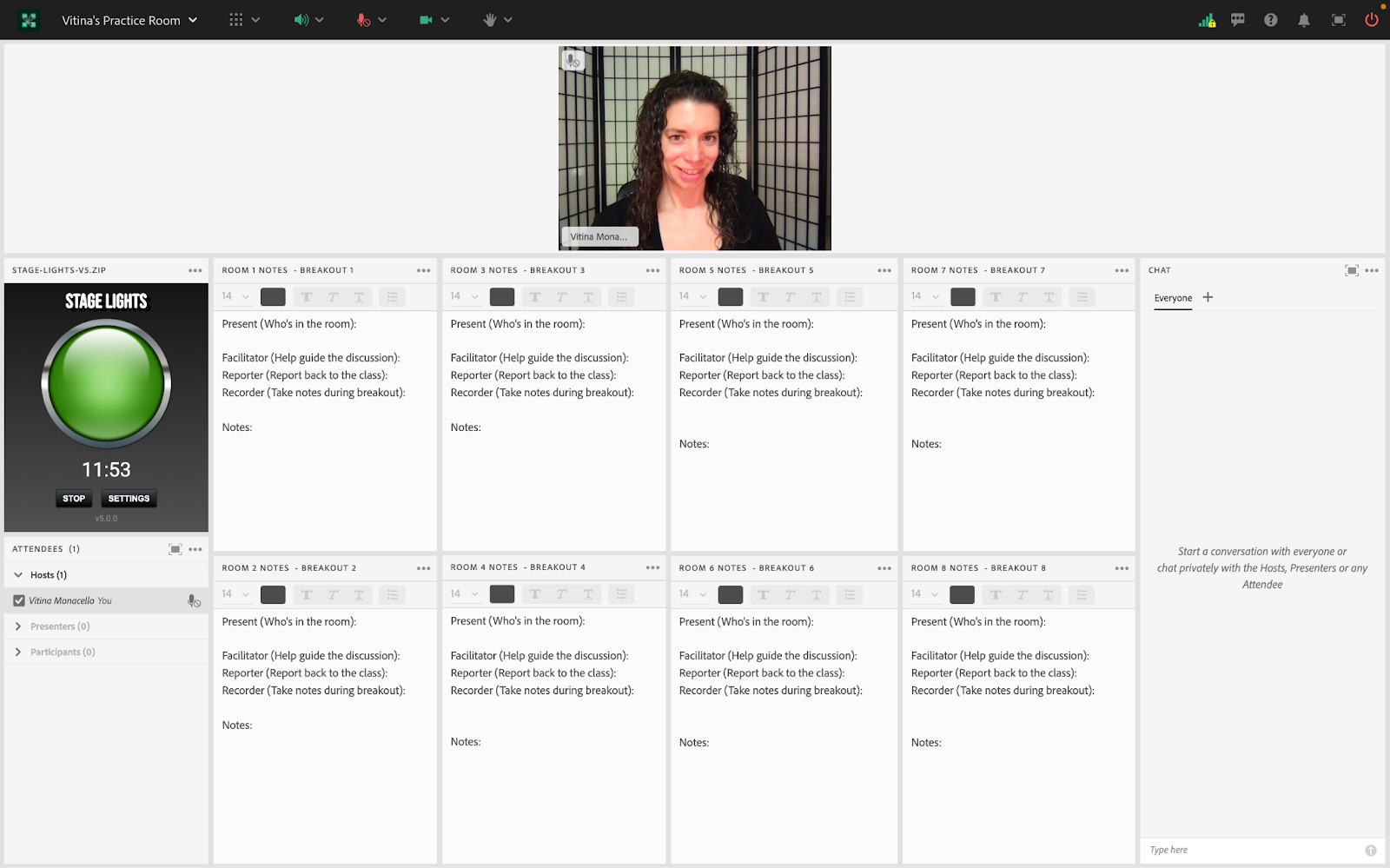
Image 3: When many note pods are fit into the layout, it is often helpful to expand the note pod of the group that is reporting out to make it easier to read. Adobe product screenshot(s) reprinted with permission from Adobe.
Image 3 Alt-Text: This is a screenshot of the same Adobe Connect classroom layout as in Image 2. The difference is that the note pod to the left of the timer has been temporarily expanded to cover three other note pods, to make the note pod easier to read as that group presents. Four note pods to the right of the expanded note pod are still visible.