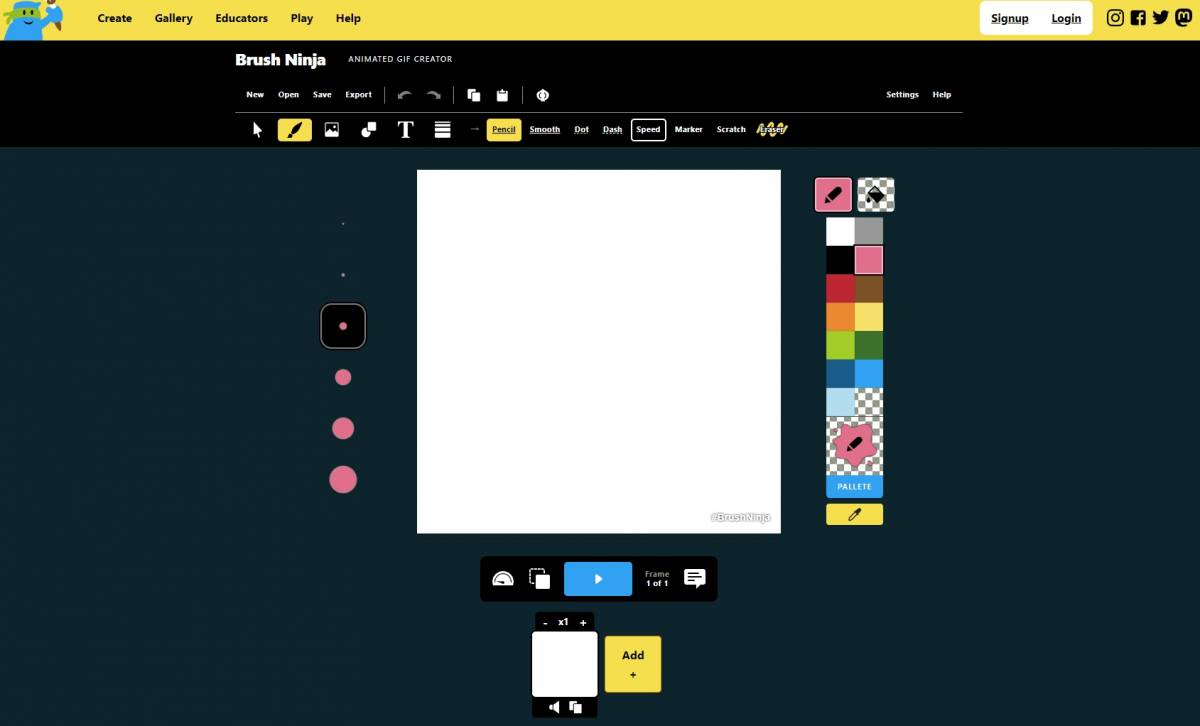 Brush Ninja interface screenshot
Brush Ninja interface screenshotBrush Ninja Overview
Brush Ninja is a learner-centered tool because it fosters personal expression and autonomy. Each gif is unique to the student who created it, meaning that there is no standard template they must follow. The designs that they are able to create on this tool are entirely their own, giving the student a sense of empowerment and pride in their designs. In addition, students have the ability to share their creations with fellow classmates as well as over social media.
This tool's design offers plenty of flexibility, which can be a struggle for teachers to find in an online tool. Brush Ninja can also be used for a variety of subjects such as math, language arts, and social studies. A few examples of some diverse lesson plans are demonstrated in this blog. The possibilities for creation are infinite, and the repetitiveness of the gif animation enhances memorability. With this tool, teachers can address school curriculum through an activity that is fun and captivating for all ages.
Tool Snapshot
| Price | Free for people of all ages when using the website. There are no upgrade fees or additional purchases on the website. Costs $9.99 on Apple’s app store (for iPhone/iPad). |
|---|
| Learning | Constructionism |
|---|
| Ease of Use | ★★★★✩ |
|---|
| Privacy | ★★★✩✩ |
|---|
| Accessibility | ★★✩✩✩ |
|---|
| Class Size | Infinite class size depending on the availability of devices |
|---|
| Login Required | No |
|---|
| ISTE*S | Creative Communicator |
|---|
| FERPA Compliant | No FERPA policy found. Check with your school IT administrator. |
|---|
| COPPA Compliant | No COPPA policy found. Check with your school IT administrator. |
|---|
Price
Brush Ninja is free for all users! It does not cost anything to create gifs and download them to your computer. In addition, there are no hidden fees regarding special features of any kind. However, this is if you choose to use the site without installing their app. To use the app it costs $9.99 on the Apple app store. The paid version only has a couple of additional features, but most instructors find it sufficient enough without them.
Ease of Use
I rated Brush Ninja four out of five stars because it is simple to get the hang of with some practice and experimentation. For avid tech users, this app is a breeze to use, for less technologically advanced students it could take a bit more instruction. They include a help section to the right of the app where students can find a list of answers to commonly asked questions about the tool. The only reason why I did not give this tool 5 stars is because there was no tutorial present on the site. However, there are plenty of videos on Youtube created by other educators that provide adequate instructions on how to use this tool.
Login & Access Requirements
There are no login requirements to use this tool. You do not have to sign in via third-party accounts either. You can simply begin creating and saving works without any pre-registration.
Privacy
I gave Brush Ninja’s privacy policy 3 stars because the site collects some personal data, but they do not collect any from the Brush Ninja for Mac app or from children under 13. The site is not clear about what data they are collecting from users (IP addresses, cookies). However, their privacy policy provides a list of their third-party affiliates, including Google and GfyCat. Their contact form uses a third party called form spree. The site doesn’t claim to follow COPPA or FERPA policies within its privacy policy, but they are GDPR compliant.
Accessibility
The accessibility features on Brush Ninja include a list of keyboard shortcuts which are detailed under the help button. However, there is no official accessibility statement present on Brush Ninja’s website although they claim to be inclusive. In addition, the gifs that can be created do not have any screen reader features present (can’t use alt text). For these reasons, I did not give accessibility more than two stars.
ISTE Standards
Creative communicator:
- Students have authority over the design of their gifs.
- Students can communicate their ideas digitally and visually in a way that is customizable to their liking.
- Students can repurpose and edit old photos or clips.
- Students can publish/present their designs through social media (Twitter).
Brush Ninja Overview Video
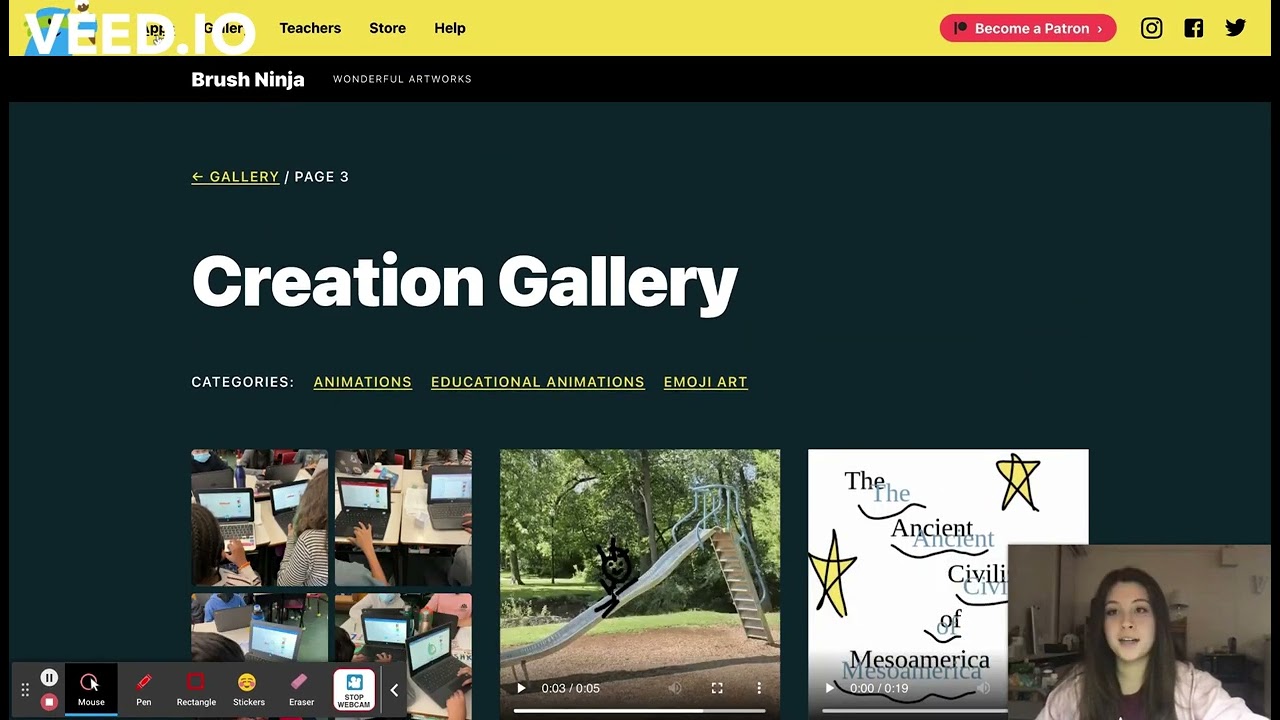



 Watch on YouTube
Watch on YouTubeTranscript
Brush Ninja & the SAMR Model
Here is an example of how Brush Ninja fits within the SAMR model:
- Substitution: Students draw or paint using the app's digital brushes and tools instead of real art materials on physical paper.
- Augmentation: Brush Ninja enhances learning by increasing the availability of certain art materials that may not always be accessible in a classroom like a large variety of paint colors, a range of brush sizes/types, and unique fonts for text.
- Modification: Students can animate their drawings by adding slides, and stopping and starting their drawings movements.
- Redefinition: Students have the ability to create the popular technological feature, gifs. The creation of gifs helps foster memory through repetitive animation. Students can share their own unique gifs with other students, and teachers and across social media platforms like Twitter.
Brush Ninja is more than just a substitute for pens and paper in the classroom - this tool can transform learning by providing new digital opportunities and features that support creativity, autonomy, self-expression, and memory. The SAMR model emphasizes a tool's ability to provide a learning experience that goes well beyond substitution.
Learning Activities
Brush ninja’s webpage includes tons of posts with lesson ideas using their tool. Many teachers are also posting their activities on Twitter.
Math
Number lines lesson: Help students understand integer multiplication using an animated number line. Have students use brush ninja’s tools to draw their own number lines and animate the “jumps” from one number to the next.
Science and Technology
Physics lesson: Help students understand the science of motion by having them create examples of a push or pull.
English/Language Arts
Main idea lesson: Read a short story or chapter of a book of your choosing. Then have students reiterate the main points of the story through pictures.
History
Animated timeline: Have students create a timeline using pictures, drawn or selected or both, of an important historical event
Other
- Have students draw out the life cycle of an animal.
- Practice addition and subtraction by showing how many objects you started with and how many you finished with
- Create portraits of presidents
- Explore ideas of cause and effect or problem and solution
- Look at the Brush ninjas list for more ideas.
Resources
How to set up and use Brush Ninja
How to set up and begin using Brush Ninja:
- Open your browser. Go to Google or Chrome and search https://brush.ninja/. The page should look like the image below. There is a toolbar at the top of your canvas with all the drawing options, saving options, and undo buttons.
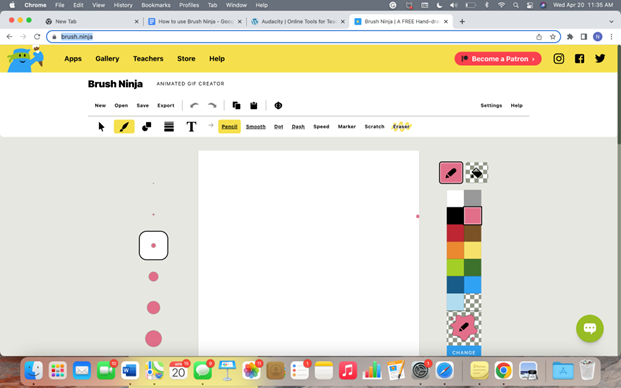
- Choose one of the following tools listed at the top of the toolbar (pencil, smooth, dot, dash, speed, or scratch).
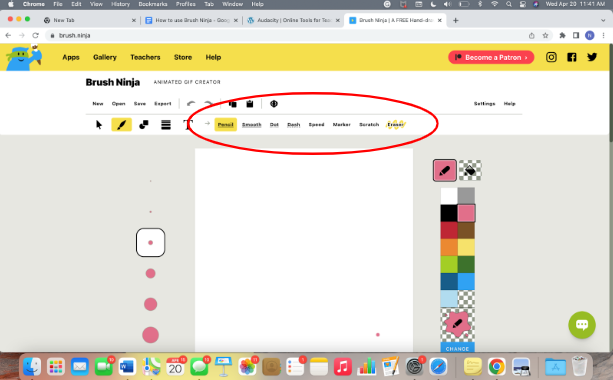
Keep in mind that when you open the program, the tool will automatically be set to brushes, so if you prefer to start with a shape or text you will need to select the T or small black square/circle at the top of the toolbar.
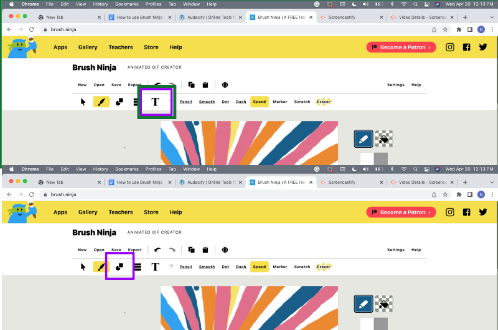
- Choose your desired brush size on the left-hand side of the canvas.
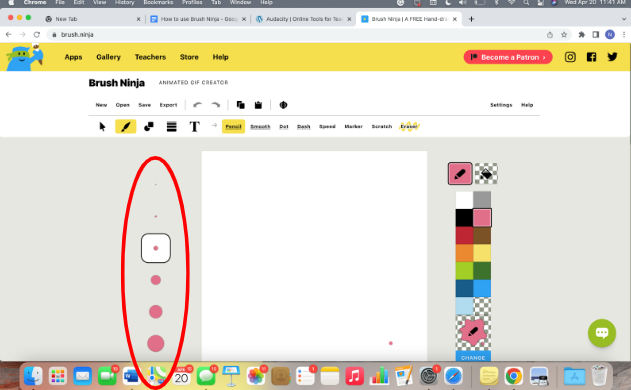
- Select a color on the right-hand side of the canvas.
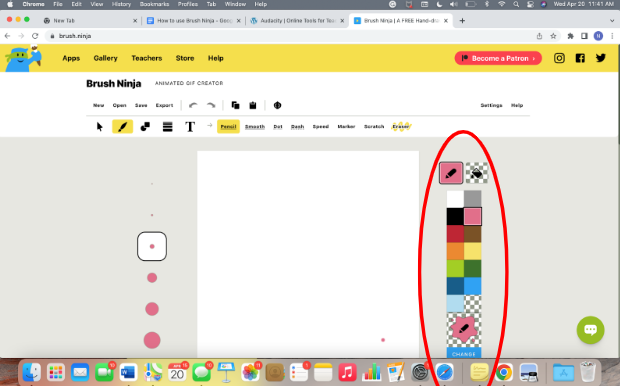
- Use your cursor/mouse. Click and drag it across the canvas to begin drawing.
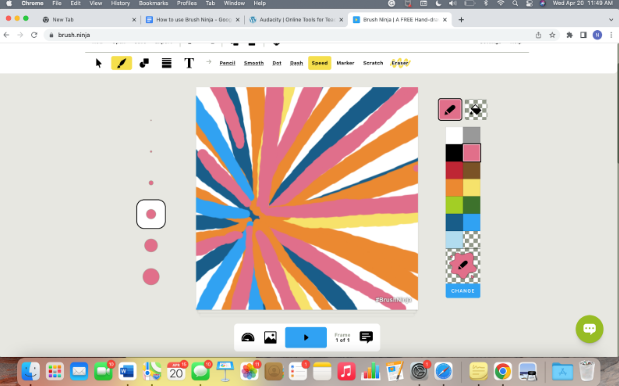
Undo mistakes using the eraser tool or back buttons located on your toolbar. 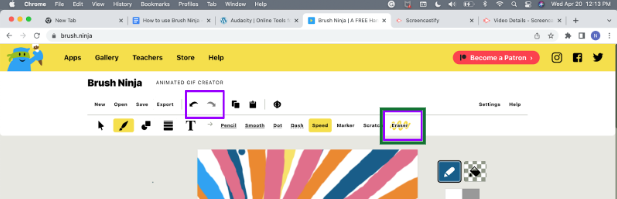
- Add a slide by clicking on the yellow square at the bottom of the canvas and create something new on the next blank canvas. Add as many new slides as you would like.
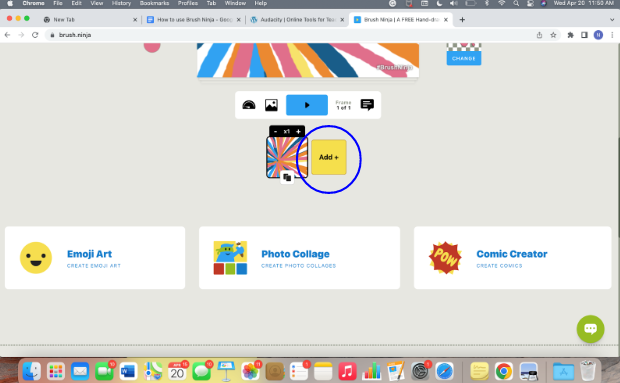
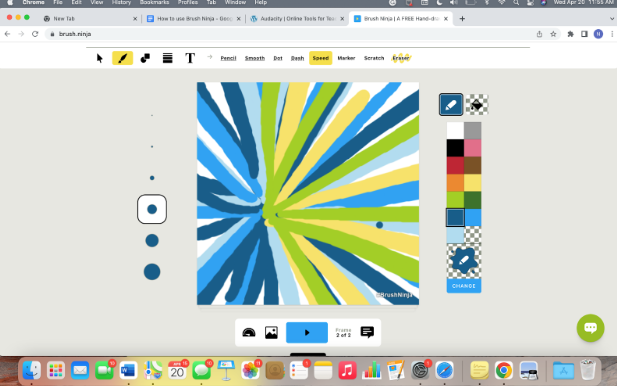
- Push the blue play button at the bottom of the canvas to watch the gif move.
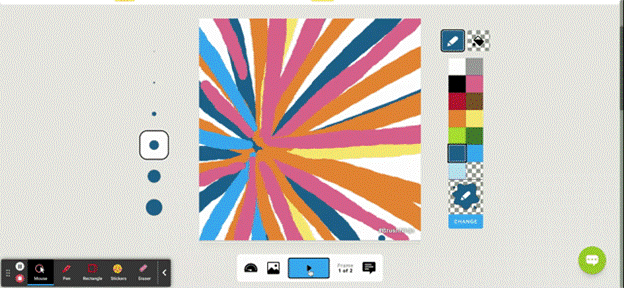
- Save your work by clicking on the save button at the top left-hand corner of the toolbar. Name your file and click save the file. Congratulations! You’ve created your first GIF.
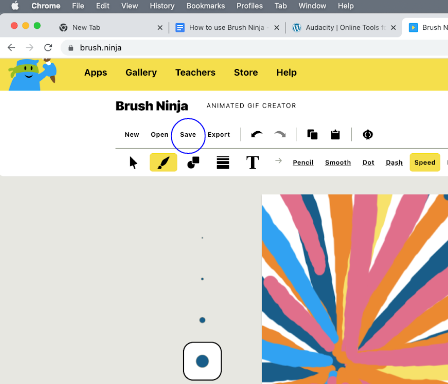
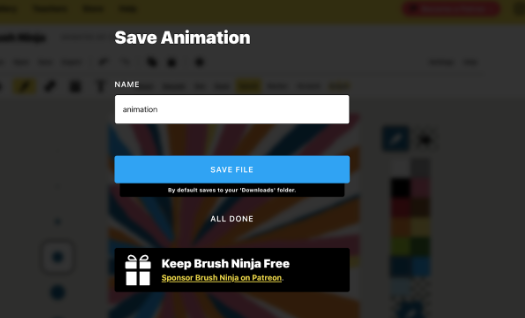
Additional Brush Ninja Tutorial




 Watch on YouTube
Watch on YouTube
Research
Corbeil, J. R., Khan, B. H., & Corbeil, M. E. (2021). Microlearning in the Digital Age: The Design and Delivery of Learning in Snippets. In Google Books. Routledge. https://books.google.com/books?hl=en&lr=&id=rUMoEAAAQBAJ&oi=fnd&pg=PT116&dq=brush+ninja&ots=DT46WUk77W&sig=_xSB5bkIyn6UgXAFvHRYjeiJQUc#v=onepage&q=brush%20ninja&f=false
Altintas, E., Iigun, S., & Kucuk, S. (2017). Evaluation of Use of Graphics Interchange Format (GIF) Animations in Mathematics Education. Educational Research and Reviews, 12(23), 1112–1119. https://eric.ed.gov/?id=EJ1163284
Bulbul, M. S. (2007). Using Gif (Graphics Interchange Format) Images In Physics Education. AIP Conference Proceedings. https://doi.org/10.1063/1.2733246
Author
This page was created by Natalie Pham.