In this example, we present a breakout exercise to review a course syllabus on the first day of class. We also share how to set up the exercise using features of Adobe Connect.
Teaching and Learning Goal
To stimulate course interest and promote community amongst students, we facilitated a collective syllabus annotation exercise, so that students could collaboratively interact with the syllabus on the first day of class. Our goals included the following:
- To encourage critical discussion for students to determine the significance of assignments.
- To enable students to flag new course concepts and process how assignments apply to their respective practice contexts.
- To advance students’ course preparation while emphasizing their value as teachers and learners
Activity and Results
What we did: In a previous course, we had spent most of the first day of class reviewing the syllabus in detail with students. The length of time it took to review the syllabus by lecture was disengaging for students, particularly students who were attending class online and subject to distractions while using their tech devices for class participation.
Based on past experiences of students reviewing the syllabus for the first time during class, we designed a breakout exercise with prompts that would encourage students to review one assignment in the syllabus with each other in small groups. Our assignments were applied projects containing core course concepts, and reviewing them enabled students to flag new terms and consider how the assignments would apply to their respective practice settings.
We divided the class into small groups to annotate different assignment descriptions found in the syllabus. Each group had preassigned roles: a notetaker, a facilitator to ensure all group members’ voices were represented and a reporter to share the group’s findings in large group discussion. The groups were given 15 minutes to produce an assignment summary, note their questions about the assignment and provide peer advice on how to prepare for the assignment (Image 1). After small group discussions, each reporter presented their group’s work to the class, while non-reporters validated or supplemented presentations with additional points via chat, mic and/or webcam.
What we learned: After the exercise, students reflected that it was fun to think about the course topic through the projects; group work helped the class all think together; and that group discussions and presentations helped give real attention to assignments at the outset of the class. The experience of this exercise stressed how even the most taken for granted aspects of a lesson, such as the syllabus lecture, can be opportunities to illuminate the curiosity and intellect of a learning community.
What we’d recommend: Instructional teams that facilitate this exercise may need additional time to answer students’ questions on the syllabus. To save time, students’ assignment questions that require a timely response can be answered through a class email, asynchronous lecture video and/or a large group discussion in the next class session. Throughout the semester, refer back to the assignment suggestions students offered one another to reflect on how students had made meaning of the assignments.
Technical Details and Steps
Step 1: Prepare the Adobe Connect breakout rooms for the exercise.
- Create enough breakout rooms for each section of the syllabus you would like reviewed. For example, we created 5 breakout rooms for each group to review a different assignment description - 5 assignments in total.
- Upload a different assignment description to each breakout room. For ease, we copied the assignment descriptions to PowerPoint slides and uploaded a slide deck to each breakout room.
- Every breakout room should also have a notes pod that includes the following:
-
- Group roles with the names of students randomly pre-assigned to each role:
- Reporter
- Facilitator
- Notetaker
- Other participants
- Discussion prompts:
- Prepare a brief summary of the assignment.
- Note your group’s questions about the assignment.
- Advise your peers on how to prepare for this assignment.
Step 2: During the first live session, provide a brief lecture on course policies.
- The lecture should take no longer than 15 minutes with student Q&A.
Step 3: Facilitate the syllabus annotation activity.
- Divide students into small groups (Image 2) and give 15 minutes to “annotate” an assignment description by answering discussion prompts.
- Student groups will read the assignment description, note their questions about the assignment and prepare advice for other students on how to prepare for the assignment.
Step 4: Have group reporters shareback for class discussion (Image 3).
- One student per group will report their group’s assignment description, questions about the assignment and tips on how to prepare for the assignment.
- After each reporter presents, have students use the chat, mic and/or webcam to validate their reporter’s presentation and add additional points. (For student privacy and to limit bandwidth needs for students with low bandwidth, we made webcam use optional for this exercise.)
Step 5: Collect student feedback.
- At the end of class, conduct an exit survey (Image 4) to ask the following questions:
-
- What did you like about today’s session?
- What were your takeaways from the session?
- What do you still have questions about?
Image 1: Exercise instructions PowerPoint slide.
Image 1 Alt-Text: This is an image of a slide with the header “Breakout exercise: Collective annotation.” The slide contains four bullet points. The first bullet point says “Each group => 4 to 5 students.” The second bullet point says “Group roles: Facilitator, notetaker, and reporter.” The third bullet point says “Instructions: 1. Prepare a brief summary of the assignment; 2. Note your group’s questions about the assignment; 3. Advise your peers on how to prepare for this assignment.” The last bullet point says “Debrief: Reporters will have 2 minutes to share assignment summary, questions and advice on preparing for the assignment.” There is a Columbia School of Social Work logo in the bottom right corner.
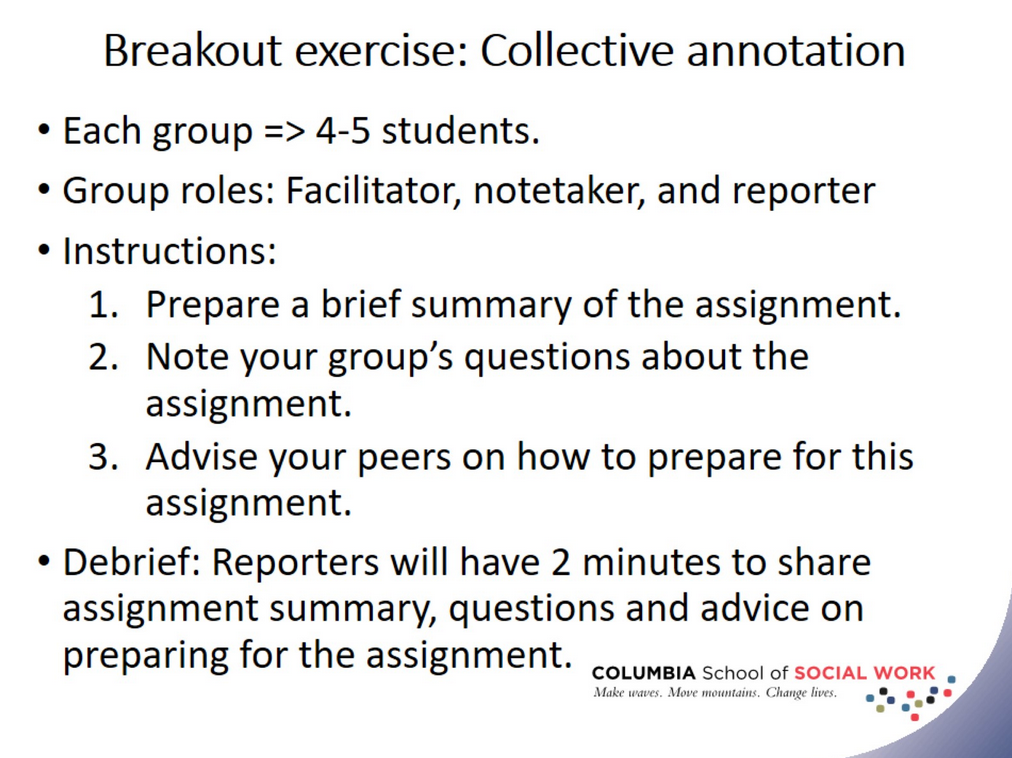
What this looked like in Adobe Connect
Image 2: The breakout room setup in Adobe Connect. New student names were created for the purpose of this screen grab. Adobe product screenshot(s) reprinted with permission from Adobe.
Image 2 Alt-Text: This is an image displaying the layout for Breakout Room 1. This layout contains an attendees pod at the bottom left hand corner for students to identify which peers are sharing in this collective space. There is a video pod in the top left corner for students to interact with one another via webcam, if they choose. A share pod is in the center of the layout containing a PowerPoint slide deck of the pre-selected syllabus assignment for students in Breakout Room 1 to review. The slide says “Listening to the people that the student serves - 10 points. Due Wednesday, February 16th at 8:30pm ET.” There is a notes pod to the right of the PowerPoint slides. The notes pod says “Group 1; Facilitator: Lisa; Notetaker: Kelsey; Reporter: Maria; Other participant(s): Lin & Steven; Instructions: 1. Prepare a brief summary of the assignment. 2. Note your group’s questions about the assignment. 3. Advise your peers on how to prepare for this assignment.” A chat pod is stretched across the bottom of the layout beneath the PowerPoint and notes pod. On the far right of this layout is the host and presenter area containing presenter chat and presenter notes. The presenter chat above the presenter notes says “Start a conversation with everyone or chat privately with the Hosts, Presenters or any Attendee.” The presenter notes beneath it says “Class Attendance:”
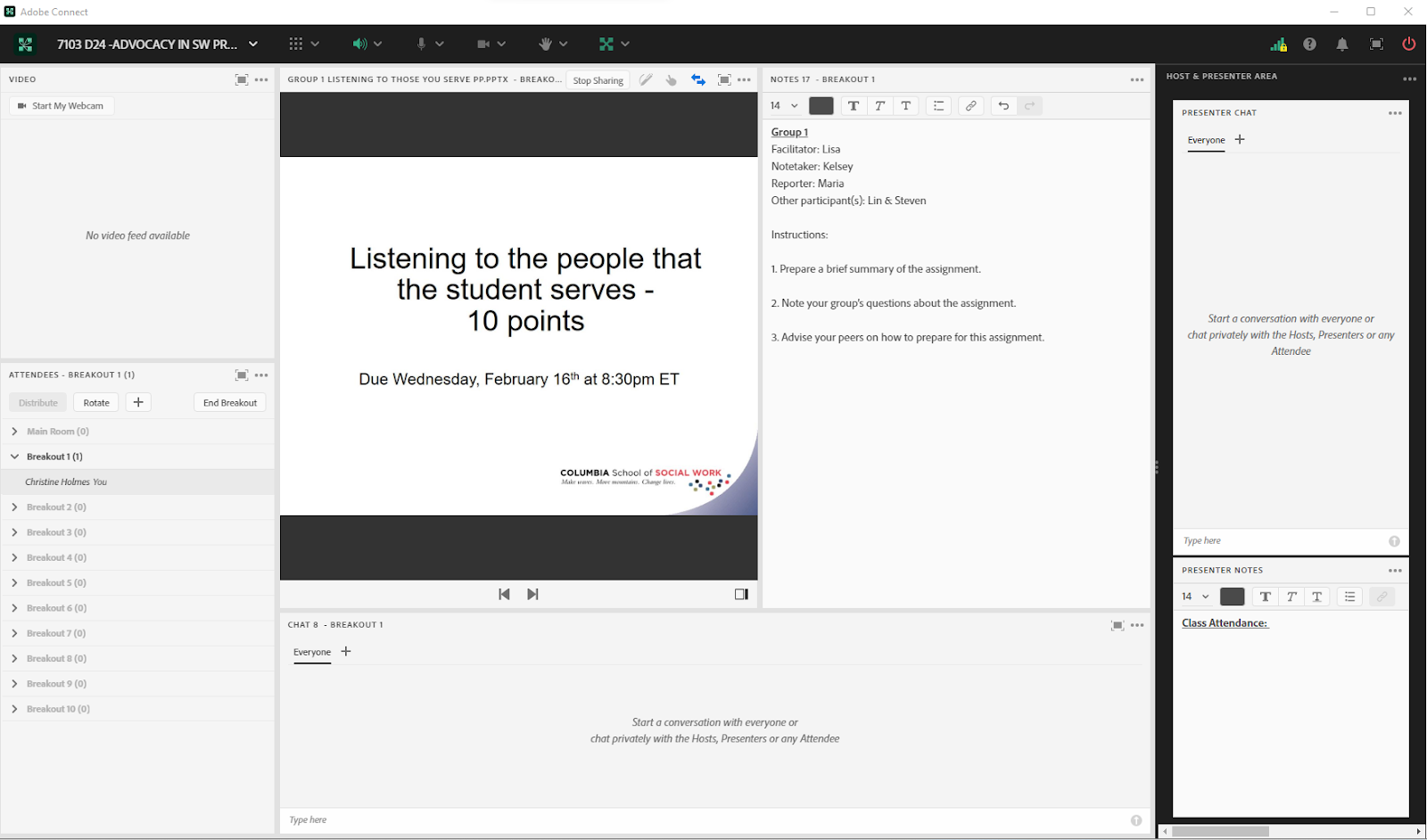
Image 3: Adobe Connect classroom displaying a Bird’s-Eye View layout of the notes pods during the breakout debrief. New student names were created for the purpose of this screen grab. Students primarily participated over chat and mic with the option to activate their webcams. Adobe product screenshot(s) reprinted with permission from Adobe.
Image 3 Alt-Text: This is an image displaying a Bird’s-Eye View layout of the breakout debrief. The center of this layout contains the notes pod from each breakout room for students to refer to their group’s notes during the debrief. The first notes pod says “Group 1; Facilitator: Lisa; Notetaker: Kelsey; Reporter: Maria; Other participant(s): Lin & Steven; Instructions: 1. Prepare a brief summary of the assignment.; Develop and conduct a focus group at your field placement or other setting; write a 3 page paper reflecting on the experience.; 2. Note your group’s questions about the assignment. • What might be some alternate settings to conduct this focus group if a student's field placement is not a viable option (i.e. a crisis texting hotline); • Can interviews be conducted…” To the right of the first notes pod is the second notes pod, which says “Group 2; Facilitator: Charlie; Notetaker: Farrah; Reporter: Melinda; Other participant(s): Tyra & Dianna; 1. Prepare a brief summary of the assignment.; -Based on perspective of person you serve, explore strengths and weaknesses of:; -their experiences within their community; -the organization you met them at; -US social policy systems that impact them; -Apply PROP lens to clients and the circumstances that led to the relationship; Using PROP lens and keeping intersectionality in mind, evaluate how the individual served ended up where they are based on the…” To the right is a third notes pod, which says “Group 3; Facilitator: Olivia; Notetaker: John; Reporter: Trinity; Other participant(s): Caleb & Rebecca; 1. Prepare a brief summary of the assignment.; • Come up with a plan to resolve an issue that affects the persons in your agency; • Sample outline: See McGowan, Netting, Ray or Heffner readings; 2. Note your group’s questions about the assignment. • What is a force field analysis? • Do we have the option of focusing our attention on the actual site we are at, or the agency that placed us at the site?; • What does a successful…” To the right is a fourth notes pod, which says “Group 4; Facilitator: Elizabeth; Notetaker: Kevin; Reporter: Amanda; Other participant(s): Greg & Lily; 1. Prepare a brief summary of the assignment.; This is a a 2 minute presentation to "policy makers".; 2. Note your group’s questions about the assignment.; Do we need to wear special attire like for a mock Senate hearing?; 3. Advise your peers on how to prepare for this assignment.; Be prepared, be concise, be comfortable with your material, be brief! You got this! :)” To the right is a fifth notes pod, which says “Group 5; Facilitator: Laura; Notetaker: Eric; Reporter: Maggie; Other participant(s): Kim & Ben; 1. Prepare a brief summary of the assignment.; - culmination of all of our advocacy work; - our accomplishments and limitations of our work; - self reflective; 2. Note your group’s questions about the assignment.; - all about coursework or just based off the previous project?; 3. Advise your peers on how to prepare for this assignment.; - keeping a log of experiences throughout field placement to help…” A video pod is in the upper lefthand corner for students to see their professor (the first chapter author) and to encourage students to participate via webcam as well, if they choose to. Beneath the video pod is an attendees pod for students to identify which peers are sharing in this collective space. A chat pod is stretched across the bottom of the layout beneath the first three notes pods. A share pod with a countdown timer is included to the right of the chat pod. On the far right of this layout is the same host and presenter area as in Image 2.
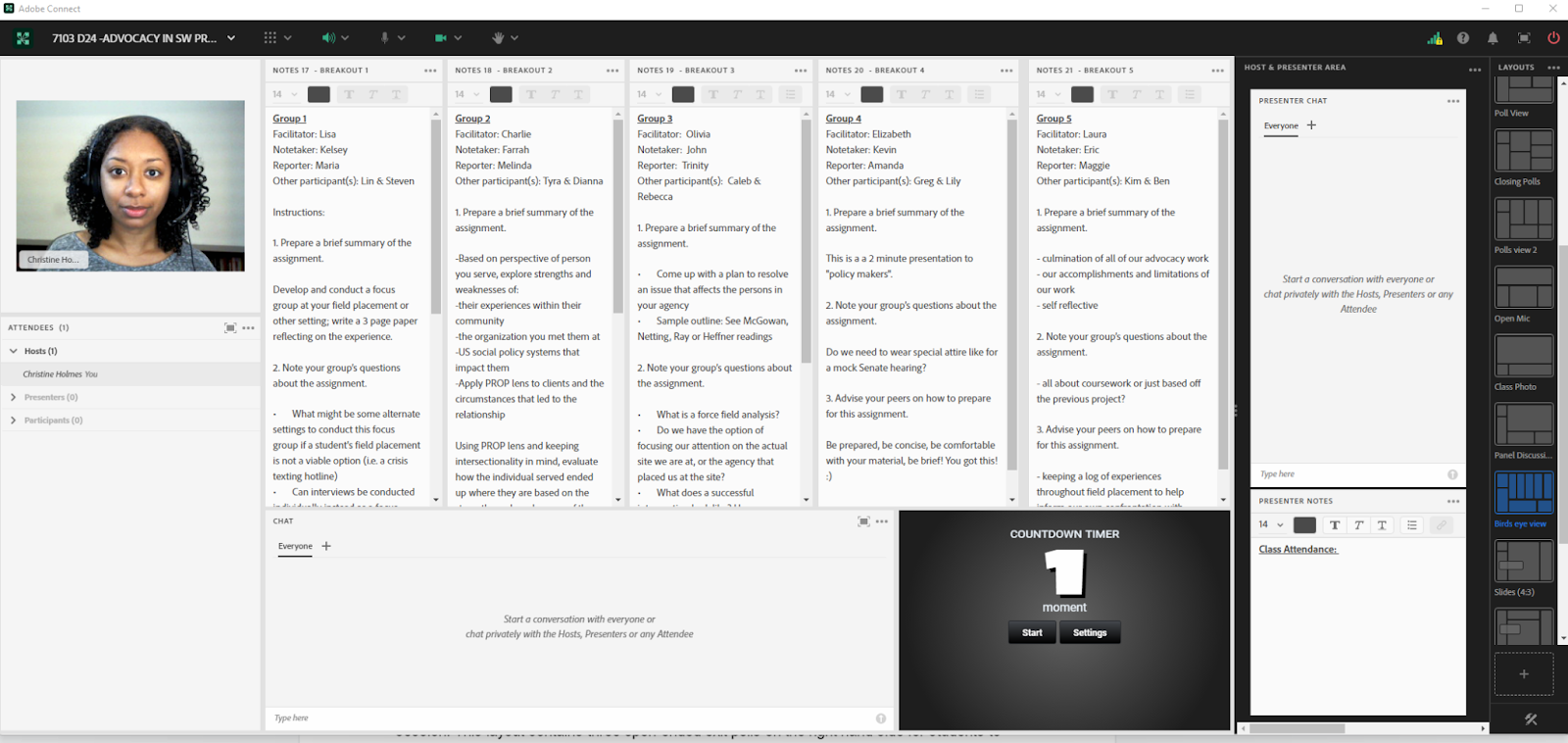
Image 4: Adobe Connect classroom presenting the exit polls for student feedback. Adobe product screenshot(s) reprinted with permission from Adobe.
Image 4 Alt-Text: This is an image displaying the layout for the exit polls at the end of the session. This layout contains three short answer exit polls on the right hand side for students to provide feedback on the exercise and the session. The first poll says “What did you like about today’s class?” The second poll says “What are your takeaways from the class?” The third poll says “What do you still have questions about?” To the left of the polls is a share pod displaying the PowerPoint slides for the session. The PowerPoint title says “Next session (1/27): Decolonizing values.” The body of the PowerPoint says “Due by Sunday, January 23rd at 8:30pm ET Sign up for 1 Open Mic date in Canvas; Due by Wednesday, January 26th at 8:30pm ET Transitional assignment exercise, Sessions 1-2 required readings & video/podcasts.” There is a video pod in the top left corner for students to see their professor (the first chapter author). Beneath the video pod is an attendees pod for students to identify which peers are sharing in this collective space. To the right of the attendees pod and beneath the PowerPoint slides is the chat pod. On the far right of this layout is the same host and presenter area as in Images 2 and 3.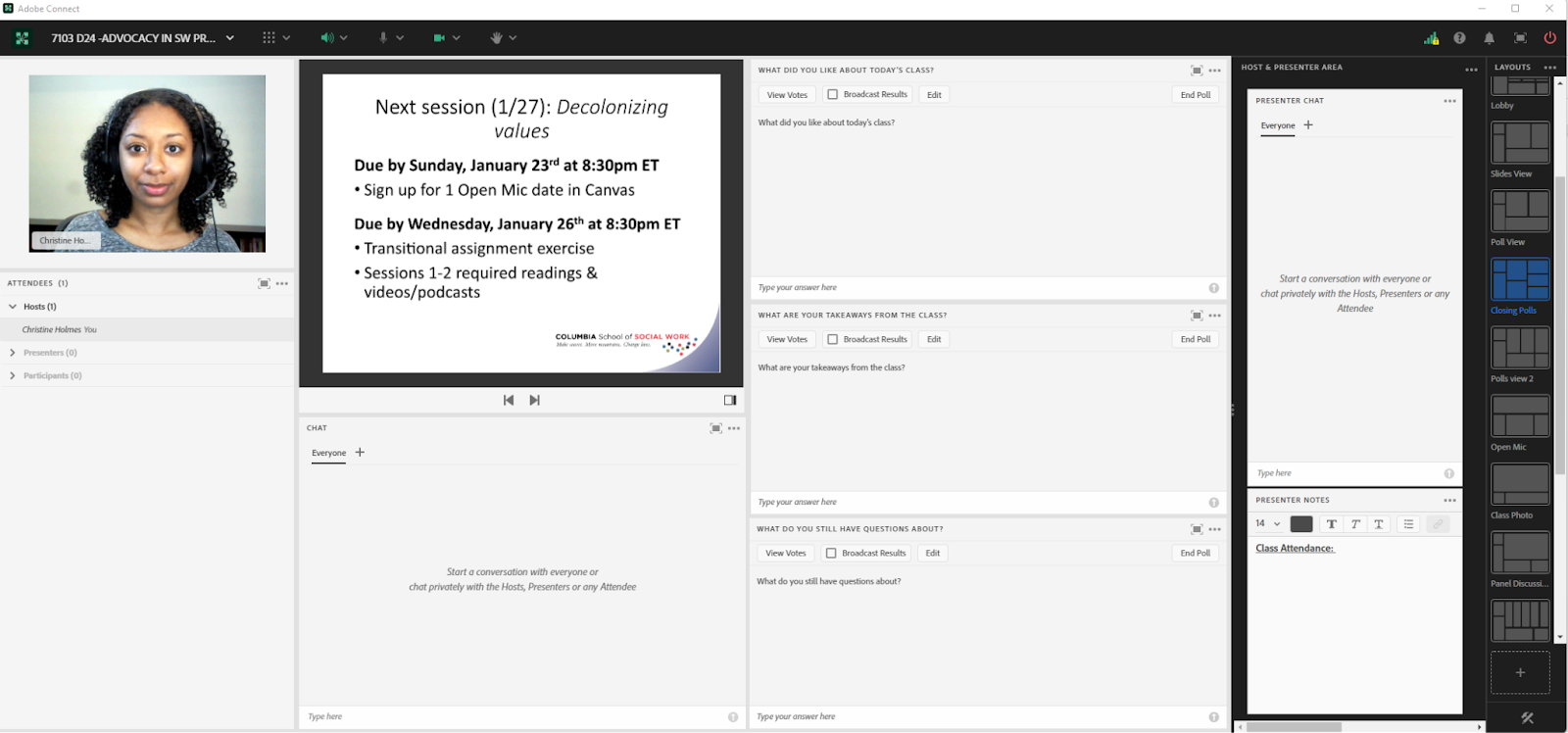
Acknowledgements
We’d like to thank Matthea Marquart, Lia Marshall, Rebecca Chung and Kristin Garay for the opportunity to work with the CSSW Online Campus and innovatively contribute to online social work education.
References
Kalir, Jeremiah H. (2020). “Social Annotation Enabling Collaboration for Open Learning.” Distance education, 41.2, 245–260. https://doi.org/10.1080/01587919.2020.1757413
Marquart, M., Fleming, M., Rosenthal, S., & Hibbert, M. (2016, March). Instructional Strategies for Synchronous Components of Online Courses. In S. D’Agustino (Ed.), Creating Teacher Immediacy in Online Learning Environments (pp. 188-211). Hershey, PA: IGI Global. https://edtechbooks.org/-AQIB
Marquart, M. & Russell, L.R. (2020, September 10). Dear Professors: Don’t let student webcams trick you: Instructors who teach live online classes should thoughtfully consider whether to require students to use their webcams during class. EDUCAUSE Transforming Higher Ed Blog. https://edtechbooks.org/-eCNQ
Murphy, J. (2021). Collaborative Annotation: Tools for Enhancing Learning and Scholarly Communication. Serials Review, 1–6. https://doi.org/10.1080/00987913.2021.1986917