
Tool Snapshot
Price
This website belongs to the National Archives, and it is government-funded. Therefore, all the features on this website are free of charge and are under a Creative Commons license. Educators and learners can search, view, and analyze all the documents without paying for them since most of the documents are public domain. Moreover, the professional development webinars are also free.
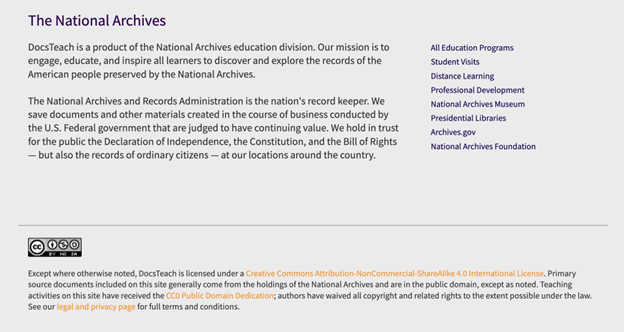 Screenshot of the DocTeach website showing the Creative Commons license.
Screenshot of the DocTeach website showing the Creative Commons license.
Type of Learning
Constructivism: Learners can use the tool to analyze primary sources and create their own interpretation of the information. Also, they can use the search tools to find documents that they find relevant for their learning process.
Ease of Use
I gave 5 stars to this website because it is very easy to use. The search tools for documents and activities are clear and uncomplicated. Users do not need a login to search and share activities with others nor do they need to log in to work on an activity as well.
Privacy
I gave 4 stars to this website because it does not collect personally identifiable information other than what is submitted when registering for an account (e.g., email, name) from its users according to its privacy policy. It is also possible to search, analyze and share documents without any login. If the educator wants to save shared activities or access more activities, they can log in with their name, email, and password. However, the website does not sell or share its users' information with third parties.
There is no information regarding whether the tool is COPPA/FERPA compliant. However, it does not collect any data from students. Furthermore, students do not have to identify themselves; it is possible to use a pseudonym given by the teacher when submitting their answers.
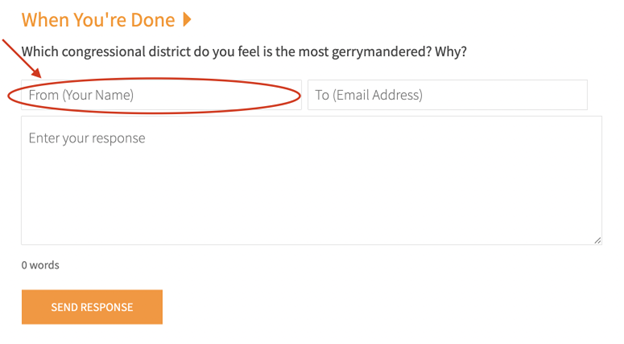 Screenshot of the DocsTeach website. Note that students are not required to fill in personal information.
Screenshot of the DocsTeach website. Note that students are not required to fill in personal information.
Accessibility
I gave 3 stars for the accessibility (DocsTeach's accessibility statement is a section in the website's privacy policy) of this website because the voice control works very well with the tools available and the site can be navigated without a mouse. However, I found the navigation throughout the website very confusing without a mouse. Moreover, documents do not seem to have alt text or a way to describe what’s in the document to a screen reader.
Class Size
Since the user is the one sharing the activities through a link, there is no limit to how many people can access the assignments simultaneously. Therefore, there are no limitations on the size of the class.
Login
A login is not required to access the website's features. Teachers can use this tool without logging in by sharing a link to the activities with their students. However, if educators want to save previous assignments or create their own, they need to log in with their name, email, and password. Students do not need to log in to use the website; they'll receive a link to the activities and, after they are done, their answers go directly to the teacher's email.
ISTE Standards
Empowered Learner: Students can choose how they will learn by selecting the documents they will analyze and sharing them with other students.
Knowledge Constructor: Students can use this tool to research and curate primary sources related to a given subject and select the documents that are more relevant to their own learning experience.
DocsTeach Overview
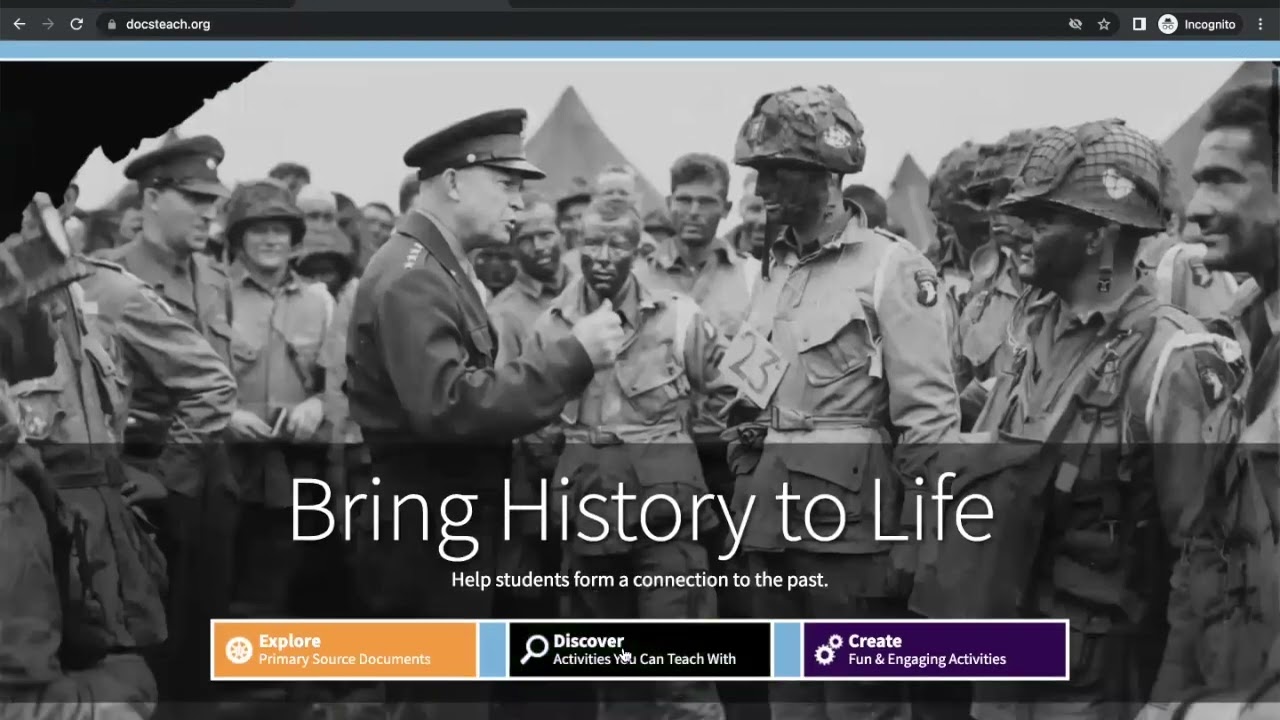 Watch on YouTube
Watch on YouTube
Transcript
DocsTeach & the SAMR Model
Here is an example of how DocsTeach might fit within the SAMR model:
- Substitution: Students analyze a digital document shared by the teacher and send their answers to the educator's email. Unlike analyzing a primary source from a textbook, students can explore thousands of documents on the website and learn independently.
- Augmentation: Students can quickly and easily search for primary sources related to a given topic and select the most relevant ones for their research.
- Modification: Students can work on activities that support critical and higher-order thinking and complete them at school or home, anytime and anywhere.
- Redefinition: Students from all around the globe can research and analyze primary sources from the National Archives without the financial burden of visiting this institution in Washington, DC.
Learning Activities
History
There are 12,529 primary sources available to be analyzed by students. For example, when learning about Abolitionism, students can research letters and biographies of abolitionists, anti-slavery petitions, court documents, laws, etc... Also, it is possible to filter the search so that students can access specific types of documents. For instance, they can research videos related to the historical period they are studying.
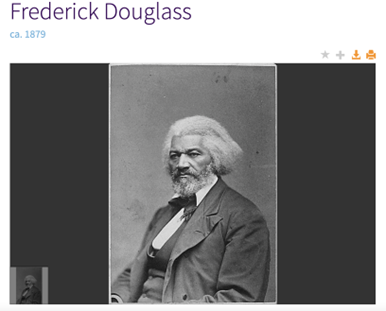 Screenshot of the DocsTeach showing Frederick Douglass's photography.
Screenshot of the DocsTeach showing Frederick Douglass's photography.
United States Government and Politics
Students can analyze different primary sources related to the U.S. government's three branches and organize them according to each branch's responsibilities.
Sociology
Students can research primary sources related to social and political groups, such as the Civil Rights movement or the LGBTQ+ movement. For example, it is possible to analyze laws, videos, photographs, letters, etc…, which would help learners understand the goals, tactics, and obstacles people had to overcome to obtain civil rights.
Mathematics
Students can analyze the Journal of Charles Mason and Jeremiah Dixon to identify how the authors utilized mathematics in it.
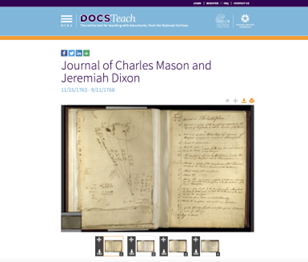 Screenshot of the DocsTeach website showing the Journal of Charles Mason and Jeremiah Dixon
Screenshot of the DocsTeach website showing the Journal of Charles Mason and Jeremiah Dixon
Science
Students can research scientific patent documents to analyze original innovations. For example, learners can study Eli Whitney's Cotton Gin Patent Drawing to understand the science behind it.
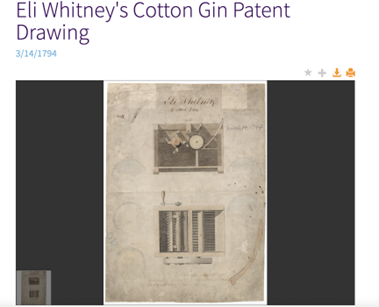 Screenshot of the DocsTeach website showing Eli Whitney's Cotton Gin Patent Drawing.
Screenshot of the DocsTeach website showing Eli Whitney's Cotton Gin Patent Drawing.
Language
Students can read documents such as the Constitution or the Bill of Rights to analyze the language used at the time. They can also rewrite the laws using their own words.
Resources
How to Use DocsTeach
Users can use DocsTeach in three ways: Explore, Discover, and Create. Here are the steps to use each one of them:
- Explore:
- Click "Explore" to research the National Archive's documents.
- Use the searching tool to find an activity related to a primary source.
- Use filters to refine your search (Historical Era and Document Type).
- Select the files that you want to explore.
- Read and analyze the documents.
- It is also possible to download documents.
- Discover:
- Click "Discover" to research pre-created activities.
- Use the searching tool to find a pre-created activity.
- Use filters to refine your search (Historical Era, Thinking Skill, Activity Type, or Grade Level).
- Select the files that you want to explore.
- Read and analyze the activity.
- Click on "Start Activity."
- Send the activity's link to students.
- They will work through the activity answering questions.
- When they finish the activity, they can click on "When You're Done."
- Students fill out the spaces with their names (or pseudonyms), the teacher's email, and answers;
- The teacher will receive an email with a link to the student's activity.
Obs.: If you register on the website, you can access more documents.
 Screenshot of the DocsTeach showing the activity's summary contenting creation, historical era, thinking skill, Bloom's Taxonomy, and grade level.
Screenshot of the DocsTeach showing the activity's summary contenting creation, historical era, thinking skill, Bloom's Taxonomy, and grade level.
- Create:
- Click "Create" to create your activities.
- Register on the website.
- Activate your account through your email account.
- Click on the link on the email DocsTeach sent you.
- Log in.
- Go to "Menu," click on "Home," and click on "Create."
- Click on "Create a New Activity."
- Choose activity type.
- Choose the activity's title for students and teachers.
- Click on "Save."
- Go to 'Menu", click on "Home."
- Select "Explore."
- Use the searching tool to find a primary source related to your activity.
- Use filters to refine your search (Historical Era and Document Type).
- Select the files that you want to explore.
- Read and analyze the documents.
- In the right upper corner of the document, click on the "+" icon.
- Select the activity that you previously created and click on "Add."
- On the main menu, click on "My Account" and then on "My Activities."
- Select the activity and click on "Edit and Manage Activity."
- You can add elements by clicking on "Add Elements" and then on "Add activity Element."
- Create the activity that students will have to work on by clicking on the tab "For Students."
- Create a summary for other teachers.
- Save and publish your activity.
Video: "Getting Started with DocsTeac: Creating Your Own Activity"
Research
Braun, Jolie (2017) "Resources for Teaching with Primary Source Materials," MAC Newsletter: Vol. 45: No. 1, Article 9. Available at: Iowa State University Digital Repository
Hussey, M. (2011). Teaching with online primary sources: documents from the national archives: DocsTeach.gov from the national archives. Teaching History: A Journal of Methods, 36(1), 34+. Available at: Gale Academic
Rinder, J. A.(2020). Helping Future Teachers Do History: The Effectiveness of the National Archives Docsteach Program on the Historical Thinking and Perception of History of Preservice Teachers. (Doctoral dissertation). Retrieved from "Helping Future Teachers Do History: The Effectiveness of the National " by Jeremy Alan Rinder
Author
This page was created by Ana Schantz.