Inspired by supporting several hundred live class sessions as a Live Support Specialist at Columbia University School of Social Work, I have created a unique class activity to recognize each student’s contributions to the class community. The “Acknowledging your peer” exercise is a student-led breakout room activity to conclude a course and help students create graduate school memories they can carry for a lifetime
Teaching and Learning Goal
The primary goals for this exercise are to recognize each other’s impact on the group, validate all voices, emphasize the importance of acknowledging colleagues’ successes, highlight each other’s uniqueness, critically evaluate one’s own impact and encourage further connection-building as students enter the workforce. It would also aim to reiterate that each student played an important role in creating the virtual class community.
Activity and Results
Teaching Team Structure - Live Support Specialist
One unique aspect of the Columbia University School of Social Work’s Online Program is the implementation of teaching teams in every single online course. Thus, prior to the start of a semester, each of our Instructors is paired with a Live Support Specialist (LSS) like myself. A Live Support Specialist is an alumni of the program whose role is to utilize technology to assist the Instructor in creating the best learning environment possible. This includes many responsibilities such as: uploading each week’s class materials into the room, assisting students and the Instructor with any troubleshooting, writing a session participation report and many others. In this chapter you will come across references to an LSS, however, this activity can absolutely be executed by one person without any support staff.
Activity
Working as a Live Support Specialist for Columbia University School of Social Work, I have supported over 42 online courses, assisting with several hundred live class sessions. Each course gave me a unique opportunity to observe class communities flourish throughout the course of the semester. Many of the Instructors I had the absolute pleasure to work with over the last four years have introduced me to their unique methods of wrapping up a course. Some included webcam dance-offs, polls and simply giving students the floor to come up on the webcam and thank their classmates. Although I believe that all three examples are quite fun and effective, I have come up with my own strategy to recognize each student for their efforts, teamwork, dedication and personal/professional growth.
The activity I propose here takes no more than 15-20 minutes to set up and only requires one person to lead (if no Live Support Specialist is available) regardless of their level of expertise with Adobe Connect. On the assumption that the prep work discussed below is completed prior to the live class session, this exercise has potential to be a truly memorable experience in any course up to roughly 30 students.
Technical Details and Steps
Step 1: (Prior to live class session) Plan the groups. For this exercise, students are broken up into pre-assigned breakout groups created before the start of a live session.
My recommendation is to include between 3 to 4 students per group. If there are at least 3 students in a group, if one student is absent, having any technical issues, or is unable to participate for any other reason, there are at least 2 other students to continue the discussion. If there are more than 4 students in a group, it is likely that some students might lead the conversation as others participate less. Therefore, having between 3 to 4 students in a group is ideal.
Step 2: (Prior to live class session): Create breakout rooms in Adobe Connect. (See Image 1.)
Each breakout room should include a notepad listing which other group the students would be writing their acknowledgements for. For example, students in breakout group 1 would see a notepad listing names of students in group 2. The notepad should also list the prompt. Here is an example of what the notepad could say:
Example: As a group, please write a sentence or two for every student listed below. Some questions to think about: What is something about them that you admire/find inspiring? How have they helped you this semester? What is something they have done to make a big impact on the class community? What are the reasons you appreciated having this person as your classmate?
Note: It is important that your acknowledgements are typed in this notepad so your responses can be saved. Please pick a notetaker to type up all acknowledgements based on the group discussion. You will also need to pick a reporter who will share your statements with the rest of the class.
Step 3: (Prior to live class session) Create a bird’s-eye view layout in Adobe Connect to monitor all breakout notepads in real time from the main room. (See Image 2.)
Step 4: As students enter the classroom, begin organizing them into the pre-assigned breakout groups. Since for this we are utilizing the Breakout Room View option of the Attendee Pod, students have to be in the class session in order for their names to be showing. Therefore, this can only be achieved while students are present in the room.
Step 5: Introduce the assignment and their goals to students. I would recommend giving an example of a thoughtful acknowledgement. If there is a Live Support Specialist in the course, this is a great time for the Instructor to recognize their impact and hard work.
Step 6: Change the current layout to Bird's-Eye View (prepared in Step 3).
Step 7: Start breakout activity. From the main room, monitor the notepads in real time to ensure groups are following the Instructions.
Step 8: Broadcast a message to all groups with a time warning (example: 3 minutes remaining) and remind students to pick a presenter who will represent the group during debrief.
Step 9: End breakout activity.
Step 10: Invite each group onto webcam (preferably one group at a time) to share the acknowledgements they came up with.
Once the students are back in the main room, the Instructor can then ask for each group to come up onto webcam separately to share their acknowledgements with the class. In other words, if breakout room 1 is invited up, although all members of that group are on webcam, the chosen reporter would present all of the acknowledgements for group 2.
It is likely that as groups are recognizing their peers, students from other groups might contribute additional acknowledgements for those students in the chat. In that case, it is important that either the Instructor or another member of the teaching team monitors the chat conversations.
Tip: Using the Presenter notepad to pre-prepare remarks from the Instructor
Thoughtful and encouraging feedback from the Instructor might also be greatly appreciated. The time spent during report-backs on student recognitions would not allow the Instructor (along with any other members of the teaching team) enough time to type up meaningful statements about each student in real time; the instructional team should be paying attention to what’s said and typed in the chat during this time. However, planning ahead can make this activity a really well planned and thought-out exercise. Prior to the live class session, the Instructor can type out short remarks about each student and copy-paste them into the notepad in the Presenter-only area of the Adobe Connect room; this is the area of the layout that students cannot see, which the teaching team uses to prepare for class and communicate behind the scenes. This way, during the report-backs, the Instructor can easily copy the sentiment for each student and paste it into the chat. This would ensure that no students are missed and each person receives an equally deliberate note.
Group structure
There are several reasons why I think that the group component adds to the potential success of this activity. First of all, the acknowledgements come from a group representing the opinion of the entire class community as opposed to just one individual. If the activity’s structure included pairing students to acknowledge each other, there is a possibility the two students would not have had a chance to interact much with one another or they might not have built a strong connection; therefore, the remarks might seem generic or not as meaningful. However, in a breakout group of 3 - 4 where students are asked to recognize 3 - 4 of their peers, for each peer, there is a much higher chance that at least one person from the group is able to include more personal and meaningful remarks.
Secondly, by dividing students into groups, we are creating room for students to keep each other accountable when it comes to the remarks they come up with. This ensures all acknowledgements are 100% positive, encouraging and thoughtful.
Lastly, this particular structure allows us to not only ensure that all students in the class receive feedback but we are also able to monitor the feedback in real time before the recipient hears it.
As students are asked to write their acknowledgements on the notepad included in the breakout room, the teaching team will be able to simultaneously view all of the notepads from the main room. In case one particular comment seems less positive/encouraging, the Instructor can visit the breakout room to address it before the feedback is shared with the rest of the class.
What this looked like in Adobe Connect
Image 1: Breakout Room (prepared before class). A helpful breakout room setup would include a few essential pods. Those consist of the Attendee Pod, Video Pod, Breakout Room, Chat Box and a Notepad. The notepad should include the group number, activity prompt, and the student names to write acknowledgements for. The person pictured in the room is the author. Adobe product screenshot(s) reprinted with permission from Adobe. Screengrab taken by Agata Dera, 2022.
Image 1 Alt-Text: In this breakout room layout, on the far left, the Attendees pod stretches from top to bottom. Next, the Video pod stretches in a column from top to bottom so that all of the students in the group can be on webcam together. Finally, to the right is the notepad with the activity instructions, with a Chat pod below. The notepad says “Breakout group 1. As a group, please write a sentence or two for every student listed below. Some questions to think about: What is something about them that you admire/find inspiring? How have they helped you this semester? What is something they have done to make a big impact on the class community? What are the reasons you appreciated having this person as your classmate? Note: It is important that your acknowledgements are typed in this notepad so your responses can be saved. Please pick a notetaker to type up all acknowledgements based on the group discussion. You will also need to pick a reporter who will share your statements with the rest of the class. Please include the acknowledgements for each person below: Student Name, Student Name, Student Name, Student Name.” In the Chat pod, there’s a comment that says “Hi group 1, thank you for your great discussion! Please let us know if you have any questions about the activity, thank you!”
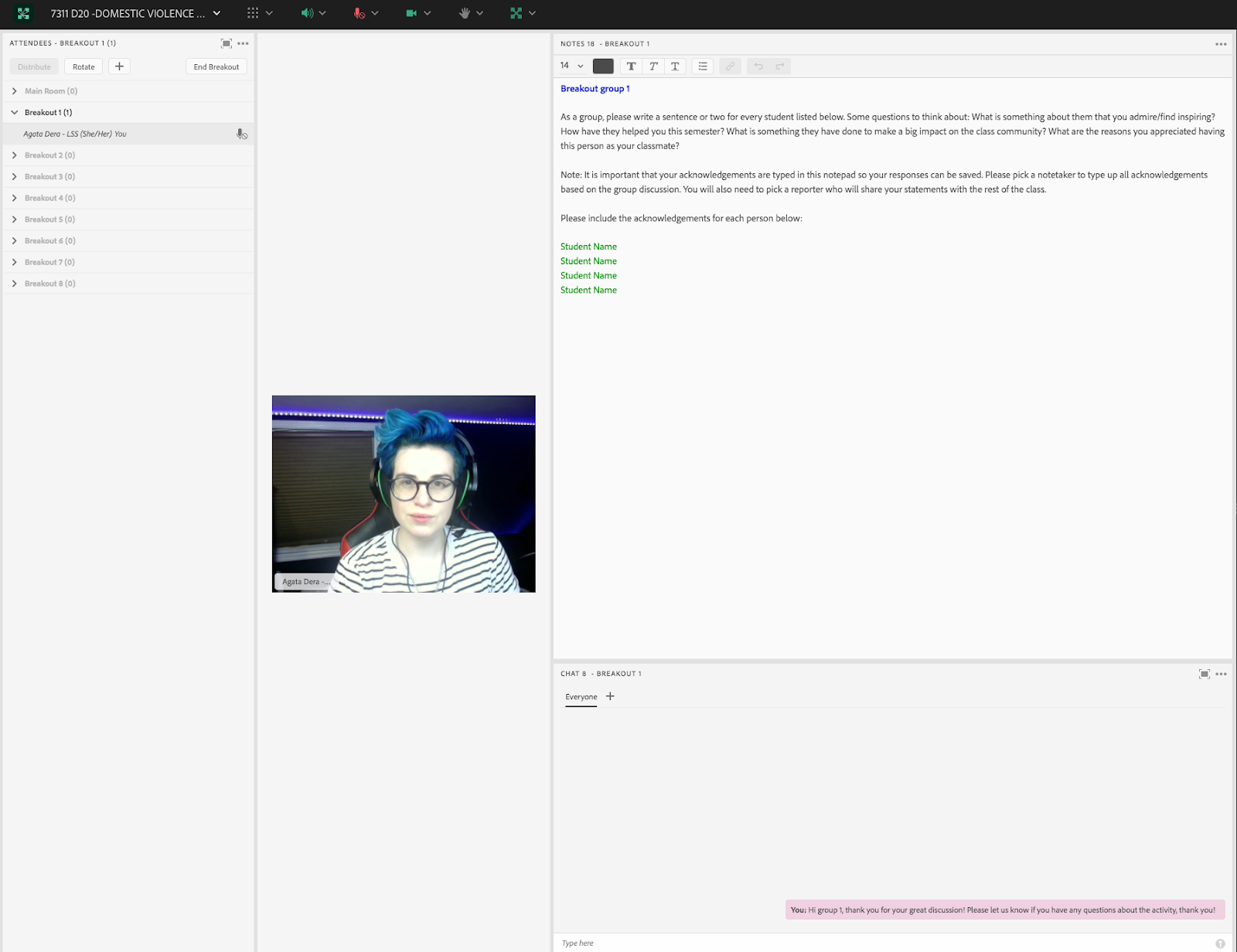
Image 2: Bird’s-Eye View layout displaying all breakout room notepads (prepared before class). Organizing all breakout room notepads on one layout not only allows for easy debrief transitions between presenting groups but it also allows the teaching team to monitor all notepads during the breakout activity. The most efficient Bird’s Eye View Layout would include the notepad from each breakout room as well as the Attendee Pod, Video Pod and the Chat Pod. The person pictured in the room is the author. Adobe product screenshot(s) reprinted with permission from Adobe. Screengrab taken by Agata Dera, 2022.
Image 2 Alt-Text: In this Bird’s-Eye View layout, on the far right is the Attendees pod stretching from the top to the bottom of the screen in a narrow column. The rest of the layout consists of a Video pod stretching across the top so that many webcams can be shown at once, the four notepads from the four different breakout groups in a row across the middle, and a Chat pod stretching across the bottom of the layout. Each of the four notepads includes the same activity instructions as the notepad in Image 1. The difference between the notepads is that the first one is labeled “Breakout group 1”at the top in blue text, the second is labeled “Breakout group 2” at the top in green text, the third is labeled “Breakout group 3” at the top in orange text, and the fourth is labeled “Breakout group 4 in pink text.”
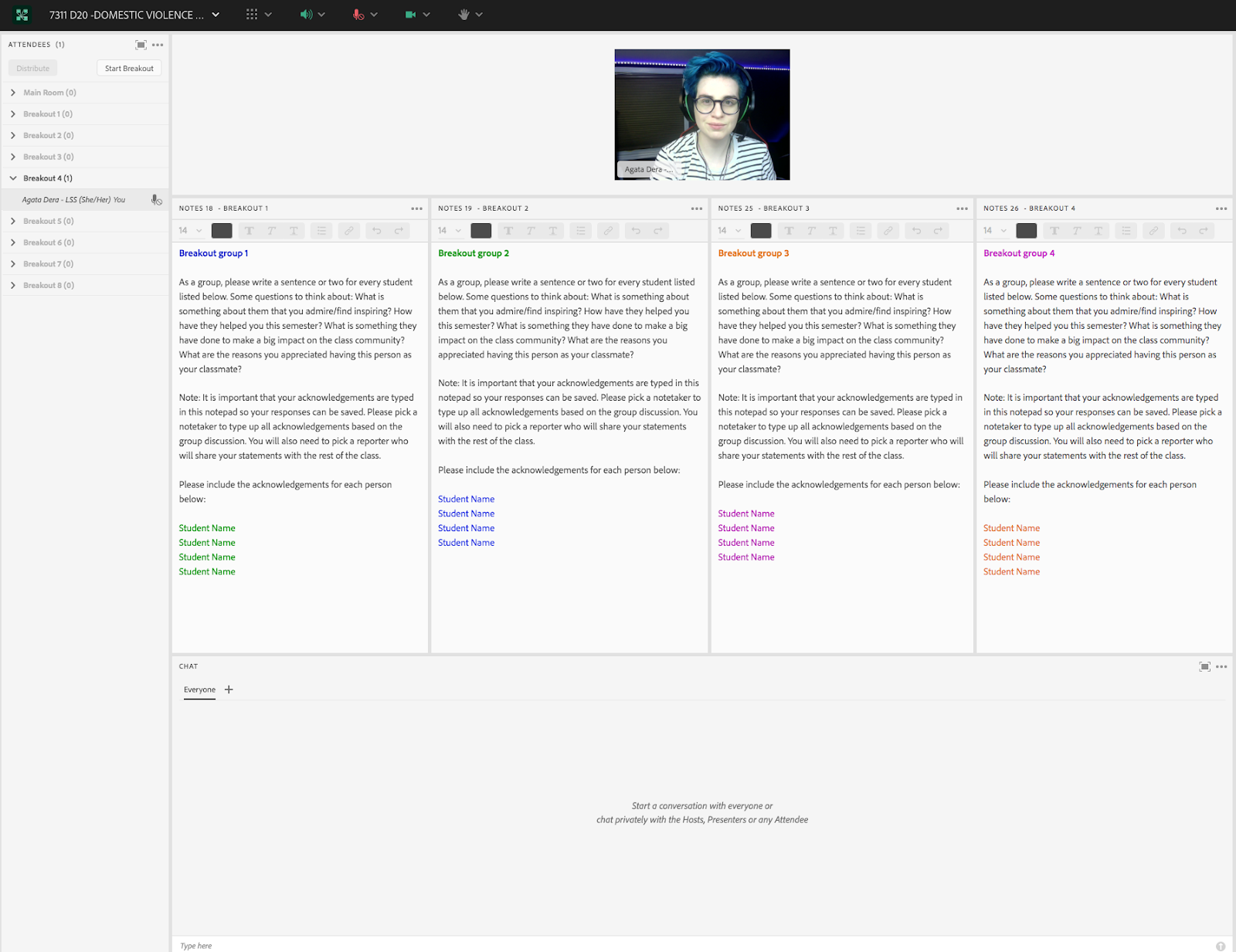
Acknowledgements
A chapter about recognizing one’s impact would not be possible without its own acknowledgements. I would like to take this opportunity to thank Matthea Marquart for her wonderful leadership. To Beth Counselman Carpenter (the first Instructor I ever supported), a remarkable person I am honored to call my friend.
Finally, to my incredible lifelong mentors: Jill Cermele, Michelle Ballan, Paul Blodgett; my dear friend: Magdalena Tyrpien; and to my amazing mom!