Let's look now at what facilitation looks like from beginning to end in a typical synchronous online session.
Session Lead Up
As the facilitator you should arrive early to the platform to set up the environment and make sure you're ready, especially technically (e.g. upload slides, do audio check to test your headset and sound).
You should always facilitate your session from a computer. While technically many platforms have some ability to participate in syncrhronous sessions via a mobile device or tablet, these are often stripped down version of the desktop or web application and almost always make facilitation more difficult for the facilitator. Keep in mind that you may have multiple screens or windows open when you facilitate, and often small cramped screens of mobile devices and tablets are problematic for facilitators to be able to keep up with everything that is happening in a session.
Decide whether you will informally chat with participants when they come into the virtual space. This works well for more informal sessions, or in sessions where most participants know or are familiar with each other. This helps to set a comfortable tone for the session as well as send a signal to participants that this is a two-way dialectic space as opposed to a one way presentation space. Their input is encouraged.
If it is a more formal presentation setting, you may want to at least come on the screen every few minutes before the session begins, but as participants arrive, to let them know they are in the right space and how long it will be before the session begins as a way to help orient them to the virtual session.
Have some on-screen instructions for arriving participants is also a useful way to orient people to the virtual space, and can provide some practical explanatory visuals on how the virtual environment works; where to find the chat room, how to turn on or off your camera, etc.
Here is an example of a slide used to greet participants in a BCcampus Blackboard Collaborate session. It shows the title of the session so that participants know they are in the correct space and some basic instructions on the tools that will be used in the session.
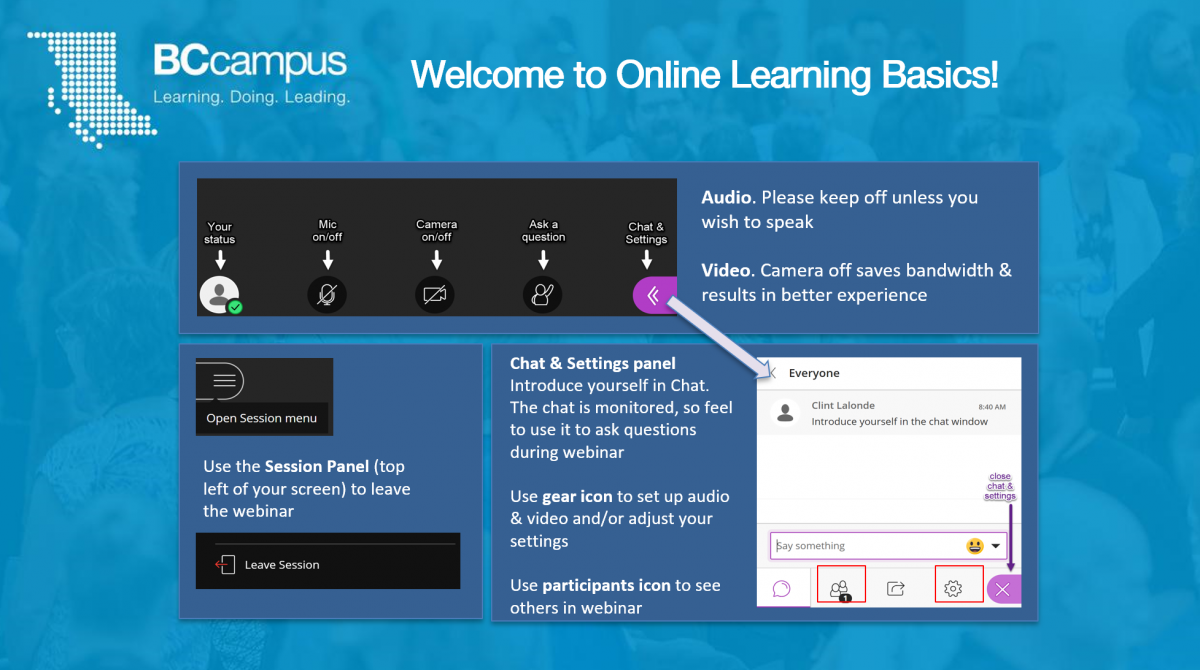
Session Opening
If you have kept your video camera off during the pre-session, start by turning on your video camera to give you a more immediate presence in the space. If you are recording your session, let the participants know you are going to begin recording the session and hit the record button.
It pays to spend a moment before the session to think about what you will say to start the session. Have a warm and friendly greeting when you begin helps you start off confidently and with good energy.
For some geographical contexts, it is customary to begin online sessions with an Indigenous land acknowledgement done from the perspective of the lands you are currently physically located on.
In your opening, you may wish to cover any norms or "ground rules" that you'd like the group to adhere to during the session. A common norm in web conferencing, for example, is for people to keep their mics turned off unless they are actively speaking. Another common norm is to state whether or not chat will be monitored or checked during the session and providing participants the option to use the chat.
Briefly address the purpose of the session and the session objectives or outcomes so that your participants know what to expect. Including an agenda here may be very relevant here.
Finally, you may wish to have participants introduce themselves, or (time permitting) incorporate a small ice breaker activity into your opening depending on the purpose or goal of your virtual session. This is especially important if this is the first of many meetings of a group, for example a group of learners at the beginning of a course who may meet many times throughout the course. An icebreaker or, at the very least, introductions are essential in your first session to begin to establish relationships and develop a learning community.
Active, Participatory Learning
You will now be facilitating your session plan encouraging active, participatory learning. Hopefully, you've designed a good balance of interactive activities to keep people awake and engaged.
Watch your session plan and the clock closely during your session because - just like when facilitating face to face - you may need to make decisions around either encouraging or reigning in the conversation according to the time you have.
Also, stop from time to time to check in on the chat. There may be a valuable back-channel conversation or questions there that are relevant to the conversation. You may want to have set check-ins where you stop to check the chat. Or, if you are co-facilitating, have your co-facilitator watch the chat and alert you to the conversation or questions in the chat. There are few things more frustrating for learners than posting a question in chat and having the facilitator miss the question.
Technical Skill and Comfort
If you are solo facilitating, then during your session you will simultaneously have to facilitate and competently manage the technical environment. You may need to give your participants brief instructions about how to use the platform if they are new to it. Remember, if things go wrong (and they often do) keep as calm as you can. You can always ask for assistance from your participants if you really get stuck.
To mitigate any mishaps, it's a good idea to:
- spend time well ahead of the session practicing in the platform by yourself or with a co-facilitator or helper, and
- think through what you'd do if the technology doesn't work in certain ways. What's your backup plan?
Visual and Technical Resources
Slide decks
If you're planning on using a PowerPoint slide deck for your session, make sure you adhere to best practices around putting together slides. (You may enjoy Seth Godin's blog post Really Bad PowerPoint). Ensure your slides are clear, uncluttered and appealing.
Take advantage of the virtual environment with your slides in ways that are difficult to do face to face. For example, in the synchronous online classroom your participants have the ability to interact with your slides, so think about how you can incorporate some that participants can do something with. For example, can they draw on them? Type a word or short phrase? Highlight something? Circle images on your slide that may describe how they're feeling or think about something? Indicate where they might be on some continuum that you've provided by drawing a line on the screen?
Modes
Keep in mind that sometimes platforms have different "modes" that you can use to your advantage. For example, Blackboard Collaborate has not only a whiteboard mode which allows you to interact with the whiteboard using the toolbar and show PowerPoint decks, but a screen sharing mode as well. This means that you can visit a website together or share your desktop. Check the platform that you're using to see what the possibilities are.
Headsets
A technical must-have when facilitating in synchronous online environments is a headset. Often, computer speakers and a built-in computer microphone don't lead to the best sound quality for you or others. If you are doing a lot of virtual facilitation, it pays to invest in a good quality headset.
Communication
As always, communication skills are important to be aware of when facilitating. Try to maintain awareness about how you are communicating with your participants as you are facilitating. What do you look like on camera when your video feed is on? Do you look confident and comfortable and dressed typically for your work environment or do you look and sound like you just got out of bed? What about your tone of voice - is it clear and measured? Is your pace effective? You want to feel "authentically you" as you facilitate online but you also may have to purposely focus on maintaining a certain level of energy, just like you would if you were facilitating in person. Don't forget to use humour if it comes naturally to you and is appropriate in the situation.
Co-facilitation
By this point, if you are working with a co-facilitator or producer for the session, you would have already discussed roles and responsibilities. But recognize that sometimes we co-facilitators can forget our roles. If your co-facilitator jumps in to do a part of the session that you were supposed to do (or you do), just go with the flow. If you are both very familiar with the session plan and are prepared ahead of time to lead any piece of the plan, then this won't be a stumbling block for either of you.
Session Closing
Just like you would in person, provide a summary or wrap-up activity such as a "check out" to close the session. Thank the participants for coming. You may need to indicate follow up or next steps items, or let participants know that an evaluation will be sent to them.
Lastly, don't forget to stop the recorder at an appropriate point. Make sure all participants have exited the room and then close the session properly.
Attribution
This chapter is adapted from the FLO Synchronous workshop by BCcampus and released under a CC-BY license.