Flippity is a site that gives teachers access to a variety of tools to use in the classroom to enhance student experience and engagement. There are currently
27 different tools on Flippity. Some of these tools work directly through the Flippity site, and others work through unique, customizable Google Spreadsheets. The current possible functions on Flippity are: Flash Cards, Quiz Show, Random Name Picker, Randomizer, Virtual Breakout, Board Game, Manipulatives, Matching Game, Connecto Game, Bingo, Timeline, Badge Tracker, Leaderboard, Typing Test, Spelling Words, Word Search, Crossword Puzzle, Word Scramble, Snowman, WordMaster (Wordle), Progress Indicator, Word Cloud, Fun With Fonts, MadLibs, Tournament Bracket, Certificate Quiz, and Self Assessment. All of these functions are customizable in some way.
 Screenshot of Flippity Homepage with Activities
Screenshot of Flippity Homepage with ActivitiesAbout Flippity
Flippity is a hub for a vast variety of functions. It provides teachers with a multitude of digital activities and tools, including useful everyday classroom tools (i.e., Random Name Picker, Badge Tracker, Leaderboard, Fun with Fonts, Progress Indicator, Word Cloud, Tournament Bracket), knowledge builders (Flash Cards, Quiz Show, Virtual Breakout, Typing Test), and fun mini-games (Matching Game, Connecto Game, Bingo, Crossword Puzzle, Word Scramble, Word Search, Snowman, WordMaster, MadLibs). It can support assessment-, knowledge-, and learner-centered experiences. For assessment tools, there are Quiz Show and Virtual Breakout activities to check comprehension as well as the Self Assessment tool to check how students feel after an assignment. For knowledge-centered tools, there are Flash Cards, Timeline, Typing Test, and Spelling Words activities. For learner-centered tools, there are Manipulatives and Word Cloud tools, or if the teacher has the student create the activities themselves, such as the MadLibs or Crossword Puzzle, it can also be learner-centered. By offering such a range of programs on the one website, Flippity manages to offer some simple ways to excite and engage learners.
Tool Snapshot
Price
Flippity is free to use. Some of the activities require a Google account to set up and use Google Spreadsheets. Google accounts are also free. Flippity runs on the funds of advertisements, however, usually, there is one ad on the first screen.
Type of Learning
Flippity uses different activities that touch on multiple types of learning theories, such as behaviorism, constructionism, and social learning. The assessment tools like Quiz Show and Virtual Breakout to check comprehension as well as Self Assessment to check in with how students feel after an assignment offer behavioristic learning experiences. The learner-centered tools such as Manipulatives and Word Cloud, or if the teacher has the student create the activities themselves such as the MadLibs or Crossword Puzzle, allow students to learn through constructionism. Social tools like Quiz games or Board games where you work together create an environment for social learning, which can also be achieved by students designing or creating the activities in groups or teams.
Ease of Use
Flippity earned four out of five stars for ease of use. The Flippity website itself is simple to manage. Each choice of activity has two options: Demo or Instructions. “Demo" allows users to try out the activity, and “Instructions” allows the user to make their personalized version.
While Flippity itself is simple enough, some of the Google Sheets activities, in particular, can be confusing. Users must closely follow directions for it to work properly. The wait time for the personalized link to curate after creating an activity is also quite long. (It mentions this on the website itself.)
There is also a FAQ page and a troubleshooting page if Flippity is not working, as well as a contact page if your question is not covered in the FAQ or troubleshooting.
 Screenshot of the bottom of the Flippity website with links to FAQs and Troubleshooting pages
Screenshot of the bottom of the Flippity website with links to FAQs and Troubleshooting pagesPrivacy
Under Flippity’s Privacy Policy, it states that they take no data from users. The moment a Flippity link is deleted, it is gone forever. This means if you lose it, there is no way to save it. There is a way to link results to some activities to the teacher’s email address, however, it does not store information. In Flippity’s Terms of Service, they state that they use limited cookies, described in greater detail in the privacy policy. Flippity’s privacy policy is also short and concise, proving not to be an attempt at tricking users into giving away data with jargon and ambiguity. I have given it four stars as it is an impressive and overall clear policy, though it does still collect some data from Google and cookies.
 Screenshot of Flippity Privacy Policy
Screenshot of Flippity Privacy PolicyAccessibility
Flippity does have a page about accessibility with a list of specific standards they abide by to remain accessible. I gave it five stars for accessibility as it uses clear and clean layouts, icons, navigation shortcuts, use of images, and keyboard shortcuts. Flippity even includes a note for teachers reminding them to keep accessibility in mind when curating their lessons and choosing activities. It works with screen readers and voice control.
Class Size
Anyone with a device can use Flippity to create activities, and there is no limit to how many people can use the same Flippity link, however, each link is individual. This means the link is not collaborative. Once the activity is completed through Flippity or Google Spreadsheets, the user curates a link to their custom activity. This link may be sent out and leads to the activity separately every time it is used, meaning two people with the same link can not interact collaboratively via the link. However, some of the activities can be set to email the results of the activity to the host’s email, and some of the activities are designed to be printouts or something that the teacher can set up on a bigger screen for the class to collaboratively work on together. For example, the Crossword Puzzle would likely be a printout activity and the Quiz Show
Login & Access Requirements
There is no login required to use the actual Flippity website. The activities that run solely through the Flippity site are fully usable through the site. However, some of the activities function through Google Spreadsheets, meaning you do need a Google Account to access those. Google Accounts are free. Some activities have the option of building a quick version on Flippity or a more customizable version via Google Spreadsheets.
- Activities that require Google Spreadsheets: Flashcards, Quiz Show, Virtual Breakout, Board Game, Timeline, Badge Tracker, LeaderBoard, Typing Test, Spelling Words, Crossword Puzzle, Progress Indicator, MadLibs, Certificate Quiz, Self Assessment.
- Activities that can be done through Flippity or Google Spreadsheets: Randomizer, Manipulatives, Matching Game, Connecto Game, Tournament Bracket.
- Activities that can only be done through Flippity itself: Random Name Picker, Bingo, Word Search, Word Scramble, Snowman, WordMaster, Word Cloud, Fun With Fonts.
Note: This is as of the time this page is being constructed. Flippity is working on the Google Sheets for some, and others will surely need to be worked on at some point. Any of the activities could be subject to not having the extensive Google Spreadsheet version at a given time, and some of those listed as only being available through Flippity itself may have been updated since this page was constructed.
ISTE Standards
Knowledge Constructor
- Students construct artifacts with activities, such as Timeline and Manipulatives, to demonstrate meaningful connections.
Creative Communicator
- Students create visual representations of ideas through activities such as Word Cloud, Fun With Fonts, and Tournament Bracket.
COPPA and FERPA Compliance
There is no official confirmation regarding whether Flippity is COPPA and FERPA compliant.
Flippity Overview Video
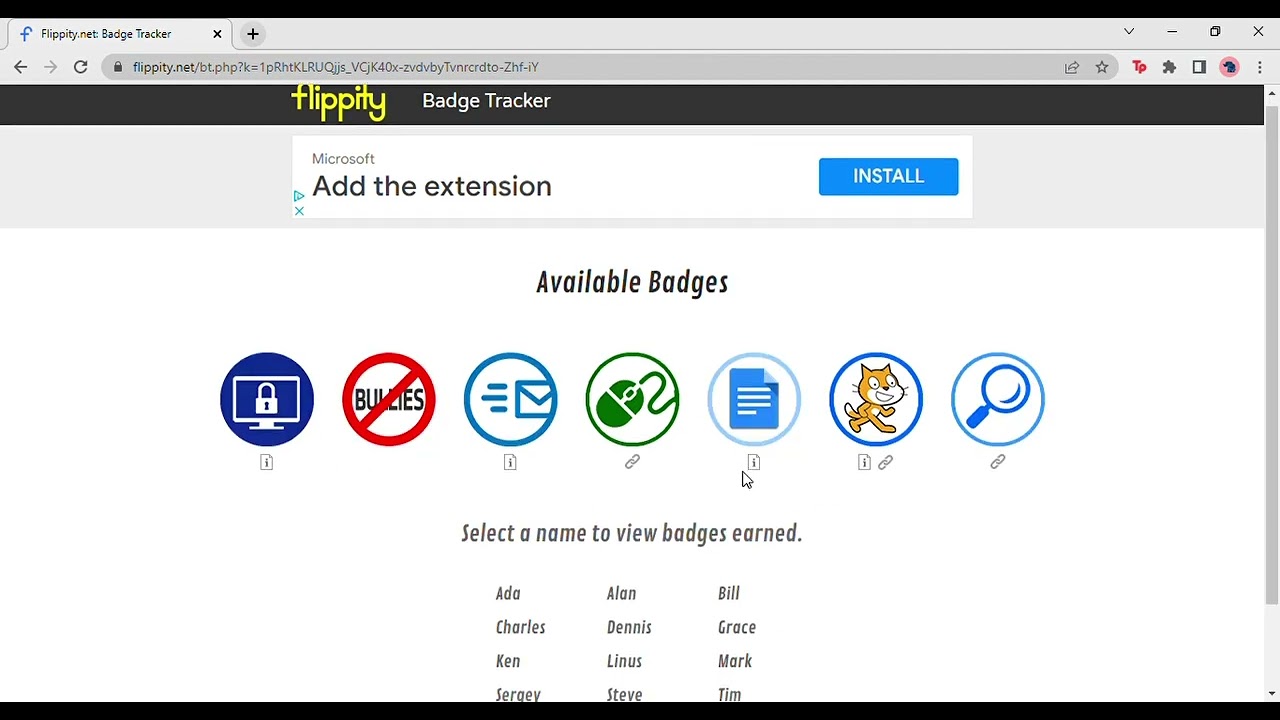
 Watch on YouTube
Watch on YouTube
Video Transcript
Flippity & the SAMR Model
The SAMR model gives a set of guidelines for showing how technology can be used in a classroom in the most productive way possible. This model can offer guidance to teachers on how best to incorporate the use of technology into their lessons.
Here is an example of how Flippity fits within the SAMR model:
- Substitution: Flippity offers virtual flashcards which are a direct replacement for the physical ones.
- Augmentation: Rather than just having one activity or way to teach students, there are over 20 choices that you can have them choose from to make it more engaging for each individual.
- Modification: There are puzzle creators for things like word searches and crossword puzzles. It is possible to write that by hand and photocopy or type it all out and print copies, but this template and generator make it simpler and faster.
- Redefinition: There is a typing test available through Flippity. There is no way to test typing speeds without the use of technology. It is also customizable, so you can make the words simpler or harder depending on the students.
Flippity offers a variety of activities, some of which are possible but made simpler with technology and some of which are completely impossible without. It addresses all parts of the SAMR model through one or more of the activities offered on the site.
Learning Activities
Math
Students can create math fact flashcards for students to test themselves at their own pace. Make a Virtual Breakout with math problems as the questions and have students answer them to unlock the puzzle.
Science and Technology
Students can craft a Manipulatives link with parts from animal and plant cells and divide the parts into the correct cells.
English/Language Arts
Students can read a story and create a Word Cloud using words that they think stood out to them about the story. Students can print out words of a sentence in different fonts using Fun With Fonts and cut-out letters. Have students piece together letters with similar fonts and try to formulate the correct words with them, as well as construct the sentence as a whole.
History
Create an interactive Timeline of a historical era and students can explore it while answering questions that can be found in the timeline.
Other
- Add creative words to the Randomizer and have students write a short story using whatever words it selects.
- Make a Quiz Show and students can work in teams to try to come up with the answers.
- Test students’ typing speeds.
- Create a MadLibs and students can get creative and use different parts of a sentence to complete it.
Resources
How To Use Flippity Video (by Mrs. Bruza)
Research
Suni, K., & Brown, C. (2021). We Can Do It for Free! Information Technology and Libraries, 40(1). https://doi.org/10.6017/ital.v40i1.13257
Chen, R. W., & Chan, K. K. (2019). Using Augmented Reality Flashcards to Learn Vocabulary in Early Childhood Education. Journal of Educational Computing Research, 57(7), 1812–1831. https://doi.org/10.1177/0735633119854028
Bonchev, B., & Vassileva, D. (2010). Educational Quiz Board Games for Adaptive E-Learning [Review of Educational Quiz Board Games for Adaptive E-Learning]. In World Academy of Science, Engineering, and Technology. https://www.researchgate.net/profile/Boyan-Bontchev/publication/283582040_Educational_quiz_board_games_for_adaptive_e-learning/links/5eaafee9299bf18b958a57c7/Educational-quiz-board-games-for-adaptive-e-learning.pdf
Author
This page was created by Hayley Gilmer.