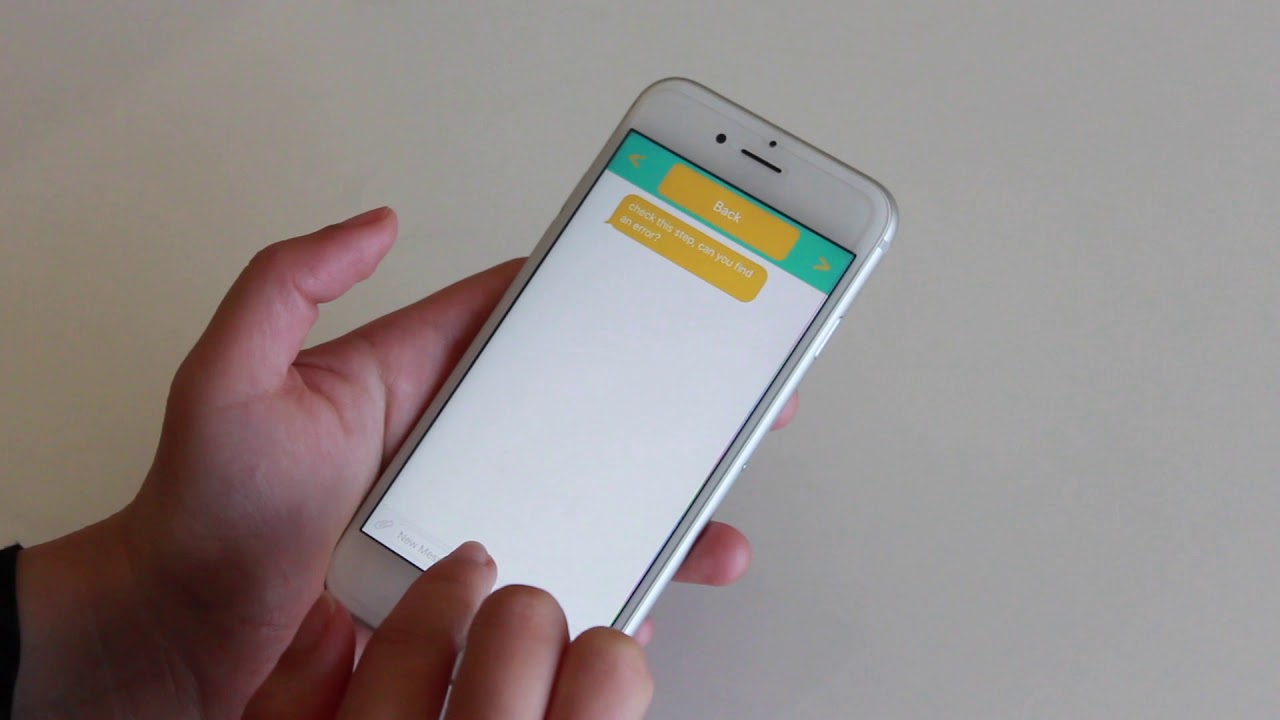 Watch on YouTube
Watch on YouTube
Tool Snapshot
Type of learning
Social Learning: Students can learn from each other’s submissions when they provide feedback on their classmate’s work.
ISTE Standards
Empowered Learner: Using Floop, students can demonstrate their learning and seek feedback from their teacher and peers.
Global Collaborator: Students can use Floop to provide feedback to one another.
Ease of Use
The Floop website features articles to help you learn how to use the tool:
While resources are provided to learn how to use the tool, new users may need to take some time to figure out the interface as it can be tricky to navigate at first.
Accessibility
Floop does not have an accessibility statement or policy.
To login, a user has to share an email address and their full name. The privacy policy clearly outlines how information is used and shared. Floop does not feature advertisements for students. The company also collects all the images for an assignment posted on the site, the length of a work, and the feedback received.
Floop Video Tutorial
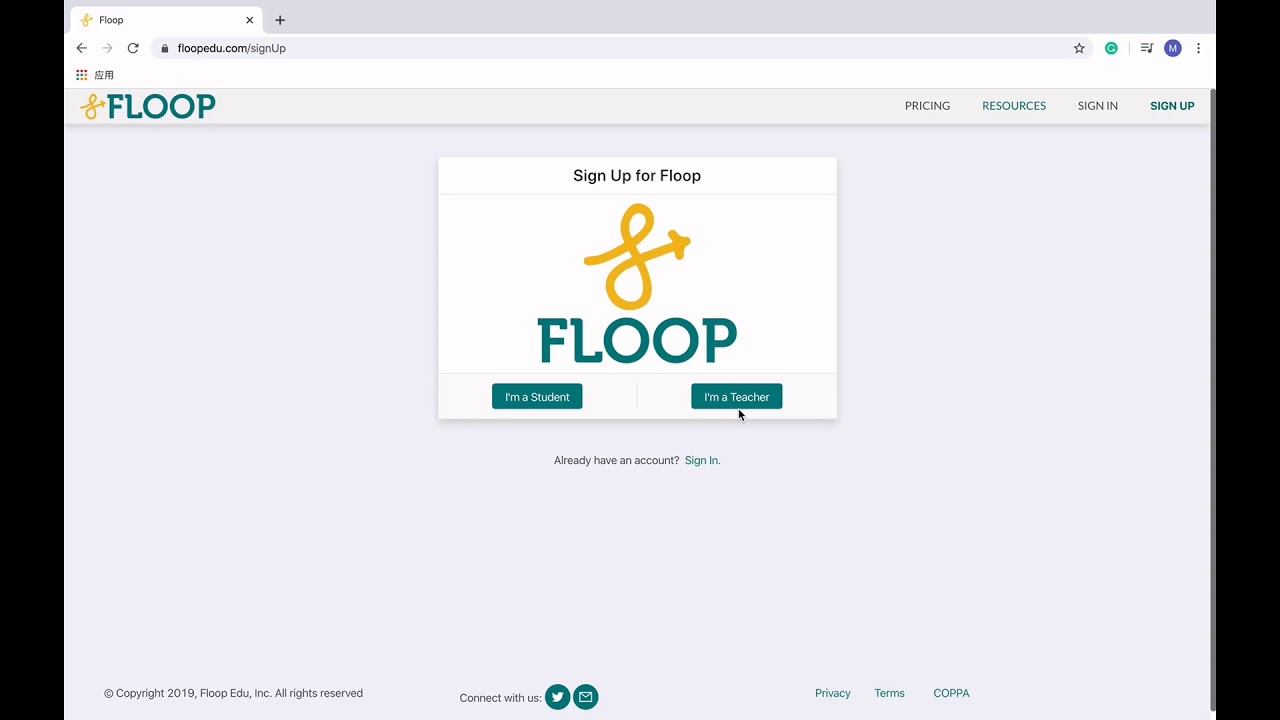 Watch on YouTube
Watch on YouTubeTranscript
Floop & the SAMR Model
Dr. Ruben Puentedura’s SAMR model offers a lens for examining how technology is adopted in a classroom. As you strive to incorporate online tools into your classroom, we encourage you to use this model as an analytic tool.
Here is an example of how Floop might fit within the SAMR model:
- Substitution: Students are able to submit papers and their work online rather than submitting papers in class.
- Augmentation: Students and teachers are able to extend learning beyond school walls by sharing feedback and responding to comments digitally.
- Modification: Students can provide feedback on each other’s posts and engage in ongoing conversations through the feedback feature.
- Redefinition: Classmates and teachers together provide comments and engage in conversation digitally on the same document.
Far too often, technology is used as a direct substitute for other low-tech tools (e.g., pencil and paper). While substitution has some benefits (e.g., students develop their technical skills and knowledge), we encourage you to think about how you might use Floop to modify or redefine learning.
Learning Activities
Math
Students can submit math worksheets, sketchnotes related to a math topic, or even paper-based infographics featuring data about a topic of interest, and provide feedback on their peers’ submissions.
Science
Students can submit diagrams or images of science experiments or pages from their science journals. Students can also leave certain aspects of their diagram blank and have their classmates fill in the blank through the comments feature.
English/Language Arts
Students can submit hand-drawn movie posters for a book, annotated maps that visualize the movement of a character in a story, or a photos of a hand-made art project representing a scene from a book.
History/Social Studies
Students can submit drawings that represent an important historic event/figure, maps that visualize a series of events of a historical point in time, and sketches of scenes from certain a historical figure’s life.
Other
Teachers can post a study guide as an assignment to the whole class. Students can print out and annotate the study guide, snap a photo, and send it back to the teacher to provide clarification and feedback.
Resources for Floop
Resources for Feedback
How to Use Floop
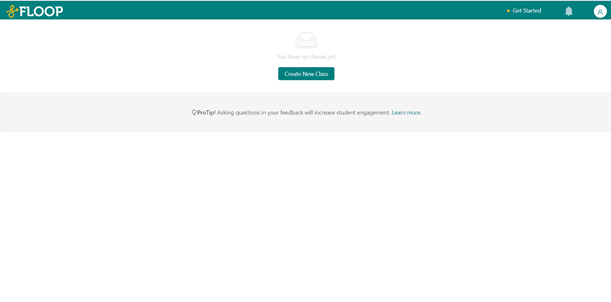
- Fill out class name, class section, and note if there are students under 13 in your class.
- You will be given an access code to allow students to enroll in your class.
- For students who are 13 years or older, give the access code assigned to your class to your students and let them create an account with your specific access code.
- For students under the age of 13, you will need to get consent from the school or district before allowing them to sign up for an account.
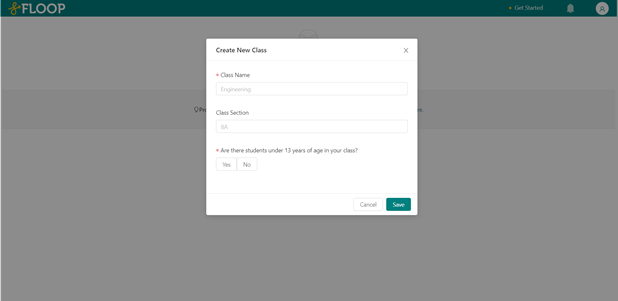
- When you click on the tabs for each class, you can see the assignments, the students who are enrolled, and a setting tab on the left. The settings tab will allow you to change the name and/or section of the class, along with the option to delete the class.
- To create an assignment, click on the “+” button in the upper left next to the assignments tab.
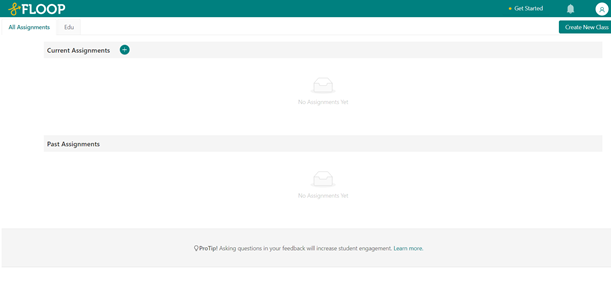
- Assignment: Choose the classes and due date. Give the assignment a name and a description (optional).
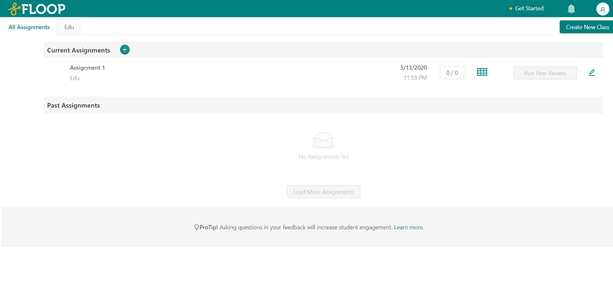
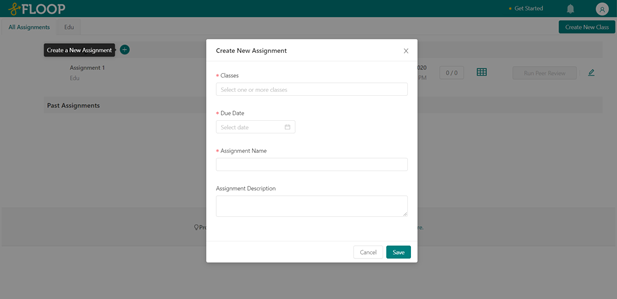
- The dashboard shows the assignments posted in each class, the details of the assignments, all the submissions, the peer reviews, and the feedback is given/received. There is the option in the upper right to either edit or delete the assignment.
- You can add assignments as needed throughout the academic school year.
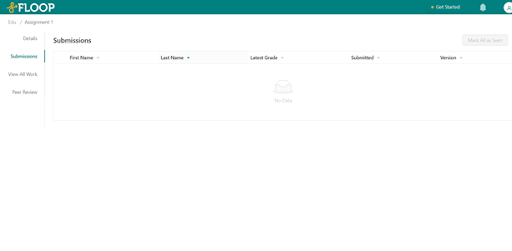
Research
Duijvenvoorde, A. C. K. V., Zanolie, K., Rombouts, S. A. R. B., Raijmakers, M. E. J., & Crone, E. A. (2008). Evaluating the Negative or Valuing the Positive? Neural Mechanisms Supporting Feedback-Based Learning across Development. Journal of Neuroscience, 28(38), 9495–9503. DOI: 10.1523/jneurosci.1485-08.2008.
Witcher, C. (2019). Floop: Designing holistic feedback systems in secondary classrooms: Whitepaper. Retrieved from https://drive.google.com/file/d/1faCuK-mmgvu-4EMArXieO2CyMKzzFdMU/view
Laud, L. (2011). Using formative assessment to differentiate mathematics instruction: Seven practices to maximize learning, Grades 4–10. Corwin Press; National Council of Teachers of Mathematics. https://doi.org/10.4135/9781506335537
Authors
This page was created by Elisabeth Ng, Isabelle Wang, and Tyler Volpe-Knock.