Genial.ly is an online tool that can be used to create still, animated, or interactive visuals, such as posters, infographics, quizzes, and presentations. To create visuals, you can use pre-made templates or start from scratch. If you are a premium member, you can import your PowerPoint slides and have them be transformed into “Genially creations.” Genial.ly can increase engagement in learning and allow students to express their knowledge and develop their communication skills.
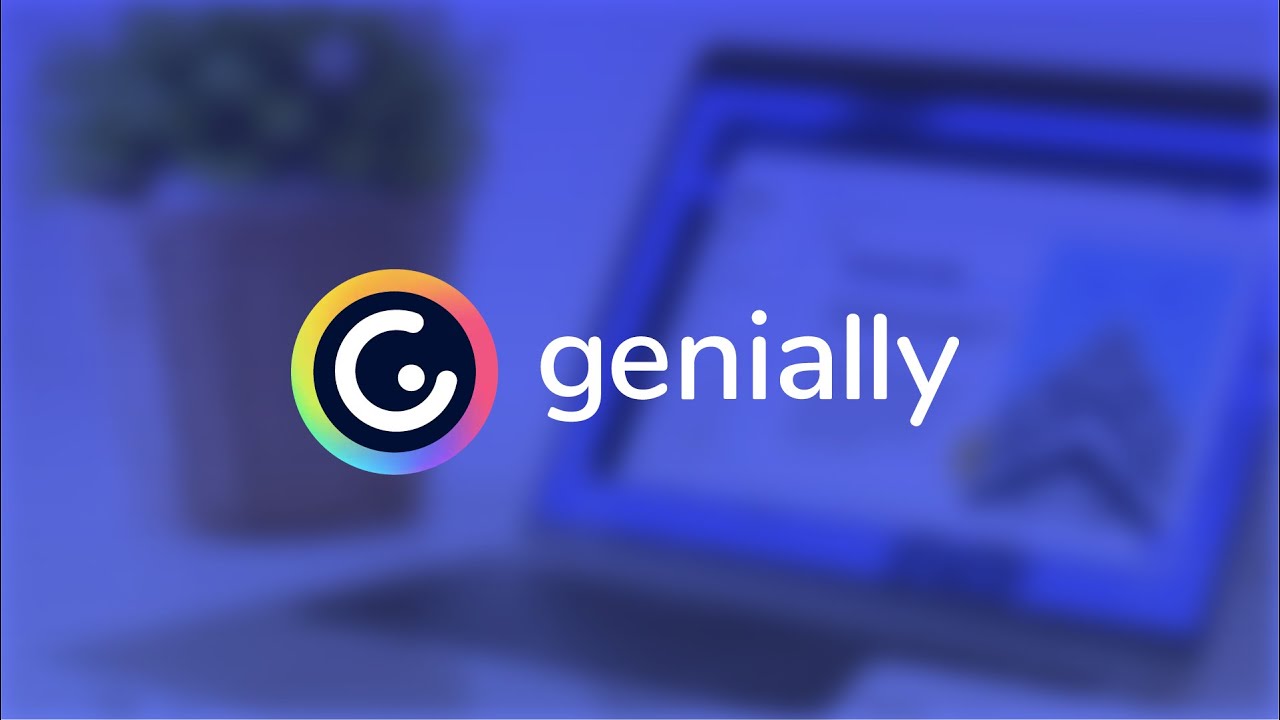 Watch on YouTube
Watch on YouTube
Tool Snapshot
| Price | Basic account: Free; Student: $1.25/mo.; Edu Pro: $4.99/mo.; Master: $20.82/mo.; Note: All paid plans are billed yearly. |
|---|
| Learning | Constructionism, Social Learning |
|---|
| Ease of Use | ★★★✩✩ |
|---|
| Privacy | ★✩✩✩✩ |
|---|
| Accessibility | ★✩✩✩✩ |
|---|
| Class Size | Unlimited – Each student could setup their own individual account or work in groups on a shared account |
|---|
| Login | Yes |
|---|
| ISTE*S | Empowered Learner, Knowledge Constructor, Creative Communicator |
|---|
COPPA/
FERPA | No COPPA/FERPA policy found. Check with your school IT administrator. |
|---|
Price
There is a multitude of different plans aimed at either education or professional use, all of which vary in both price, and choice of billing period. Below are the educational options.
| | Free | Student | Edu Pro | Master |
|---|
| Price | $0 | $1.25/mo. billed yearly | $4.99/mo. billed yearly | $20.82/mo. billed yearly |
|---|
| Unlimited Projects | ✔ | ✔ | ✔ | ✔ |
|---|
| Unlimited Views | ✔ | ✔ | ✔ | ✔ |
|---|
| Templates and Resources | Free only | 10 Premium/year | Unlimited | Unlimited |
|---|
| Viewing Offline | | ✔ | ✔ | ✔ |
|---|
| Download project as PDF or JPG | | ✔ | ✔ | ✔ |
|---|
| Create Folders | | | ✔ | ✔ |
|---|
| Transfer Projects | | | ✔ | ✔ |
|---|
| Brand Personalisation | | | | ✔ |
|---|
| Monitoring | | | | ✔ |
|---|
| Advanced Collaboration | | | | ✔ |
|---|
| Management of Corporate Resources | | | | ✔ |
|---|
*Table adapted from Genial.ly Pricing Page.
Note: There are a lot of premium templates, but you are able to filter them so you are only shown the free templates.
Ease of Use
- Genial.ly is relatively easy to use, especially if you are building on one of the available templates. When you sign up for Genial.ly, you are provided with a tour of the website, and you can access this tour at any point when using the site.
- Genial.ly offers a variety of design tools and features, however, this might be overwhelming for some users.
- When creating something on Genial.ly, you need to switch over to the “preview” mode to use the full functionality of what you’ve created, such as using interactive “buttons,” so toggling between editing and preview mode can be frustrating.
- Genial.ly stresses that they collect more usage data, such as IP addresses and activity within the site itself, than personal data like the user’s name and address. However, there are vague statements about when and why they may access the data.
- There is no mention of COPPA or FERPA compliance within this privacy policy.
- Genial.ly does not appear to be allowed for users under the age of 13. For users ages 14-17, the privacy policy states that “it will be necessary for them [the users] to inform their parents or guardians of the data processing that will be carried out by GENIALLY and the Conditions of Contract for the Service to their parents or guardians” (2020, para. 28).
Accessibility
- There is no available information about accessibility features for Genial.ly.
- Our testing showed no ability to use this site through keyboard or voice functions.
Login
- Users must create an account to use the tool.
- Users can sign in using a previously made Google, Facebook, Twitter, Linkedin, or Office 365 account.
Genial.ly in 120 seconds video
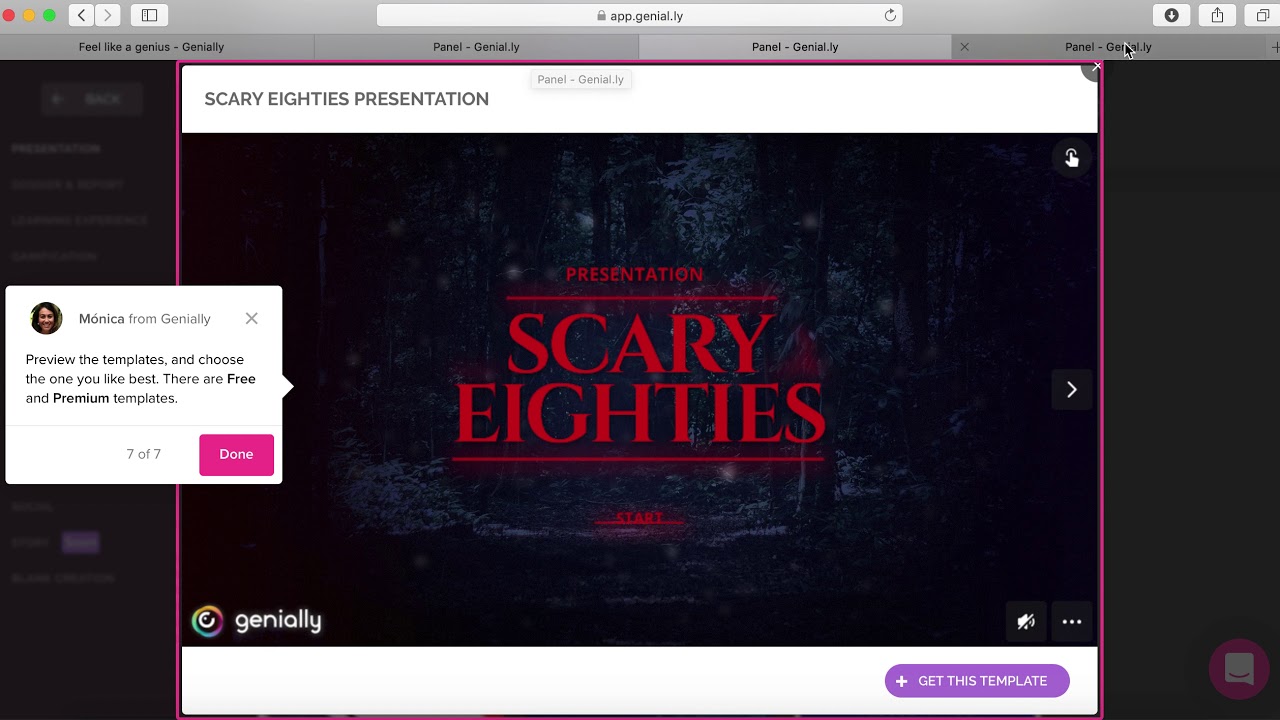 Watch on YouTube
Watch on YouTube***Transcript***
Genial.ly & the SAMR Model
Dr. Ruben Puentedura’s SAMR model offers a lens for examining how technology is adopted in a classroom. As you strive to incorporate online tools into your classroom, we encourage you to use this model as an analytic tool.
Here is an example of how Genial.ly might fit within the SAMR model using the topic ‘Global Warming’:
- Substitution: Students create an infographic about global warming, instead of drawing it by hand.
- Augmentation: Students create a multi-modal presentation about climate change featuring embedded media (e.g., videos, images, animations).
- Modification: Students collaboratively work together with their classmates during school and outside of school time to create a multi-modal presentation about climate change. Watch this short video to learn how to collaborate on a genial.ly project: Genial.ly – Collaborative Work.
- Redefinition: Students collaborate with peers in different countries to design global presentations about climate change and share out their presentations on social media.
Far too often, technology is used as a direct substitute for other low-tech tools (e.g., pencil and paper). While substitution has some benefits (e.g., students develop their technology skills and knowledge), we encourage you to think about how you might use Genial.ly to modify or redefine learning.
Learning Activities
English
Students can create an infographic of the information in a novel to highlight the different parts of the plot.
Math
Students can create an interactive math quiz and take the quiz of another group with different problems.
Science
Students can create interactive images* to display the different plants, animals, and natural resources in a habitat. *Interactive images can have embedded multimedia as well as pop-up boxes that can show more information, images, videos, or links to external resources.
History
Students can choose from one of the “personal branding” visuals to show snapshots of information on presidential candidates. These specific visuals are a type of infographic that is specifically formatted to give an overview of information on a person.
Resources
How to Use Genial.ly
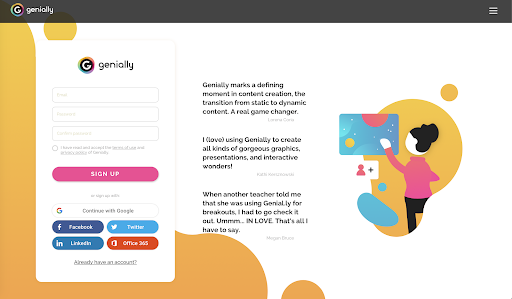
- Click the “Create your free account” button in the center of the page to create an account.
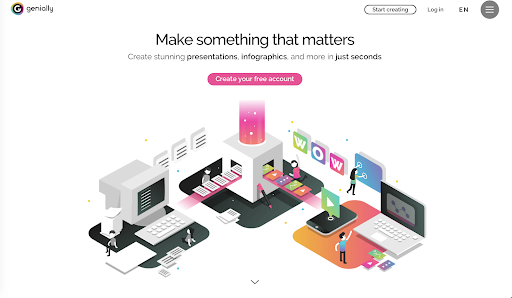
- Choose type of account: Education, Corporate, or Digital Content.
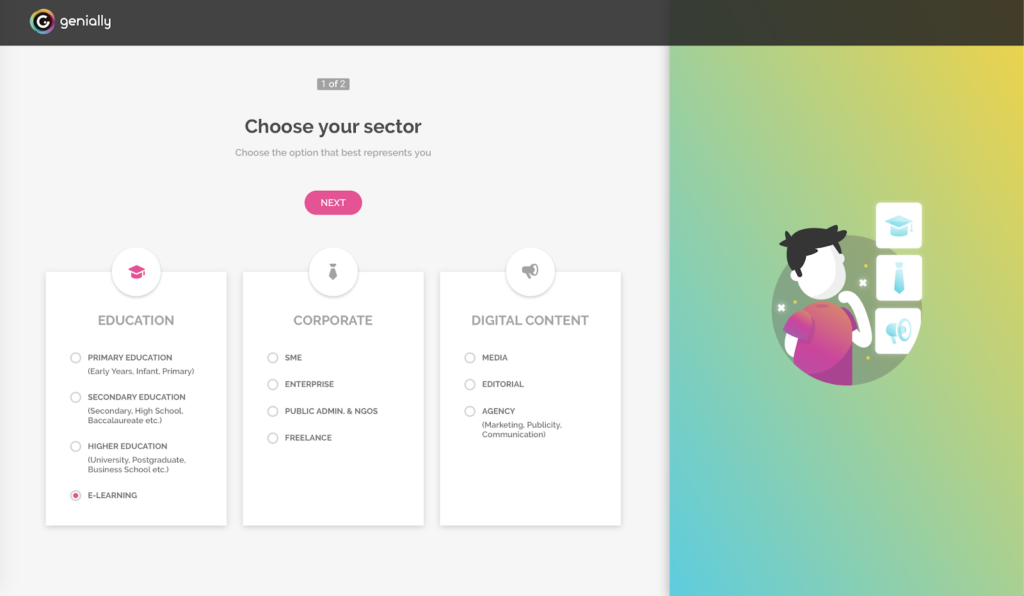
- Create a Presentation.
- Click the plus “+” icon in the upper left hand corner, next to “CREATE GENIALLY.”
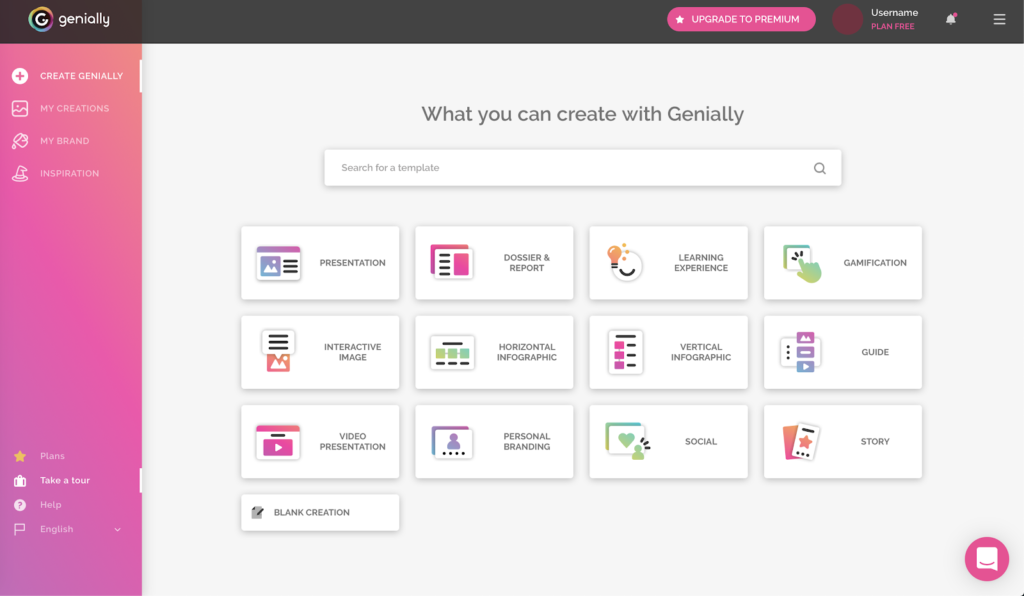
- Choose the type of presentation: General presentation, dossier & report, learning experience, gamification, interactive image, horizontal infographic, vertical infographic, guide, video presentation, personal branding, social, story, or blank creation.
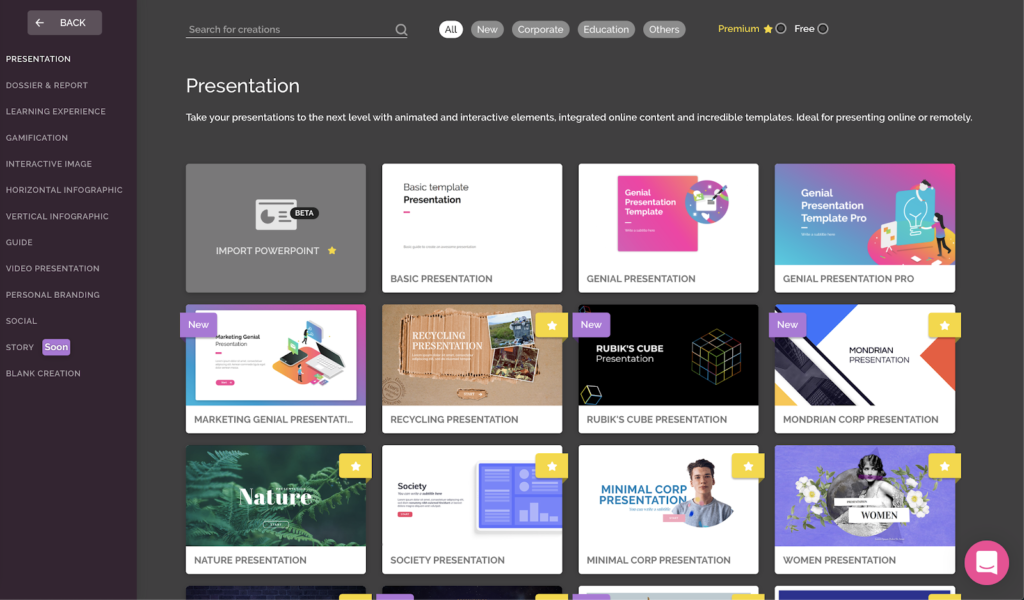
- Choose a template.
- Choose a color palette.
- Choose pages to start your presentation.
- Watch Editor Tutorial.
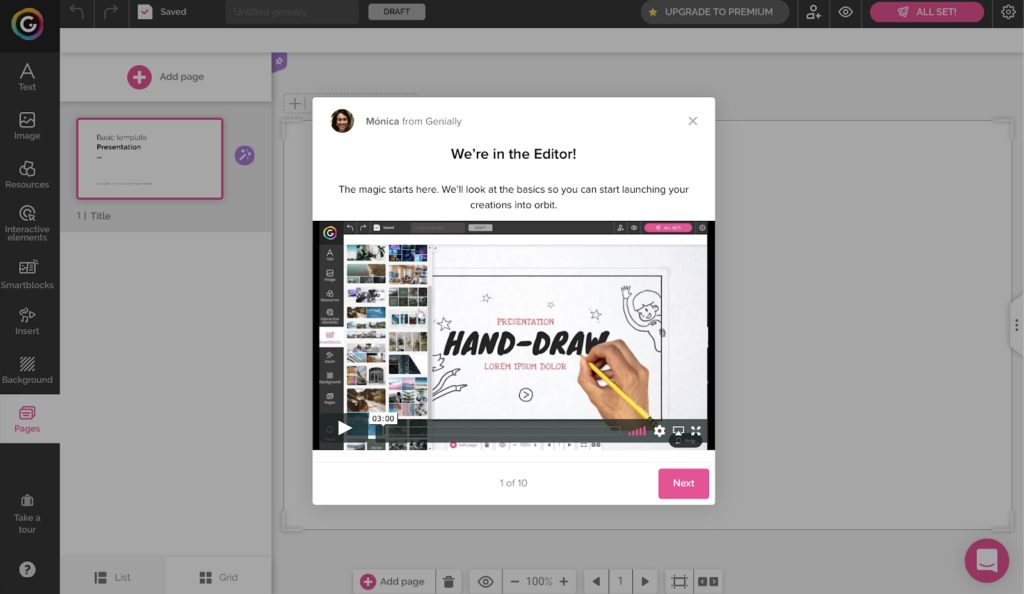
- Use the sidebar to the left to add enhancements to your presentation.
- Click the “All Set” button with the paper airplane icon on the top right of the page when your presentation is complete.
- Choose if your presentation will be public or private (Premium feature).
- Click the “all set” button in the bottom left.
- Choose to either present, share, or download (Premium feature) the presentation.
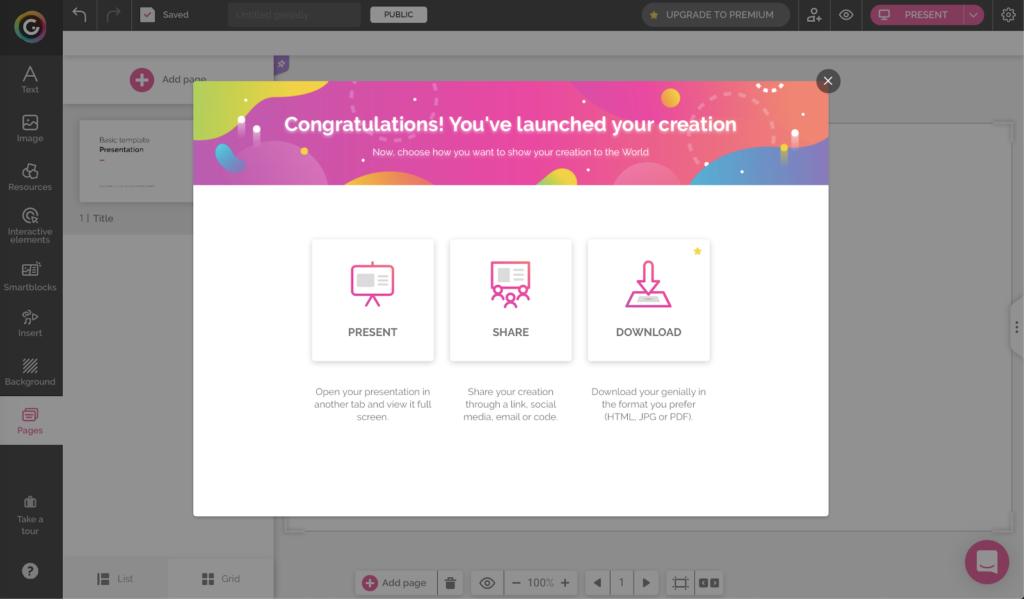
Research
Jiménez, C., Arís, N., Magreñán Ruiz, Á. A., & Orcos, L. (2020). Digital escape room, using Genial. Ly and a breakout to learn algebra at secondary education level in Spain. Education Sciences, 10(10), 271.
Kaźmierczak, P. (2020). Is the Genial. ly app really phenomenal? About potential of online tool during lessons of Polish as a foreign language. Acta Universitatis Lodziensis. Kształcenie Polonistyczne Cudzoziemców, 27(1), 559-570.
Authors
Page Created by Michelle Barrett, Megan Flaherty, and Kendra Sleeper.