Gimkit is an interactive digital quiz-style game that can excite and inspire learning. Similar to Kahoot!, Gimkit allows educators and students to create multiple choice questions from scratch for any topic area and it also allows users to import Quizlet sets to easily create a “Kit.” One of the motivating features within Gimkit is the ability to earn “money” (by getting answers correct) and using the “money” to buy various power-ups, such as earning more points per question, gaining additional points when on a streak (getting two or more consecutive answers correct), and using insurance if a question is answered incorrectly. Teachers receive a data report at the end of each game that shows the overall class and individual student responses. The data makes this a helpful tool for formative assessment, providing students with quick feedback, and identifying areas that need to be taught/re-taught.
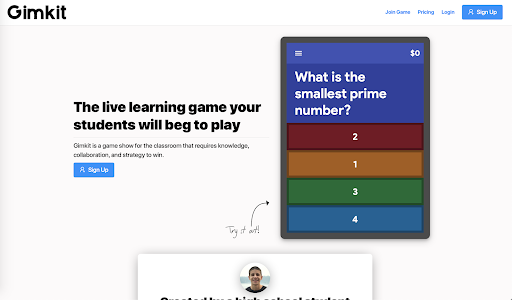
Tool Snapshot
| Price | Basic: Free; Pro: $4.99/mo. or $59.88/yr.; School: $1,000/yr.; Department: $650/yr. |
|---|
| Learning | Behaviorism & Social Learning |
|---|
| Ease of Use | ★★★★☆ |
|---|
| Privacy | ★★★★☆ |
|---|
| Accessibility | ★☆☆☆☆ |
|---|
| Class Size | Maximum 500 people for a live game |
|---|
| Login | To create/run a game or Kit: Yes. To play a game: No |
|---|
| ISTE*S | Empowered Learner, Global Collaborator |
|---|
COPPA/
FERPA | Yes |
|---|
Price
| | Basic | Pro |
|---|
| Price | Free | $4.99p/m or $59.88 p/y |
|---|
| Live Games | ✔ | ✔ |
|---|
| Assignments | ✔ | ✔ |
|---|
| Classes | ✔ | ✔ |
|---|
| No Advertisements | | ✔ |
|---|
| Unlimited Kits | | ✔ |
|---|
| Unlimited Edits | | ✔ |
|---|
| Audio Questions | | ✔ |
|---|
| Image Uploads | | ✔ |
|---|
To learn about the pricing plans for schools and districts, visit the GimKit group pricing page.
Ease of use
- Gimkit is fairly straightforward in terms of ease of use, especially if you are familiar with the similar online tool, Kahoot. It’s ease of use is enhanced by Gimkit’s visually appealing interface with clearly marked steps that helps the user succeed in creating a Kit sufficiently.
- If you have any questions, Gimkit has a helpdesk and an email where you are able to ask questions about the tool. You can also give feedback about the tool and even suggest new features.
- Gimkit allows for entire class collaboration using a tool called a KitCollab (collaborative Gimkit). Students work together to create a “Kit” (quiz). They submit questions and as the educator you have the power to accept or reject the proposed questions.
(Policy Last Updated: September 28, 2019).
- Students do not need to create an account to take Gimkit quizzes or to create collaborative “Kits,” and therefore do not need to provide any personal info or data. However, to utilize some of Gimkit’s features including those developed for homework assignments, formative assessment, and tracking academic progress over time, students would need to create an account.
- If students do create an account, they must be: “A student and outside of the European Union, or inside the European Union, but over 18 years of age” (Gimkit, 2019).
- If a student (outside the EU) creates an account and is under 13, they must get consent from their guardian. This consent can be provided by i) using the guardian email to set up account (the guardian will receive an email with instructions) ii) the guardian fills out the form on this link and then emails it to hello@gimkit.com or iii) if the school is part of the Gimkit network then the school is responsible for receiving consent.
- Gimkit collects info:
- Name (required for all accounts)
- Email address (required for all accounts)
- Date of birth (required for student accounts)
- School, university, or organization (required for educator accounts)
- Educator interests/subjects (required for educator accounts)
- Grade level, if you are a teacher (required for educator accounts)
- Financial information (required when signing up for Gimkit paid subscriptions)
Accessibility & Usability
- There was no available information about accessibility settings on the website and it does not seem to integrate with any assistive technology (e.g., screen readers, voice control).
- You can choose the language you want to use for live games and you are able to enable the use of Google Translate, which will translate the text inside the live games.
- The option to upload images or audio questions is a potential plus for accessibility, however it is only available for the pro versions.
Login required
- No account is needed to play.
- An account must be created if you want to run a game or create a kit. You can sign up using a Google account or email address.
- For student accounts, logging in requires sharing their date of birth.
- For educator accounts, logging in requires sharing the country, area code, and name of your school.
Gimkit in 140 seconds
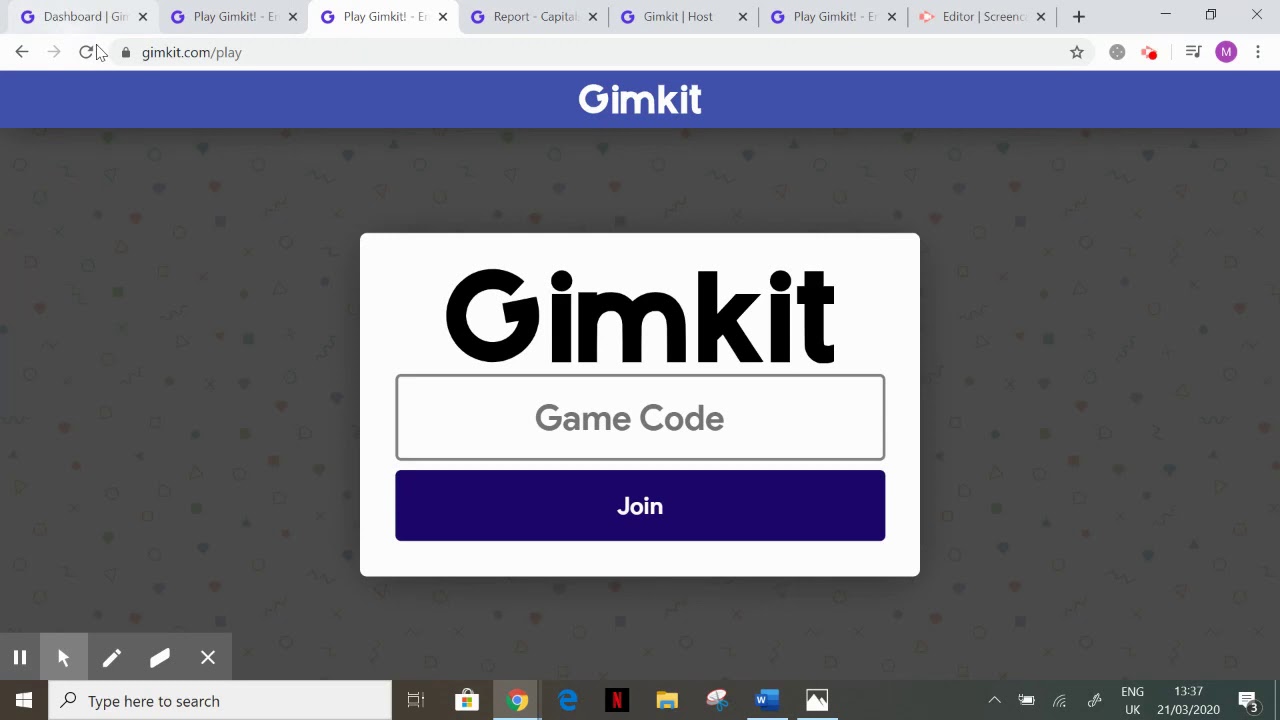 Watch on YouTube
Watch on YouTube***Transcript***
Gimkit & the SAMR Model
Dr. Ruben Puentedura’s SAMR model offers a lens for examining how technology is adopted in a classroom. As you strive to incorporate online tools into your classroom, we encourage you to use this model as an analytic tool. Here is an example of how Gimkit might fit within the SAMR model:
- Substitution: Students use Gimkit to participate in a quiz to answer questions that will allow the educator to evaluate their learning, instead of using a traditional paper quiz.
- Augmentation: Students participate in a Gimkit quiz where they try to be the first to reach the target cash goal by answering the questions correctly, quickly, and by making use of the power-ups.
- Modification: Students work in groups to collaboratively create a KitCollab quiz to test their peers.
- Redefinition: Students create a Gimkit quiz for their peers and then analyze the instant data to identify the areas that need extra attention.
Far too often, technology is used as a direct substitute for other low-tech tools (e.g., pencil and paper). While substitution has some benefits (e.g., students develop their technology skills and knowledge), we encourage you to think about how you might use Gimkit to modify or redefine learning.
Learning Activities
World Languages
Students learn new vocabulary for a foreign language by matching an image to a word. Or, students compete to choose the correct translation to the word/phrase provided.
Language and Literature
Students answer comprehension questions based on a piece of text read, video shown, or podcast played.
Geography
Students could test their geography knowledge by matching a point on a map to its correct city.
Other
Students work in pairs to create a class-wide KitCollab about topic areas they are struggling with to create a comprehensive study guide.
Resources
How to Use Gimkit (Teacher/Host)
- Go to www.gimkit.com.
- Click the “Sign Up” button in the upper right-hand corner to create an account.
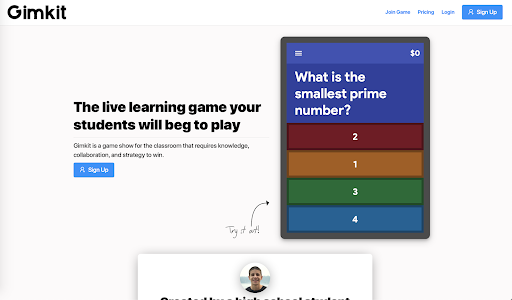
- Choose plan type: Gimkit Basic, Gimkit Pro, Gimkit Pro Pass, or Gimkit Groups.
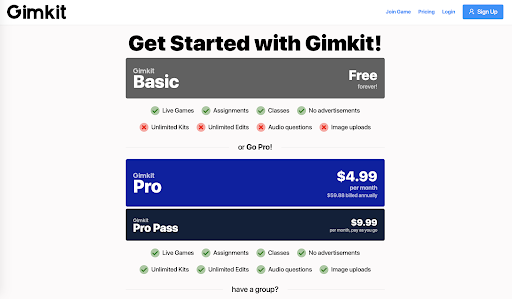
- Enter email and password.
- Click “New Kit” to create Kit.
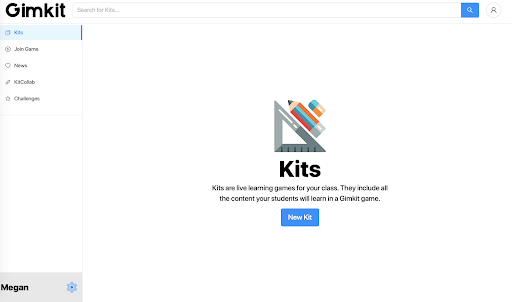
- Name the kit, choose a language and subject.
- Click either “add question,” “create with flashcard,” “continue with KitCollab,” “Add from Question Bank,” or “Import from Spreadsheet.”
- Choose question type: “Multiple Choice” or “Text Input”
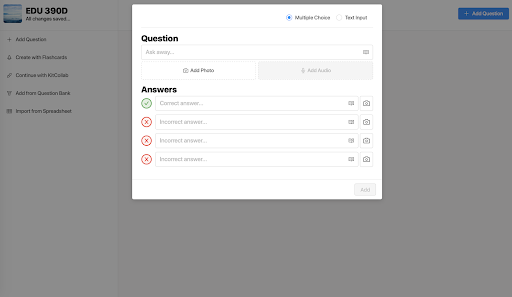
- Type in the question.
- Type in the correct answer next to the green checkmark icon.
- If the “Multiple Choice” option is chosen, type in incorrect answers next to the red X icon.
- When you’re done with the Kit, click “Finish Kit” icon in the left sidebar.
- Hosting a Game: Click green “Play” button next to your completed Kit to host the Gimkit game.
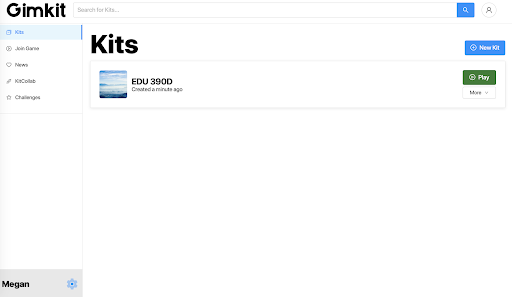
- Choose game type: “Classic” or “Team Mode.”
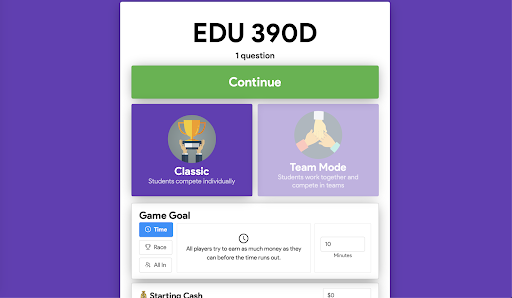
- Choose a Game Goal: “Time”, “Race,” or “All In.”
- Choose Starting Cash.
- Choose Handicap (“Players won’t be able to go below a certain cash amount”).
- Choose Answer check (“Allow player to view correct answer after answering incorrectly”).
- Choose whether there is Music.
- Choose whether there is Clapping.
- Choose whether players can join the game late.
- Choose Shop Options: “Powerups,” “Themes,” and “Clean Power Ups Only.”
- Click the green “Continue” button at the top of the page.
- Have students enter code presented on the screen.
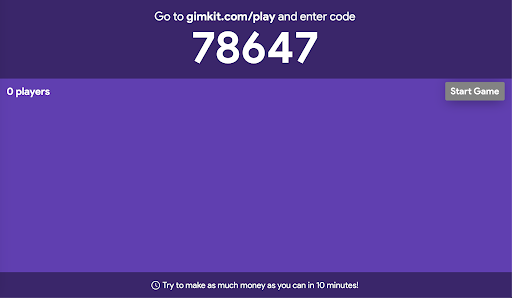
- Click “Start Game” to start playing.
How to use Gimkit (Student)
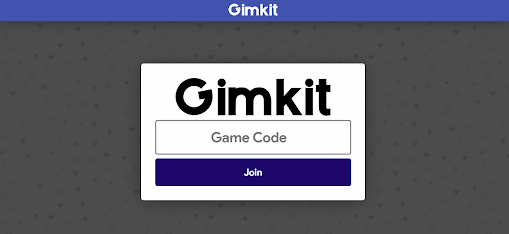
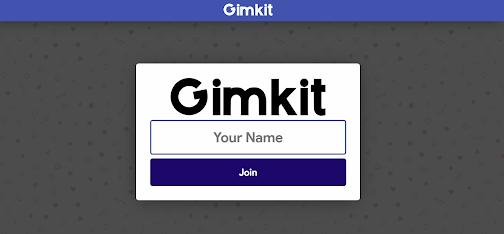
- Wait for the teacher/host to start the game.
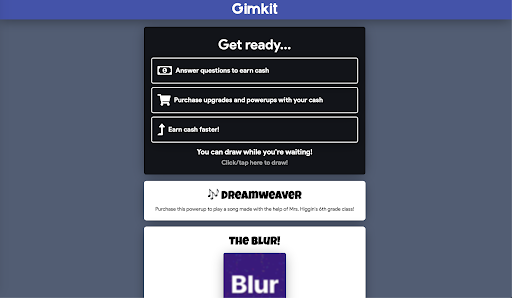
- Click on the answer you think is correct.
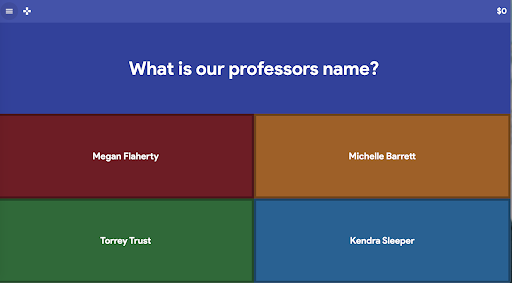
- If you select the correct answer, you will collect money. If you select the incorrect answer, money will be taken away.
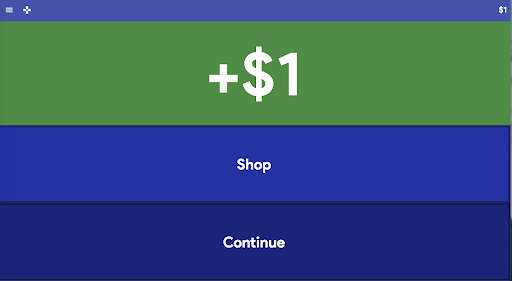
- While waiting for the next question, you may choose to shop for upgrades, power ups, or themes to help enhance your game play.
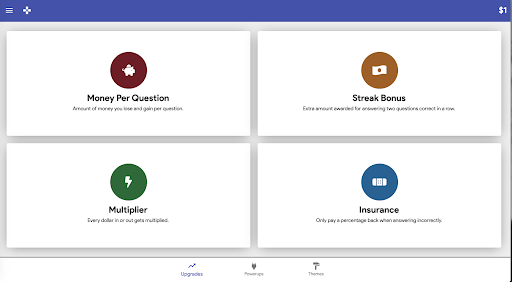
- When the game ends, the results will show your place, your final balance, and the amount of questions you answered correctly.
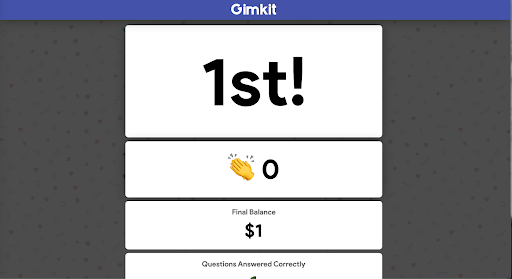
Check out this video by Leslie Fisher for further guidance on how to create a Kit:
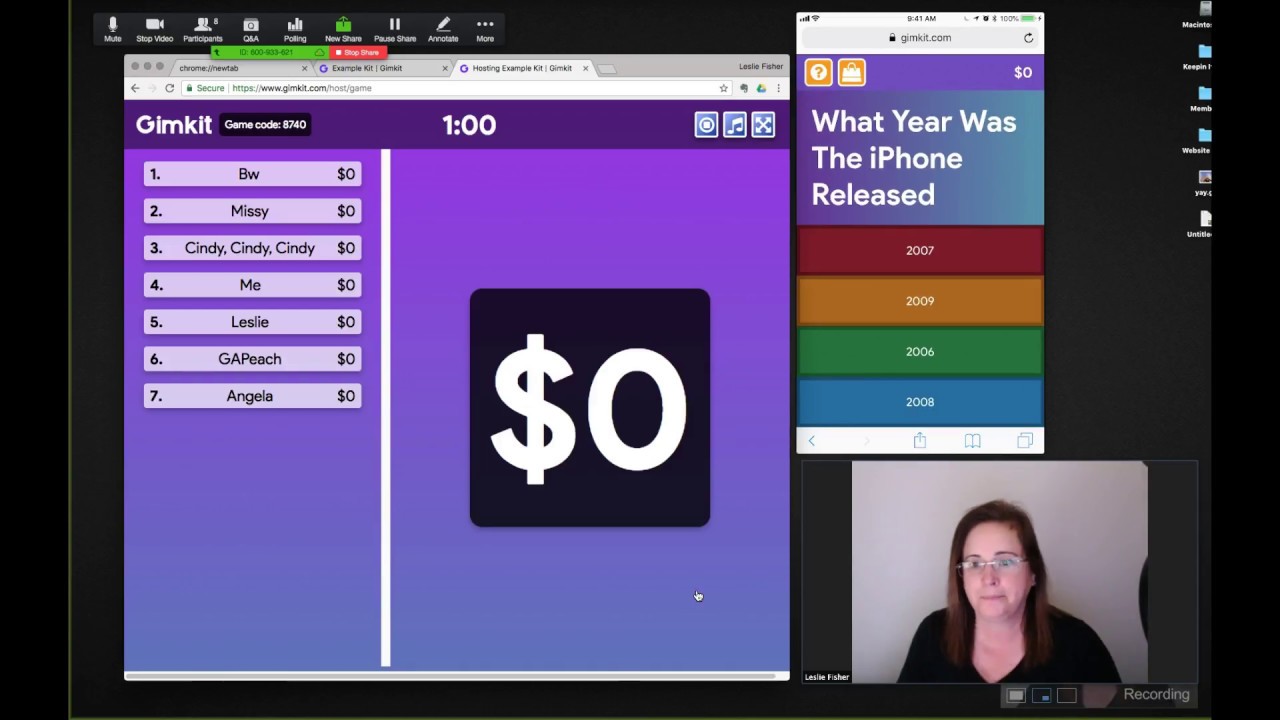 Watch on YouTube
Watch on YouTube Research
Binti Yusof, N. (2019). The effect of gamified assessment on student’s achievement, motivation and engagement in database design course. Journal on Technical and Vocational Education, 4(3), 78-91.
Gressick, J., & Langston, J. B. (2017). The guilded classroom: Using gamification to engage and motivate undergraduates. Journal of the Scholarship of Teaching and Learning, 17(3), 109-123.
Mcdermott, K. B., Agarwal, P. K., Dantonio, L., Roediger, H. L., & Mcdaniel, M. A. (2014). Both multiple-choice and short-answer quizzes enhance later exam performance in middle and high school classes. Journal of Experimental Psychology: Applied, 20(1), 3–21.
Authors
This page was created by Michelle Barrett, Megan Flaherty, and Kendra Sleeper.