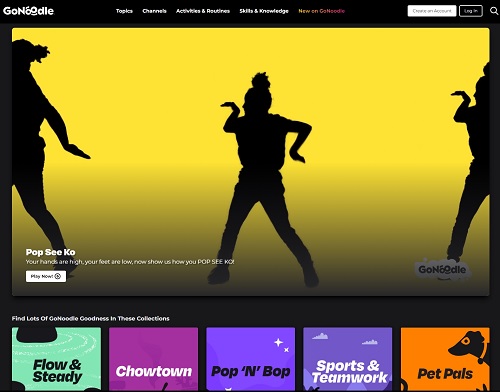 GoNoodle homepage screenshot
GoNoodle homepage screenshot
Tool Snapshot
Price
GoNoodle is free to use for all.
Type of Learning
Behaviorism: Students learn different content by following along with different GoNoodle videos and self-assessing whether their movements match those on the videos.
Ease of Use
I gave the tool 4 out of 5 stars because it is relatively organized, easy to understand, and easy to navigate. All of the tabs on the menu on top are easy to access and start with a few of the more popular topics. There is also a ‘see all’ button to expand and show all of the video options for a particular topic. Once you click a video, it immediately starts playing. There is no buffering or requirement that you click play or start to get the video going. For educators, it organizes videos by curriculum and categories making it easy to find videos. It also allows educators to favorite videos so that they are easy to find again. Worksheets that go along with the videos are able to be easily accessed at the top of the page where the video is playing.
Privacy
I gave the tool 3 out of 5 stars because GoNoodle tracks a lot of the user’s information. GoNoodle collects the following data from unregistered users: “IP address, Device ID (when accessed through Apple TV), operating system, URL of the site users came from, browser version, pages the user visited, whether a user self selects as an educator or not, search terms within our services and other “clickstream” data.” (GoNoodle, 2021, para. 2)
GoNoodle collects the following information from registered adults: “Birth year (collected only for age verification purposes and discarded when registration is complete), email address, IP address, and password.” (GoNoodle, 2021, para, 3)
GoNoodle collects the following information from registered educators:” first name, last name, email address, zip code, password, and school name.” Once the educator account is created, GoNoodle collects “class name, grade level and a number of students in the class”. “GoNoodle does not collect personal data from children unless they have parental consent. If it does collect data from children accidentally, it deletes it as quickly as it is practical.” (GoNoodle, 2021, para. 4)
Accessibility
GoNoodle has an accessibility statement that states that it uses the Web Content Accessibility Guidelines (WCAG) and uses Accessible Rich Internet Applications (ARIA) specification to help support people with disabilities (GoNoodle Private Policy). GoNoodle passes through the online accessibility checker, which checks for alternative text, structural elements including navigation, main content and footers, and text. When testing GoNoodle using this checker, there were no errors and very few alerts.
Class Size
The largest class size is 100, but since this is mostly used in K12 schools this should not be a problem. You can also have more than one class.
Login
A login is not required for students.
Educators can either log in through Clever or with your email, birth year, and then zip code as well as the name of the school.
ISTE Standards
GoNoodle does not meet ISTE standards.
GoNoodle Overview Video
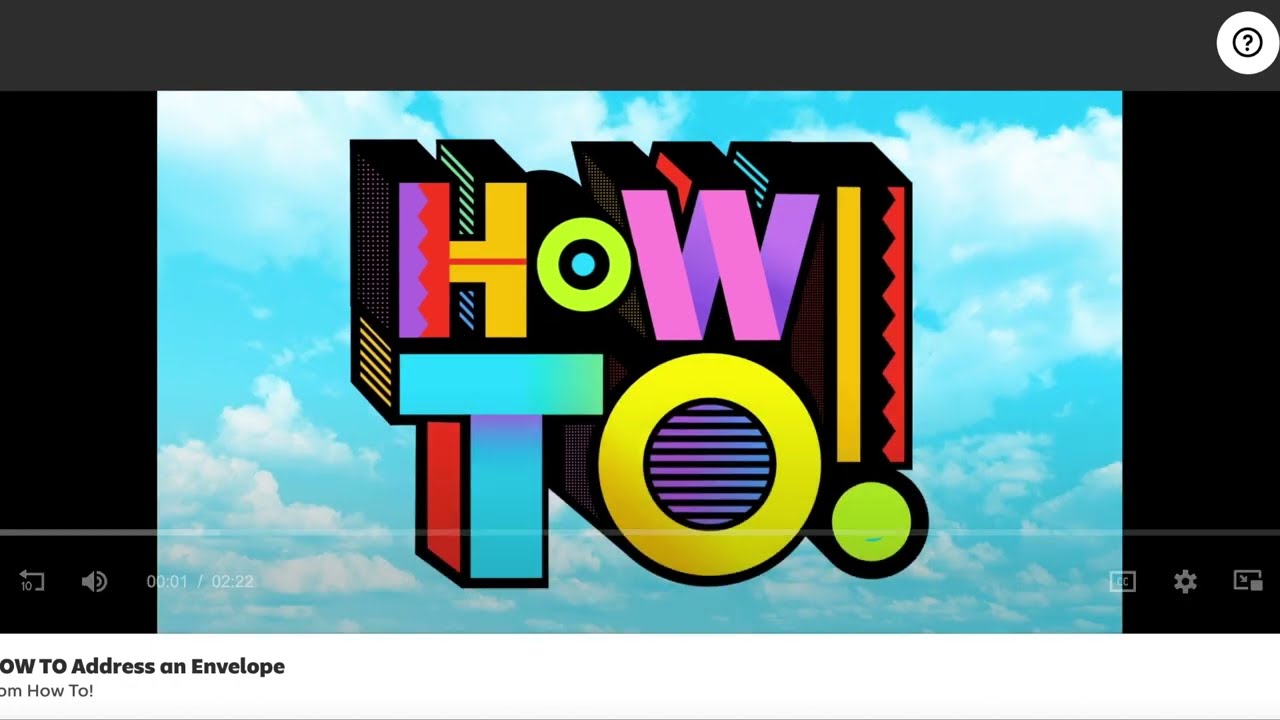 Watch on YouTube
Watch on YouTube
Transcript
GoNoodle & the SAMR Model
Dr. Ruben Puentedura’s SAMR model offers a lens for examining how technology is adopted in a classroom. As you strive to incorporate online tools into your classroom, we encourage you to use this model as an analytic tool.
Here is an example of how GoNoodle might fit within the SAMR model:
- Substitution: The teacher plays a GoNoodle video rather than presenting the topic themselves.
- Augmentation: The teacher uses videos to provide students with multimodal content that supplements the class readings.
- Modification: Given the limited functionality of the tool, modification is not possible.
- Redefinition: Given the limited functionality of the tool, redefinition is not possible
Learning Activities
Math
There are several videos and worksheets that align with a variety of different math topics. For example, this Count to 100 video helps students count to 100 by jumping, dancing, and counting.
Science
There are several videos and worksheets that align with a variety of different science topics. For example, here's a video and worksheet for the water cycle. It allows students to sing, dance, and learn about the water cycle.
English/Language Arts
There are several videos and worksheets that go align with a variety of different ELA topics. For example a video on how to use commas. It involves singing and dancing to a catchy song to learn this skill.
Other
Resources
How to Use GoNoodle
- Go to www.GoNoodle.com.
- Click “Educator Log In” and register for an educator account.
- Return to GoNoodle and login.
- Setup your class page.
- Click the three bars in the left top corner of the screen.
- Click on “Change Class/Edit Class.”
- Click on “New Class.”
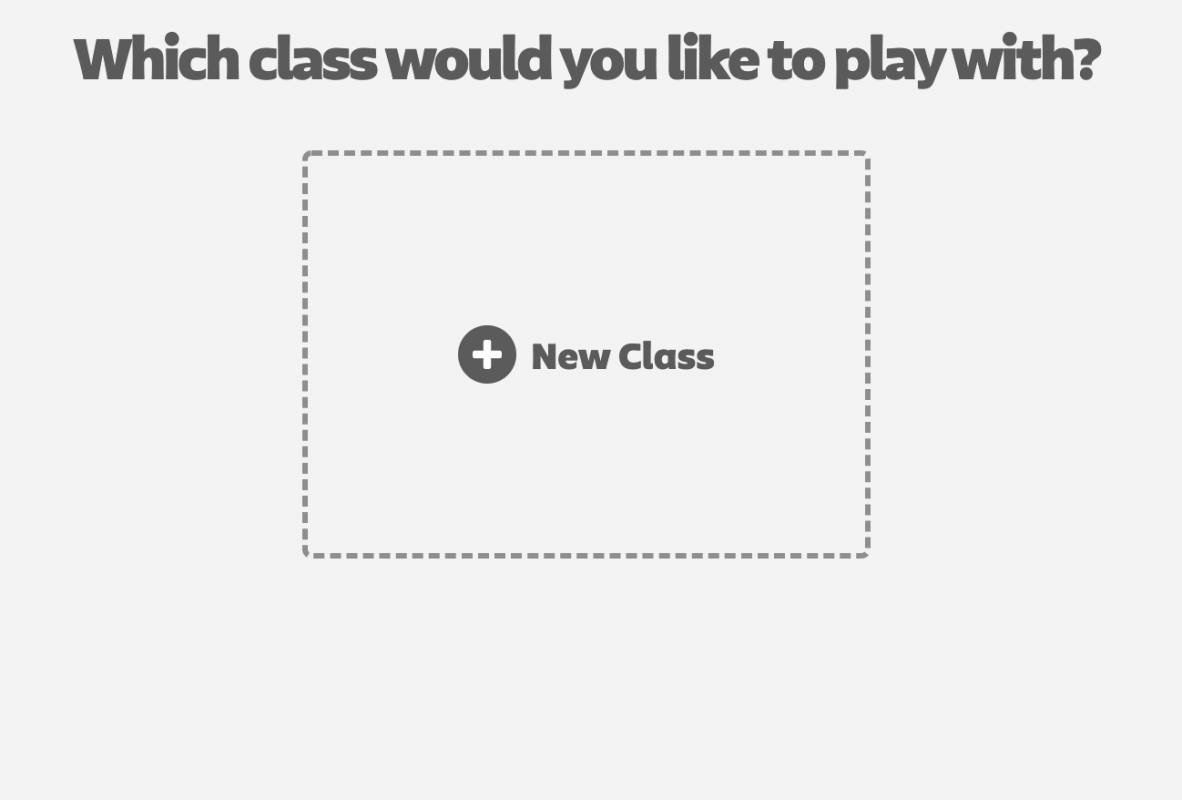
- Enter Class Name, Class Size, and Which Grade then click “Let’s Play.
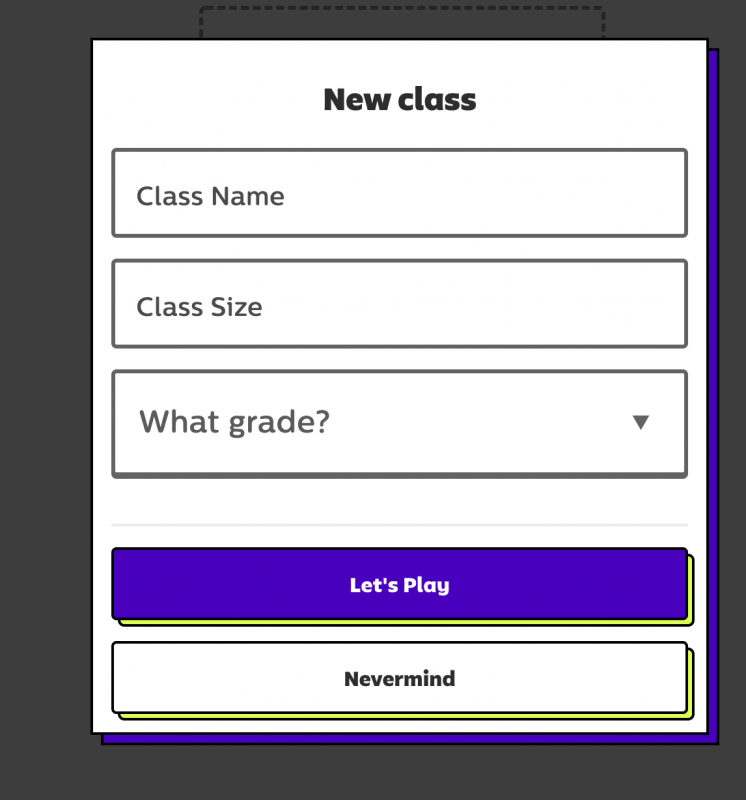
- Pick your Champ.
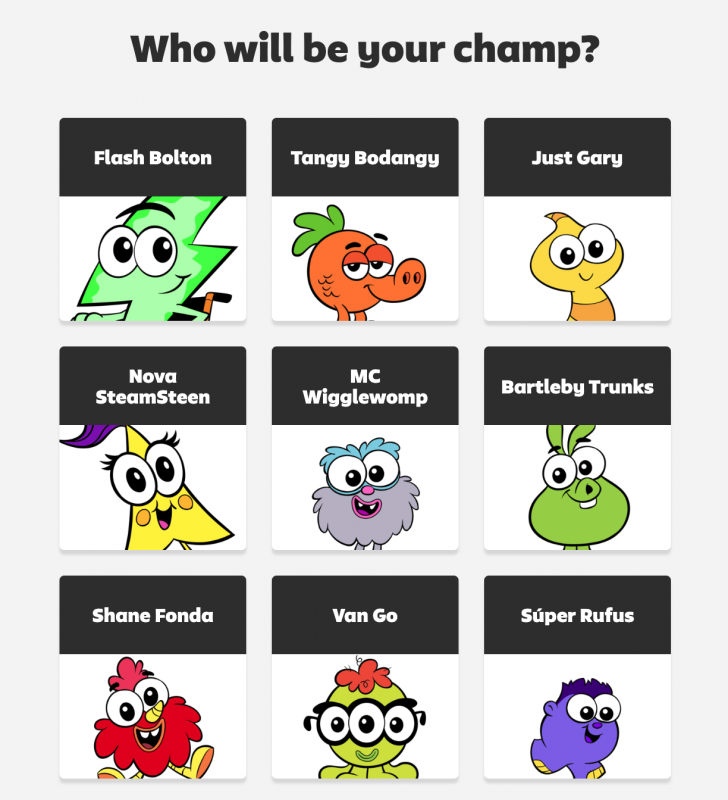
- Once selected click, Play “name of champ.”
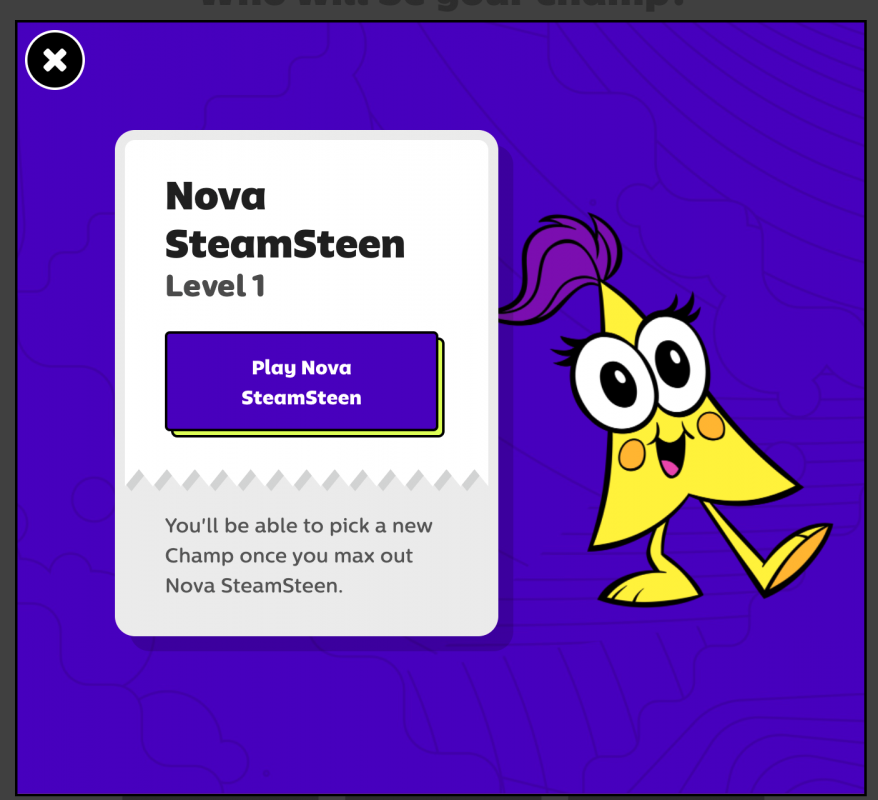
- How to Watch a Video
- Select “Categories” on the top menu bar
- Select which category you would like to use
- Select the subcategory based on the category you chose
- Browse videos based on those subcategories.
-
Research
Lotta, B. (2015). Gonoodle movement breaks in the classroom (Doctoral dissertation).
Duke, C. (2018). The Impact of GoNoodle on Performance with 6 th-Grade Students in a Rural School. Trevecca Nazarene University.
Whitney, E. A. (2016). Using GoNoodle to introduce health concepts in the K–5 classroom. Strategies, 29(4), 44-48.
Author
This page was created by Olivia Dussault.