Google Classroom is a learning management system (LMS) that aims to simplify creating, distributing, and grading assignments and engaging students in learning online or remotely. Google Classroom is a free application designed to help students and teachers communicate, collaborate, organize and manage assignments, go paperless, and much more! It was introduced as a feature of Google Apps for Education following its public release on August 12, 2014.
Check out this amazing overview of Google Classroom by Amy Flynn and Brandon Lutz.
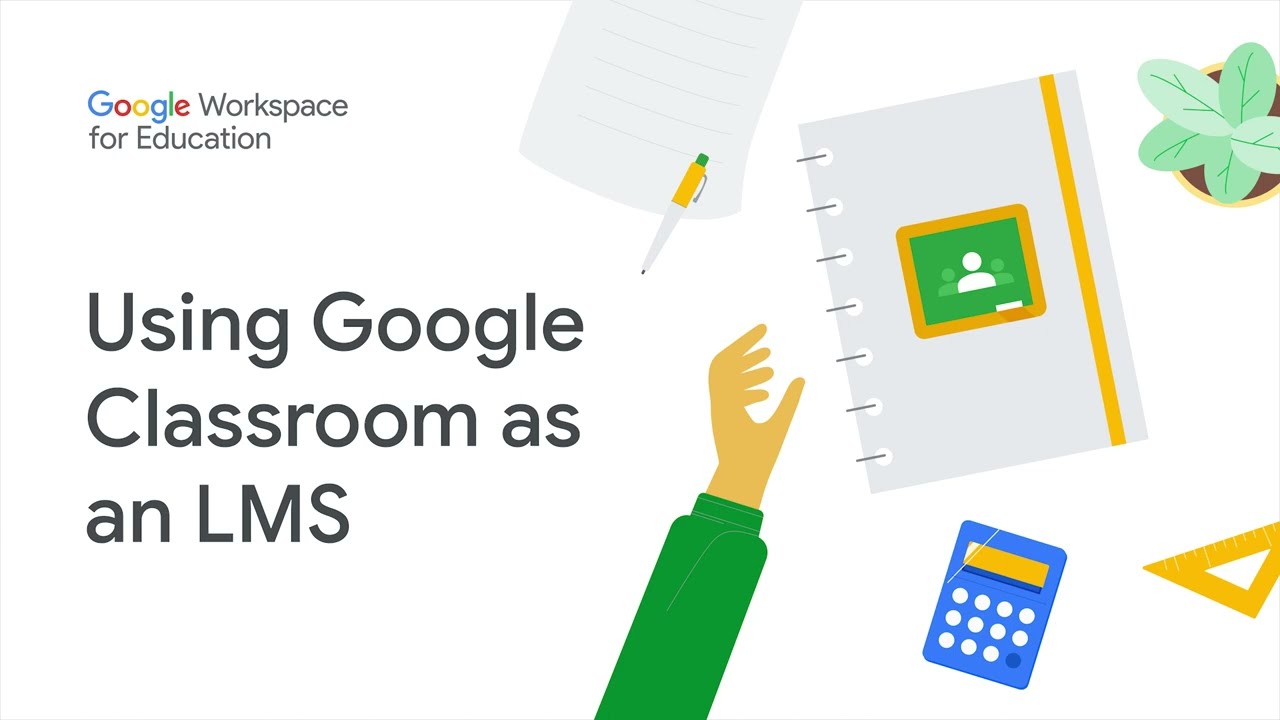 Watch on YouTube
Watch on YouTube
Tool Snapshot
| Price | Free |
|---|
| Learning | Behaviorism, Social Constructivism |
|---|
| Ease of Use | ★★★★☆ |
|---|
| Privacy | ★★★★☆ |
|---|
| Accessibility | ★★★★★ |
|---|
| Class Size | Unlimited |
|---|
| ISTE*S | Empowered Learner |
|---|
| COPPA/FERPA | Yes with Google Apps for Education accounts |
|---|
Google Classroom Overview
This is the only application that Google has developed specifically for students and teachers, and they want it to be your go-to assignment manager for Google Drive and beyond. Assignment creation and distribution is accomplished through Google Drive while Gmail is used to provide classroom communication. Students can be invited to classrooms through the institution’s database through a private code that can then be added in the student interface or automatically imported from a School Information Management System.

Google Classroom integrates with students’ and teachers’ Google Calendars. Each class created with Google Classroom creates a separate folder in the respective Google service where the student can submit work to be graded by a teacher. Communication through Gmail allows teachers to make announcements and ask questions to their students in each of their classes. Teachers can add students directly from the Google Apps directory or can provide a code that can be entered for access to the class by students.
In contrast to Google’s regular services, Google Classroom does not show any ads in its interface for students, faculty, and teachers, and user data is not scanned or used for advertising purposes.
Type of Learning
Allows for streamlined feedback and online collaboration. Boosts the social learning aspect of online education, enabling learners to benefit from the experience and skills of their peers. Allows teacher to design digital team based learning activities.
Ease of Use
Quick and convenient set up, easy to log in, easy to receive and turn in assignments.
Accessibility
Allows for the use of screen readers for low vision users. Google classroom Mobile app works with VoiceOver on iOS and TalkBack on Android.
Usability
Tool is accessible from all computers, mobile phones, and tablets.
Google Classroom Overview Video
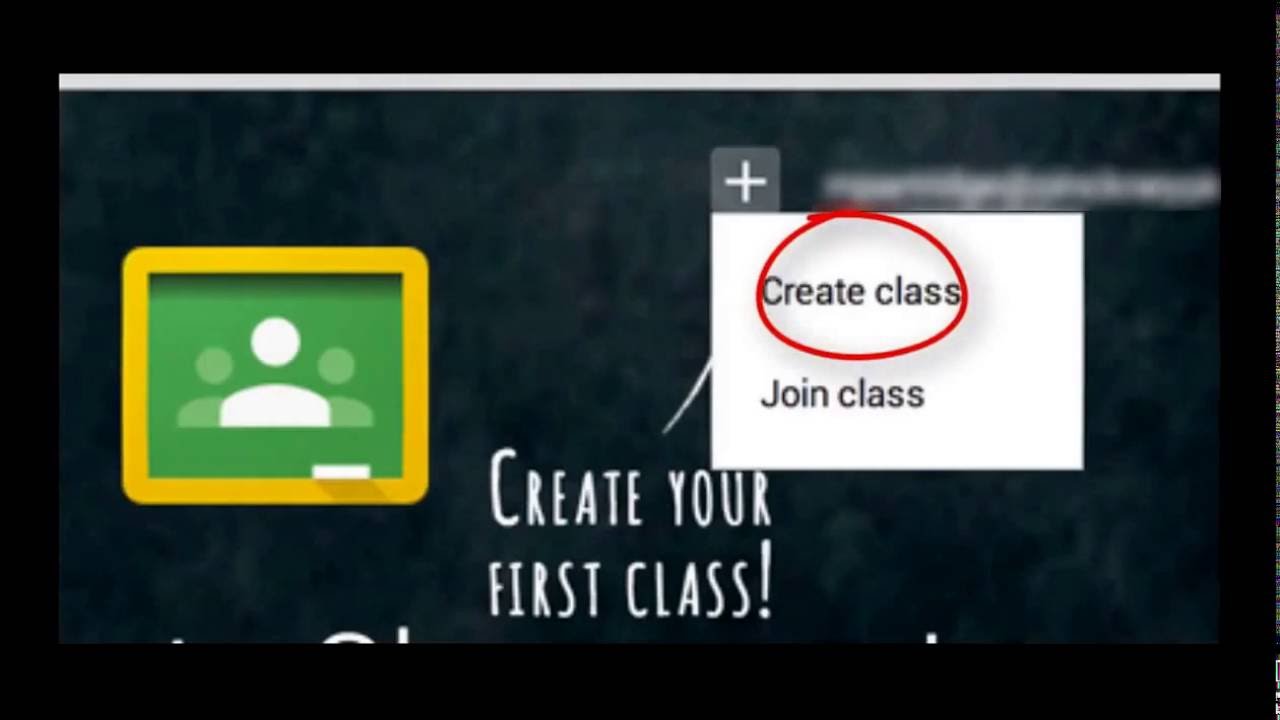 Watch on YouTube
Watch on YouTube
Google Classroom & the SAMR Model
Dr. Ruben Puentedura’s SAMR model offers a lens for examining how technology is adopted in a classroom. As you strive to incorporate online tools into your classroom, we encourage you to use this model as an analytic tool.
Since Google Classroom is an LMS that integrates Google Apps for Education, it will tie in Google Docs, Google Slides and other Google apps along with other grading tools (exclusive to Google classroom only). Here are some examples of how using multiple Google Apps that might fit within the SAMR model:
- Substitution:
- Use Google Docs to write a report (instead of writing with pencil and paper).
- Google sheets to curate data.
- Use Google Calendar for due dates, events outside the classroom, and other important “chronological data.”
- Augmentation:
- Track when students turn-in work.
- Highlight student exemplars: An announcement in Google Classroom can attach student exemplars from the assignment folder in Google Drive.
- Modification:
- Create your self-grading assessment using Google Forms. Students get immediate feedback from the self-graded Google Forms that they can use to guide their learning.
- Create Classroom groups based on readiness, interest, reading level, or other factors for teaching and learning.
- Use Google Docs to share documents and work collaboratively on writing projects.
- Use Google Draw to draw collaboratively.
- Redefinition:
- Invite a Googler into your class to do a guest lecture through Video Chat on the importance science. Or, invite a grandparent who lives in a another state to read to the class during story time.
Far too often, technology is used as a direct substitute for other low-tech tools (e.g., pencil and paper). While substitution has some benefits (e.g., students develop their technology skills and knowledge), we encourage you to think about how you might use Google Classroom to modify or redefine learning.
Learning Activities
For Teachers
Work on the same lesson plan at the same time with a colleague using Google Docs. Store your lesson plans in your school’s shared Google Drive so that anyone at your school can find and access them. Create a folder for your grade level to share resources.
For Students
Math
- Collaboratively create virtual manipulatives, such as Algebra Tiles, in a Google Drawing. Distribute Google Drawings for students to build on.
- Prior to providing students the algorithm for solving a problem, students can use a collaborative Google Document or Slides presentation to reason out possible solutions to a problem. Attach a document in Google Classroom as “Students can edit file.”
- Provide peer tutoring: Students in upper grades can tutor and support students in lower grades through the creation of a Google Classroom class for this purpose.
Science
- In Google Classroom, you have a stream that appears by default when you login to your class. This stream can be utilized to collect student opinions by creating discussion topics and new posts about recent scientific news.
- Science classes can connect with one or more classes in another city, state, province or country and gather data about the weather or environment around them. Log it in a Google Spreadsheet with a page for each location. Compare and contrast the world around you.
Reading
- A reading log form (see example: Google Form) can be created by students as a place to enter data about their reading.
Writing
- Students can collaborate and engage in peer review through the suggested editing feature and commenting options on Google Docs.
Other
- E-Portfolio: As the platform is based on Google Drive for uploading documents and assignments, it can also serve as a digital portfolio for students. Both teachers and students can create folders and documents that can be shared between each other. If the students work in groups, they can create their own shared folder. This way the group’s’ work will be available to all the members of the group, even if one or more are absent. As everything happens in the cloud, everything can be done asynchronous.
- Response to Intervention: Different Google Classrooms can be created for students to join based on student needs. Students needing additional support or students needing additional challenges can join a Google Classroom class around intervention of a particular topic.
Resources
How to use Google Classroom (by Pocketful of Primary)
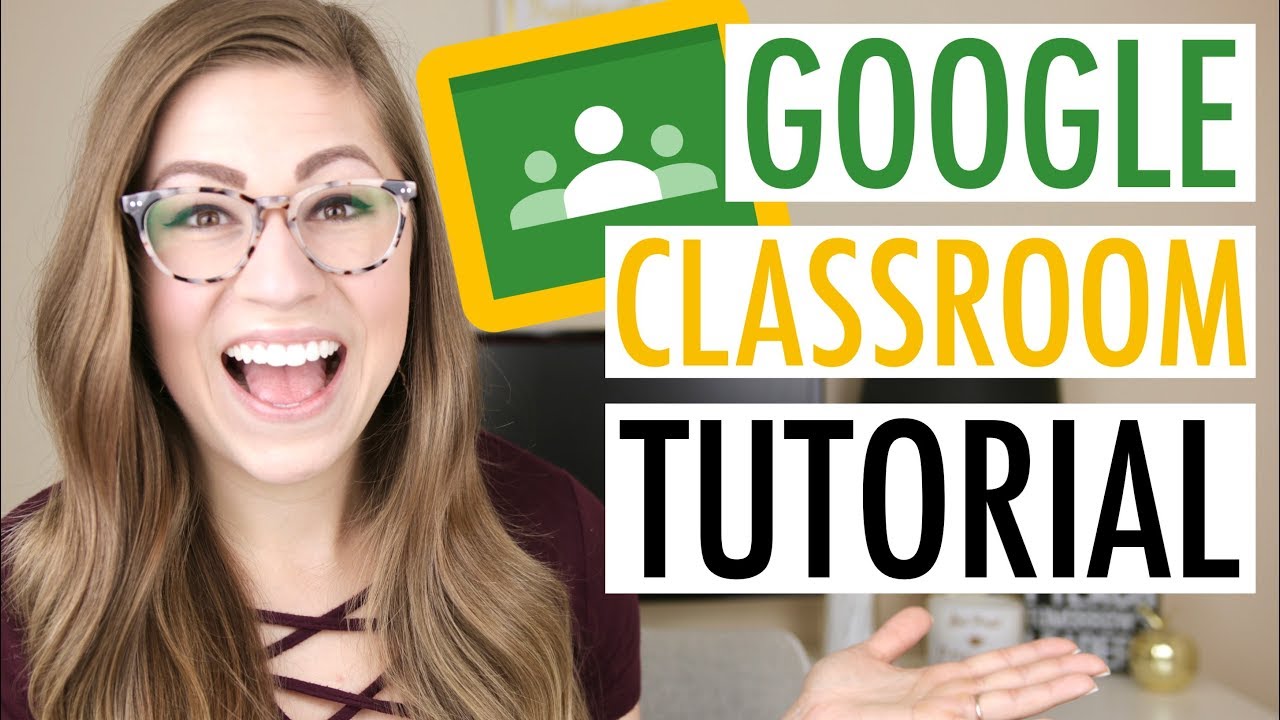 Watch on YouTube
Watch on YouTube
Research
Izenstark, A., & Leahy, K. L. (2015). Google classroom for librarians: features and opportunities. Library Hi Tech News, 32(9), 1-3.
Adjunct, Brown, M.E., Hocutt, D.L., & Manager, W. (2015). Learning to Use, Useful for Learning: A Usability Study of Google Apps for Education. Journal of Usability Studies, 10(4), 160-181.