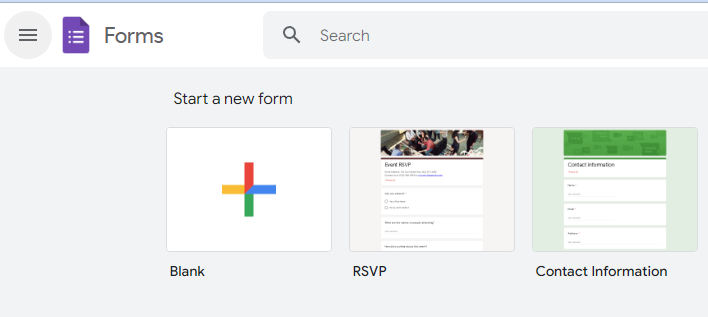
Tool Snapshot
Using Google Forms
You need to sign in to Google to be able to create, access and share content on Google Forms. Google provides tons of pre-designed templates for users, including RSVP, party invitation, event feedback, and course evaluation. If you want to design your own Google form, you can select the blank template. There are many types of questions you can include in a Google Form, including short answer, paragraph response, multiple choice, checkboxes, dropdown, linear scale, and multiple choice grid. You can embed images and video directly into a form, which is a great way to assess what students think and learn immediately after viewing the image or video. You can also include an upload feature for students to upload their work.
The data from Google Forms is collected in a Google Spreadsheet, which allows for further analysis. Google Forms also offers a “summary of responses” feature that creates visual representation of close-ended questions (e.g., multiple choice, checkbox). Google allows users to embed, link, and email Google forms, so that you can easily share the results with others (see Using Google Forms).
Price
Google Forms is an online tool which everyone can use for free, but a gmail login is required. People can fill out the forms without logging in unless you select “Can submit only 1 response” when creating your Google form.
Ease of use
Google Forms is a easy way to prepare forms, survey, and quizzes. The help page (see Google products blog) allows users to find an answer to their questions.
Accessibility
Google apps supports screen reader, TalkBack, full page zoom, high contrast settings, and chrome accessibility extensions to increase accessibility (see Google Accessibility).
Privacy
Users are required to create an account on Google to take advantage of all Google’s services. Google asks for your personal information (e.g., name, photos, videos, browsing history, map searches, docs, or other Google-hosted content) and wants you to make your profile publicly visible. Google uses cookies to identify your browser and device and to present appropriate ads, remember search preferences, and offer options based on user data. In addition, they also use people’s information like Gmail messages, photos, videos, browsing history, map searches, docs, or other Google-hosted content to maintain and develop Google services, and protect both users and Google from malware and spam (see Google Privacy Policy).
Google Forms Overview
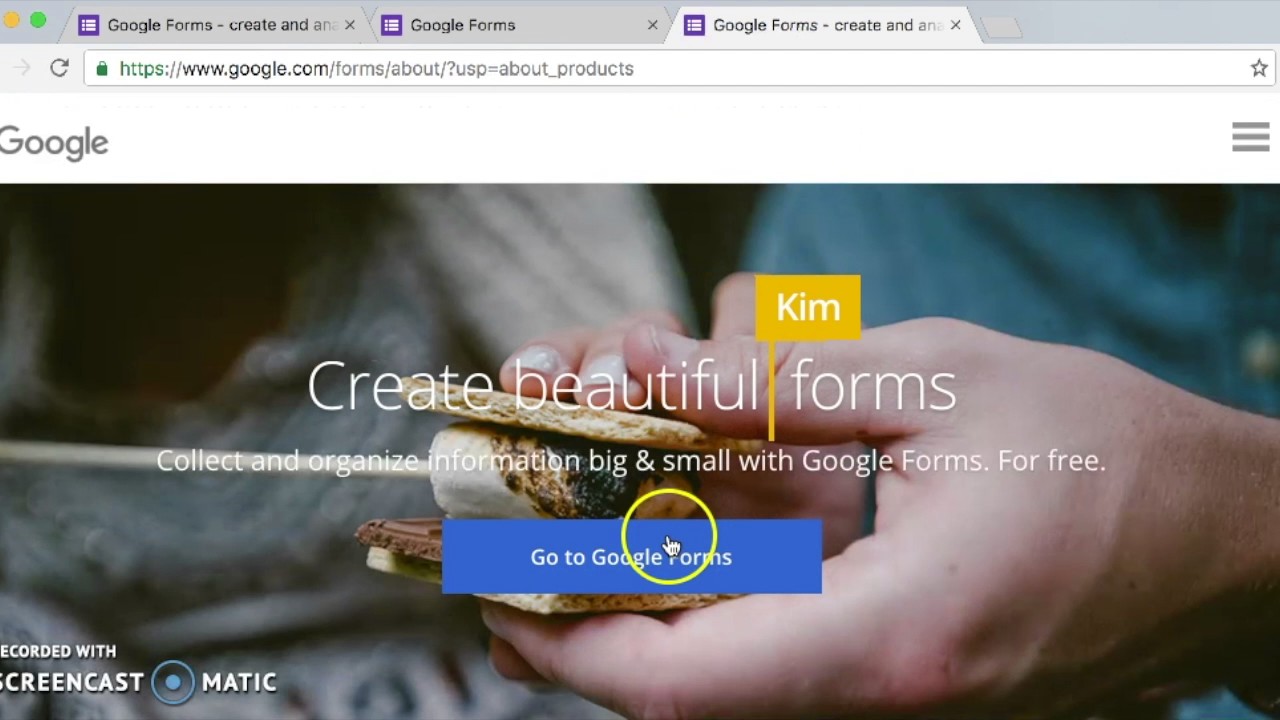 Watch on YouTube
Watch on YouTube***View the Google Forms Video Transcript***
Google Forms & the SAMR Model
Dr. Ruben Puentedura’s SAMR model offers a lens for examining how technology is adopted in a classroom. As you strive to incorporate online tools into your classroom, we encourage you to use this model as an analytic tool.
Here is an example of how Google Forms might fit within the SAMR model:
- Substitution: Students can fill out the forms online (instead of using paper and pen).
- Augmentation: Teachers can curate the students’ responses on the spreadsheet automatically. Moreover, absent students also can complete the Google form out of school. Teachers can design self-grading quizzes the offer students instant feedback.
- Modification: Teachers and students can collaboratively analyze, contrast, and compare results immediately after individuals fill out the form.
- Redefinition: Teachers can reach unlimited learners all around the world and can share the results with them. Likewise, students can collect data from individuals all around the world for their research projects. Both teachers and students can reach thousands of people in their country and across the world.
Learning Activities
Math
Teachers can create quick quizzes using basic Math concepts such as equations, graphs, and statistical display for their students at all levels. In addition, g(Maths) add-ons button provides users to insert equations easily into their forms.
Science
Science teachers can embed an experiment video into the forms and prepare several comprehension questions based on the video.
English/Language Arts & Social Studies
Teachers can collect ideas from all students in the class through Google forms. Then students can write a short story based on the opinions which are accumulated from the Google forms. (characters, places, times, and challenges characters face). Similarly, teachers can write an incomplete story and want students to end the story. Students can collaboratively design a Choose Your Own Adventure story using branching Google Forms.
Creating a Choose Your Own Adventure Story in Google Forms (by Lenny Dutton)
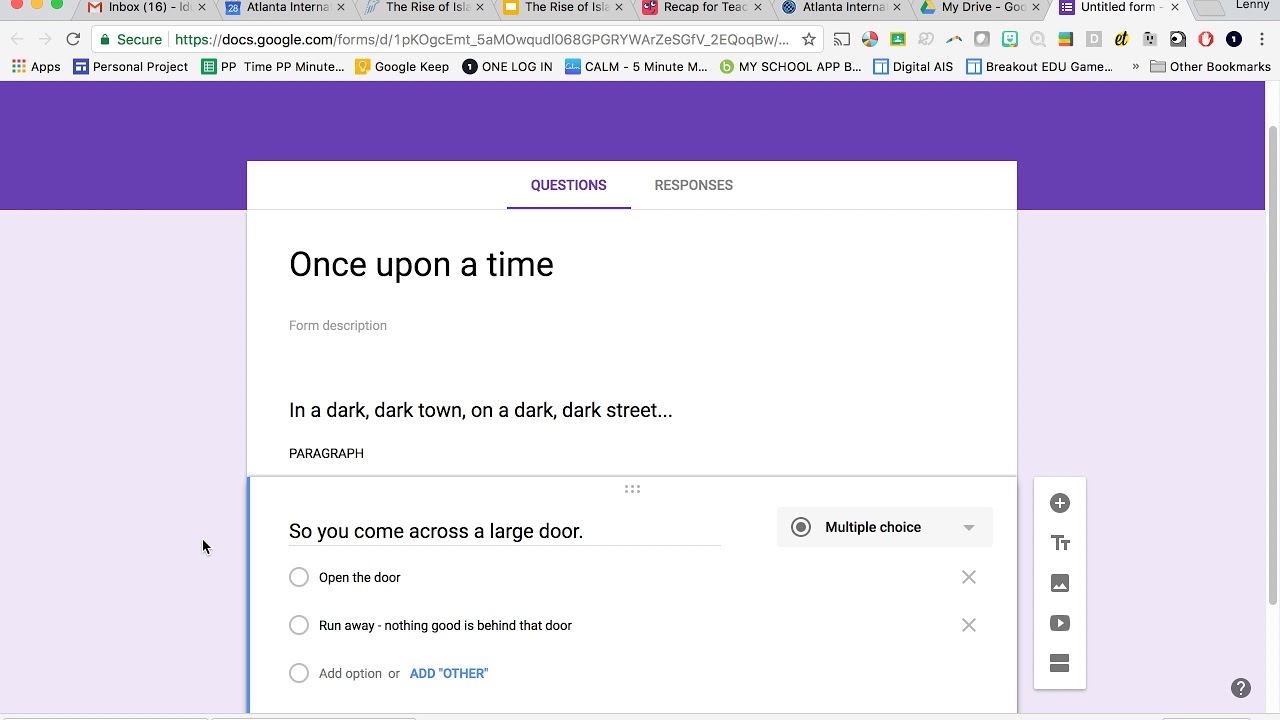 Watch on YouTube
Watch on YouTubeOthers
Teachers generally can use Google forms for any education purposes for their classes. For example, they can create a Google form to collect links students’ assignments in a single spreadsheet.
Resources
How to Create Google Form
- Go to https://www.google.com/forms/about/.
- Click “Go to Google Forms” and register for an account.
- Return to Google Forms and sign in.
- Setup your profile page.
- Click on the people silhouette icon in the top right corner (next to the “navigation menu” button).
- Click on “My account.”
- Add a photo and change the settings to which you want.
- Click the “Google Apps” icon at the top right of the page then go to the “Drive.“
- Through Google Drive click the “New” button at the top left corner of page.
- Then click the “More” in the drop down menu.
- Finally, click the “Google Forms” on the pop-up menu.
- Type name of your Google form clicking on the “Untitled Form.”
- You can change the name anytime.
- Finally, begin to create and edit your Google Form.
Research
Konstantinidis, A., THEODOSIADOU, D., & Pappos, C. (2013). Web 2.0 tools for supporting teaching. Turkish Online Journal of Distance Education, 14(4).
Nevin, R. (2009). Supporting 21st-century learning through Google Apps. Teacher Librarian, 37(2), 35.
Oishi, L. (2007). Working Together: Google Apps Goes to School. Technology & Learning, 27(9), 46.
Sellers, M. (2005). Moogle, Google, and garbage cans: The impact of technology on decision making. International Journal of Leadership in Education, 8(4), 365-374.
Author
This page was created by Ozkan Yildiz