Goosechase is a digital tool and app for creating multimodal scavenger hunts. Using Goosechase, students can take photos or videos of scavenger hunt items, solve riddles and word puzzles, and tag themselves at a GPS location, such as a historical monument. Students are able to compete either individually or in teams in order to earn points for different missions they complete. They can also see a live leaderboard, which adds a competitive component to the activity. Scavenger Hunts can be an active way to engage students in exploring content, especially on field trips. Scavenger hunts allow students to find information for themselves, work in teams, and enjoy an authentic learning experience. That being said, because of privacy concerns and the use of GPS data, we recommend using Goosechase only if you have students over the age of 13.
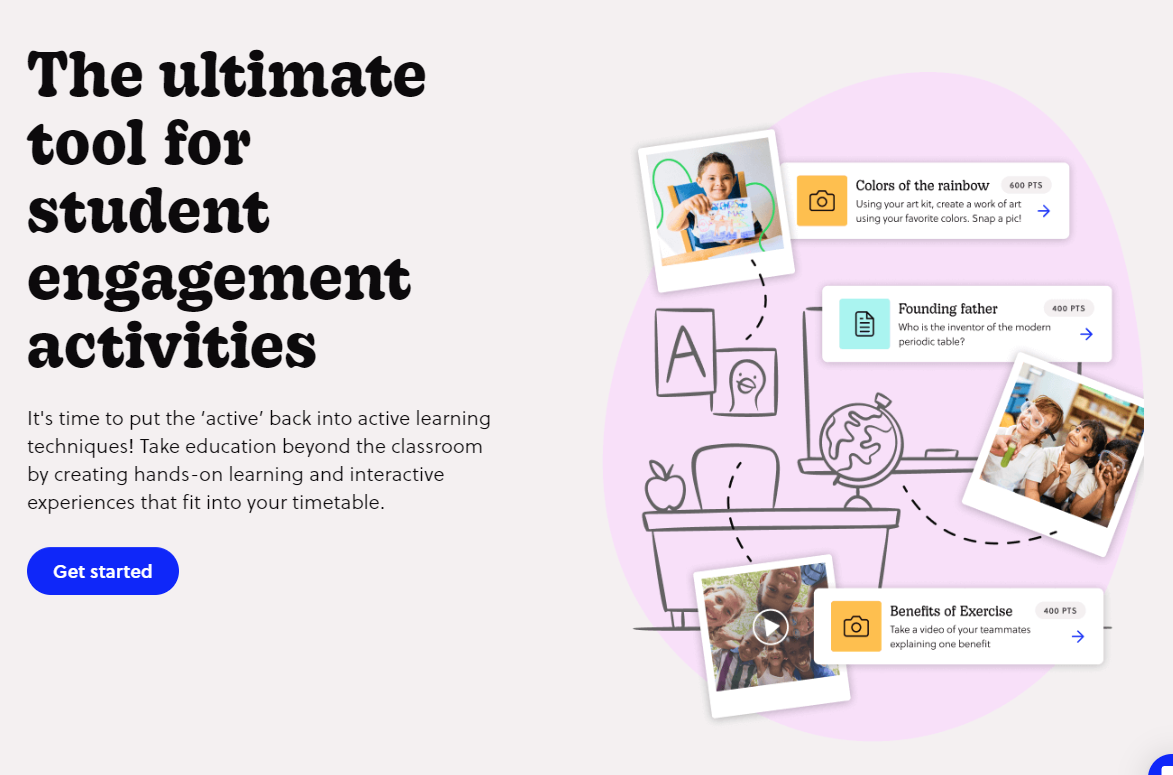
Tool Snapshot
| Price | Educator Basic: Free; Educator Plus: $99 per educator/year; Educator Premium: $299 per educator/year; School and District Licenses |
|---|
| Learning | Behaviorism & Social Learning |
|---|
| Ease of Use | ★★★★☆ |
|---|
| Privacy | ★☆☆☆☆ |
|---|
| Accessibility | ★★☆☆☆ |
|---|
| Class Size | Depends on payment plan |
|---|
| Login | Yes for organizers; Optional for participants |
|---|
| ISTE*S | Knowledge Constructor & Empowered Learner |
|---|
COPPA/
FERPA | No COPPA/FERPA policy found. Check with your school IT administrator. |
|---|
GooseChase Overview Video
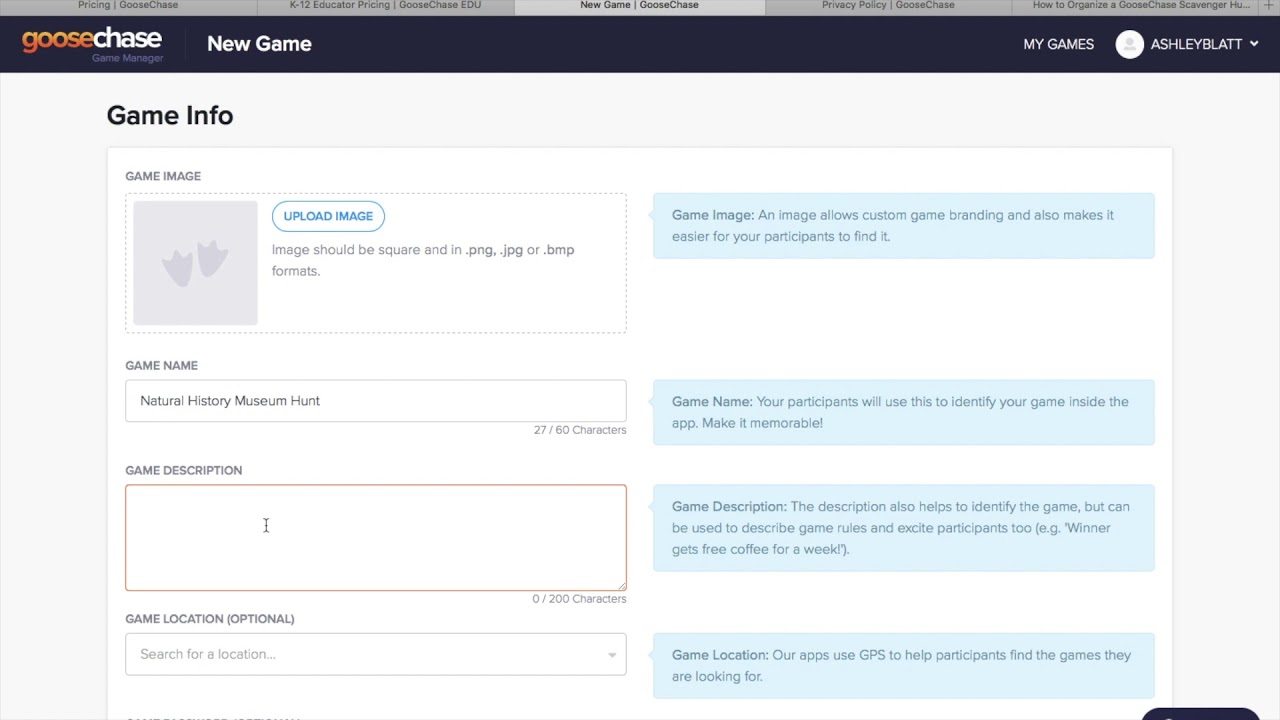 Watch on YouTube
Watch on YouTube
Transcript
GooseChase & SAMR Model
Dr. Ruben Puentedura’s SAMR model offers a lens for examining how technology is adopted in a classroom. As you strive to incorporate online tools into your classroom, we encourage you to use this model as an analytic tool.
Here is an example of how Goosechase might fit within the SAMR model:
- Substitution: Students use Goosechase to indicate they found items in a museum (rather than using a printed checklist).
- Augmentation: Students use Goosechase to record narrated videos about the items they find.
- Modification: Students tag themselves in GPS locations in an outdoor setting (e.g., touring Boston’s historical landmarks).
- Redefinition: Students create or participate in an amazing race style event with riddles, clues, pictures, videos, GPS locations, and the ability to keep track of other team’s progress in real time.
Far too often, technology is used as a direct substitute for other low-tech tools (e.g., pencil and paper). While substitution has some benefits (e.g., students develop their technical skills and knowledge), we encourage you to think about how you might use Goosechase to modify or redefine learning.
Learning Activities
Math
Explore a building (school, museum, subway, etc…) and take pictures of geometric shapes used in the design and construction of the building.
Science
Take a field trip to a museum, zoo, or aquarium and have students create videos explaining different exhibits. For example, students could create a short video at the Giraffe exhibit using information from class, zoo staff, and zoo signs.
English/Language Arts
Students use Goosechase to find books in the library using the Dewey Decimal System.
History
Students create a scavenger hunt to teach their families/peers/community about the history of their town or city.
Resources
How to Use Goosechase
- Go to www.goosechase.com/edu.
- Press “Sign Up” in the top-right corner.
- Create a username and password.
- On the “My Games” screen, press “New Game.”
- Create a name and description of your game.
- Upload a photo for your game.
- Make a game location or password (optional).
- On the Missions page, click “Add Mission to List.”
- Choose to use a photo/video, text, or GPS mission.
- Create a mission name and description.
- Choose the point value for that mission.
- Continue adding missions until you have completed your scavenger hunt.
- Optionally, go to the “Game Script” screen to set expiration times/automatic messages.
- Click on the Participants page.
- Choose to use teams or individual players.
- In teams, you have the option to pre-select team members.
- Go to “Start & Stop.”
- Choose manual or automatic timing.
- Press “Start Game.”
- Give students the game code found in the bottom left corner of the page.
- Use the “In-Game” section to see live updates on submissions and the leaderboard.
GooseChase Video Tutorial by Katlyn Nemitz
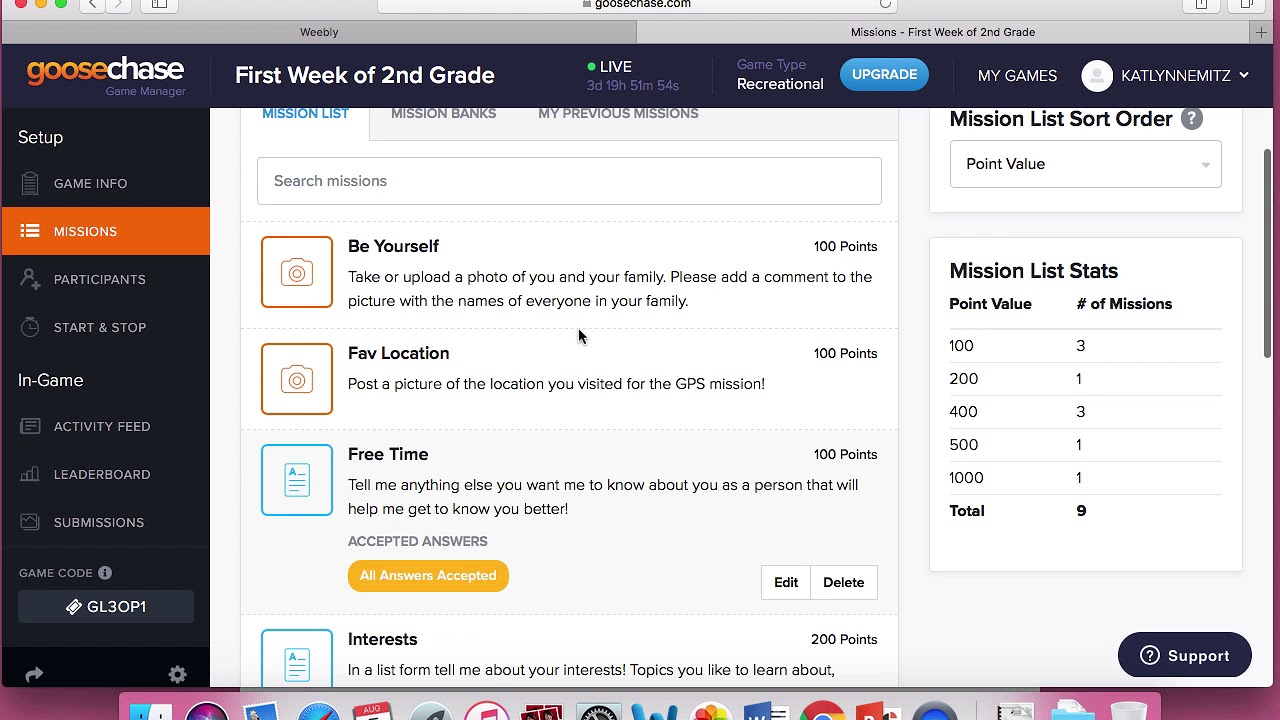 Watch on YouTube
Watch on YouTubeResearch
Kim, D.W., & Yao, J. (2010). A Treasure Hunt Model for Inquiry-Based Learning in the Development of a Web-based Learning Support System. J. UCS, 16, 1853-1881.
Sailer, M., & Homner, L. (2020). The gamification of learning: A meta-analysis. Educational Psychology Review, 32(1), 77-112.