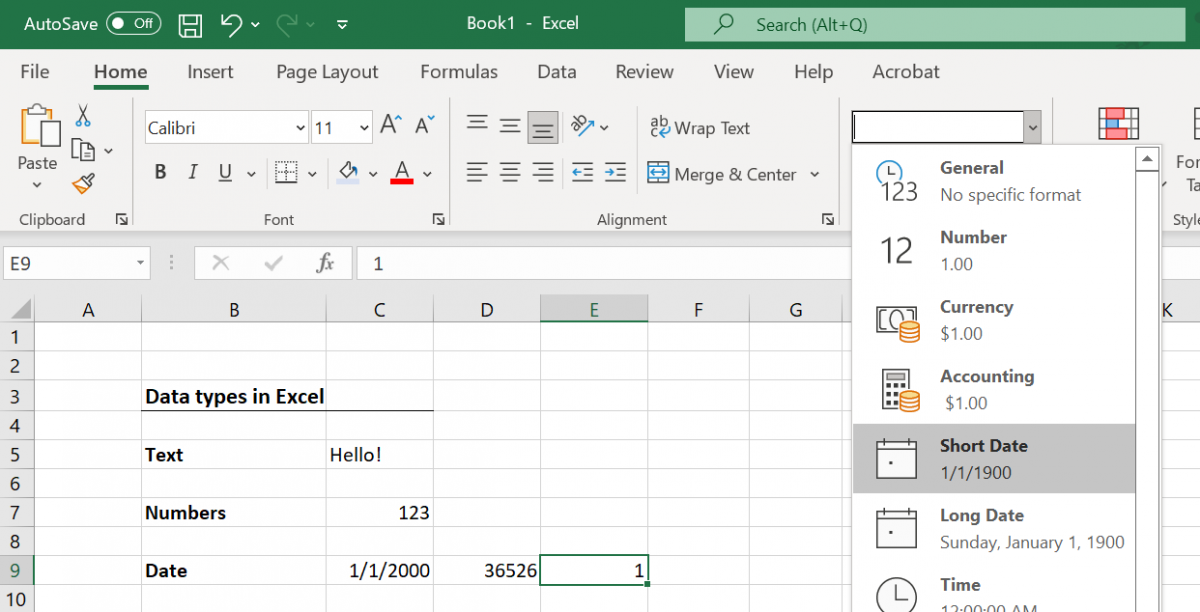This class has two learning outcomes: first, you should be able to use Excel spreadsheets to solve business problems; second, you should know how to use search engines like Google or DuckDuckGo to find answers to technical questions. Any program as complex as excel is going to have more material than could ever be covered in a single semester of class. To help you learn how to learn, this chapter will briefly cover how to use search engines to find answers to questions you might have.
Excel has dozens of features and functions available for your use, and there are hundreds of ways to use a function, so it can be difficult to know exactly what to do, especially when you’re first starting. We’ll look into two ways you can search for a function: first, when you know the name of the function, and second, when you don’t know the name of the function.
Best Practices
- Start with the name of the program (in this case, Excel).
- Clarify what kind of hardware you’re using (for example, Mac or PC).
- Make sure you use correct spelling.
- Only open trust-worthy websites.
- Look for articles that use industry terms and formats that will work best with your hardware.
Whether you search using the name of the function or terms that come close, when you search in a search engine, dozens of articles will appear. You can filter through them using your best judgment; we recommend using Microsoft’s website since they produce and maintain Excel. However, if you aren’t sure what article will be the most helpful, try right-clicking on four or five articles and opening them in a new tab. This will let you check a variety of sources to find what’s most relevant to you.
We’ll start by searching for one of Excel’s most basic functions: the SUM function.
- Open your search engine (for example, Google or DuckDuckGo).
- In the Search Bar, type Excel function SUM.
- Press the Enter key.
- Select article(s) that you think will be the most helpful and read through them until you find what you’re looking for.
If you aren’t sure what the function name is, try using phrases that describe what the function does. In the case of the SUM function, the phrase “add numbers” will be most helpful, since that’s what the SUM function does.
- Open your search engine (for example, Google or DuckDuckGo).
- In the Search Bar, type Excel function add numbers.
- Press the Enter key.
- Select article(s) that you think will be the most helpful and read through them until you find what you’re looking for.
- If needed, further refine your search based on the correct terms.
You can use these best practices to search for other features in Excel, such as Absolute References and Named Range. Remember to use the resources available to you through your search engine, such as videos and images.
Throughout the course, you may encounter practices that don’t have all of the answers written out for you; this was intentional! You need to practice searching and learning independently to adapt to the program adjustments that come with time. Learning how to learn additional skills in Excel or any technology is a valuable skill in your personal and professional life.