IdeaBoardz is a community-based tool that allows users to add sticky notes, known as ideaz, to an IdeaBoard. Users can make an unlimited number of IdeaBoards based on different topics. Within an IdeaBoard, users can add different columns to create subtopics. For example, on a board about pizza, there could be a column that is “Why you should like pizza” and “Why you shouldn’t like pizza.” Students can add as many Ideaz as they want to share and express their ideas. To date, more than 1.4 million Boardz have been designed, featuring over 15 million Ideaz (IdeaBoardz homepage). IdeaBoardz is a great tool for teams as it allows users to virtually collaborate from any place around the globe. Ideaboardz can support communication, collaboration, social knowledge construction, and brainstorming both within and beyond the classroom walls.
Tool Snapshot
| Price |
Free |
| Learning |
Social Constructivism |
| Ease of Use |
★★★★✩ |
| Privacy |
★★★★★ |
| Accessibility |
★★★✩✩ |
| Class Size |
Unlimited |
| Login |
Not Required, Optional |
| ISTE*S |
Global Collaborator & Knowledge Constructor |
| COPPA/ FERPA |
No COPPA/FERPA policy found. Check with your school IT administrator. |
Price
IdeaBoardz is a completely free virtual tool.
Ease of Use
We gave IdeaBoardz 5 stars for ease of use. We found it easy to learn how to use. IdeaBoardz also provides multiple resources for those who do not know how to use the tool, like their FAQ page, and provides their email for any questions. Users can also provide feedback on the tool through an IdeaBoard or through Twitter.
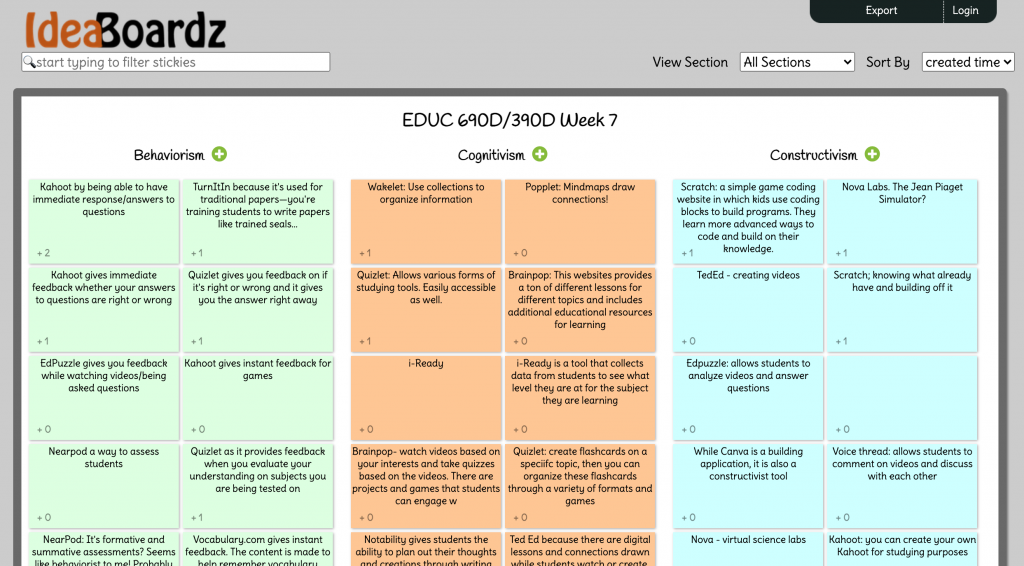 Example class IdeaBoardz
Example class IdeaBoardz
Privacy
We gave IdeaBoardz 5 stars for how they handle privacy. Users do not need to share any information to use the site and can even use the site from an incognito or private window/browser for further protection of their data. Users are given the option to make an account with their email, but the terms and conditions state that email addresses will not be collected or used for any purpose other than to make an account to save an IdeaBoard. Users can create an account for the sole reason to save their IdeaBoards.
Accessibility
We gave IdeaBoardz 3 stars for accessibility. A screen reader can work with the tool, but it is not simple to use and read what is on the screen. Users can click on the Ideaz to make them larger, but users cannot adjust font size or color. IdeaBoardz could be made more accessible by adding color, font, and size adjustments for text, better text-to-speech options, keyboard shortcuts, and text translators.
ISTE Standards
Global Collaborator
- Students can use IdeaBoardz as a collaboration tool to share their ideas and see what other students or contributors from around the world add to it.
- Users can contribute to an IdeaBoard locally or globally.
- Multiple students can work on one IdeaBoardz together.
- IdeaBoardz supports social learning.
Knowledge Constructor
- Students can read ideaz written by others and form their own connections on a topic.
- Students can use IdeaBoardz to curate, organize, and design collections of resources, ideas, and information.
IdeaBoardz in 120 Seconds
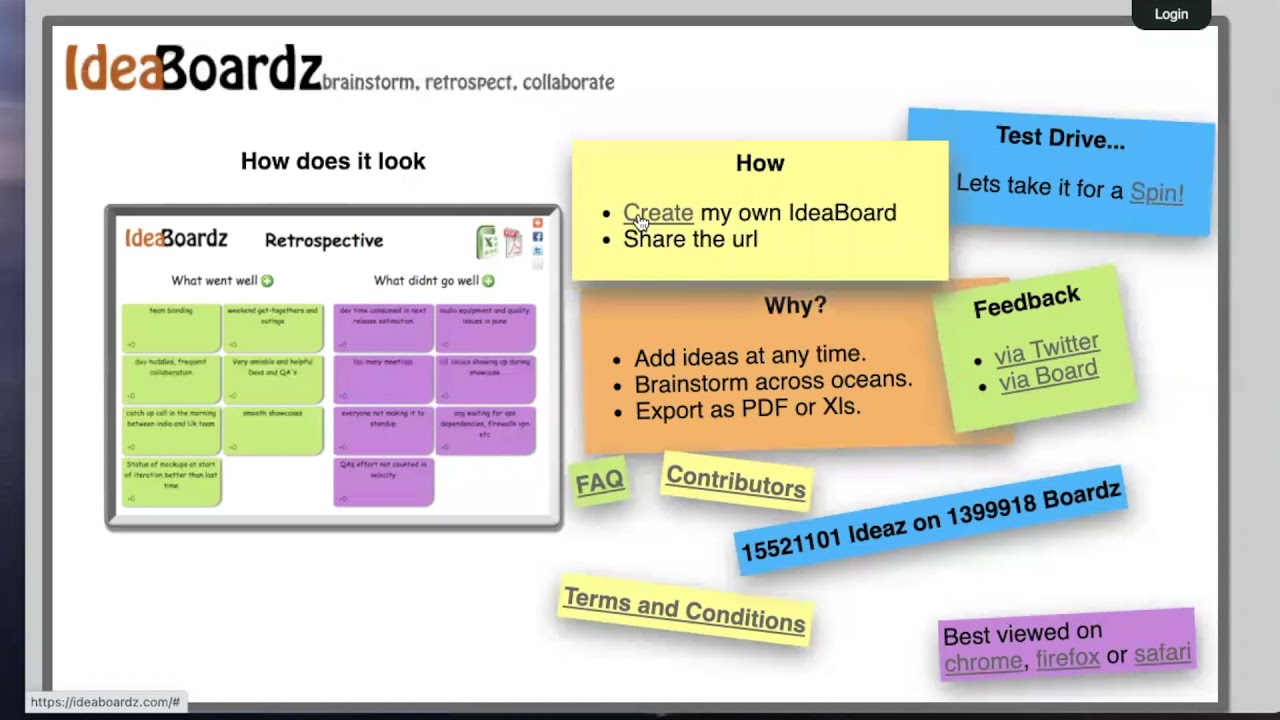 Watch on YouTube
Watch on YouTube
IdeaBoardz & the SAMR Model
Dr. Ruben Puentedura’s SAMR model offers a lens for examining how technology is adopted in a classroom. As you strive to incorporate online tools into your classroom, we encourage you to use this model as an analytic tool.
Here is an example of how IdeaBoardz might fit within the SAMR model:
- Substitution: Students write their thoughts on virtual Ideaz instead of using actual sticky notes.
- Augmentation: Students can engage in the discussion on IdeaBoardz over an extended period of time, as well as asynchronously. Users can also merge two ideaz into a single note if they are similar and like or, “thumbs up” individual ideaz to show their agreement with an idea.
- Modification: Students can search across the ideaz for specific text or words and also export the content of the IdeaBoardz for future reflection.
- Redefinition: Students can engage in idea sharing, brainstorming, and knowledge building with people from around the world in real time.
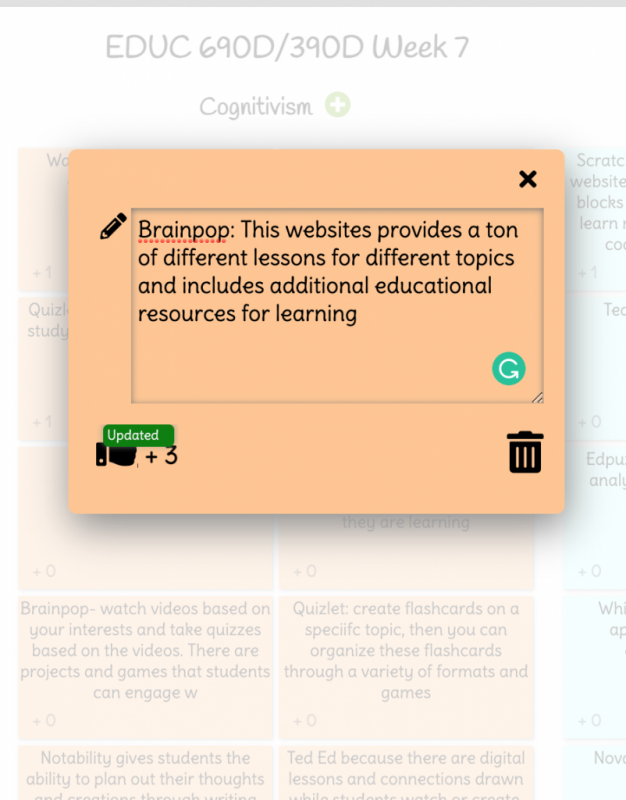 Example ideaz (sticky note) added to an IdeaBoard about edtech
Example ideaz (sticky note) added to an IdeaBoard about edtech
Learning Activities
Math
Math teachers can format their IdeaBoards with up to to 10 sections with each section having a different problem. Students can add ideaz underneath each section for how to go about solving the problem. Students can “thumbs up” an ideaz if they like this method of problem solving. Students can also add helpful hints under each question to support their peers’ problem solving capabilities.
Science
Science teachers can format their IdeaBoards to have sections that match the number of steps in the water cycle. Under each step, students can write in their own words what happens in each step of the water cycle.
English/Language Arts
English/Language Arts teachers can format their IdeaBoards to include multiple sections with prompts that encourage students to explore and think about a book in unique ways. Teachers can also create an IdeaBoard where students write alternate endings to the book. Teachers can setup different sections on an IdeaBoard where one student starts an idea for an alternate ending to a book and then other students continue building on that idea in that section of the IdeaBoard.
Other
For a social studies presentation or a presentation in an elective class, students can create a pros and cons IdeaBoard on a topic of their choice. For example, one student may choose to do a pros and cons list on gun control and present their IdeaBoardz to the class.
Resources
- Go to https://ideaboardz.com.
- Click “Login” (this step is optional).
- Click “Create” to start your own Board.
- Setup your board:
- Provide a name and short description of the board.
- Select a format that will best suit your needs.
- Now, select appropriate section titles.
- Select the CREATE button to start your board.
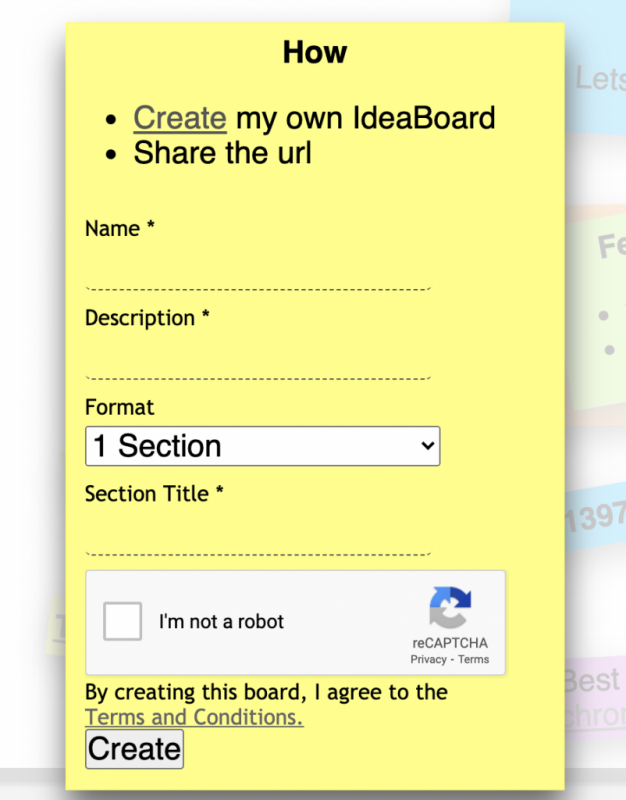
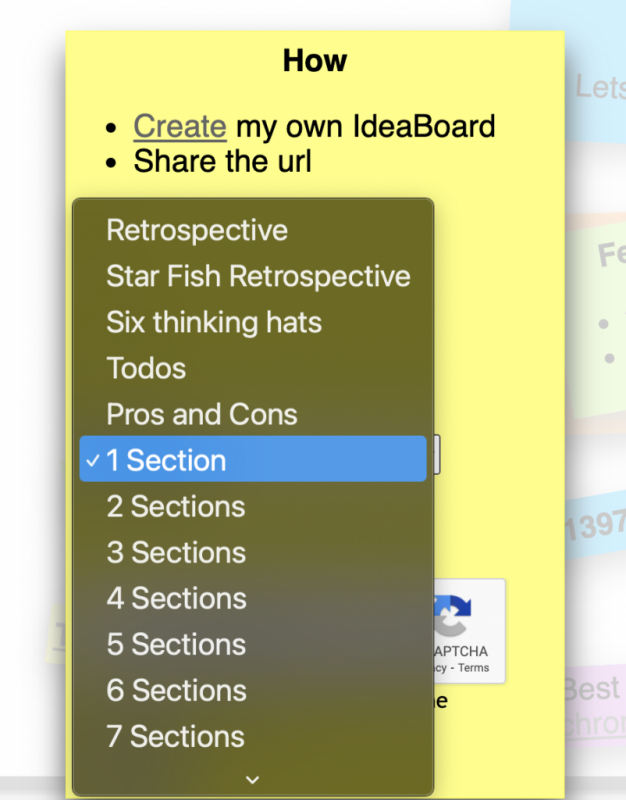
- Add information to your board.
- Click on the green ‘+’ sign to add text to each board section.
- Find specific information.
- Select the SEARCH option at the top left-hand corner to find text.
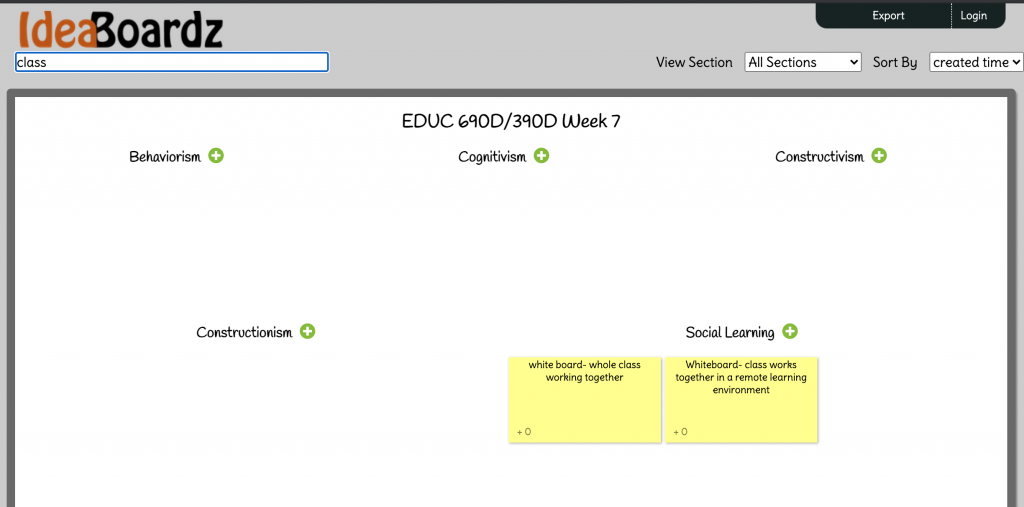
- Select “Export” in the top right-hand corner to save the board, as well as to save the information into a PDF format.
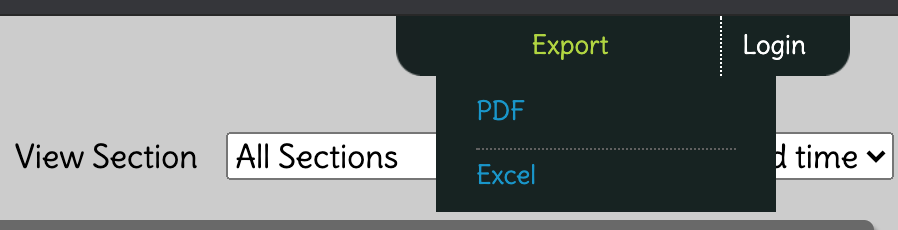
- Select “Sort by” in the top right corner to filter through boards.
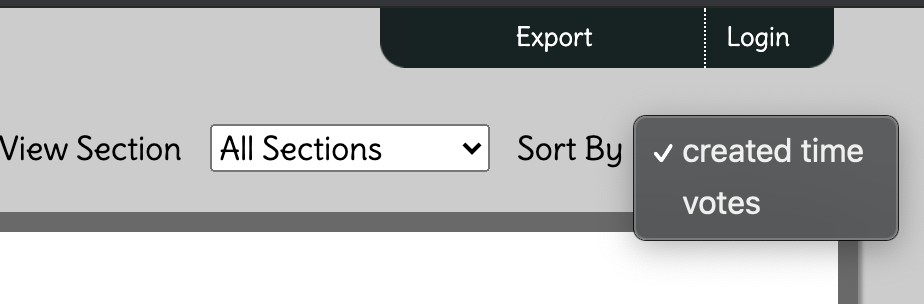
- Manage/organize your boards in the MyBoardz section in the top right corner.
Research
Fuchs, B. (2014). The writing is on the wall: Using Padlet for whole-class engagement. Loex Quarterly, 40(4), 7.
Nakagawa, M., Oguni, T., & Yoshino, T. (1997). Human interface and applications on IdeaBoard. In Human-Computer Interaction INTERACT’97 (pp. 501-508). Springer, Boston, MA.
Ramachandiran, C. R., & Mahmud, M. M. (2018). Padlet: A technology tool for the 21st century students skills assessment. vol, 1, 8.
Authors
This page was created by Kerri Johnson, Kelly Marshall, and Joelle Perez.