
Learning Objectives
- Understand what learning centers are and how they work;
- Identify concrete ways to use iPads at learning centers.
The purpose of this chapter is to share concrete examples of how K-2 teachers could incorporate iPad learning centers in the classroom. First, we talk about how teachers could set up centers and group students. Second, we introduce the ways of utilizing two iPad apps– Seesaw and Kidspiration–to design learning center activities for reading, writing, and Math. Lastly, we include additional tools for the teachers who are interested in exploring alternative resources.
Key Terms
- Differentiation
- tailoring instruction to address students' individual needs
- Learning Center
- a space set in the classroom that allows students to engage in independent and self-directed learning activities
What are Learning Centers or Learning Stations?
Learning centers (also called stations) are one of the most common instructional activities used by many early elementary teachers. This way, young students can work on completing different tasks at the same time, while all in the same classroom. We see, stations and centers as similar, but will use the term centers throughout this chapter. During the center time, students can work individually, in pairs, or in small groups. It is suggested that the center should be able to accommodate between 3 to 5 students in each team. Examples of learning centers could include reading centers, writing centers, math centers, computer centers, iPad centers.....etc.
Why are Learning Centers Beneficial?
Learning centers are beneficial for students because they allow teachers to differentiate instruction. In this case, learning centers can differentiate learning by providing a wide range of activities to help students (Tomlinson, 2014). Learning centers allow teachers to engage students by accommodating their learning needs. Teachers could easily add technology, physical movement, or student collaboration into a variety learning centers. When designing learning centers, teachers should assign the tasks that are developmentally appropriate and challenging enough to spur students’ growth (Tomlinson, 2010).
Perhaps one of the largest benefit for learning centers is the ability to meet with small groups of students while the rest complete all the centers. For example, some teachers have used centers for Writer’s Workshop. Students progress through each stage by visiting different centers with tasks to help them move forward in the writing process.
What Are the Best Practices for Learning Centers?
How Should You Organize the Classroom Space?
Centers should be spread out throughout the classroom. This way, students can interact in small groups without distracting other groups. In addition, we recommend defining the space as much as possible so students don’t wander or spread out too much. You can do this by assigning a center to a table, the rug, a reading corner, or their desk. You can also provide a wider range of seating. One center might have a table and chairs, the next center might be sitting on the floor. This is helpful because students can have options of seating. This kind of flexible classroom environment might resemble Figure 1 below. (Watch this Edutopia video [https://youtu.be/4cscJcRKYxA] to learn more about making classroom environments flexible)
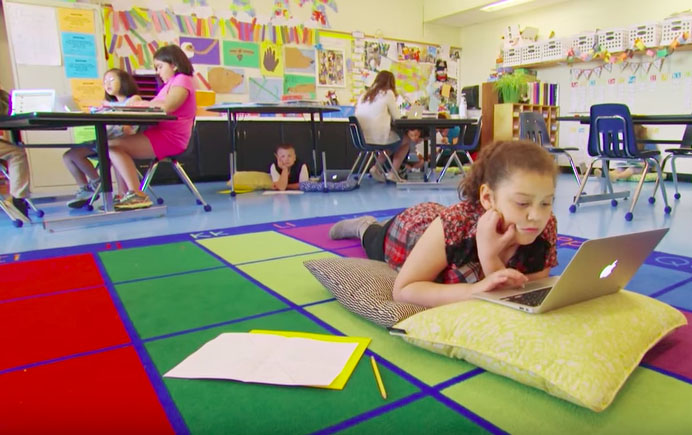 Figure 1. A Flexible classroom environment arrangement (image source: Edutopia [https://edtechbooks.org/-wAh], 2015)
Figure 1. A Flexible classroom environment arrangement (image source: Edutopia [https://edtechbooks.org/-wAh], 2015)The first center you should designate is the teacher center. Find a place that is easy to work with your small group and see the entire class at a quick glance. One suggestion would be a kidney table at the back of the room. If student need to do a lot of writing, place them where there is a hard surface. If the center involves reading or using an iPad, consider allowing them to sit on a rug.
We suggest teachers keep the location of each center the same day by day, but always making needed adjustments. Students thrive on structure and depend on reliability. For example, keep the math center at the table every time. Don’t switch from rug one day to table the next. Another way to keep things simple is rotate in a circle. The group that starts at the table rotates to the left and so forth.
How to Group Students Using Differentiation
First, plan how many groups of students you will have. As you place students in groups, consider who struggles or just needs extra time to process and work. It is also important that the groups will work well together. Teachers need to be attentive to student-student relationships. Avoid putting students together who will require effort to put out fires.
Once you have differentiated your groups, decided how students will rotate through the centers. The lowest group should start with the teacher in order to assure they get the time they need to understand the concept. This will also make the rest of the activities which may relate to the subject easier to tackle independently or with a partner. Continue seeing groups in order of their ability, lowest to highest. Time management is key during centers. It’s important to differentiate time per group as well. For example, teachers should spend more time on meeting with the students who need more assistance. The last group to meet with the teacher should be high ability because they will most likely whiz through an activity that took other students three times as long. Differentiating time grants students the opportunity to thrive with extra time as well as keeping other students from long periods of wait time resulting in boredom which leads to misbehavior. Lastly, although it may seem obvious to the teacher that each group is leveled, it is important that we do not draw attention to the different ability groups. Instead of labeling groups as high, medium, low or red, yellow, green, just call the group by the first center they are assigned to first. For example, teacher group, iPad group, table group, etc.
If you choose to do centers for Language Arts in the morning, and Math centers in the afternoon, you can consider using different groupings. Remember that every student has strengths and weaknesses. Although a student may struggle in Math, he may excel in reading. Also make sure these groups are fluid and change throughout the year. Some students will progress more quickly than others. It is also helpful to mix up the groups to allow for new interactions with different students.
Strategies of Using iPads in Centers
One of the great strategies we found from experienced teachers is they created the cueing cards that have the app icon on the cards. Teachers can use these cards to provide students with cues as to what app they should be using at a certain time (See Figure 2). Therefore, when using iPads in centers, we recommend teachers print out the app icons that you plan to use. Teachers can do so by Google searching for the images of the app icons and save all the images into a Word document. After printing out and laminating the images, teachers can display these icon images on the classroom bulletin board or put it on the student table during the center time.
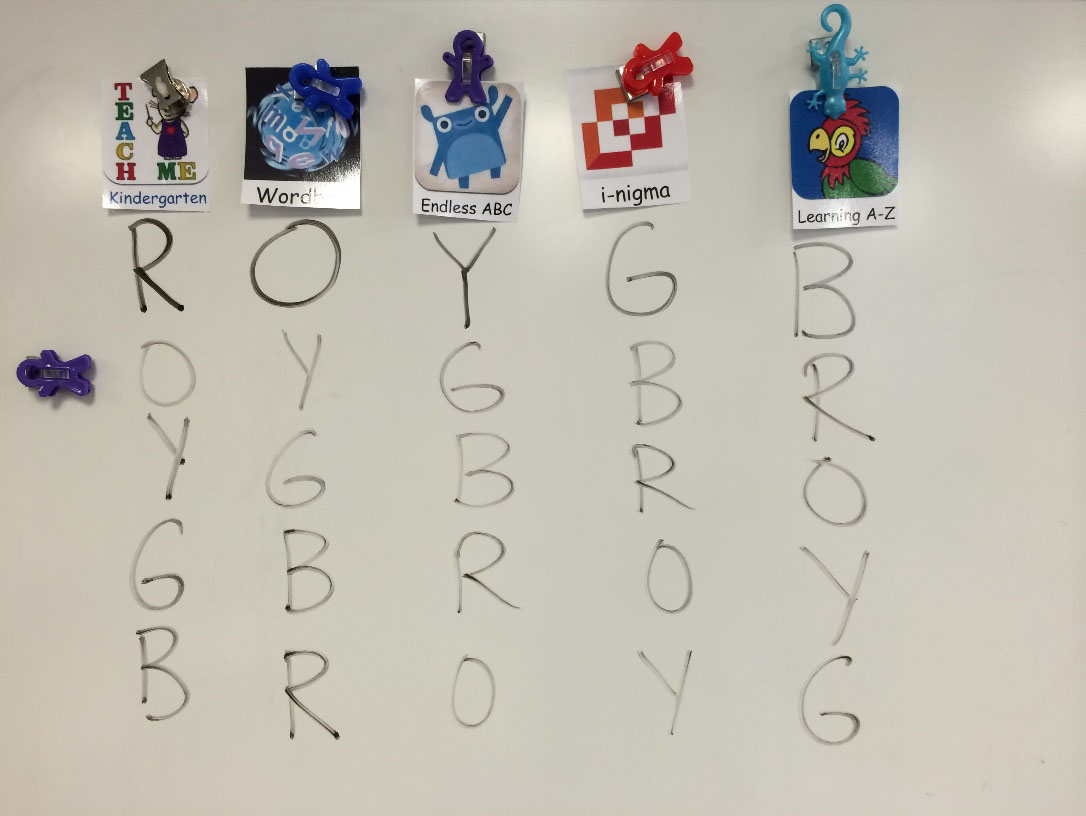 Figure 2. App icons and centers.
Figure 2. App icons and centers.In the following section, we introduce two iPad apps that allow for greater engagement as well as transform a lesson that would not be possible without technology. iPad use in centers can be way more than just drill and practice or games to keep students busy and quiet. There are many apps that allow students to create and share evidence of their learning. That being said, determine just a couple apps that will be the most versatile in function. Teaching time is precious. Often times, there is not enough time in the schedule to teach a new app every week. Teach students a couple great apps that can be used over and over again while changing the objectives each time.
Students can work independently during centers yet once all the students go home, the teacher can see and listen to the students’ understanding of a concept by using apps with recording features.
Tools

Seesaw is an app that allows students to add items to their online portfolios seamlessly. Teachers can review and approve student creations on Seesaw and easily share their learning progress and creations with the parents.
Seesaw allows students to work in a variety of ways to showcase and record their learning progress. This is particularly important for station design because teachers can only be at one place at a time. A center activity may require students to independently build a 3D shape and identify the name. How can the teacher know if students accomplished this task correctly when he or she is working with other groups and cannot be there to monitor each student’s learning process? With Seesaw, teachers can ask students to submit photos of the shapes they built and audio-record or write down the name of the shape on Seesaw. Figure 3 shows an example. Seesaw is like 1 on 1 time with the teacher prerecorded. Once the students leave for the day, you can assess the work students posted on Seesaw and determine if they understand the concept. Once you approve their submissions, parents will receive a report and can see their child’s work that otherwise would not have been possible. (See Figure 4).
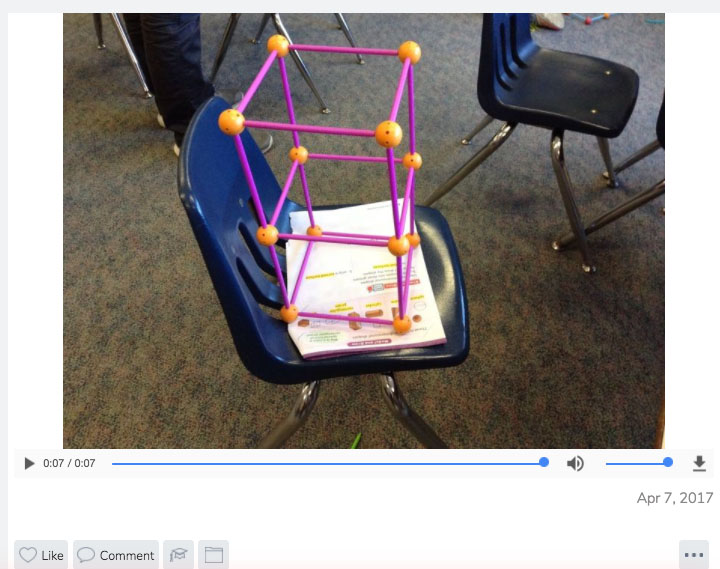 Figure 3. Student named the 3D shape (Source: Ms. Sherman’s class. Watch the video [https://edtechbooks.org/-iW])
Figure 3. Student named the 3D shape (Source: Ms. Sherman’s class. Watch the video [https://edtechbooks.org/-iW])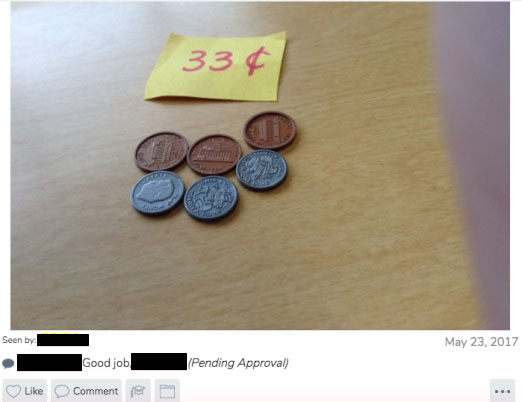 Figure 4. Parents can like and comment to the student’s work on Seesaw.
Figure 4. Parents can like and comment to the student’s work on Seesaw.Writing
Lesson Title: Write, Read, Revise
Recommended Grades: 1 +
Standards: (writing, editing, collaboration, reading)
Teachers can utilize Seesaw in different learning centers. For example, having students take a picture of a completed writing piece and record themselves reading their writing. Figure 5 shows an example of student’s work. As students read it, have them use the pen features to revise/correct any mistakes they found as they read aloud. This assignment allows students to not only be more engaged in the project with the voiceover feature, but build a habit of reading over their writing and making edits where they are needed. Having students read, write, and revise using SeeSaw is also a great way for teachers to document students’ learning. Teachers could also tweak the project to have students collaborate together. For example, let one student read his/her work as the author, and then have a partner record his/her feedback to the author. Then, the author can make changes of his/her work based on the feedback.
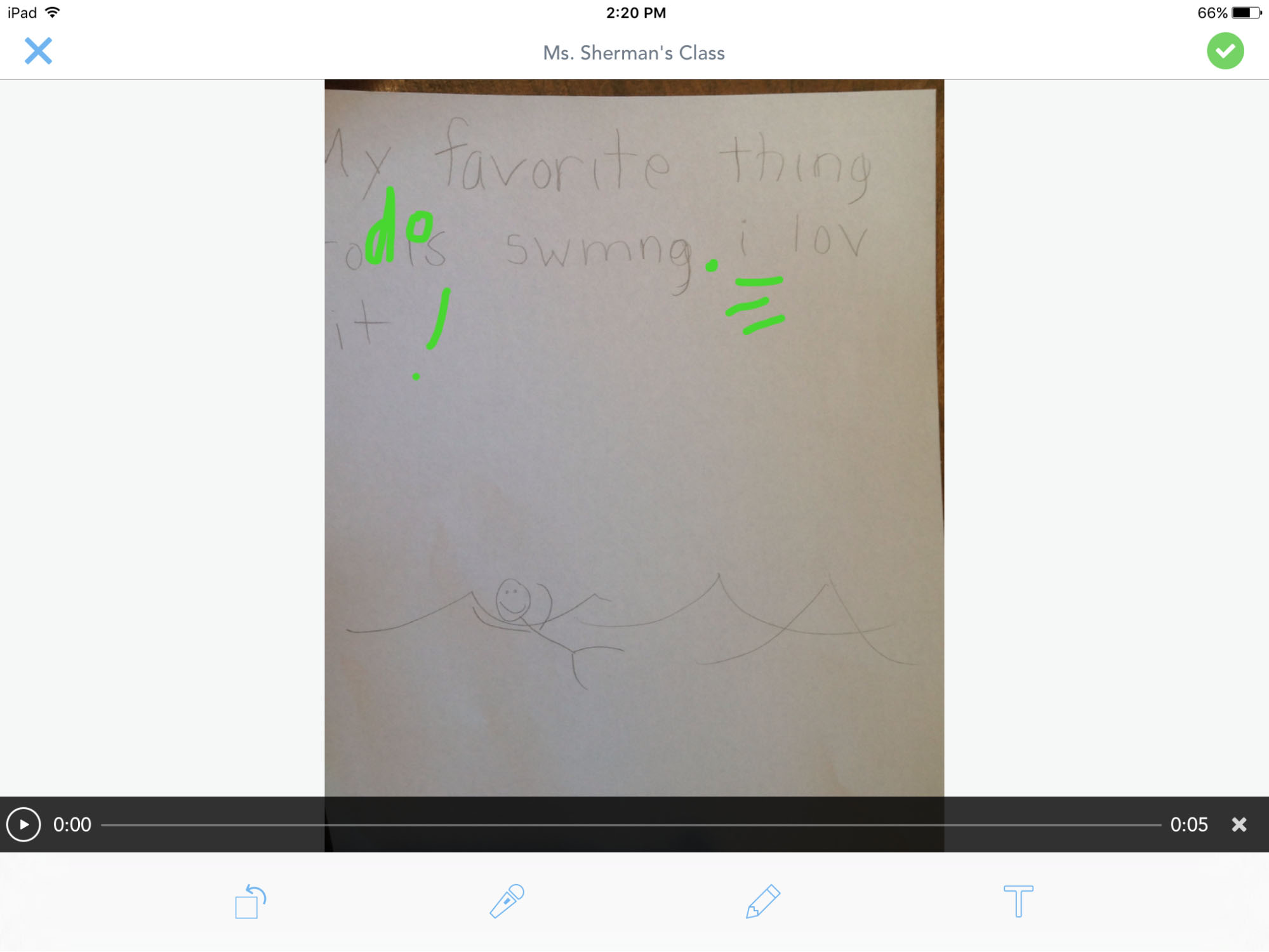 Figure 5. A student’s reading the writing in SeeSaw (Source: Ms. Sherman’s class: watch the video [https://edtechbooks.org/-cIt])
Figure 5. A student’s reading the writing in SeeSaw (Source: Ms. Sherman’s class: watch the video [https://edtechbooks.org/-cIt])Math
Lesson Title: Clockwork
Recommended Grades: 1+
Standards: (Measurement, telling time)
The teacher will prepare a mini clock manipulative for each student and slips of paper with the digital time to the hour, half hour, etc. Have each student pull out a slip of paper and make their clock manipulative match the digital time shown on their slips of paper. Then, have students take a picture of the slip of paper with the time, as well as their clock. Lastly, have students voice record themselves while saying the specific time shown in their pictures (See Figure 6 for an example).
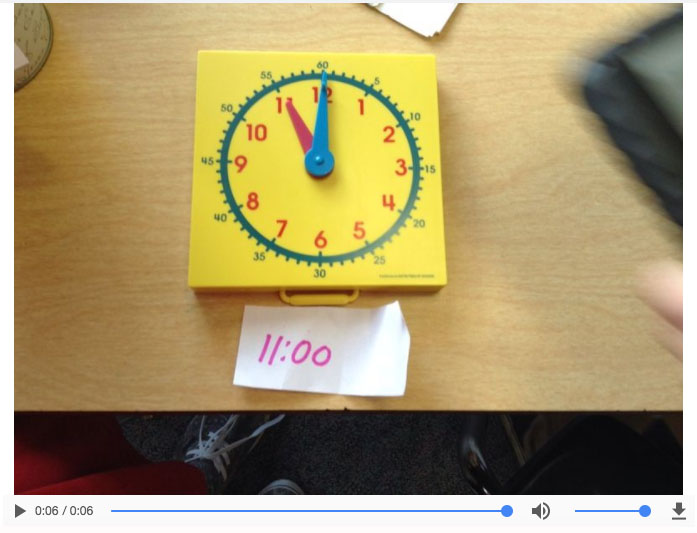 Figure 6. A student’s voice recording (Source: Ms. Sherman’s class. Watch the video [https://edtechbooks.org/-Bmt])
Figure 6. A student’s voice recording (Source: Ms. Sherman’s class. Watch the video [https://edtechbooks.org/-Bmt])Reading
Lesson Title: Read Like You Mean It
Recommended Grades: K+
Standards: (Reading, fluency)
There is another way to use Seesaw in a reading center. Teachers can have students take a picture of a page in the book they are reading. First, have students record themselves reading the page like a robot and have them listen to the replay and submit their recordings to Seesaw. Then, have students take another picture of the same page. This time ask them to record their reading using different expressions (e.g., like using a sad tone, happy tone), and replay the recording (See Figure 7). This activity will help students recognize the importance of reading with expressions. Moreover, this activity will help teachers assess students’ ability to to read with expression.
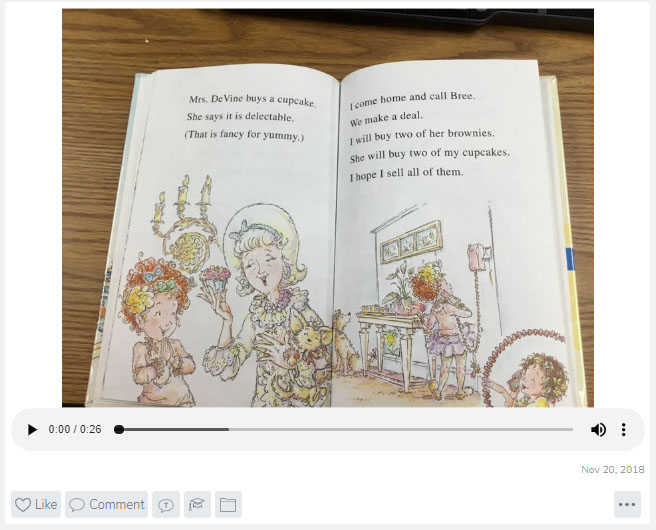 Figure 7. A student recorded reading a book (Source: Ms. Sherman’s class. Watch the video [https://edtechbooks.org/-qyG]).
Figure 7. A student recorded reading a book (Source: Ms. Sherman’s class. Watch the video [https://edtechbooks.org/-qyG]).
Kidspiration Maps is a creation app that specializes in graphic organizers. It has hundreds of engaging images varying in topics such as farm animals, U.S. History, weather, money, and much more! The app also includes text, drawing, and recording features. The wide range of images as well as accessible features makes it easy for students to use this app to express their knowledge in all subject areas.
Phonics/Vocab
Lesson Title: Letter-Picture Match
Recommended Grade: K-2
Standards: (Alphabet, word recognition, onset and rimes)
This lesson can be differentiated depending on the grade. In Kindergarten have students create a page each week with the focus letter. If the letter of the week is A; have students draw or type the letter “a”, then have students find 3 pictures that begin with the letter “a”, lastly have students record themselves saying the letter “a”, the sounds it makes, and then the images they chose. In first grade have students find images that are from the same word family (See Figure 8 and Figure 9). For example, if they are studying words that end with -at have them find images that end with -at. They can also record the sound and images they chose. In second grade and up, have student find a picture of one of their vocabulary words and have them make a web of synonyms and antonyms using either pictures or texts.
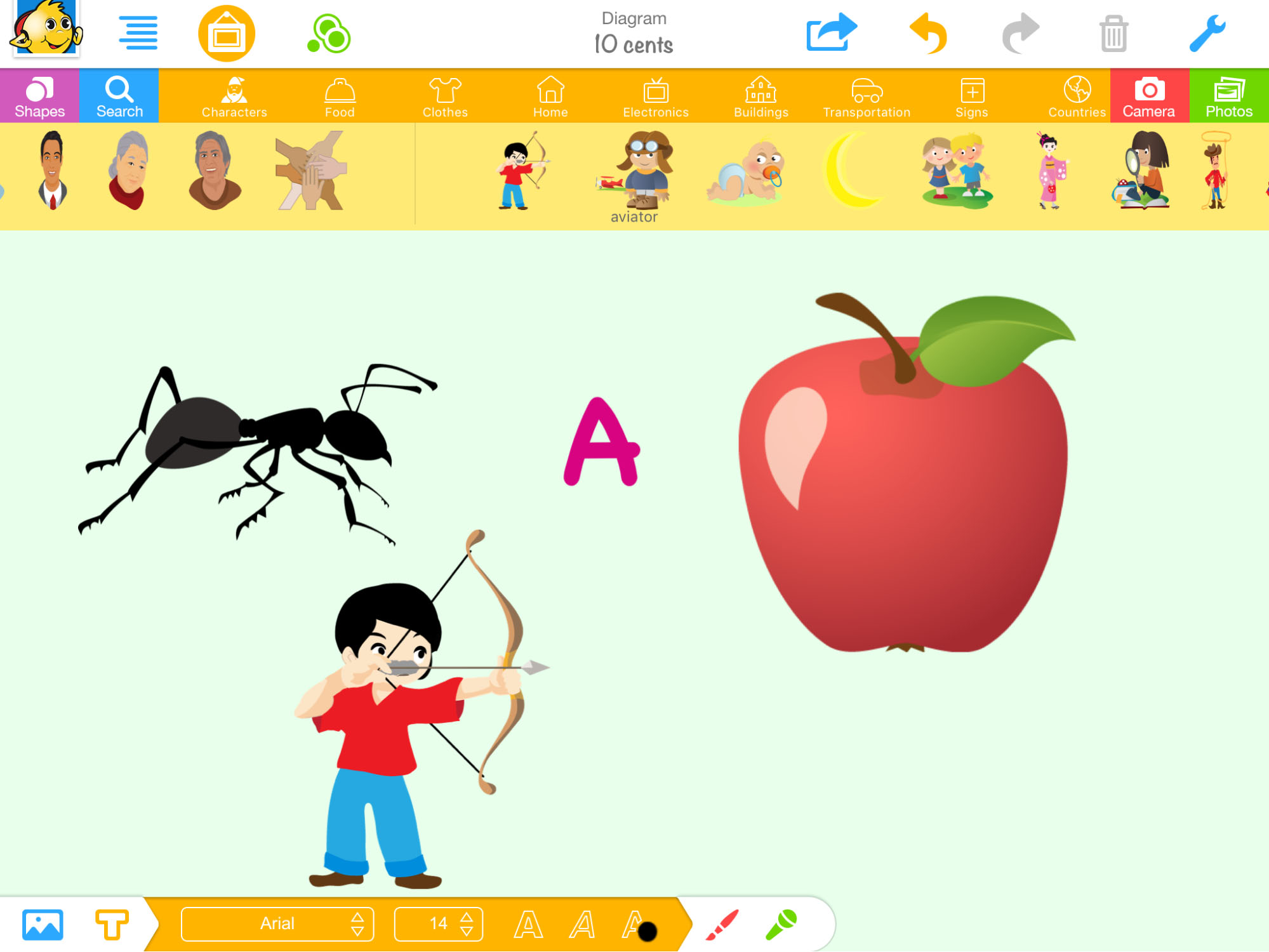 Figure 8. A beginning letter example.
Figure 8. A beginning letter example.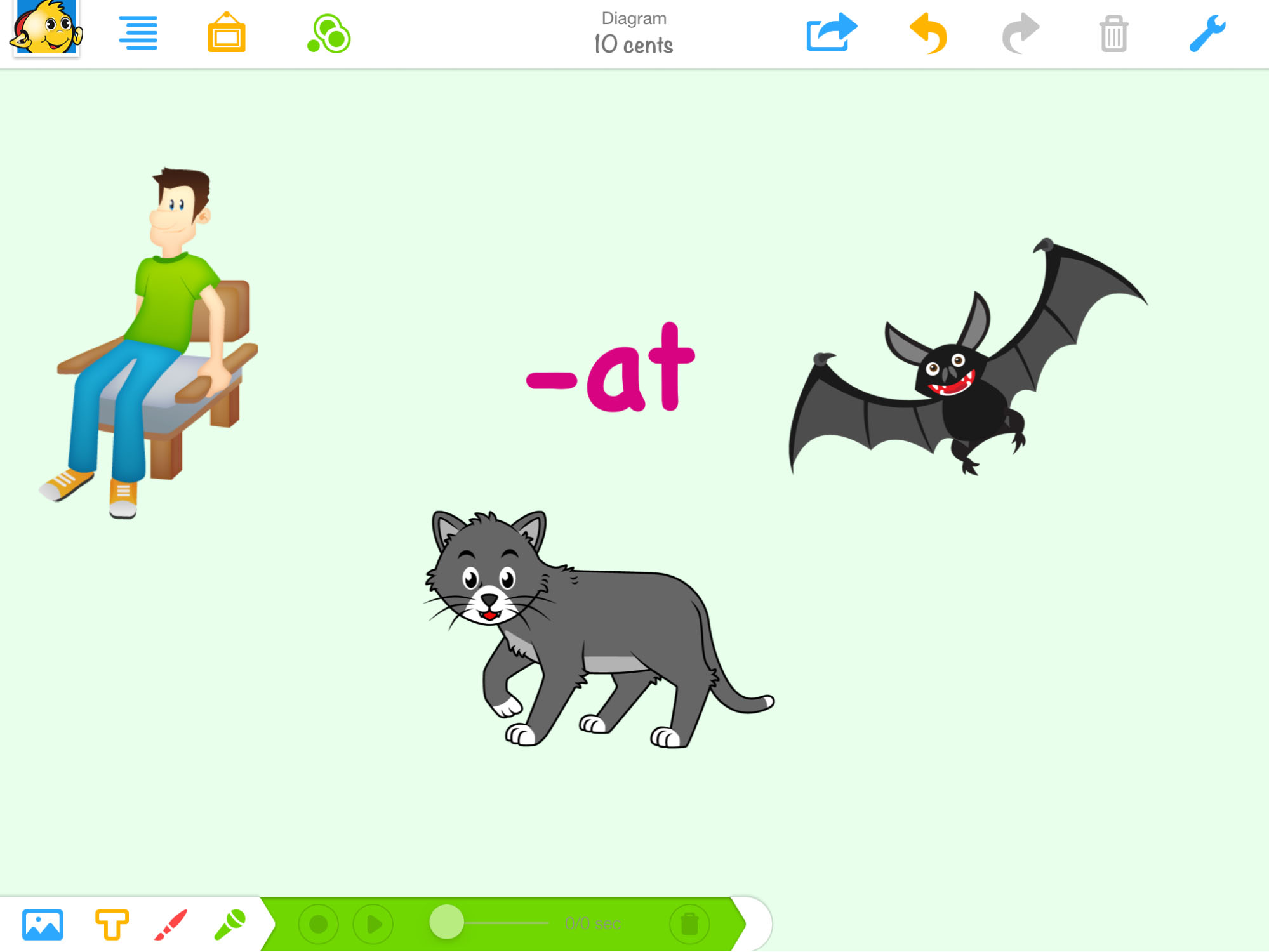 Figure 9. A word family example.
Figure 9. A word family example.Math
Lesson Title: 3 pigs < 4 cows
Recommended Grade: 1+
Standards: (Math, greater than, less than)
Kidspiration has a good selection of math images and symbols. These are best accessible by using the search bar and searching “Math”. The greater than and less than symbols will easily be displayed. Have students create pictures of images such as adding three pigs to one side and then choosing the less than symbol and adding four cows to the other side. Have them record themselves saying the sentence: “3 pigs are less than 4 cows” (See Figure 10). In second grade, have students use greater than and less than symbols to demonstrate money value. Have them use the money images to create correct math sentences such as 3 quarters is greater than 5 dimes (See Figure 11).
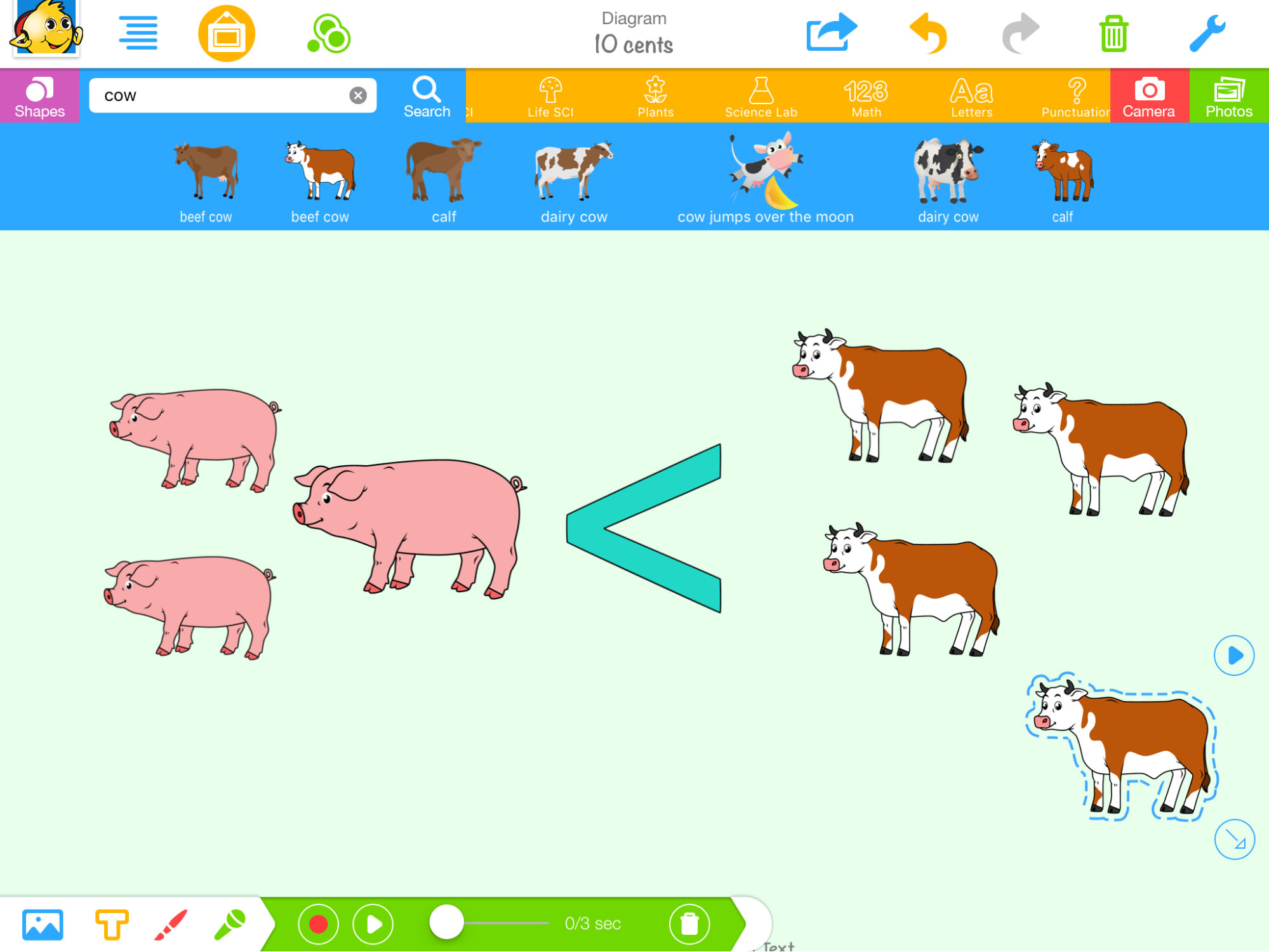 Figure 10. Compare 3 pigs with 4 cows.
Figure 10. Compare 3 pigs with 4 cows.
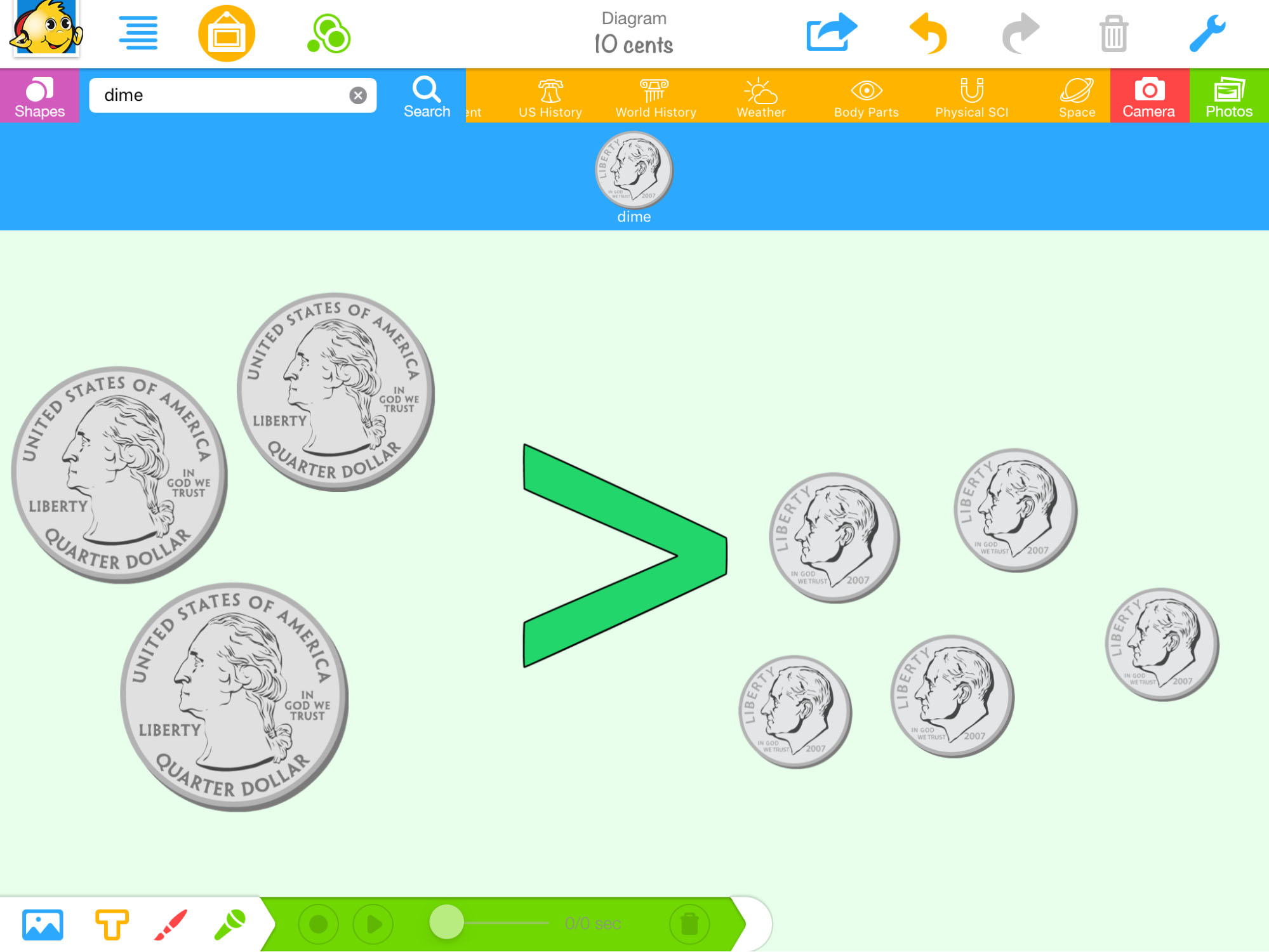 Figure 11. Compare 3 quarters and 5 dimes
Figure 11. Compare 3 quarters and 5 dimesReading
Lesson Title: Picture Comprehension
Recommended Grade K+
Standards: (Comprehension skills, setting, character, etc.)
After a Read Aloud with distinct setting and characters have students demonstrate their comprehension of the story by having them find images that represent the setting and characters in the story (See Figure 12). The students can also voice record a short summary of the story including the main plot.
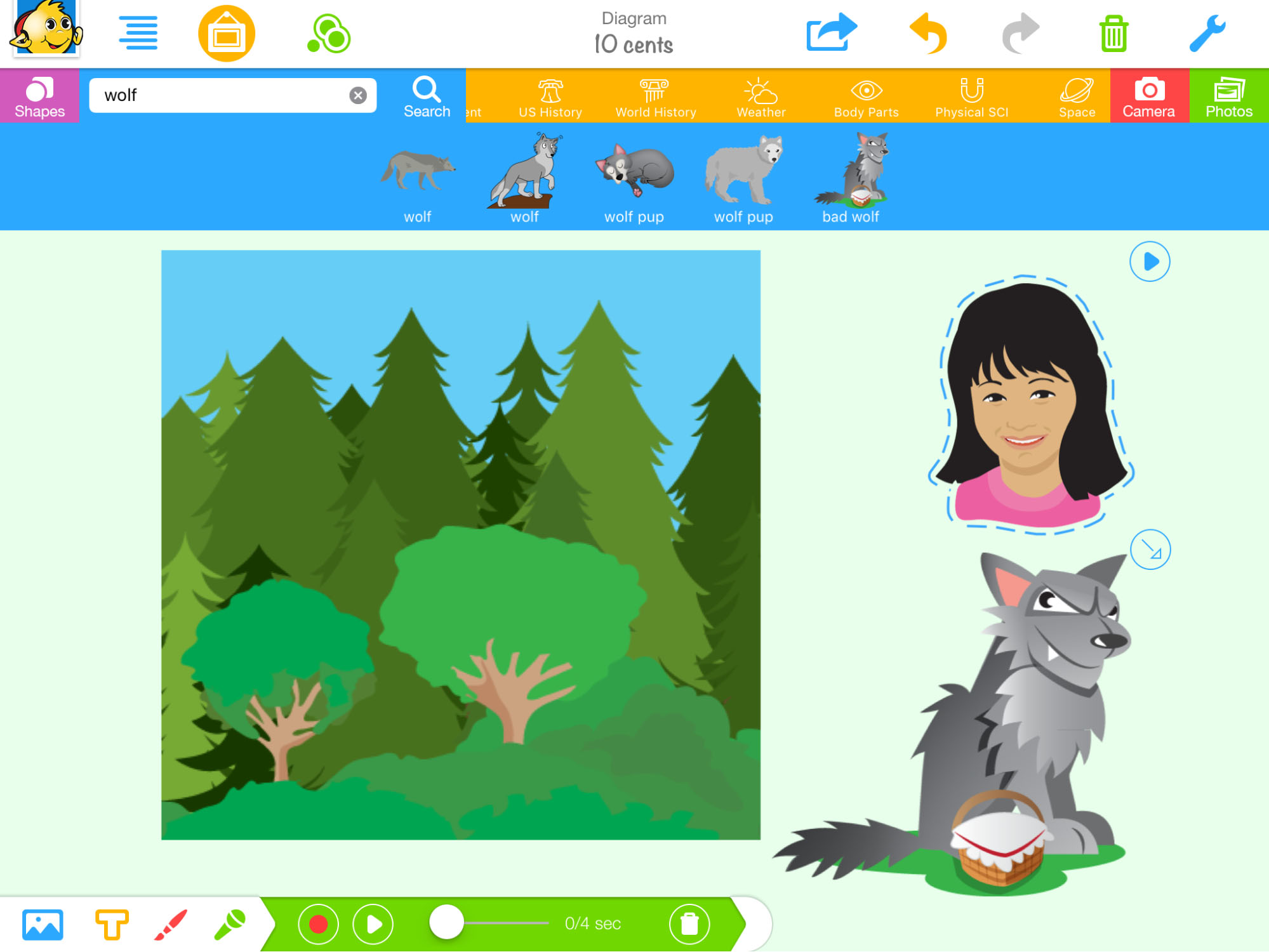 Figure 12 Using Kidspiration to show the understanding of a story
Figure 12 Using Kidspiration to show the understanding of a storyAdditional Resources

References
Tomlinson, C. A., & Imbeau, M. B. (2010). Leading and managing a differentiated classroom. ASCD, VA: Alexandria.
Tomlinson, C. A. (2014). The differentiated classroom: Responding to the needs of all learners. ASCD, VA: Alexandria.