 Pear Deck homepage
Pear Deck homepageTool Snapshot
Price
The free version of Pear Deck includes many features, including polls, quizzes, and limited access to templates. Some interactive features, such as adding audio and the drag-and-drop and drawing options, are only available with the Premium price. The Premium version offers access to a significant library of templates and a session dashboard. The dashboard provides teachers with the option to review and save Pear Deck sessions, add questions “on the fly,” and provide student “Takeaways.” With the dashboard, teachers can assess student engagement and comprehension daily or over time. It is important to note that currently, Immersive Reader is available only with the Premium price. With Custom pricing for school districts, dedicated onboarding is available.
Type of Learning
Given the immediate feedback feature, Pear Deck supports behavioral learning. With the availability of immediate feedback, students can learn from their mistakes. Pear Deck can also support cognitivist learning as students actively explore teacher-designed lessons to build their understanding of a topic. Teachers can use Pear Deck slides to ask students to outline information, draw connections, draw conclusions, and create graphs or mind maps to organize information.
Ease of Use
Teachers may need to invest significant time to learn how to use Pear Deck, but once materials are created, they can be reused repeatedly. Teachers can save their work. Students accustomed to computers will find it easy to participate in Pear Deck, as they simply use their email or a join code to access the lesson and begin drawing, dragging, or writing. Younger students may need some initial help to get started. The Pear Deck website has a Help Videos page with tutorials to address just about any question or issue one may encounter. Pear Deck can be used on Chromebooks, Macs, PCs, iPads, iPhones and Android devices, but slides can only be edited on a computer. In order to create a Pear Deck slide within an existing presentation you must first install an add-on for Google Slides or an add-in for Microsoft.
Pear Deck complies with FERPA, COPPA, and applicable state laws. Peardeck is open about how they collect, use, and share data. They signed a pledge to Safeguard Student Privacy and they do not collect information from students. They use “aggregated, anonymized and de-identified data” to improve Pear Deck (Pear Deck Privacy, 2020, para. 3). Unless students plan to create their own Pear Deck slides, they do not need to share any information. Teachers are the only ones who see students’ information and they can set up Pear Deck lessons to allow students to join anonymously or with their personal email. Teachers can also show individual student work anonymously. Teachers can choose how much information to include their profile. Using cookies and other means, Peardeck may collect technical information from teachers, such as the IP address, browser, devices, and date and time stamps of use. They do require access to information from teachers’ Google accounts or Microsoft 365 One Drive.
Accessibility
Pear Deck does not offer an explicit accessibility statement. Depending on whether Pear Deck is being used synchronously or asynchronously, the levels of accessibility vary. When used asynchronously, students have control over how quickly they move through a lesson. For teachers who have access to Immersive Reader with the premium plan, students can use this feature to listen to words read aloud, increase the text size, and visually follow along as words are highlighted while read aloud. Immersive Reader empowers students to make their own choices about the pace of dictation, the sound of the voice, the size of the text, background color, and the spacing of the words. Immersive Reader is available in multiple languages, including 40 that can be read aloud. Students need a mouse or touch screen to access Immersive Reader, and they need the dexterity to drag and draw on Pear Deck through the use of a mouse. Teachers can embed audio clips in their slides, so students can hear their teacher speaking even when using the student paced feature. Immersive Reader can only read text, so teachers need to label pictures.
Power & Bias
No group is favored over another. A wide variety of people are represented in the template pictures. Immersive Reader is accessible in 40 languages, though this comes only with the paid version.
Impact on Student Learning
Pear Deck encourages student comprehension, creativity, and critical thinking. Some templates can help students develop specific social emotional learning skills such as cooperation, mindfulness, patience, and self reflection.
Class Size
Pear Deck has no limit on the number of participants.
Login Required
Students do not need their own account to participate. Teachers must log into their account to access and design materials.
ISTE Standards
Empowered Learner – Pear Deck offers students opportunities to give input, ranging from basic check-ins to demonstrating their understanding of a topic. Using the drag-and-drop, drawing, and text features, students can play an active role in their own learning. When provided the opportunity, students have the ability to work at their own pace. Students receive feedback from teachers to improve their performance and overall learning.
Pear Deck in 90 Seconds Video
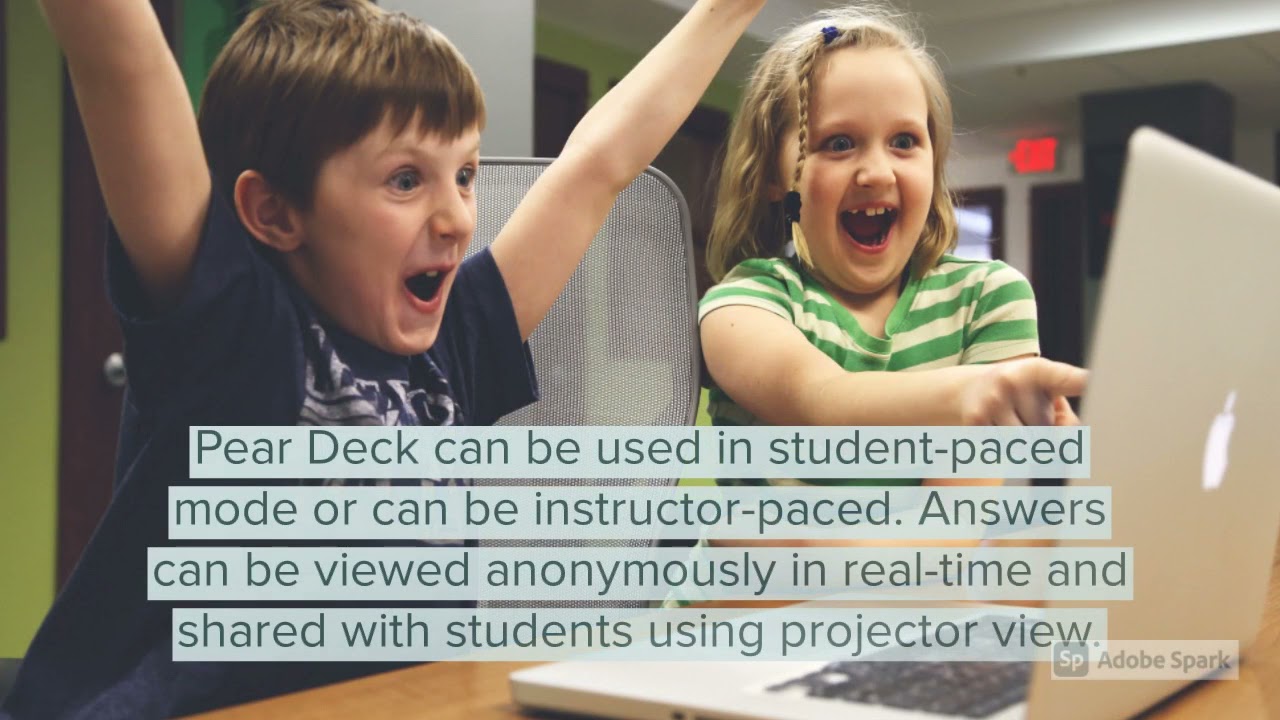
 Watch on YouTube
Watch on YouTube
Pear Deck & the SAMR Model
Dr. Ruben Puentedura’s SAMR model offers a lens for examining how technology is adopted in a classroom. As you strive to incorporate online tools into your classroom, we encourage you to use this model as an analytic tool.
Here is an example of how Pear Deck might fit within the SAMR model:
- Substitution: Teachers can digitally collect student responses from questions, rather than on paper, to review student comprehension of material.
- Augmentation: Teachers can have students click on hyperlinks or multimedia to digitally enhance their learning in real time. Teachers offer students the opportunity to demonstrate their knowledge in different ways, like digitally drawing their ideas or dragging icons to indicate their response.
- Modification: Teachers can have students indicate their knowledge and understanding by dragging images to align concepts. Teachers can then anonymously share the visuals from some or all of the students with the whole class to make learning more visible.
- Redefinition: Teachers can make new learning opportunities possible when they connect students from different classrooms (locally or globally) to digitally share information within the same Pear Deck. Teachers can share the dashboard and co-teach synchronously or asynchronously.
Far too often, technology is used as a direct substitute for other low-tech tools (e.g., pencil and paper). While substitution has some benefits (e.g., students develop their technology skills and knowledge), we encourage you to think about how you might use Pear Deck to modify or redefine learning.
Learning Activities
Here are some specific examples of how Pear Deck could be used for different subjects:
Science
Students can use a text or drawing slide to label a scientific drawing. Scaffold learning by adding a word bank to the slide with “must have” labels.
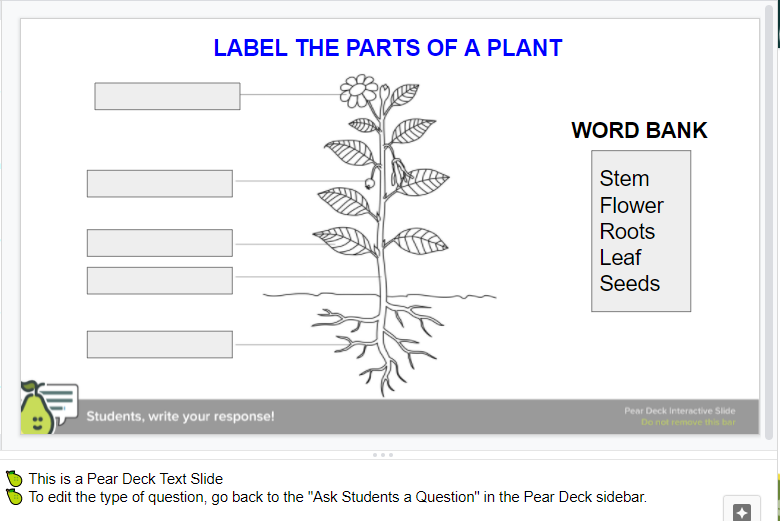
Social Studies
Students can use a text slide to create notes about a topic by jotting the big idea and three important details (“boxes and bullets“).

Language Arts
Students can use a text slide to generate ideas during a narrative writing unit by jotting small moment stories (e.g., “Think of a person, place, or thing that matters to you and then list small moment stories. Choose one to write about in your writer’s notebook”). This allows the teacher to quickly assess where students are in the writing process and if their piece will fit the definition of a narrative.
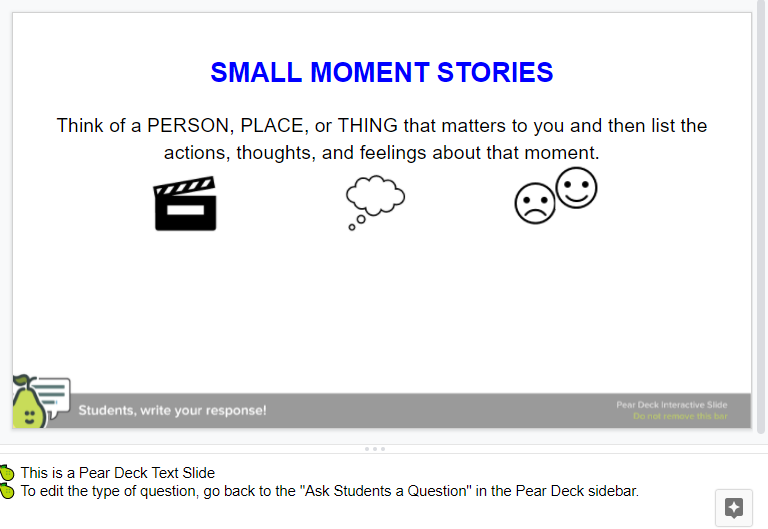
Math
Students can use a draggable slider to round numbers to the nearest ten, hundred, etc…
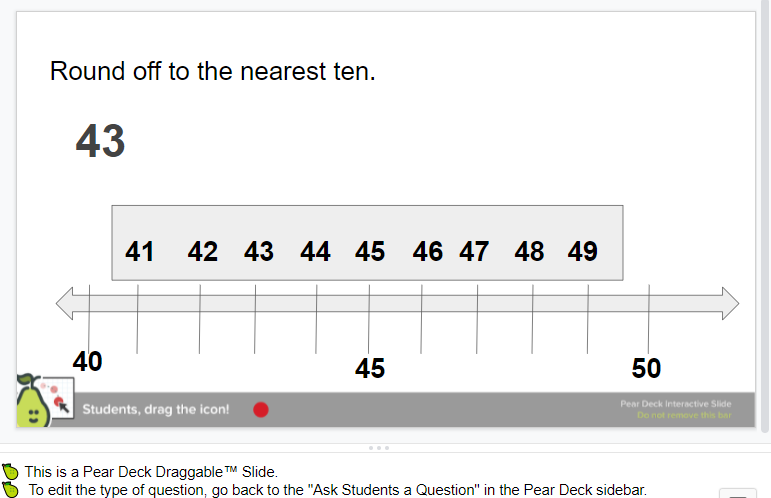
Spelling/Grammar
Students can use a drawing slide to proofread a sentence and add appropriate editing marks. Scaffold learning by focusing on just two or three editing marks to start and provide the marks and meanings at the top of the slide.
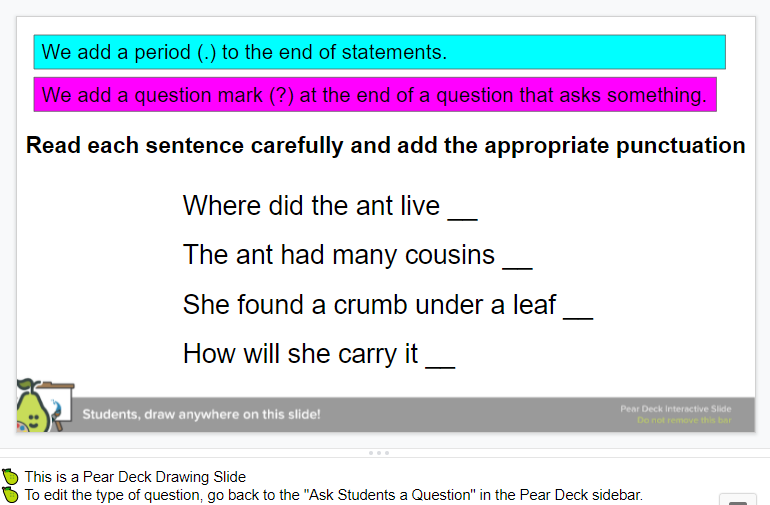
Social Emotional Learning
Students can use a text slide to build self-management skills by jotting a hope and dream for the upcoming school year. Students can also take stock at the midpoint of the school year and set goals.
Students can use a drawing slide to build self-awareness and reflect on their learning. “What is something that you are good at? What is something that you’d like to get better at?”
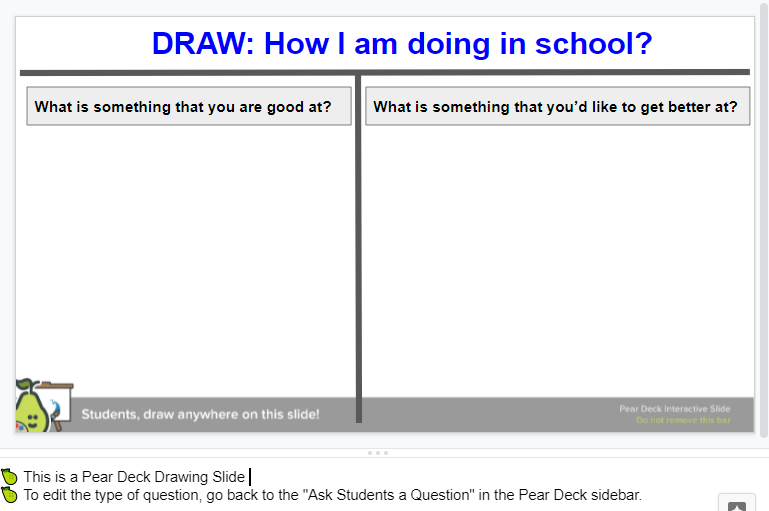
Teachers can create activities for any subject, but Pear Deck lends itself particularly well for activities that occur before, during, and after a lesson. Take a look at the infographic below to learn more (click on the infographic to enlarge it).
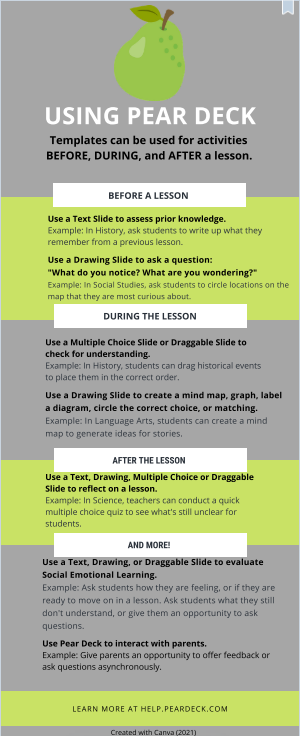
Resources
How to Use Pear Deck
Research
Anggoro, K. J. (2020). Pear Deck. RELC Journal. https://doi.org/10.1177/0033688220936735. Retrieved April 12, 2021.
Mache, J., Tan, N., Shoemaker, G., & Weiss, R. (2017). Pear deck: An interactive classroom response system to encourage student engagement. Journal of Computing Sciences in Colleges, 33(1), 156-158.
Javed, Y., & Odhabi, H. (2018, November). Active Learning in Classrooms Using online Tools: Evaluating Pear-Deck for Students’ Engagement. In 2018 Fifth HCT Information Technology Trends (ITT) (pp. 126-131). IEEE.
Authors
This page was created by Linda McCarthy, Samantha Scripture, Jennifer Comiskey.