Photopea is a creative learner-centered digital tool that serves as an advanced photo and graphics editor. This free alternative to Adobe Photoshop utilizes vector- and raster-based graphics (think Illustrator drawings and Photoshop digital photos) to help you create photos, posters, graphics, images, and other visuals in several different formats, including .psd, .tiff, and .jpeg. If you are familiar with Photoshop, the transition to Photopea is practically seamless because the user interface is similar. Unique to Photopea, though, is that it does not need to be downloaded – it is an entirely online photo and graphics editor. One beneficial aspect of Photopea is that it does not save any data, including your information or your files (unless you sign into a paid account or save your file as a template, then Photopea collects some data).
One advantage of using Photopea over Photoshop is that it is free and can be used with any computer with Internet access, which is especially important in remote and online learning settings and in in-person settings where schools and districts cannot afford or do not provide subscriptions to Photoshop. Photopea is similar to Pixlr, another digital photo and graphics editor, but it is more user friendly with an interface that mimics Photoshop.
Photopea is a niche program which is extremely useful for those teaching art, graphic design, and other creative design fields. It is an extremely powerful tool that gives students and teachers access to a whole field of possibilities. If you want your students to become content creators, this is your program!
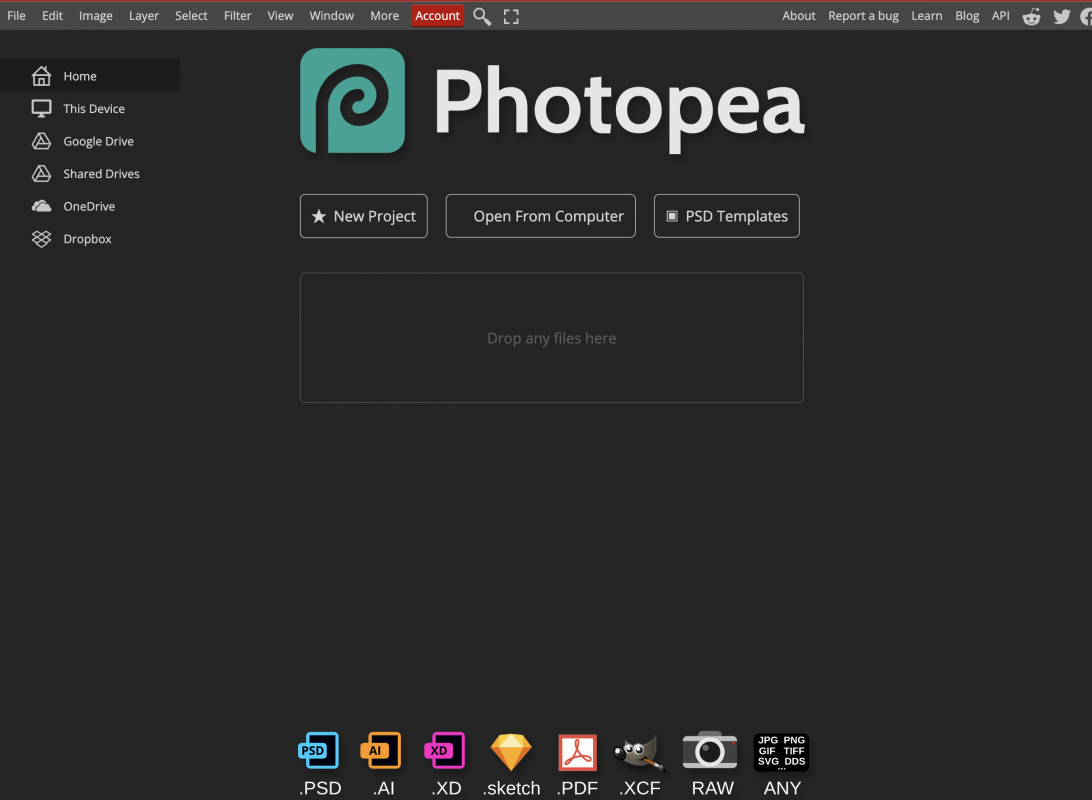
Tool Snapshot
|
Price
|
Free: All features, 0.5GB storage; Premium ($5/month): All features, 5GB storage, No Ads, Email Support
|
|
Learning
|
Constructionism
|
|
Ease of Use
|
★★★✩✩
|
|
Privacy
|
★★★★✩
|
|
Accessibility
|
★✩✩✩✩
|
|
Class Size
|
Unlimited
|
|
Login
|
No
|
|
ISTE*S
|
Creative Communicator
|
COPPA/
FERPA
|
COPPA: No COPPA policy found. Check with your school IT administrator.
FERPA: No FERPA policy found. Check with your school IT administrator.
|
Price
Photopea is free with targeted advertisements on the side of the screen. There are pricing plans from $9 – $100 per month for a single user and up to 50 users. The pricing plan eliminates advertisements and provides quick email support.
Type of Learning
Constructionism: People learn through making things. This is a tool where students can create from a blank canvas or start with a template.
Ease of Use
Photopea's ease of use is three stars. If you are unfamiliar with Photoshop, the learning curve might be a bit steeper (one to two stars), however, it is quick to learn using a whole host of tutorials provided by Photopea. YouTube is also a rich resource, featuring videos about Photopea created by teachers and design professionals— from introduction to advanced uses.
Privacy
The privacy policy earns Photopea a four-star rating because Photopea saves a small amount of your information on the free version and more data is collected if you choose to set up an account. Its policy is created with clear and simple language. The reason it did not receive a 5-star rating is the use of third-party tracking tools such as Google Analytics—Photopea does not control how those tools are used. Also, targeted advertisements are constantly displayed on the screen.
Note: In an online discussion forum some people mentioned that Photopea might not be COPPA compliant due to advertisements on the site. (Reddit, 2021)
Accessibility
Accessibility is a one-star, the lowest rating, as it is non-existent. There is no accessibility statement nor any alt text. Similar to Photoshop, there are keyboard shortcuts for most of the actions.
Class Size
Since Photopea is used on an individual computer, there are no limits on class size. Anyone with Internet access and a computer can use it.
Login
For the free version, there is no login. To create an account, you can login using your Google, Facebook, Github, or Microsoft account.
ISTE Standards
Creative Communicator: Students can visually communicate through Photopea by creating images that align with their goals–such as presenting a scientific data result in a visual way, sell an idea in English, or explain design principles through a poster design.
Photopea Review for Teachers by a Teacher
Transcript of Photopea Review for Teachers by Teachers
Photopea & the SAMR Model
Dr. Ruben Puentedura’s SAMR model offers a lens for examining how technology is adopted in a classroom. As you strive to incorporate online tools into your classroom, we encourage you to use this model as an analytic tool.
Here is an example of how Photopea might fit within the SAMR model:
- Substitution: Students create a digital poster on Photopea as a substitute for a hand-drawn poster.
- Augmentation: Students can quickly create and revise a digital poster featuring both text and visuals.
- Modification: Students create a digital poster using digital manipulation of imagery and text to critically develop their designs and graphics.
- Redefinition: Students innovate what it means to create a digital poster by designing, manipulating, and combining graphics and text in ways artists haven’t yet thought of, perhaps incorporating animated images and personal typography to create their idea of what a poster looks like.
The real gem in a tool such as Photopea is the ability to enhance, change, and reimagine what is possible with visual imagery. There are minimal limitations with an app as robust as Photopea.
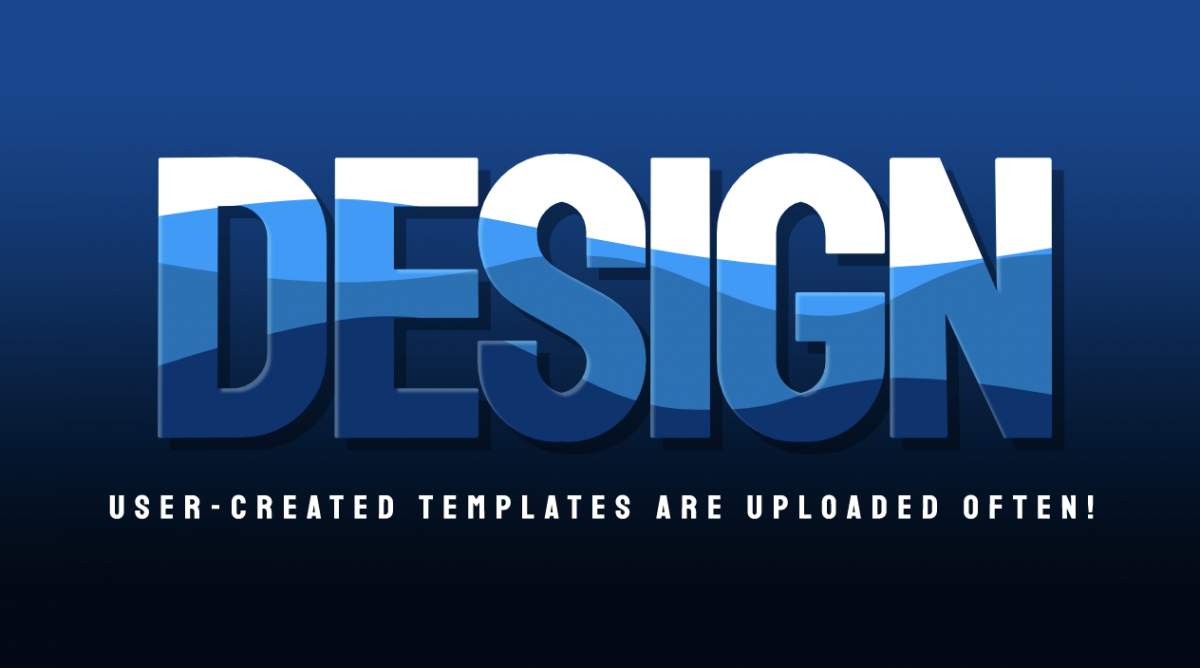 Graphic designed in Photopea
Graphic designed in Photopea
Learning Activities
Math
- Create pixel art using a grid. Show visual math problems by using images as a substitute for numbers.
- Create a visual word problem. Create a visual word problem based on a story, news topic, or event.
Science
- Create a poster visually representing osmosis.
- Make an animation of an inchworm walking for biology or a cell dividing for biology.
- Create icons to go along with a Google Doc presentation.
- Create graphics for a science fair poster.
English/Language Arts
- Design a cover for a short story. Create concrete poetry or blackout poetry.
- Create visuals to go along with the correct words to describe them.
- Create an infographic or timeline of 100 Years of Solitude.
Art
The opportunities are endless!
- Create a logo for a brand.
- Design a business card.
- Simulate a new color on a house or add an extra eyebrow on a face.
- Learn how to manipulate an image to give a rhinoceros giraffe stripes or stretch out a car into a limo.
- Create a CSA poster, highlighting an important cause
- Use the photo editing tools to enhance photographs
- Create an animated ball bouncing on the floor.
- Create a poster for the classroom
Resources
- Photopea sources
- https://www.photopea.com/learn/
- https://www.photopea.com/tuts/
- https://www.photopea.com/templates/
- YouTube sources:
- 20 Photopea Tips and Tricks for Beginners (2021) (closed caption)
- Get Started with Photopea For Beginners, a Complete Guide (2021) (closed caption)
- Your First Photopea Project (2020) (closed caption)
- How to Start Designing with Photopea. The BASICS! (closed caption)
- Other
- https://www.reddit.com/r/photopea/
- https://lbmslab.org/lab/photoshop-project-half-me-half-monster/ (closed caption)
- https://www.teacherspayteachers.com/Browse/Search:photopea
How to Use Photopea
- Open Photopea.com.
- New Project:
- New Project, choose a pre-made size or just use the standard.
- Fill Background with color:
- Select background layer.
- Choose color.
- Edit > Fill > Foreground Color.
 Photopea.com: how to create a new project and fill with foreground color.
Photopea.com: how to create a new project and fill with foreground color.
- New Image:
- Find and copy an image and paste it into the file.
- Scale to fit.
- Delete background of photo:
- Select background with a magic wand.
- Press Shift to add more to the selection.
- Delete or Backspace.
 Photopea.com: paste background and delete background
Photopea.com: paste background and delete background
- Type:
- Choose the type tool.
- Write “Hello.”
- Make the layer transparent.
- Save:
- File > Export as > jpg.
- Will save onto your computer.
 Photopea.com: add text and save
Photopea.com: add text and save
Research
Grandon, M. (2019). Learner Use of Photo-Editing Software in Classes. Japan Association for Language Teaching (JALT).
Honeyford, M. A., & Boyd, K. (2015). Learning through play: Portraits, Photoshop, and visual literacy practices. Journal of Adolescent & Adult Literacy, 59(1), 63-73.
Ramlia, Harozila, Shuhaizam, Tajul, (2017) “The Impact of a Learning Module Based on Adobe Photoshop on the Teaching and Learning of Batik Pattern Designs” Semantic Scholar.org
Author
This page was created by Leslie Charles.