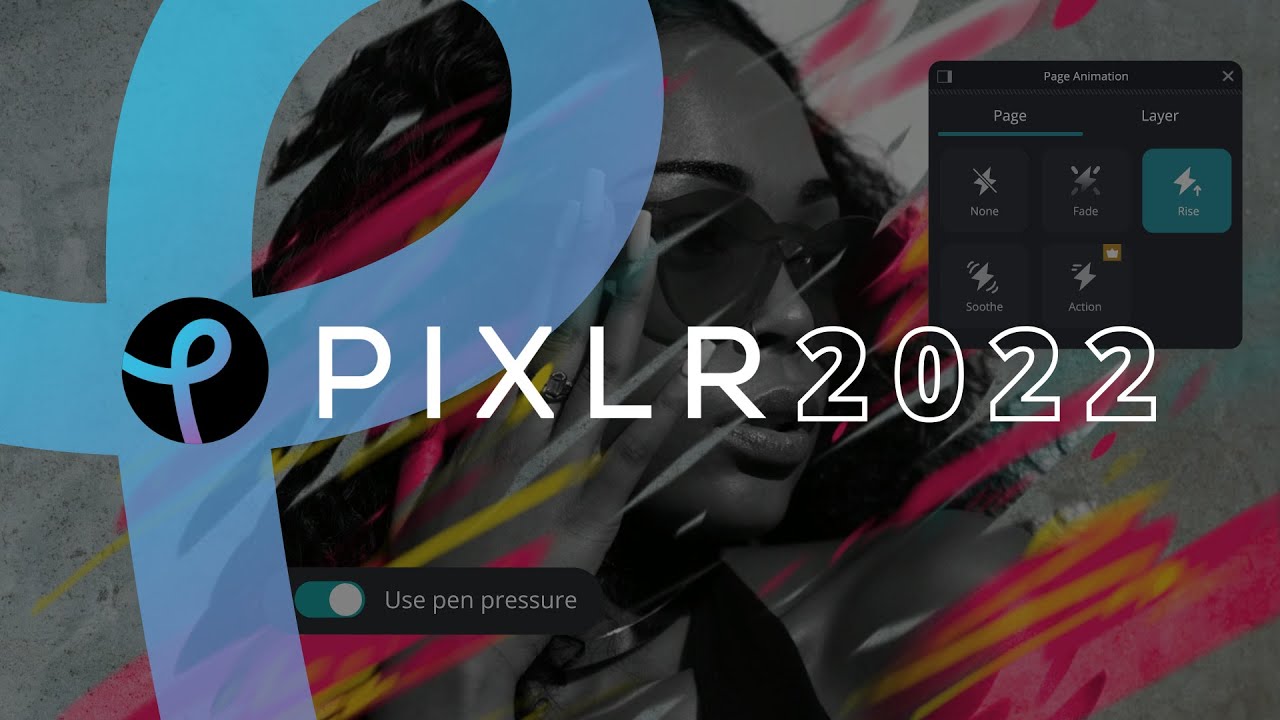


 Watch on YouTube
Watch on YouTube
Tool Snapshot
|
Price
|
Free (limited). Pixlr Premium: $7.99/month or $58.80/year. Creative Pack: $29.99/month, or $180/year.
|
|
Learning
|
Constructionism & Constructivism
|
|
Ease of Use
|
★★★★✩
|
|
Privacy
|
★★★✩✩
|
|
Accessibility
|
★★★✩✩
|
|
Class Size
|
Unlimited
|
|
Login
|
No login required for the Pixlr X free version. If you want to save projects you need to create an account. Login required for the paid versions.
|
|
ISTE*S
|
Knowledge Constructor, Creative Communicator, Global Collaborator
|
COPPA/
FERPA
|
Yes
|
Price
Pixlr is completely free and supported by advertisements. However, they have a Premium option and the pricing varies whether you pay monthly or annually ($7.99/month or $58.80/year). Their premium version comes with more editing options, overlays, stickers, texts, and templates, and it is advertisement-free. The Creative Pack ($29.99/month, or $180/year) comes with even more editing tools, overlays, and templates (this option would best suit a large and extensive art or graphic design class).
Types of Learning
Constructionism: We chose this because students can use Pixlr to create visual projects to demonstrate their learning.
Constructivism: We chose constructivism because Pixlr allows students to actively learn as they work with the photo manipulation tools. By using Pixlr in the classroom, teachers facilitate learning by providing students with the necessary tools.
Ease of Use
We selected a four-star rating because everything is very straightforward and clear. Users can quickly learn how to operate Pixlr in under five minutes. The only instruction required is to learn how to upload photos from your device, and you learn from that point forward. Pixlr has a FAQ page and tutorials posted on their blog to further assist users on how to operate the tool. However, users may find the Pixlr E version more difficult to use compared to Pixlr X, as it requires background knowledge in photo editing processes.
Privacy
We selected a three-star rating based on Pixlr’s privacy policy. They collect and share data including browsing, registration profile, financial information and billing details, personal information, and email address. They primarily collect data through the use of cookies. Pixlr shares data with third parties for advertising purposes, to contact consumers, or to check the functionality of their service. Pixlr is a Swedish company, so they follow the European Union’s General Data Protection Regulation (GDPR). They also uphold the United States Children’s Online Privacy Protection Act (COPPA), as they have a Children’s Privacy Policy specifically for Pixlr to be used in educational settings. Pixlr still collects data from children, including browsing data, registration profiles, and photos/content, but they explicitly state that none of their content is made available to the public. Children’s data is regulated through COPPA’s requirements. Teachers and school administrators consent to the child’s data being collected. Overall, both of their policies are clearly stated and easy to follow on their website.
Accessibility
We gave Pixlr a three-star rating for accessibility due to there being no accessibility statement posted on their website. However, the site itself received a great score on an accessibility test, having only seven errors. The greatest concern from the WAVE test, “a suite of evaluation tools that helps authors make their web content more accessible to individuals with disabilities,” (via WAVE Web Accessibility Evaluation Tool) was some text boxes have very low contrast, which might provide difficulties for users with visual disabilities. Most of the images on Pixlr have alternative text, titles, and aria-labels, but several were still inconsistent. The site can be used with screen readers or other forms of voice control functionalities.
Class Size
As Pixlr is a free online tool, there are no class size restrictions since each student can use Pixlr on their device. You may use Pixlr in a small class of ten students, or a large lecture of over one hundred.
Login
Although you can make an account and log in to Pixlr, which you might choose to do if you’d like to save your projects on their website, it is not required to do so. You may create a Pixlr log-in via Gmail, Facebook, or Apple. Alternatively, you can create a unique login by using your email and making a password.
ISTE Standards
1.4 - Innovative Designer
- “Students know and use a deliberate design process for generating ideas, testing theories, creating innovative artifacts, or solving authentic problems.”
- “Students select and use digital tools to plan and manage a design process that considers design constraints and calculated risks.”
1.6 - Creative Communicator
- “Students choose the appropriate platforms and tools for meeting the desired objectives of their creation or communication.”
- “Students create original works or responsibly repurpose or remix digital resources into new creations.”
- “Students publish or present content that customizes the message and medium for their intended audiences.”
Pixlr in a 3-Minute Video
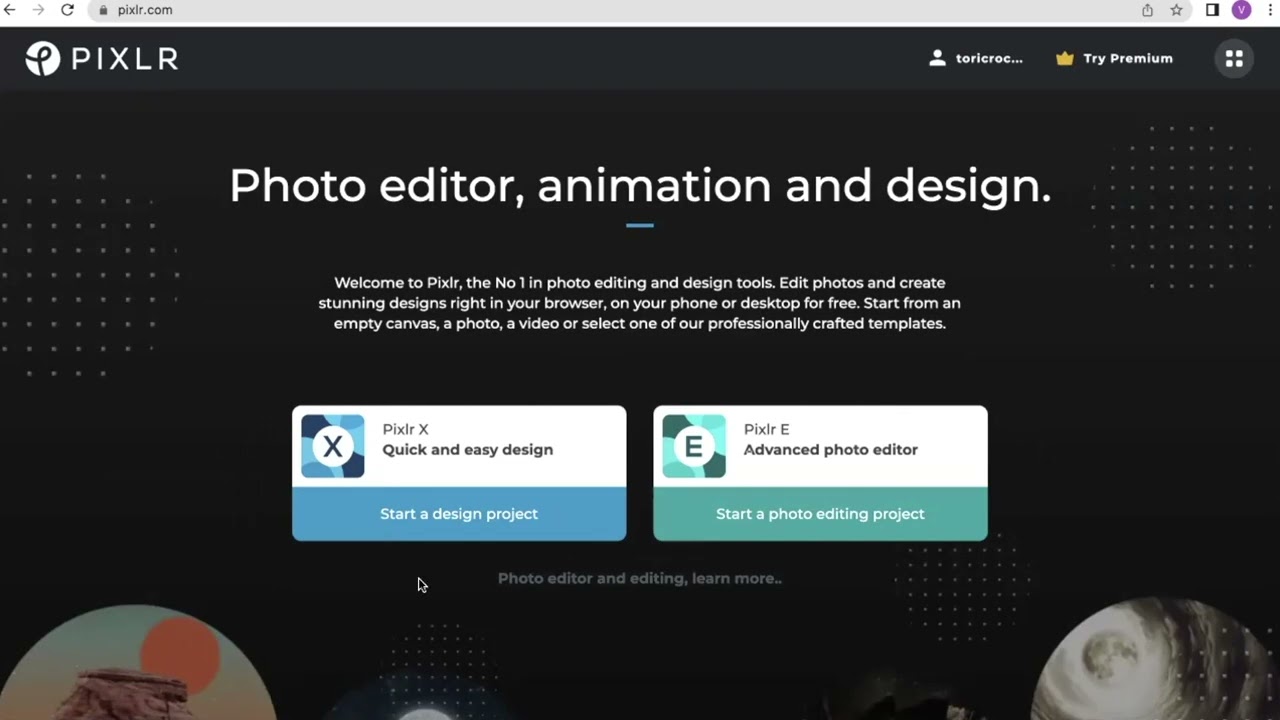


 Watch on YouTube
Watch on YouTube
Youtube Video Transcript
Pixlr & the SAMR Model
Dr. Ruben Puentedura’s SAMR model offers a lens for examining how technology is adopted in a classroom. As you strive to incorporate online tools into your classroom, we encourage you to use this model as an analytic tool.
Here is an example of how Pixlr might fit within the SAMR model:
- Substitution: Students use Pixlr to design and create an infographic (instead of designing on a poster board).
- Augmentation: Students use the “add media” function to add images directly from their files, or to add elements such as overlays, borders, etc… (Overlays are unique added layers to a visual project: you can manipulate the additional layers to add extra details to a photo.)
- Modification: Students use a computer or mobile device to access their design projects on the Pixlr platform. Instead of constructing physical presentations or the typical Powerpoint slideshow, Pixlr offers extensive options for creativity.
- Redefinition: Students can virtually manipulate images in ways that are not possible in the real world.
Learning Activities
Math
Create a collage of examples of mathematics in the real world. Present the collage to the class, explaining each real-world use of mathematics.
Science
Create a virtual presentation of a science experiment that you completed. Include real photos that you took demonstrating each step of the experiment.
Use the collage function on Pixlr to create Punnett squares to show the genotypes that two individuals can create when crossed. Share your collage with a classmate and write a problem for your classmate to solve based on your Punnett square.
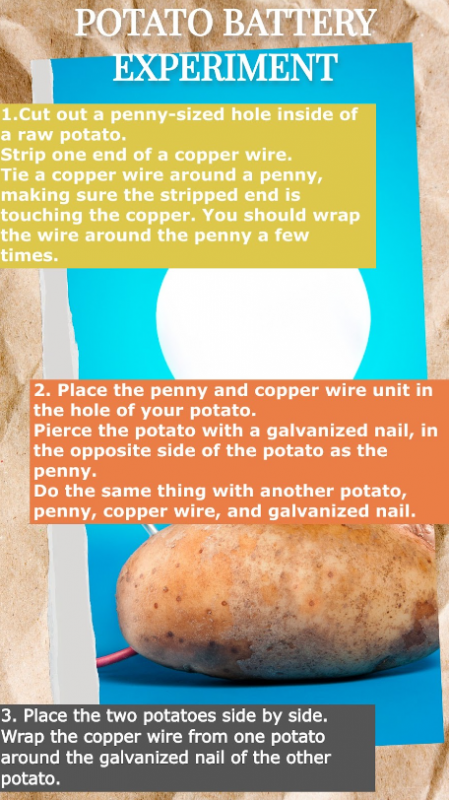 Example science experiment poster made on Pixlr
Example science experiment poster made on Pixlr
English/Language Arts
Create a one-page, virtual book report on a book of your choice. Include elements such as a brief author bibliography, summary, setting, characters, and themes.
Design a new cover for a classic literature novel. Include quotes from the novel that you consider important to the themes. Design the back cover as well, including a summary of the novel in your own words.
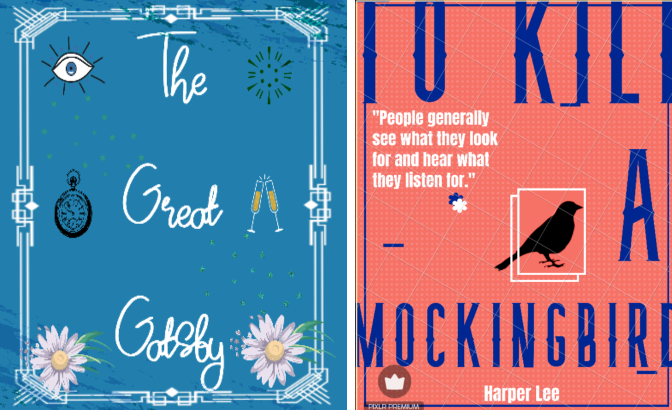 Example book covers designed on Pixlr
Example book covers designed on Pixlr
Other
- Create a personal business card.
- Learn to manipulate images using technology (see How to Use Pixlr in the Classroom).
- Create a cinema poster for a film.
- Create an advertisement for a video game.
Resources
How to Use Pixlr
- Go to www.pixlr.com.
- Click “Start a design project” under Pixlr X.
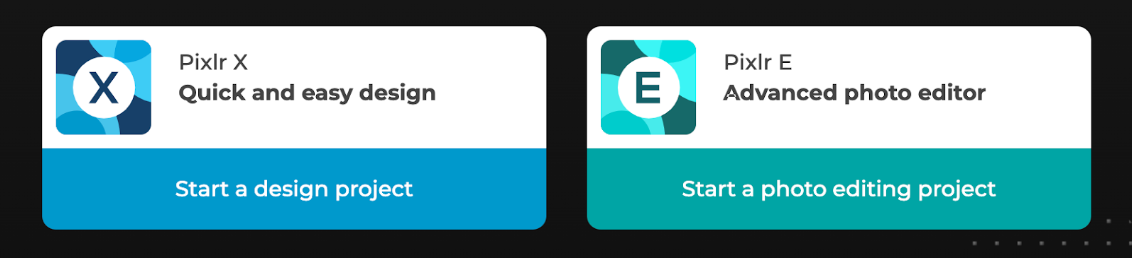
- Open an image or start with a template.
- To open an image, click the blue “open image” button in the top center of the screen OR click the “images” icon on the sidebar to the left of the screen.
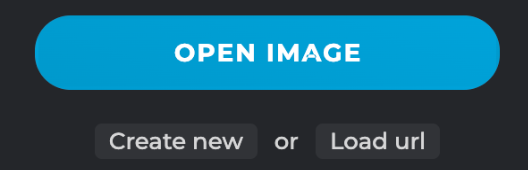
- Click “create new.”
- To start with a template, click the “templates” icon on the sidebar.
- Click on a template, then click “use this template.”
- Once in the editor, use the sidebar on the left to choose between ways to edit your design.
- Possible edits include “arrange and style,” “animation,” “layout and template,” “add text,” “add element/image,” “crop and rotate,” “cutout,” “adjust and filter,” “effect,” “liquefy,” “retouch,” and “draw.”
- Explore these features and start designing!
Research
Grandon, M. (2019). Learner Use of Photo-Editing Software in Classes. Japan Association for Language Teaching (JALT).
Lesage, F., & Smirnova, S. (2015). “Keeping up” through Teaching and Learning Media Software: “Introducing” Photoshop. Canadian Journal of Communication, 40(2), 223-241.
Matrix, S., Hodson, J. (2014) 'Teaching with infographics: Practicing new digital competencies and visual literacies', Journal of Pedagogic Development, 3 (2), pp.17-27.
Panjaitan, M. I., & Rajagukguk, D. M. (2020). DEVELOPMENT OF COMPUTER-BASED PHOTOSHOP LEARNING MEDIA USING COMPUTER-BASED INTERACTION METHOD. Jurnal Scientia, 8(2, Feb), 37-41.
Authors
This page was created by Tori Crockett and Makayla Bumpus.