This chapter will provide a case example of how we used polls to facilitate debriefing discussions among students after conducting role play exercises in an online motivational interviewing skills-based training lab for first year MSW students.
Teaching and Learning Goal
The teaching goal for this activity is to provide students a platform to participate in a debriefing discussion after role play exercises, to facilitate the experiential learning process.
The learning goal for students is to use the polls as a means to share their reflections of their own skill application and performance during role play exercises and assess how those skills can be applied toward their core functions in their social work field practicum.
Activity and Results
For a motivational interviewing (MI) skills-based lab, we used an experiential learning approach to help upskill first year MSW students in preparation for direct practice with clients in their field education (Zweben et al, 2022; Piepmeier & Satkunasingham, 2022). This was accomplished through conducting role play exercises that were followed by debriefing discussions that involved the students reflecting on their experience in applying particular skills in the role play scenario. After piloting and launching the MI skills-based lab as a face-to-face course, we then piloted and launched an online version (Piepmeier & Marquart, 2020; Whitfield et al, 2021).
We found that using polls was an efficient way to facilitate the debriefing discussions in Adobe Connect. During the live lab sessions in Adobe Connect, after each role play exercise, students were presented with 3-4 open-ended questions to help guide them to begin to reflect on their role play performance (Image 4). The debriefing questions varied depending on the goals of the exercise but generally elicited students to consider what they learned from the exercise, what they found challenging and/or helpful in the exercise, and finally how the skills they learned to use in the exercise would translate into their work in the field with clients.
There were many benefits to using the polls for these discussions. Students could respond simultaneously to each question, which helped encourage all students to participate actively in the debriefing. Students were encouraged to respond at their own pace, allowing for more contemplation in their reflections, and they also had the option to respond to the various polls in whichever order they chose. Additionally, students had the benefit of being able to read their peers’ reflections and responses to the debriefing questions, which helped stimulate more discussion. As an alternative to using the main chat pod for students to respond to the multiple questions, polls are a far more efficient way for the instructor to be able to look through the responses without overlooking others and then also to offer the students the option to elaborate further on their responses via mic accordingly.
Technical Details and Steps
Steps for managing the technology for this exercise:
- When students completed the role play exercise and it was time to move to the debriefing discussion, I was prompted to switch to the exercise debrief layout.
- I ensured the “Open Poll” button for each poll was selected to allow the students to submit their answers.
- When about 70-80% of the students had submitted a response to an individual poll, I selected the “Broadcast Results” checkbox to allow the class to read the (anonymous) results of the polls.
- The results were then reviewed with the class by the instructor.
Setting up the layout in Adobe Connect
When you create a new layout in Adobe Connect, you have two choices: duplicate an existing layout and modify it, or create a new layout. Below, I explain both of the options for setting up the same layout for this activity. It is my personal preference to use a duplicate layout, this reduces the amount of time I have to take to locate and add pods and slides.
Steps for setting up a duplicate layout:
- In the layout manager, I selected the “+” sign to create a new layout (see Image 1).
- I selected “Duplicate Existing Layout” and then chose an existing layout to copy that contained pods that we needed for this layout. For “Layout Name,” I used “poll 2 view”.
- In this new layout that contained duplicated pods, I left the chat pod on the bottom of the layout, and moved the video pod, share pod, and attendee pod to the left side of the screen and resized them to create space for additional pods (see Image 2).
- I added three poll pods to the blank space I had created in the middle of the screen and made them all equal sizes (see Image 3).
- I completed the layout by setting up the polls. First, I selected the correct poll format from the options of multiple choice, multiple answers, and short answer. For the purposes of these questions, I chose the short answer option for each of them. Then I added a poll question to each poll pod and selected “Open Poll” to publish each poll (see Image 4). After that, I selected “End Poll” so the polls were closed and ready for our live session. During the live session, when it was time for the students to answer the questions, I selected “Reopen Poll” for each poll.
Steps for setting up a new layout:
- In the layout manager, I selected the “+” sign. Adobe Connect created a new layout at the bottom of the Layouts ribbon, labeled “New Layout.”
- I then added a video pod, share pod, and attendee pod and arranged them on the left side of the layout (see Image 5).
- I went into the pods dropdown menu at the top of the Adobe Connect room, selected the “Chat” option, and opened the chat that was being used in other layouts. I added it to the bottom of the screen so that there could be a fluid conversation during the class, as the same chat could continue across different layouts (see Image 6).
- I added three poll pods to the empty space that was left in the middle of the screen and made them equal sizes (see Image 7).
- As in Step 5 above, I completed the layout by setting up the polls. First, I selected the correct poll format from the options of multiple choice, multiple answers, and short answer. For the purposes of these questions, I chose the short answer option for each of them. Then I added a poll question to each poll pod and selected “Open Poll” to publish each poll (see Image 4). After that, I selected “End Poll” so the polls were closed and ready for our live session.
What this looked like in Adobe Connect:
Steps for setting up a duplicate layout
Image 1: Blank Adobe Connect classroom layout with drop down menu showing. Adobe product screenshot(s) reprinted with permission from Adobe.
Image 1 Alt-Text: This image is a screengrab of an Adobe Connect classroom. At the top left of the screengrab, the room is titled “Pedagogy Practice Room 1,” and there are icons for various tool menus across the top. On the far right, there is the layout ribbon. The dropdown menu for layouts is open and the visible choices are Create New, Manage, Lock, Reset to Default, Dock to Right, Dock to Left, Auto Hide and Close.” Under the dropdown menu, among the icons for several different layouts on the vertical panel, the selected layout is blue while the rest are grayed out.
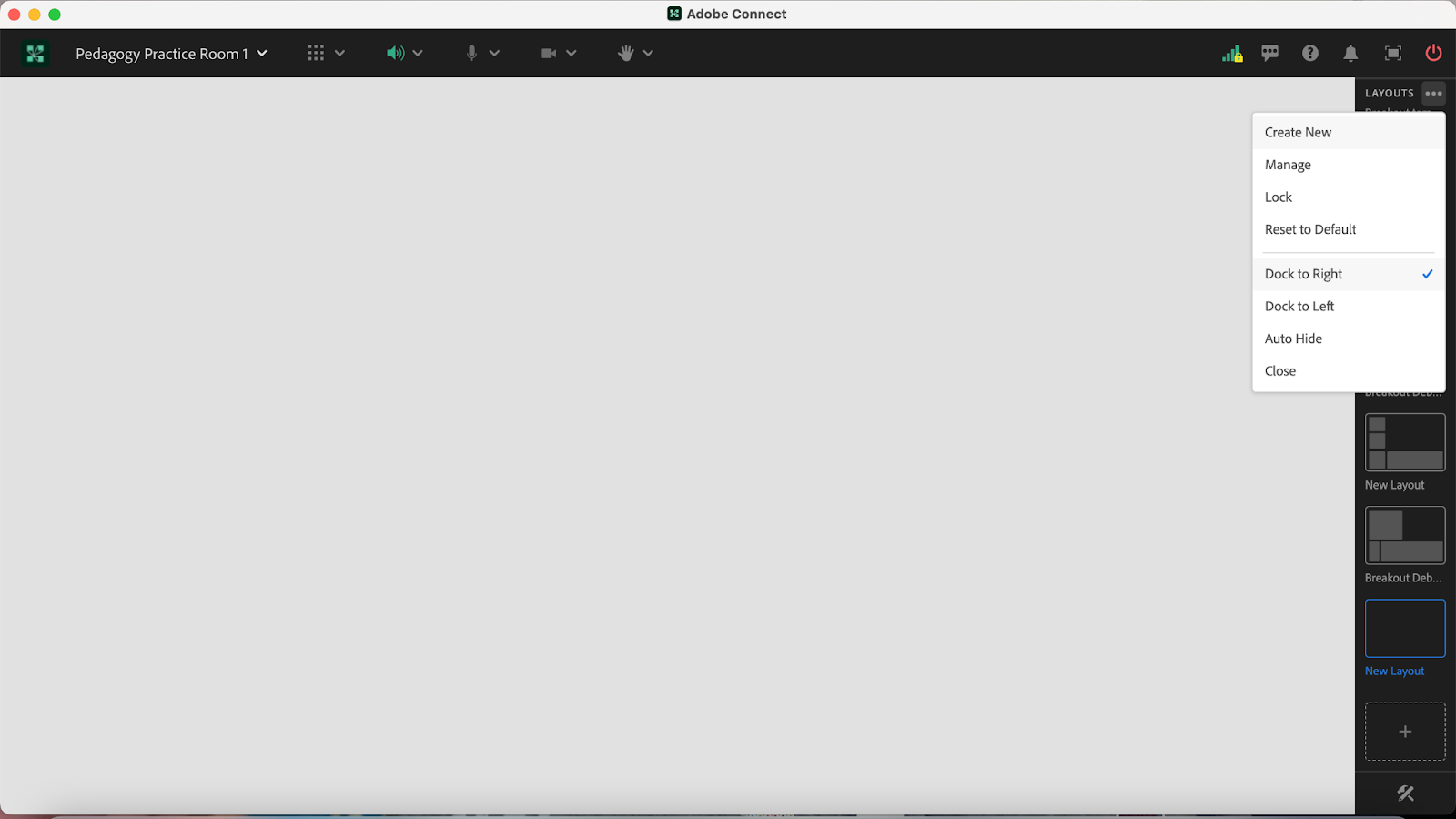
Image 2: Adobe Connect classroom layout with a Share Pod, Video Pod, and Attendee Pod on the left side. The Share pod contains a slide from a PowerPoint deck that is the property of the MI Training Program at CSSW. There is a chat box on the bottom of the layout and an empty space above the chat for additional pods to be added. Adobe product screenshot(s) reprinted with permission from Adobe.
Image 2 Alt-Text: This is a screengrab of an Adobe Connect classroom. In the top left corner of the layout is a video pod, with a share pod below showing a slide that is the property of the MI Training Program at CSSW. The title of the slide is “Exercise Debrief – Poll Questions” and it lists three questions: “1.What did you learn from your experience in practicing these skills in your role play? 2. What did you find challenging in applying these skills into your role play? 3. How do you envision integrating these skills into your field practice?” Below the slide there is an Attendees pod. There is only one attendee logged in to the room – the attendee is named “Pedagogy Institute (you). To the right of the attendee’s box there is a chat pod. The chat pod is labeled “Chat Everyone,” and it has text in the middle that states “Start a conversation with everyone or chat privately with the Hosts, Presenters or any Attendee.” On the right side of the screengrab is the Layouts panel with the icons for many different layouts, and the selected layout is blue in color while the rest are grayed out.
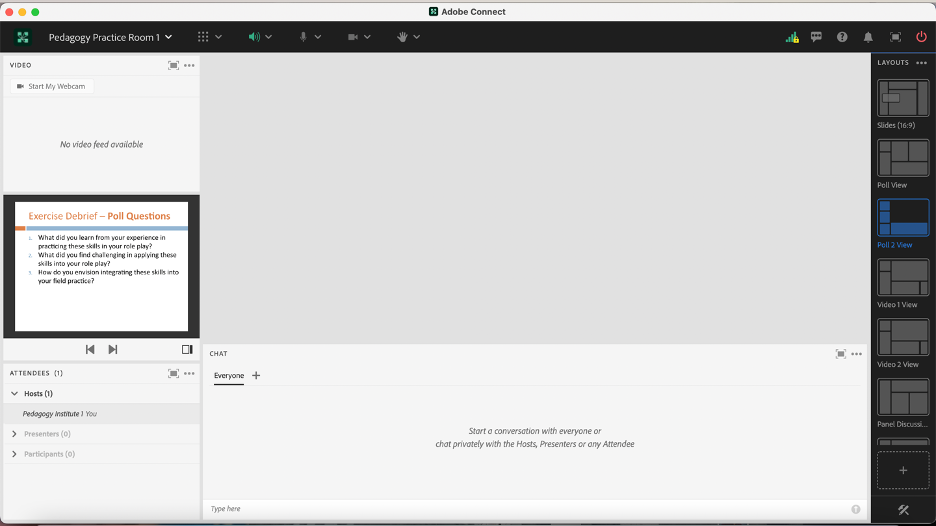
Image 3: Adobe Connect classroom layout with three Poll pods added. Note that the slide shown is the property of the MI Training Program at CSSW. Adobe product screenshot(s) reprinted with permission from Adobe.
Image 3 Alt-Text: This is a screengrab of the same Adobe Connect classroom as in Image 2. The difference is that above the chat box, in the area that was previously blank, there are three blank poll pods. Each poll is equal in size and shows a drop-down menu with the choice “Multiple Choice” selected, followed by space to type the question and answers.
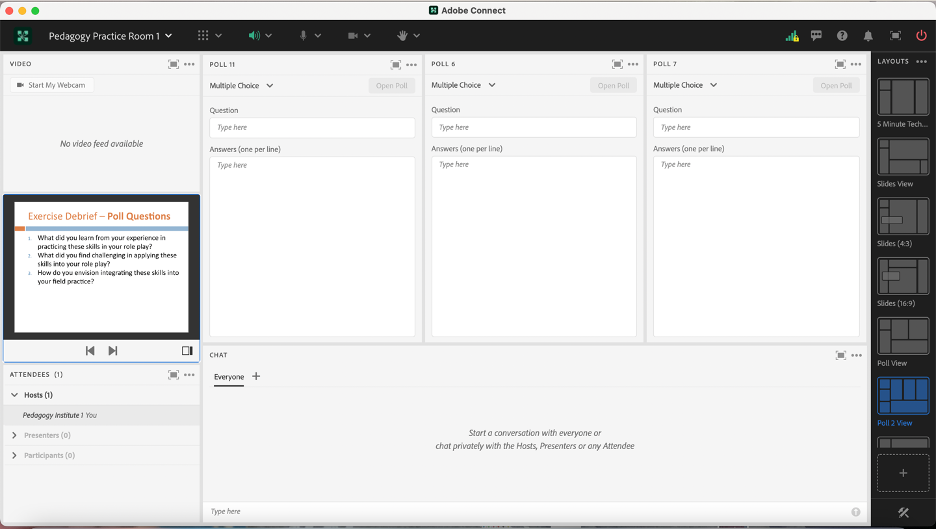
Image 4: Adobe Connect classroom layout with three published Polls, a Share Pod, Video Pod, Attendee Pod and Chat Pod. Note that the slide shown is the property of the MI Training Program at CSSW. Adobe product screenshot(s) reprinted with permission from Adobe.
Image 4 Alt-Text: This is a screengrab of the same Adobe Connect classroom as in Image 3. The difference is that the polls are no longer blank. The first poll question states “What did you learn from your experience in practicing these skills in your role play?” The second poll question states “What did you find challenging in applying these skills into your role play?” The last poll question states “How do you envision integrating these skills into your field practice?” Each poll has a box at the bottom that says “Type your answer here.”
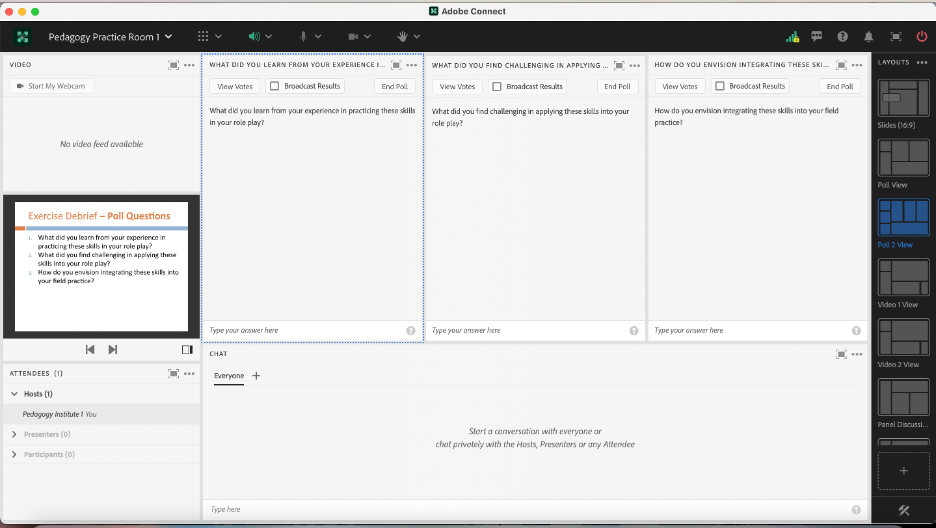
Steps for setting up a new layout
Image 5: Adobe Connect classroom layout with a Share Pod, Video Pod and Attendee Pod on the left side. Adobe product screenshot(s) reprinted with permission from Adobe.
Image 5 Alt-Text: This is a screengrab of an Adobe Connect classroom. At the top left of the screengrab, the room is titled “Pedagogy Practice Room 1,” and there are icons for various tool menus across the top. On the far right, there is a vertical panel of icons representing the different layouts already set up in the room. There are three pods set up in a narrow column in the far left of the room: a video pod, share pod labeled “class slides,” and attendees pod. The majority of the room is blank.
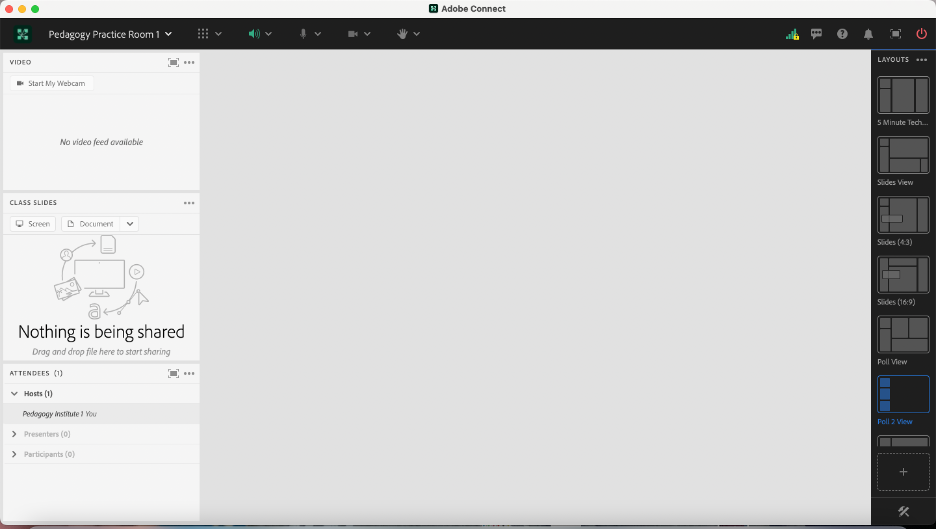
Image 6: Adobe Connect classroom layout with newly added Chat Pod. Adobe product screenshot(s) reprinted with permission from Adobe.
Image 6 Alt-Text: This is a screengrab of the same Adobe Connect classroom as in Image 5. The difference is that a chat pod has been added to the bottom of the area that was previously blank. The majority of the room is still blank.
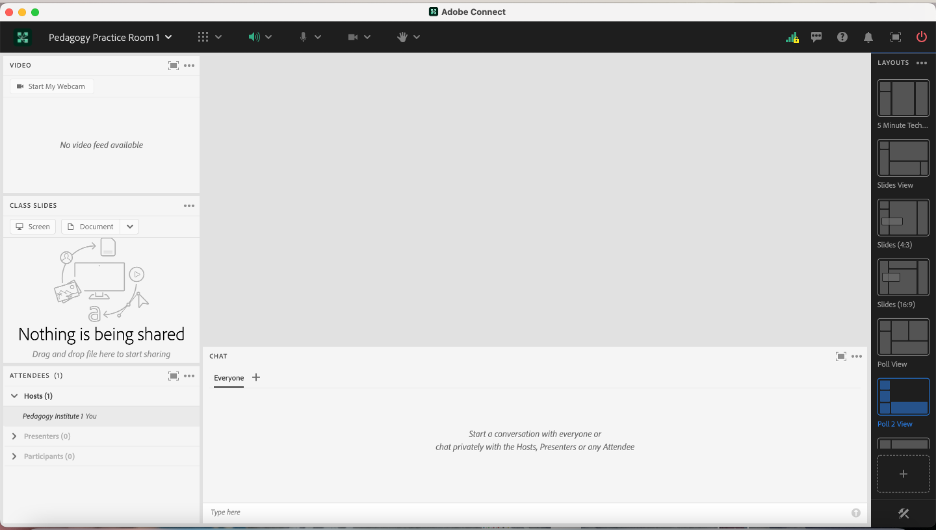
Image 7: Adobe Connect Classroom Layout with three Poll Pods added. Layout previously contained a Share Pod, Video Pod and Attendee Pod on the right side and recently added a chat pod on the bottom. Adobe product screenshot(s) reprinted with permission from Adobe.
Image 7 Alt-Text: This is a screengrab of the same Adobe Connect classroom as in Image 6. The difference is that there are now three poll pods in the previously blank space above the chat pod. Each poll is equal in size and shows a drop-down menu with the choice “Multiple Choice” selected, followed by space to type the question and answers.
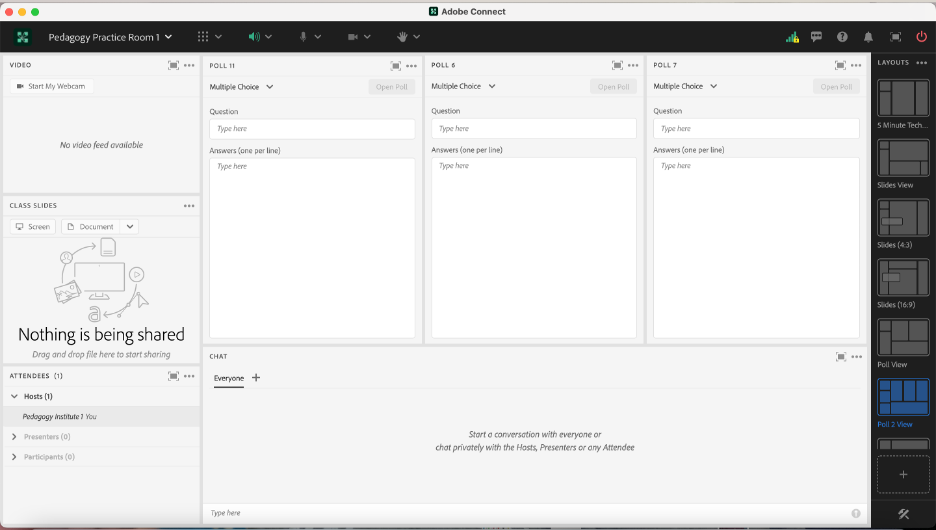
Acknowledgements
We would like to thank Matthea Marquart, Assistant Dean, Online Education and the entire CSSW Online Campus Team, Allen Zweben, Director of the MI Training Program at CSSW, and all the MI skills-based lab instructors.
References
Bogo, M. (2015). Field education for clinical social work practice: Best practices and contemporary challenges. Clinical Social Work Journal, 43(3), 317-324. https://edtechbooks.org/-ppdc
Cheung, M., & Delavega, E. (2014). Five-way experiential learning model for social work education. Social Work Education, 33(8), 1070-1087. https://edtechbooks.org/-ZJxG
Huerta-Wong, J. E., & Schoech, R. (2010). Experiential learning and learning environments: The case of active listening skills. Journal of Social Work Education, 46(1), 85-101. https://edtechbooks.org/-pLZT
Kolb, D. (1984). Experiential learning: Experience as the source of learning and development. Englewood Cliffs, NJ: Prentice Hall.
Madson, M. B., Loignon, A. C., & Lane, C. (2009). Training in motivational interviewing: A systematic review. Journal of substance abuse treatment, 36(1), 101-109. https://edtechbooks.org/-SNEq
Martino, S., Canning-Ball, M., Carroll, K. M., & Rounsaville, B. J. (2011). A criterion-based stepwise approach for training counselors in motivational interviewing. Journal of substance abuse treatment, 40(4), 357-365. https://edtechbooks.org/-SRue
Piepmeier, M. & Marquart, M. (2020, February 18). Converting an experiential clinical skills-based lab from an on-campus to a live online version: A pilot. Poster for the Columbia University Center for Teaching and Learning’s Celebration of Teaching and Learning Symposium, New York, NY. https://edtechbooks.org/-tfuu
Piepmeier, M. & Satkunasingham, J. (2022). Dedicated chat pods for simulated client role play video exercise in an online skills-based lab. In M. Marquart, L.W. Marshall, R. Chung, & K. Garay (Eds.), Designing Engaging and Interactive Synchronous Online Class Sessions: Using Adobe Connect to Maximize its Pedagogical Value. EdTech Books. https://edtechbooks.org/-tSSa
Schwalbe, C. S., Oh, H. Y., & Zweben, A. (2014). Sustaining motivational interviewing: A meta‐analysis of training studies. Addiction, 109(8), 1287-1294.https://edtechbooks.org/-XLCQ
Whitfield, A., Piepmeier, M., and Marquart, M. (2021, April 15). Online Skills-Based Motivational Interviewing Lab: Tools to Prepare Students for Field Education. Workshop for the Social Work Distance Education Conference, San Antonio, TX. Online via Zoom. https://edtechbooks.org/-kYM
Zweben, A., Piepmeier, M., & Leak, K. (2022). Training Incoming Social Work Students in Motivational Interviewing Skills: An Experiential Lab Model for Advancing Social Work Education. Advances in Social Work, 22(1), 178-196.https://doi.org/10.18060/25478