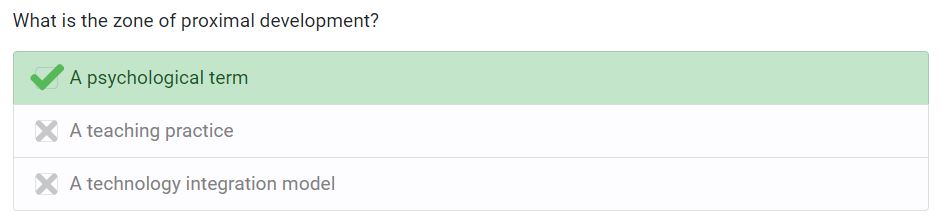Practice quizzes can be created within a chapter by placing the cursor where you would like the quiz question and selecting Tools > Practice Quiz.
Enter some text for the question (e.g., "What is the zone of proximal development?") along with a question ID (e.g., "zpd" or "zone_proximal_development"). The question ID will be used in the analytics so that you can track question responses.
Then, include up to two answer options, like this:
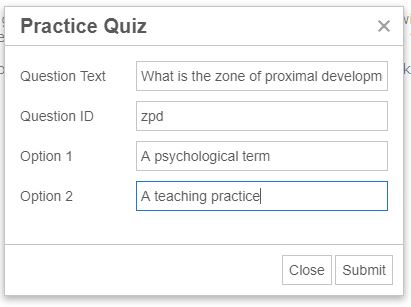
Click "Submit." You will now see the question with the options in your WYSIWYG editor. You can add more answer options at this point by simply pressing enter after the last option and typing a new one, as follows:

To identify correct answers to the quiz question, simply select the correct option and make it bold as follows:

Now, when you save the chapter, the system will format the question appropriately like this: