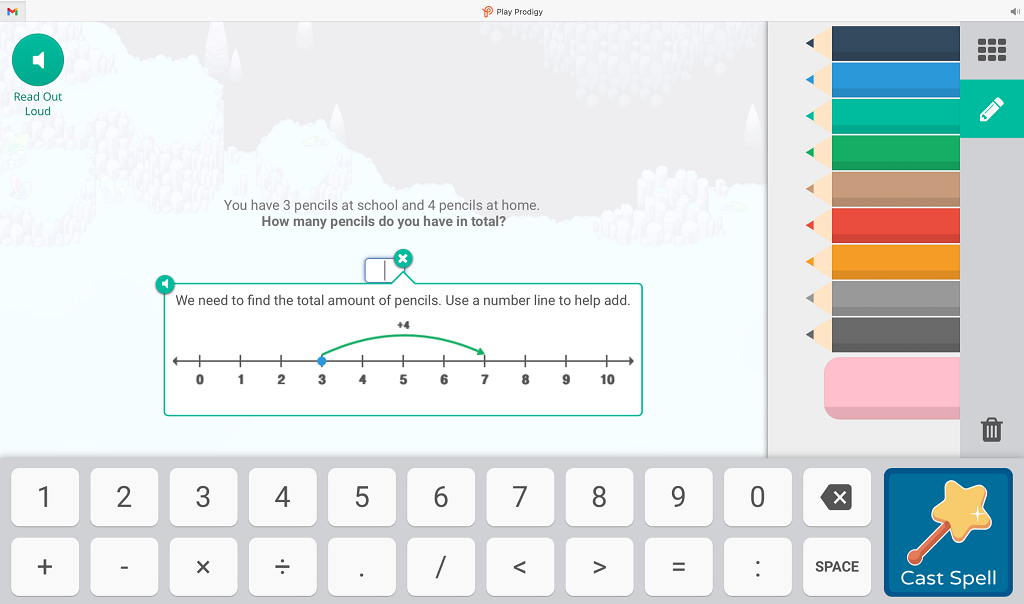 Screenshot of Prodigy game question
Screenshot of Prodigy game question
Tool Snapshot
|
Price
|
Prodigy Basic: Free. Prodigy Level Up: $9.95 per month, $6.25 per month billed annually. Prodigy Ultimate: $14.95 per month, $8.33 per month billed annually.
|
|
Learning
|
Behaviorism
|
|
Ease of Use
|
★★★★✩
|
|
Privacy
|
★★★★✩
|
|
Accessibility
|
★✩✩✩✩
|
|
Class Size
|
Unlimited
|
|
Login Required
|
Yes
|
|
ISTE*S
|
Empowered Learner
|
COPPA/
FERPA
|
Yes
|
Price
Prodigy has 3 different pricing options. There is Prodigy Basic which is free, Prodigy Level up which is $9.95 per month, and Prodigy Ultimate which is $14.95 per month. There are also yearly subscription options where the prices are less per month and the subscriber is billed annually. For this option, Prodigy Level up would be $6.25 per month for a year. Prodigy Unlimited is $8.33 per month for a year. More specific details about each membership option can be found here: https://www.prodigygame.com/Membership/
Type of Learning
Prodigy incorporates behaviorism because it gives the students and teacher immediate feedback. Prodigy keeps track of the types of questions students are getting correct or incorrect to determine future questions to ask students that will either work on strategies they are struggling with or build off the information they have shown to understand.
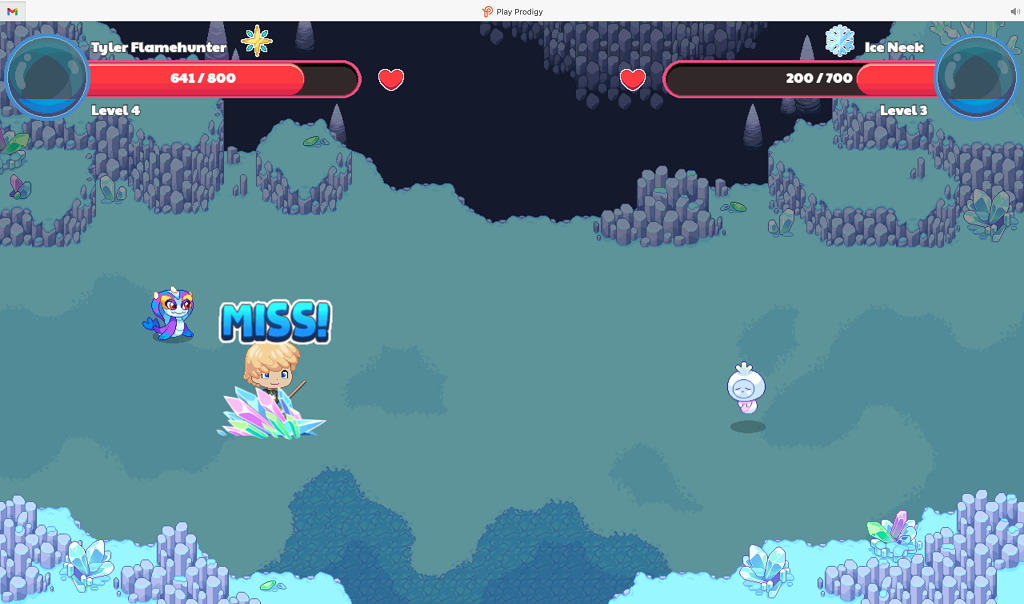 Screenshot of Prodigy game mode
Screenshot of Prodigy game mode
Ease of Use
I gave Prodigy’s ease of use a 4-star rating because it is very simple to make a teacher account and log in. It is also easy to use Prodigy as a student. When setting up an account, the app tells you everything you need to do via pop-up instructions, videos, and a frequently asked questions page with answers. I was able to make a teacher account, add students, select curriculum options to focus on, and select activities with ease! There are two ways for a student account to be created. First, a teacher can create a student account when adding students to their class. In this case, the students would receive the login from their teacher and simply log in through www.prodigy.com. Alternatively, students can create their accounts and enroll in their teacher's prodigy class by typing in the teacher’s class code. From a student’s perspective, getting started on the website was very easy. It automatically starts the student on a placement test which appears like a game. The placement test sends students’ progress and results automatically as they complete the test. Prodigy automatically recommends adapted activities and assignments for students to complete based on their skill level from the placement test. The teacher can see these results to immediately determine activities for the students to do next.
Privacy
I gave Prodigy’s privacy policy a 4-star rating because they were overall very transparent and clear with the information they collect, and what they do with that information, but there are a couple of details in their privacy policy they could improve to receive a 5-star rating.
To start with the data collection of Prodigy’s privacy policy, data collection is limited to product requirements and the website asks for consent from users when personal information is collected. Negatively, Prodigy collects personally identifiable information, geolocation data, and behavioral data of its users.
For data sharing, Prodigy is very transparent with how and what they share. Limits are set on third-party data use, but data is shared for analytics, research, and product improvement. Prodigy also shares information with third parties, but they specifically indicate the categories of information and the purpose for sharing.
Looking at data security, employees have limited access to user information, all data is encrypted, and Prodigy will notify their users if there is ever a data breach. On the other hand, Prodigy verifies user identity with personal information.
For data rights, users hold ownership of their data, and will be deleted when they cancel the account. Users can access, review, and modify their information at any time. The rest of Prodigy’s data rights are unclear. They do not mention if they delete data when it is no longer needed or provide users the option to download their data.
Prodigy is fully compliant with COPPA/FERPA because they specifically state, “Prodigy is serious about protecting the privacy of teachers, parents, and students. We have partnered with an independent privacy expert (iKeepSafe) to ensure full compliance with all federal privacy legislation (like FERPA and COPPA) as well as state legislation (like SOPIPA or AB1584 in California).”
Accessibility
I gave prodigy’s accessibility a 1-star rating because first of all, there is no accessibility statement for users. To test the accessibility of Prodigy, I ran the website through an online accessibility checker. After doing this, It came up that there was one image missing alternative text and 2 spacer images missing alternative text. The lack of alternative text will make this application difficult for visually impaired users to enjoy. There were also 4 alerts that came up. The application was missing the first-level heading, there was a broken same-page link and 2 noscript elements. Overall I noticed a lack of alternative text through the results of the online accessibility checker. This is very disappointing as the accessibility statement made a point to say that they strive to make their application accessible to all users despite a disability. Clearly, they did not stick to their statement. Playing the learning games as a student requires you to press buttons on the screen to continue or to enter a new world, which may not be possible for a visually impaired student to accomplish if the tool does not interface with voiceover or voice control. I also attempted the no-mouse challenge which was very hard to operate as I could barely move around the screen or accomplish the tasks required to use Prodigy efficiently.
Class Size
Prodigy allows for unlimited class sizes despite the pricing plan selected. There is also the option for teachers to have more than one class and for students to join more than one class.
Login
Prodigy requires all teachers, parents, and students to log in each time they go to the website. Teachers and parents log in with the email and password they used at sign-up. Students log in with their simple username and password that were given when they were signed up. The website provides the option to log in through Google and Clever as an alternative to using an email or student username for all users.
ISTE Standards
By providing real-time feedback to students, Prodigy meets the following ISTE Standards for Students Empowered Learner 1.1c “Students use technology to seek feedback that informs and improves their practice and to demonstrate their learning in a variety of ways” (ISTE Standards: Students). This standard is shown in Prodigy as all of the activities and questions provided to the students give immediate feedback. The students can see whether they answered a question correctly or incorrectly, and learn from their mistakes as Prodigy will provide extra practice focusing on the topic students are struggling with.
Prodigy in 120 Seconds Video
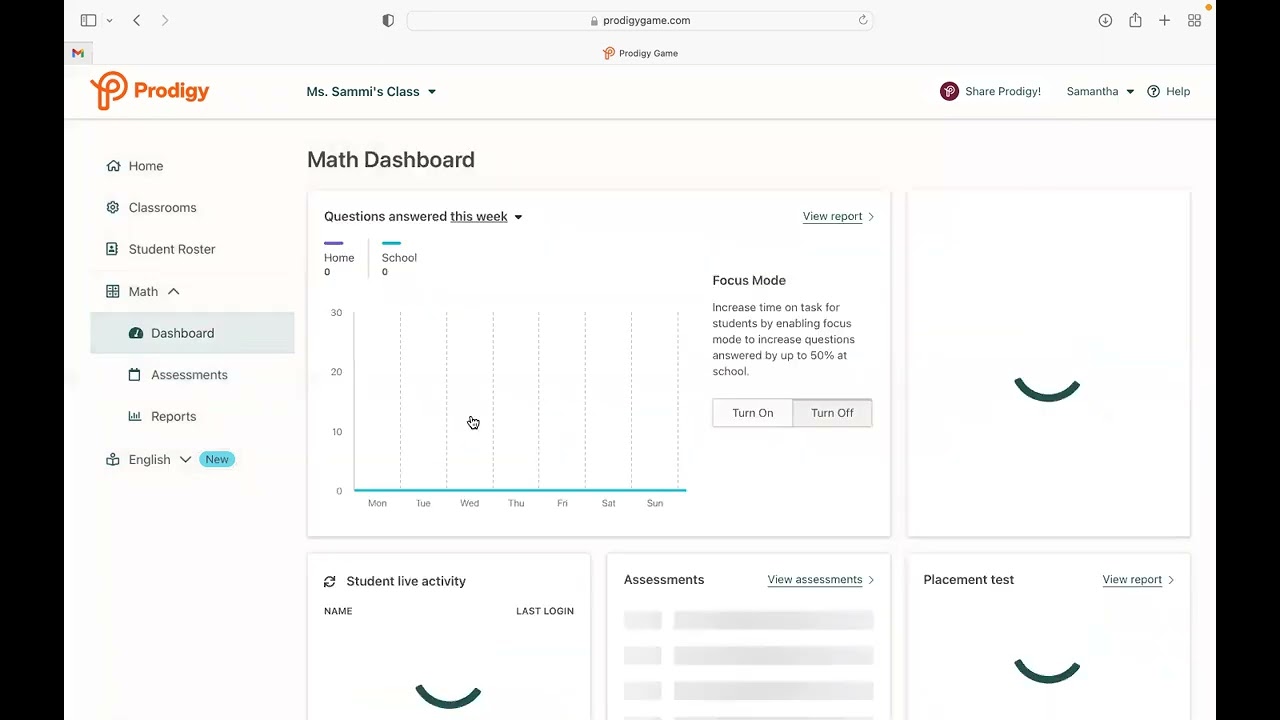 Watch on YouTube
Watch on YouTube
Transcript
Prodigy & the SAMR Model
Dr. Ruben Puentedura’s SAMR model offers a lens for examining how technology is adopted in a classroom. As you strive to incorporate online tools into your classroom, we encourage you to use this model as an analytic tool.
Here is an example of how Prodigy might fit within the SAMR model:
- Substitution: Students complete assessments through the prodigy app (instead of taking the assessments with pen and paper).
- Augmentation: All students complete the assessment online giving the teacher immediate feedback so they can address areas of students’ struggle immediately. Students can engage in entertaining games while learning and practicing specific math concepts targeted by the teacher.
- Modification: Immediate feedback is given to each student while they play the math games. They get to immediately work on the concepts they are struggling with as the application targets those types of questions to help the students.
- Redefinition: Prodigy redefines learning by connecting the teacher and parent to student progress in real-time.
Prodigy is not just a substitute for assessment and math practice in the classroom. It is a way for teachers to be able to closely observe each student's strengths and weaknesses. It is unrealistic for a teacher to be able to closely monitor the skills of each student in a classroom simultaneously. Prodigy allows students to be engaged in practicing their math concepts learned in class and for teachers to identify where students are struggling to apply more explicit instruction during the next class.
Learning Activities
Math
- Students can play engaging math games focusing on selected core concepts from the teacher. This application can be used to assist in class learning and for students to engage deeper with the specific math concepts.
- These concepts include but are not limited to:
- Using a number line to understand subtraction.
- Identifying shapes.
- Solving algebraic equations.
- Finding equivalent fractions.
English/Language Arts
- Students are required to read questions and guided instructions throughout the math games and assessments. This is a good way to practice phonics skills and reading fluency outside of ELA instruction.
- Students can also write about their character they have created on Prodigy. This can be a creative writing activity to give their character a story and describe the physical aspects.
- Prodigy Also recently came out with “Prodigy English” to apply entertaining learning games to ELA!
Other
- Online class community.
- Immediate feedback.
- Engaged in learning activities.
Resources
How to Use Prodigy
- Go to www.prodigy.com.
- Click “create your free account today” and register for either a teacher, parent, or student account.
- Return to prodigy and log in.
- By doing this, you can add students, insert curriculum goals, and add assessments/ assignments to the calendar.
- Students will be automatically started into a placement test where they will follow the guided instructions to choose their avatar and create their name and other details used in the game.
- For teachers: set up your classroom page using the guided tour.
- For students: Insert the username and password given by your teacher.
- How to add assessments.
- Click on “assessments” on the left side menu.
- Press “Create” under Math assignments.
- Choose one of the three options for how you would like to assess your students.
- Follow the guided instructions once you select the option you would like.
- How to view reports.
- Click on “reports” on the left side menu.
- Choose the type of report you are looking to view.
- All students' results for the selected report will show up on the screen.
Research
Morrison, J. R., Risman, K. L., Reilly, J., & Eisinger, J. M. (2020). An Evaluation of Prodigy: A Case-Study Approach to Implementation and Student Achievement Outcomes.
Lyons, Corryn. (2020). Identifying Opportunities and Challenges of Using Prodigy Math in a Sixth Grade Math Classroom.
Author
This page was created by Samantha Donovan.