Remind is a real-time “text” messaging tool that allows users to communicate with groups (e.g., entire classes or student organizations) or individual people. Remind has more than 20 million users and is employed in more than 70% of public schools (Remind, 2018). Users can write text messages up to 140 characters. For teachers, this means being able to send out messages that students and parents can’t miss. For students and parents, this makes it easier to stay on top of assignments, deadlines, updates, and events going on in school. If you are looking to enhance communication in your school or community Remind could be a beneficial tool to try out.
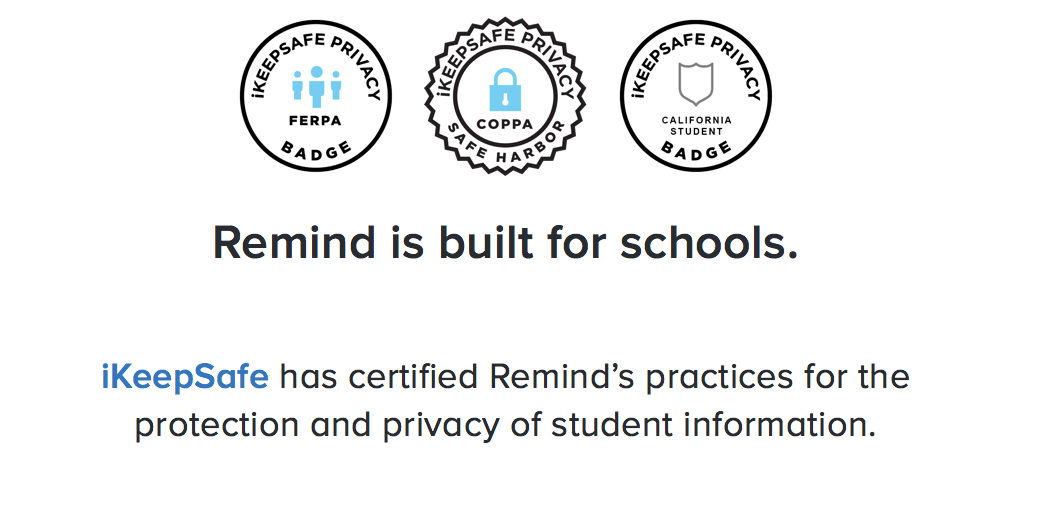
Tool Snapshot
| Price |
Free for classrooms |
| Learning |
Behaviorism |
| Ease of Use |
★★★★★ |
| Privacy |
★★★★★ |
| Accessibility |
★★★★☆ |
| Class Size |
Unlimited |
| Login |
No |
| ISTE*S |
Global Collaborator |
COPPA/
FERPA |
Yes |
Remind Overview Video
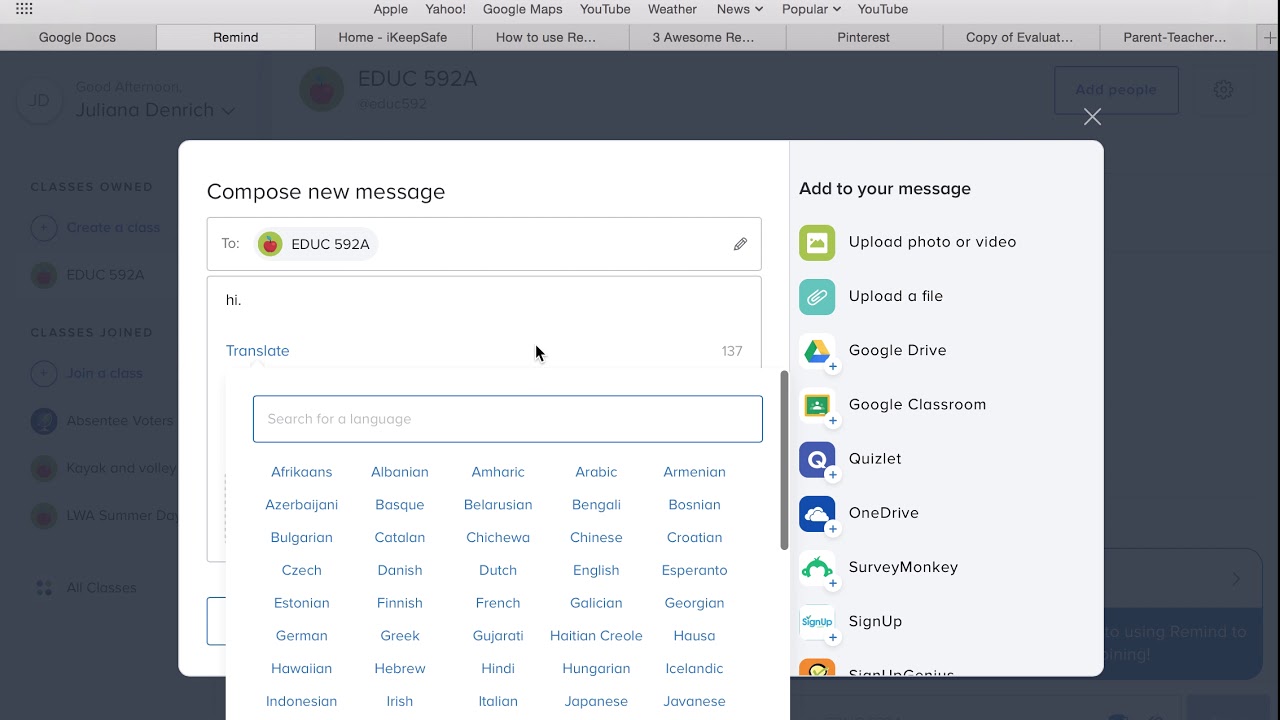 Watch on YouTube
Watch on YouTube
Remind & the SAMR Model
Dr. Ruben Puentedura’s SAMR model exemplifies the integration of technology into teaching. This model is an effort to prove more meaningful uses of technology in the classroom rather than using “tech for tech’s sake.” As you strive to incorporate online tools into your classroom, we encourage you to use this model as an analytic tool.
Here is an example of how Remind might fit within the SAMR model:
- Substitution: Teachers use a Remind messages to engage students in a poll instead of engaging in a “show of hands.”
- Augmentation: Teachers use remind to communicate with their students outside of the classroom.
- Modification: Students, Parents and Teachers can communicate in real time, faster than ever before.
- Redefinition: Users can instantly translate messages to a wide variety of languages.
Far too often, technology is used as a direct substitute for other low-tech tools (e.g., pencil and paper). While substitution has some benefits (e.g., students develop their technology skills and knowledge), we encourage you to think about how you might use Remind to modify or redefine learning.
Learning Activities
Math
Text message the link to a math website site for homework.
Science
Send students the directions to an at-home science experiment for homework.
English/Language Arts
Send out the first sentence of a story and ask students to complete it. Give students the character traits of a character in their book and ask them to describe them using different words. Ask parents to read the next chapter of a book with students for homework.
Backchanneling
Send students reminders for the next deadline. Ask students for feedback. Remind students they require a parents physical signature.
Parent – Teacher Community
Keep parents in the loop on class progress. Send pictures to parents of their students on their class trip. Ask Parents for approval on school trips and fundraisers.
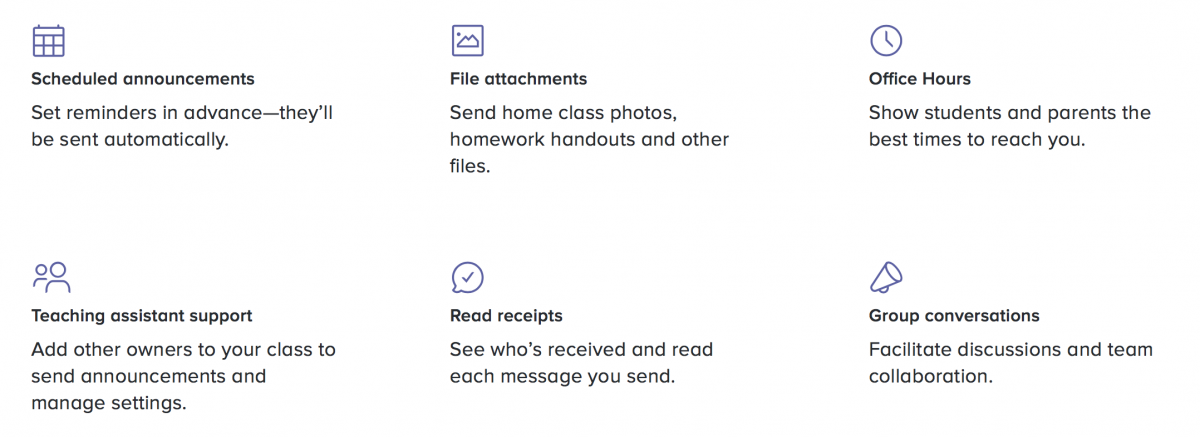 Remind features
Remind features
Resources
How to Use Remind
- Go to www.remind.com
- Click “Sign Up” and register for an account
- Pick student, teacher, parent, or administrator
- If you are a student enter the class number given to you by a teacher or create a new classroom.
- Click on your name in the upper left-hand corner to the click account
- Add your grade level(optional)
- Add your parent (optional)
- Edit other account settings listed
- If you are a teacher create a class name and add your school’s name(optional)
- Click on your name in the upper left-hand corner to the click account
- Edit your signature(optional)
- Add office hours (optional)
- Edit other account settings listed
- If you are a parent give your phone number and then enter your class code or create a new classroom
- Click on your name in the upper left-hand corner to the click account
- Add your child and or school
- Edit other account settings listed
- If you are an administrator add the name of your school or district and your role
- Click on your name in the upper left-hand corner to the click account
- Add your school
- Edit other account settings listed
- If you have not already joined or created a class do so by clicking the plus signs under “classes owned” or “classes joined” in the sidebar on the left side of the page.
- Once your class is created add people by clicking “add people” in the upper right side of the page
- Click “message everyone in … to send a text
- Write a text in 140 characters or less. Drag and Drop media into this box as well
- Where it says “To:” choose who you are messaging. This can be everyone in the class, just teachers, just students, just parents, just admin or a combination of these.
- Click send when you are finished with your message OR schedule for it to be sent at a later time.
Research
Nisbet, K., & Opp, A. (2017). Effects of the Remind app on parent-teacher communication at a mixed-income middle school. Retrieved from Sophia, the St. Catherine University repository website: https://sophia.stkate.edu/maed/227
Dyer, T. D., Aroz, J., & Larson, E. (2017). Now you see me: Using Remind to achieve proximity online.