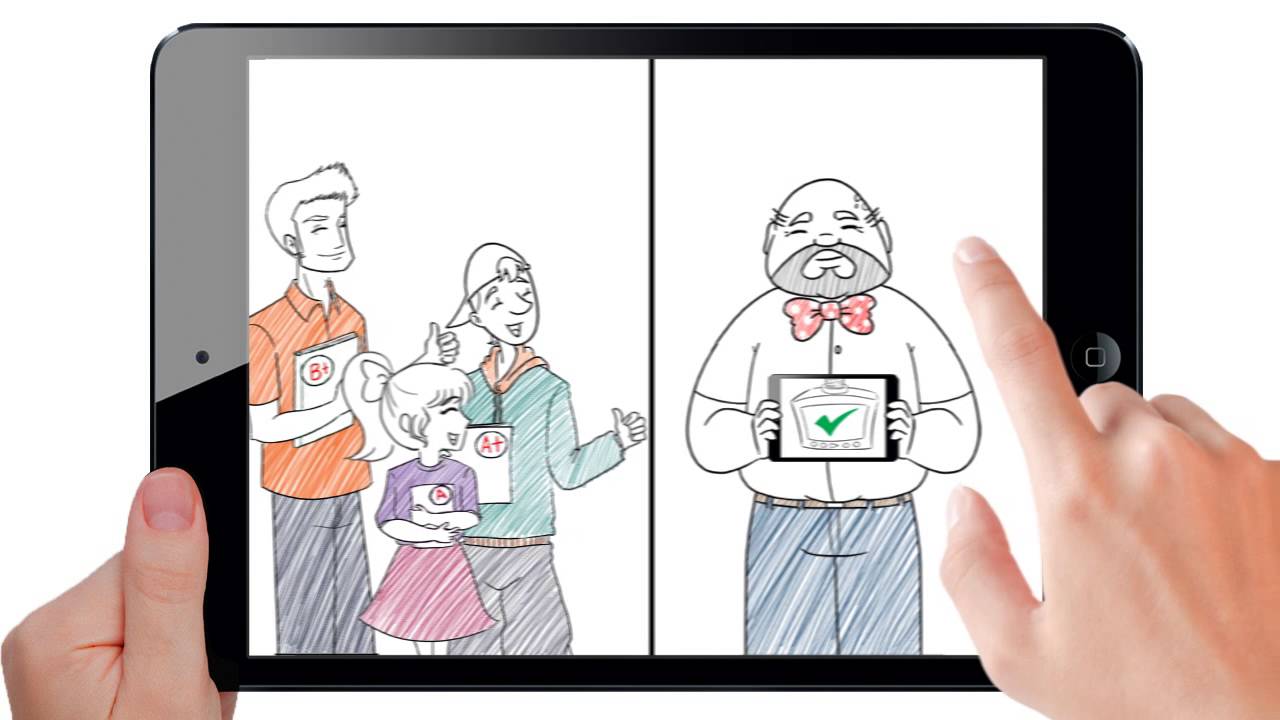
 Watch on YouTube
Watch on YouTube
Tool Snapshot
| Price | Basic account: Free. Premium: $7.50/month. Classroom Premium: $12.49/month. |
|---|
| Learning | Social constructivism, Constructivism, Social Learning, Connectivism |
|---|
| Ease of Use | ★★★★✩ |
|---|
| Privacy | ★✩✩✩✩ |
|---|
| Accessibility | ★★✩✩✩ |
|---|
| Class Size | Unlimited |
|---|
| Login | Log in required to create videos and watch other user videos. No login required to watch videos that other creators have made. |
|---|
| ISTE*S | Empowered Learner, Innovative Designer, Creative Communicator |
|---|
COPPA/
FERPA | No FERPA/COPPA policy found. Check with your school IT administrator. |
|---|
Price
The basic version of ShowMe is free. With the free version, users can record and share videos (as long as the combined minutes in all the videos are under 60), access essential tools, upload 5 videos to ShowMe, and import documents and pictures. With the premium version, users can have an unlimited amount of uploads and drafts, create student accounts, include subtitles and closed captions, create courses, post privately, download files, include groups and analytics, integrate into Google Classroom, and with premium classroom also download the Showme student app. (Showme.com/pricing).
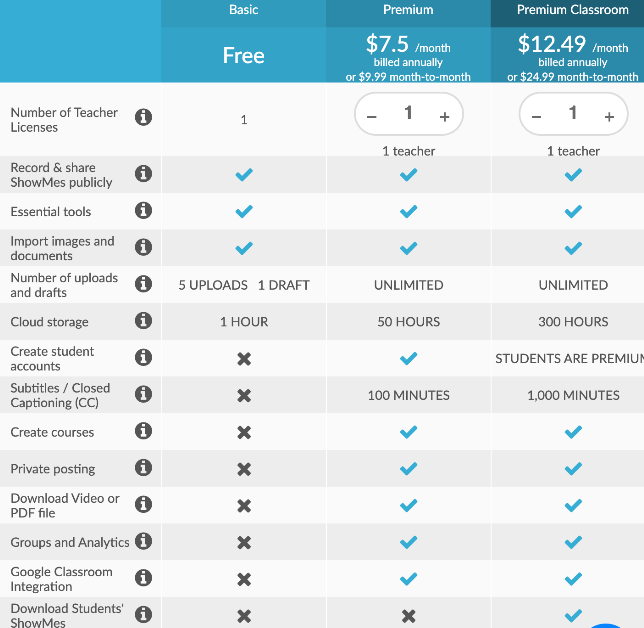 ShowMe pricing plans (image from: https://www.showme.com/pricing)
ShowMe pricing plans (image from: https://www.showme.com/pricing) Type of Learning
Constructivism: The ShowMe app allows users to write and draw what they know and then speak over it to explain what they are doing. This follows a constructivist learning theory because users are building their knowledge through doing and explaining.
Social Constructivism: Users can post their ShowMe videos to a community page if desired, where other users can view what they did. Users can also access video lessons on countless topics for a variety of ages that other users have created and posted.
Social Learning: Sharing videos with the community of users help build others’ knowledge as well as individual knowledge. Students can create videos and share what they have learned or teachers can create mini-lessons and post them on ShowMe for other users to watch and use all over the world. The video lessons created can also be shared on social media or through email.
Ease of Use
The ShowMe app is user-friendly and, therefore earned a 4-star review. A 5-star review means the user can quickly learn how to use the app with ease, there are minimal instructions needed to understand the tool, and there are tutorials and FAQs available. And a 3-star rating means the user needs about 5-15 mins to get to know how to use the app through video tutorials, reading directions, and experimenting with features. This app falls right in between because the user can relatively quickly learn to navigate the app, but could benefit from watching a tutorial.
Right from the start, the user can click the “create” button that allows them to instantly start drawing on the whiteboard. Some specific features that are easy to use are the drawing tool (with many color options), typing tool, the uploading of an image or background button, the eraser, the undo button, and the record button. Everything is clearly labeled. Once the user draws on the whiteboard and records their voiceover explaining what they did, they can save the video as a draft or save and upload it to ShowMe. The user names the video and chooses what category the video topic falls under. When a video is posted, the user has a clear option if they want to post it publicly on the app or privately. There are also tutorials as well as a FAQ section if the user needs any assistance while navigating the app as well as on the Showme.com website.
Privacy
The ShowMe app receives a 1-star rating. A 1-star rating means the user needs to share personal information, which includes their name, email address, and location and has no control over how that information is being shared or used. The ShowMe app does not have any statements regarding a Coppa/Ferpa privacy policy. Nevertheless, it does have a section dedicated to protections against children. If a child is under 13 years old, the app collects the full name of the child, their username, password, email address, birthday, location, and parent's email address. If the child’s username is appropriate, ShowMe will display their username and videos publicly on the app. ShowMe asks for parent approval to register and collect additional information through the parent’s email. If this is approved, ShowMe will show the child’s city and state and the ShowMe videos they create. While this information is collected and used on the app, the child’s information is never shared with third parties. Parents can choose to cancel their child’s registration and all of the child’s information will be deleted. A classroom cannot use ShowMe without asking for parental consent or else ShowMe will delete all information on the students. Users 13 years and older provide additional information, including “name, email address, birthday, password, school affiliation, friend list, teacher’s name, location, photo, bio, and additional personal information” (Showme Privacy Policy, 2018). Users can opt-out of providing some of this information, but it might limit their full range of tools on the app. The app also collects information about IP addresses and ShowMe cookie information automatically. There is a statement claiming the personal information of users is not rented or sold to anybody. However, on the contrary, it then states how they do not control affiliated businesses and there are situations where businesses or third parties that ShowMe affiliates with will sell or provide services through ShowMe. They state that they have no control over what third parties do if the user allows for transmissions so the user should also review the third party privacy policies because they might differ from the ShowMe privacy policy. Users can access information in their user profile, connections list, preferences, and photographs and content. If at any time a user wants to opt out of sharing certain information, they can, however, it will most likely limit their ability to use certain tools in the app. All of this information is directly taken from Showme’s privacy policy linked here https://www.showme.com/privacy.
Accessibility
ShowMe app receives a 1-star rating for accessibility. A 3-star rating means the app has some accessibility features but is not accessible to everyone. And a 1-star rating means the tool lacks any sort of accessibility features and does not integrate with any assistive technology. This app falls right in between. The app does not offer an accessibility statement which makes this rating on the more difficult side because it does not clearly state what it is doing to be accessible to users. If a user wants to create their own ShowMe video, the app is accessible to those who can use their fingers or apple pencil/stylus to write on an Ipad. Another not fully accessible feature of this app is that closed captioning is only available to users who have the premium and premium classroom versions of the app. Users who have the premium version can view 100 minutes of videos with closed captions and users with premium classrooms have access to 1,000 minutes of closed captioning on videos. Therefore, users who are accessing ShowMe for free cannot add closed captioning to their videos, so it does not support every user and their needs. There also should not be a time limit on closed captioning because it limits all users. And since closed captioning is so limited, there is no option to have closed captioning in languages besides English. When the ShowMe website is put through an online accessibility checker, Wave (Web accessibility evaluation tool), it had a total of 12 errors, specifically 47 contrast errors, 78 total alerts, and 10 good features. When a video is selected from the Showme website and put through the same accessibility checker, it had a total of 23 errors because the video does not include alternative text, the images linked do not have subtitles, there are no language alternatives, and the text used is small and has poor contrast against the background color.
Class Size
There is a pricing plan called “Premium Classroom,’’ which costs $12.49 a month. With this premium plan, teachers can have any size class of premium users who can upload and draft as many videos as they want. There is no specific information about the class size limit for other plans.
Login
When creating an account and logging into Showme.com, there are a few options for users. Users can sign in with Google, as well as Apple, Facebook, Twitter, Clever, or Office 365. If the user does not want to sign in with any third-party account, they can create an account by putting in their first and last name, email, password, and birthday. If a teacher is using the app with the premium classroom account, then they can invite students to join the class. Student accounts include the student’s first and last name as well as stating if they are under 13 years old or not. Teachers can view all of their student accounts and have access to the students' first and last names, usernames, passwords, and if they are under 13 years old.
ISTE Standards
Empowered Learner: In this standard, students, “customize their learning environments in ways that support the learning process.” ShowMe aligns with this standard because users can draw on the app in a way that makes sense to them and then record what they did over the video to support their learning.
Innovative Designer: In this standard, students "use a variety of technologies within a design process to identify and solve problems by creating new, useful or imaginative solutions.” ShowMe aligns with this standard because users can use the app to work throughout a design process (especially to create prototypes, storyboards, and mindmaps) as they solve real-world problems and voiceover what they are doing. They can also create new, useful, or imaginative solutions.
Creative Communicator: In this standard, students "create original works or responsibly repurpose or remix digital resources into new creations.” ShowMe aligns with this standard because students can create their media or upload media and draw or add text over it to customize it.
ShowMe in 120 seconds video
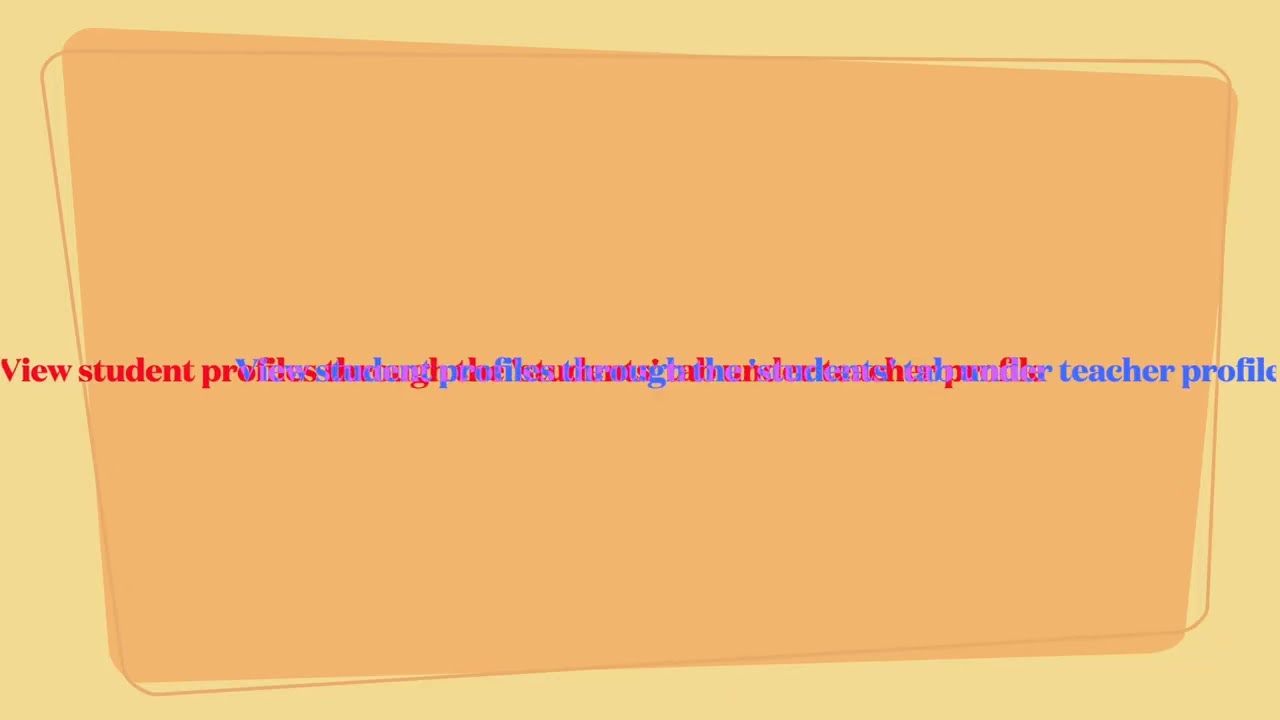
 Watch on YouTube
Watch on YouTubeShowme & the SAMR Model
Dr. Ruben Puentedura’s SAMR model is a 4 level template that teachers can use when reflecting up on how to integrate technology into their lessons. The 4 levels are: substitution, augmentation, modification, and redefinition.
Here is an example of how Showme might fit within the SAMR model:
- Substitution: Users use Showme to draw and write on a digital whiteboard rather than on a physical whiteboard.
- Augmentation: In addition to writing and drawing on the digital whiteboard, users can upload images and PowerPoint presentations to annotate with text.
- Modification: Users can add voice recordings to narrate what they write and draw on the digital whiteboard.
- Redefinition: Users can share their video lessons to a public page on ShowMe to teach others around the world about what they have learned and created.
Technology is beneficial in the classroom when it goes beyond the substitution and augmentation sections of the SAMR model, but rather incorporates modification and redefinition to enhance student learning beyond what was previously able to do in the classroom.
Learning Activities
Math
Elementary school level: Students can solve math problems by being given a prompt and recording how they think through the process of solving it.
Science
Students can watch a ShowMe video on the life cycle of a frog. Then, create their own ShowMe video by drawing and labeling the life cycle of a frog with a voice recording to show how they are thinking through what they are doing.
English/Language Arts
Students can create a story using the ShowMe app. They can draw a story mountain that includes the exposition, rising action, climax, falling action, and resolution. Add a voice recording to explain each point.
Geography
Students can add a picture of a map to the background of the Showme video. Then highlight 3 main geographical features (ex. Mountain ranges, bodies of water, major roadways). Explain one significant fact for each of the main geographical features.
World Languages
Students can draw a picture of something that happens in school (e.g., Eating lunch in the cafeteria, taking a test, studying with a friend) and write a few sentences in a foreign language below it explaining what they drew. Then add a voice-over reading the sentences you wrote that describe the scene you created.
Resources
ShowMe: Interactive Whiteboard App Video by ATechnoTeacher
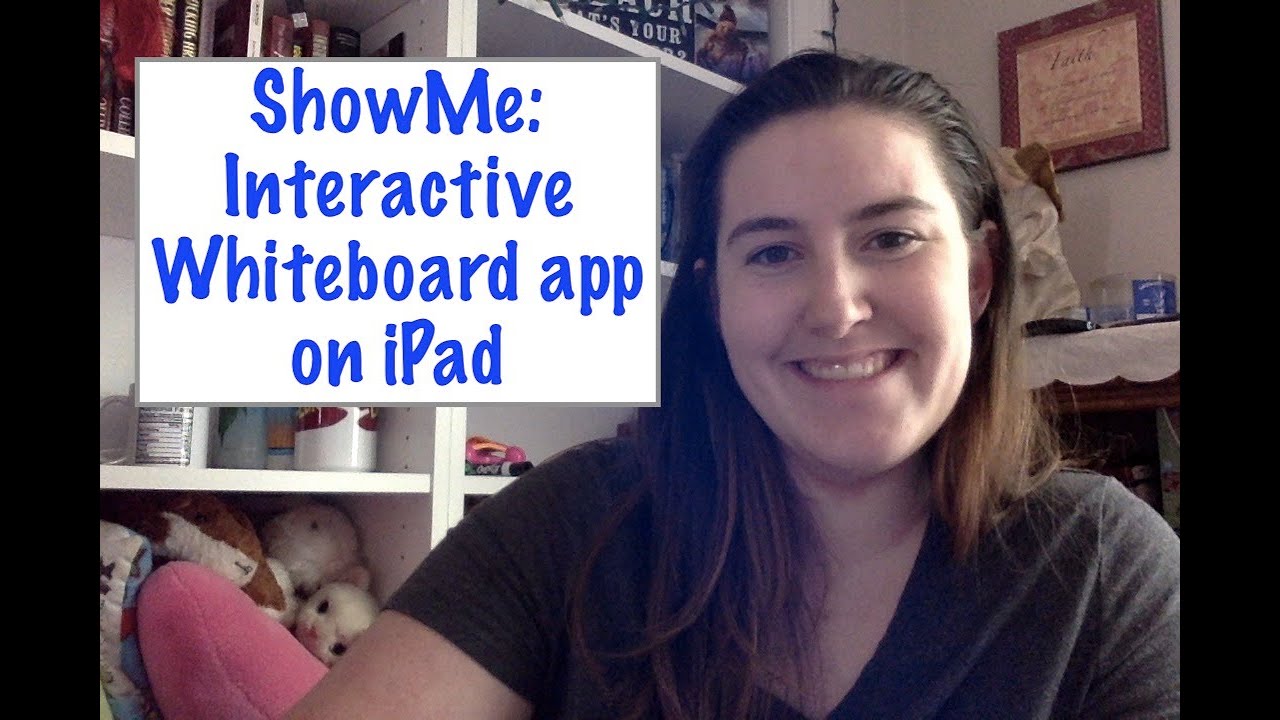
 Watch on YouTube
Watch on YouTube
How to Get Started in ShowMe
- Download the ShowMe app on an IPad.
- Create an account.
- Include first and last name, email, password, and birthday or sign in with Google.
- Setting up accounts for students:
- In the drop-down menu click on the "invite students and friends"option.
- Create a student account/profile.
- Enter their first and last name.
- Also check off if the student is under 13.
- After filling the student information out, the teacher will receive an email with the username and password of the student.
- Creating a ShowMe video:
- Click the "Create" button in the top corner of the main screen.
- Draw by selecting the white squiggle icon and then select what color to the right side of the screen.
- Add text: Select the "Aa" icon near the top left corner.
- Highlight the text and select any color to change it.
- To erase select the eraser icon near the top left.
- To add a background, select the square icon with a mountain in the middle (options: upload own image, take a photo, search image on the web, chose a background, Dropbox, or Google Drive).
- To record over drawing once it is done, select the red circle icon in the top middle of the screen.
- Save as a draft or post.
- Select topics the video relates to.
- Watch other user’s ShowMe videos:
- Click the explore tab on the top menu.
- Select a category of video you want to watch (e.g., math, science…).
- Then select the specific content video you want to watch (e.g., elementary math, arithmetic, algebra…).
- Scroll through videos and watch what other users have created.
Research
These two research articles reference studies on digital whiteboards and how apps can increase student interest, productivity, and learning as a whole. The upgrade from a normal whiteboard to a digital one does positively impact student learning and keeps them motivated and demonstrates their knowledge in ways that make sense to them specifically.
Heemskerk, I., Kuiper, E., & Meijer, J. (2014). Interactive whiteboard and virtual learning environment combined: Effects on mathematics education. Journal of Computer Assisted Learning, 30(5), 465–478. https://doi.org/10.1111/jcal.12060
Castek, J., & Beach, R. (2013). Using apps to support Disciplinary Literacy and Science Learning. Journal of Adolescent & Adult Literacy, 56(7), 554–564. https://doi.org/10.1002/jaal.180
Author
This page was created by Kelly Costello.