Using simulation games, learners can explore real-world scenarios in a safe environment. Simulation try, simulation watch, simulation evaluate, and simulation play are examples of simulation game scenarios that can help students learn. It is critical to establish a theme for your game in order to bring balance between the tone, visuals, audio, video, text, and other elements involved in its development. In addition, learners should be presented with a variety of challenges of varying levels of difficulty. Finally, you should consider how to manage interactions in simulations and games. There are three common ways: Variables, Triggers, and Conditions. Learning through simulation games could help learners to comprehend new concepts and then apply what they learn in a safe and controlled environment
Simulations present the learner with real-world scenarios and allow them to explore the scenario in a "safe" environment. A basic pattern for this is to (a) present or show the desired end result; (b) allow students to safely try the result out; (c) then evaluate if the student is able to complete the task; (d) and allow them to play around with the concepts in an engaging way to deepen their learning. Let's call these: present, try, evaluate, and play.
Present: Presenting starts by showing the learner how to perform a certain action. This could be by simply showing them a video or having them click through a series of slides or steps to see how to accomplish a task.
Try: Trying happens as the learner is placed in an environment that is reminiscent of the real-world environment, but this environment has been simplified, altered to minimize or eliminate risks, or has been otherwise modified to draw out the material to be learned. This is what we mean when we say a simulation is a "safe environment." For instance, in a simulated Information Technology environment, the learner can't cause a system to crash or accidentally send out secure user data as they try things out. You do want the simulated environment to be recognizable when compared to the real-world scenario, however, so that learners get an authentic experience and can transfer what they learned back into the real environment.
Evaluate: After learners have seen the desired outcome and tried it in a safe environment, you want to evaluate them: can they do it in an environment with no extra help and with real consequences? Evaluation helps both solidify lessons learned as well as providing the teacher/instructional designer insight into whether the learner can perform the task or not.
Play: Simulations and games allow for exploration; learners don't have to just proceed through the instructional material in a linear way. And even fun, exciting games can be educational; they create engagement that helps students learn the concepts in a different manner through their simulated play. Games can even create a desire for the student to "try again" to see if they can get a higher score or if they can master a concept. Gaming, then, could be a useful technique to help solidify the concepts being taught.
Keeping these four principles in mind, let’s consider how they could be applied in some common scenarios.
Simulation—Watch
One form of an instructional simulation asks learners to watch a procedure or skill. One of the more common forms these simulations can take is the software simulation. A software simulation is essentially showing someone how to do some action on a computer by recording your screen. In Video 1 you can see an example of how to create a Watch simulation using the screen recording tool Camtasia.
Video 1: How to Create a Watch Simulation
Simulation—Try
The next kind of simulation is one that allows students to try a skill or procedure themselves. This allows the learner to engage with the content and practice it in a safe environment. There are various applications that can be used for creating a Try simulation; in Video 2 you can see an example of how to create a Try simulation using the tool Captivate.
Video 2: How to Create a Try Simulation
One last tip: when you create Try simulations, consider including ways that the student could possibly fail. Failing is part of learning; it can help the learner see what happens if they select various alternatives, as well as help them consider how they can recover from their mistakes.
Simulation—Evaluate
After the learner has watched a procedure and tried it out for themselves, you may need to ensure they know how to perform certain tasks. This is where the role of Evaluate simulations come into play. Evaluate simulations help both you and the learner judge if they are able to perform a task they have just learned. The most helpful evaluation simulations are ones that allow the user to fail and learn from their mistakes. The key here is to try to make the simulations as close to the real environment as possible. Video 3 shows you how to get started doing this.
Video 3: An Example of How to Create an Evaluate Simulation
Simulation—Play
The last type of simulation allows students to play with ideas or concepts associated with the instructional environment. Playing helps learners work with the knowledge they have gained in different, engaging ways. The goal is to help them take what they learn and apply it in novel ways so they are able to master it better. Let's walk through some important parts of a game.
There are key factors that go into creating a learning game which enables this simulated play. I don't think anyone expects you to create a World of Warcraft type game, but there are some parts you can use to make the game stand out in an engaging and fun way for the learner. Some important considerations for Play simulations include: Theme, Progression, and Challenge. Consider each of these principles using the extended example below.
Theme
A theme is a unifying core to your game that helps express its purpose, and bring a sense of harmony between that purpose and the tone, visuals, audio, video, text, and other elements you create. To immerse learners into the game, introduce a theme as soon as possible, perhaps expressed by using a clever or unique logo. This helps the learner know they are exiting the standard instructional format and entering a gamifed environment.
Review this Jeopardy-style game. Notice how a theme is introduced when the learner first begins the game, as are initially presented with a large logo that provides clues about what they will be doing.
Figure 1
Initial Logo of a Game
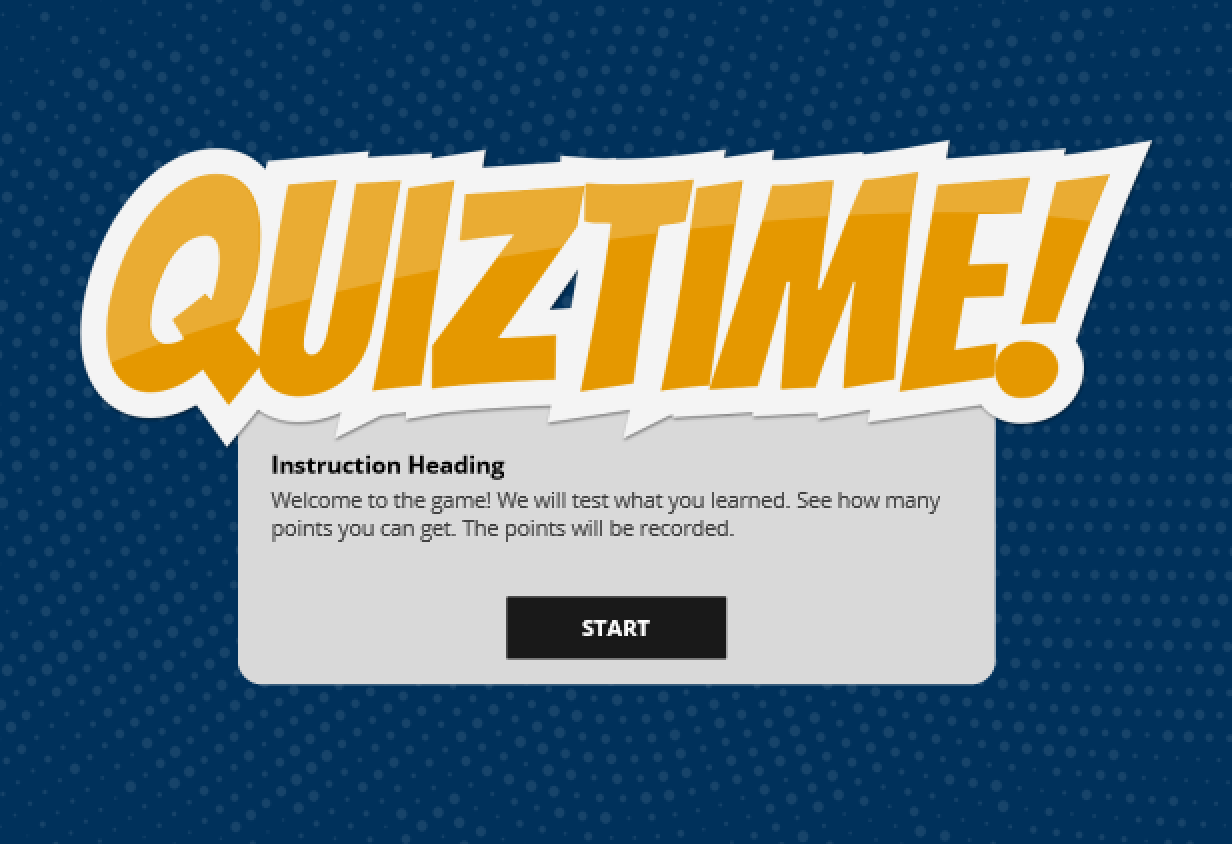
Providing a theme has a couple of results. It sets the tone of the game through the logo and visuals that complement the logo. And the theme can help you tell the "story" of the game, or provide cues to the learners about how they should interact with the environment.
Progression
Progression is how learners move from the beginning to the end of your game, and how they navigate through the steps in between. Progression is a principle you could use in different ways. In the case of our Jeopardy game, the tool to manage progression is the game board.
Figure 2
Progression Screen
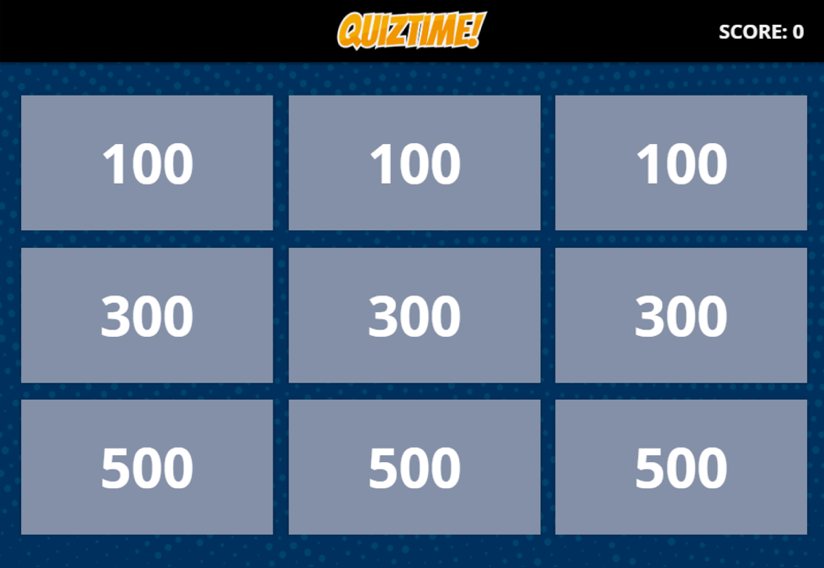
As the learner moves throughout the game, they clearly see where they have been along with what levels or cards were successful or unsuccessful.
Figure 3
Progression Screen Reflecting Progress
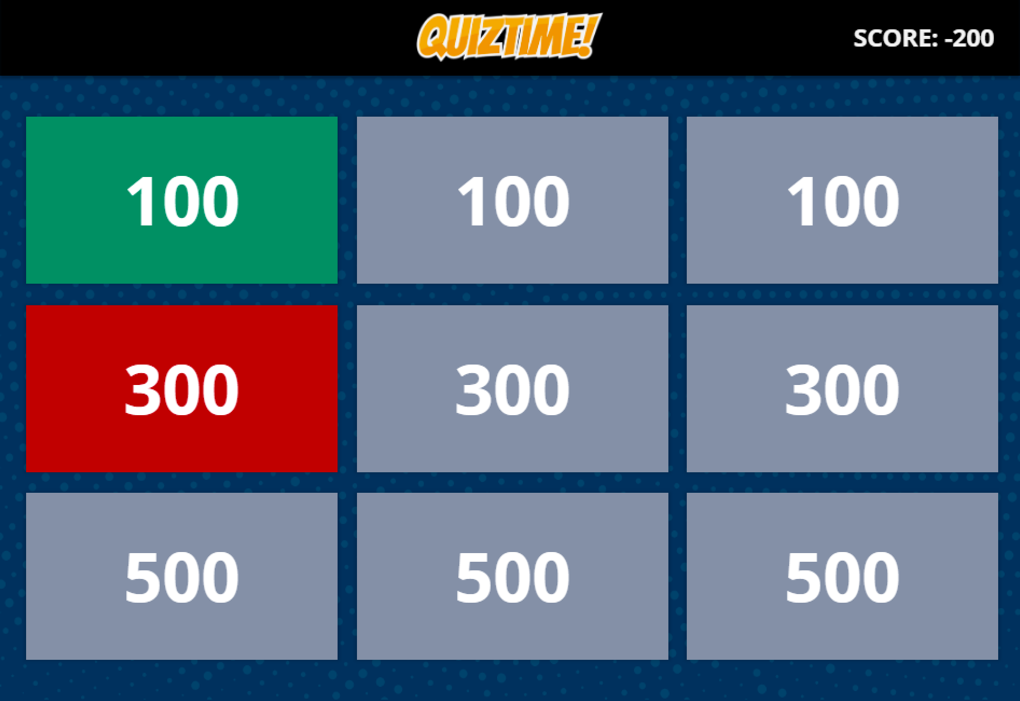
This type of progression tool is also helpful for the learner if they try the game again. They can use the progression board to gauge how they are doing each time they play.
Challenge
Challenges are how you present instructional content and allow learners to interact with that content. In our game, when the learner chooses options on our the progression board, they begin an individual challenge. These challenges can come in many different forms with varying levels of challenge between the tasks. One way to challenge the learner is through a standard question.
Figure 4
Standard Question
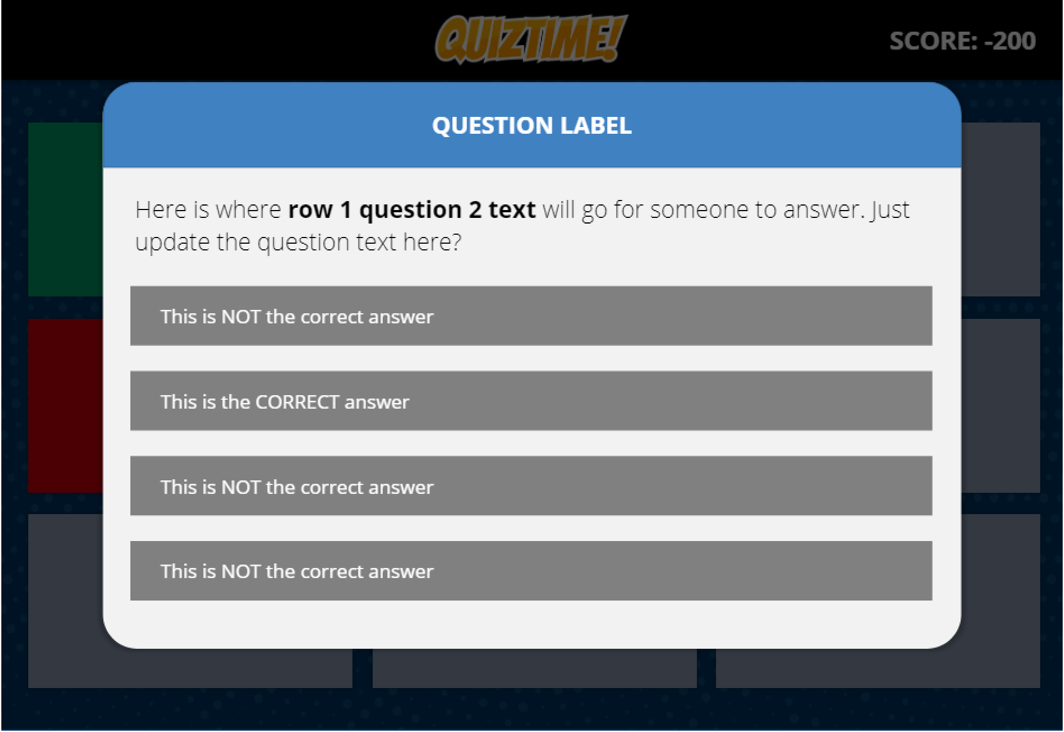
If the learner gets the answer incorrect, they will see some kind of visual indication, and perhaps some feedback.
Figure 5
Feedback on Incorrect Answer
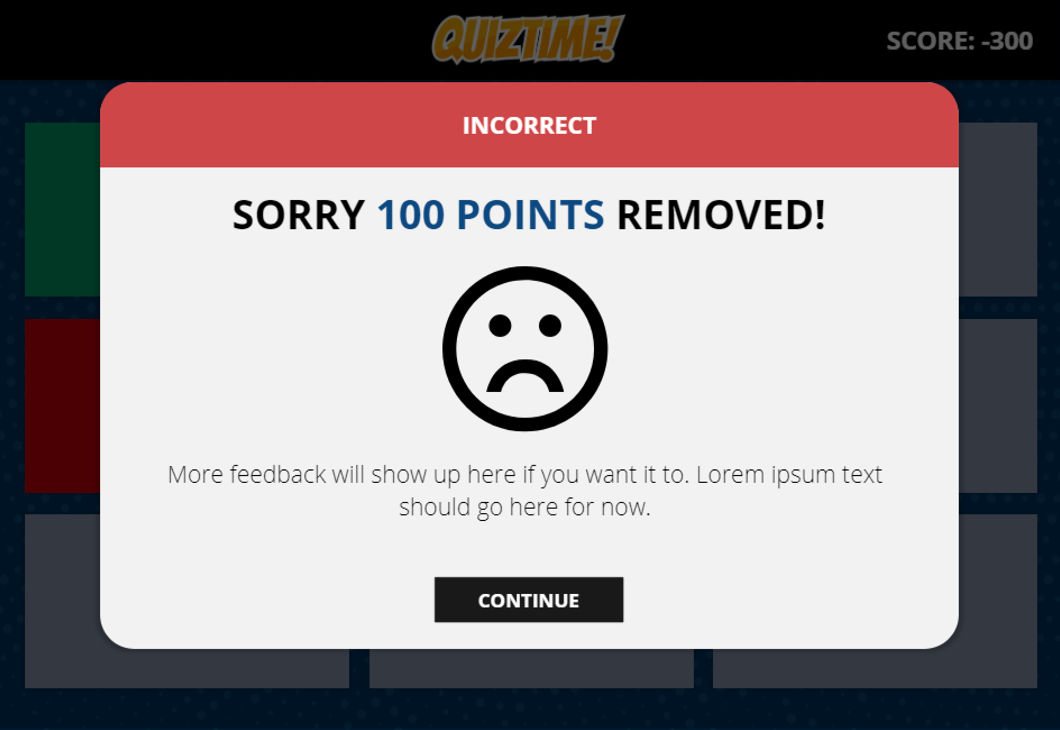
If the learner gets the question correct, they will see correct feedback.
Figure 6
Feedback on Correct Answer
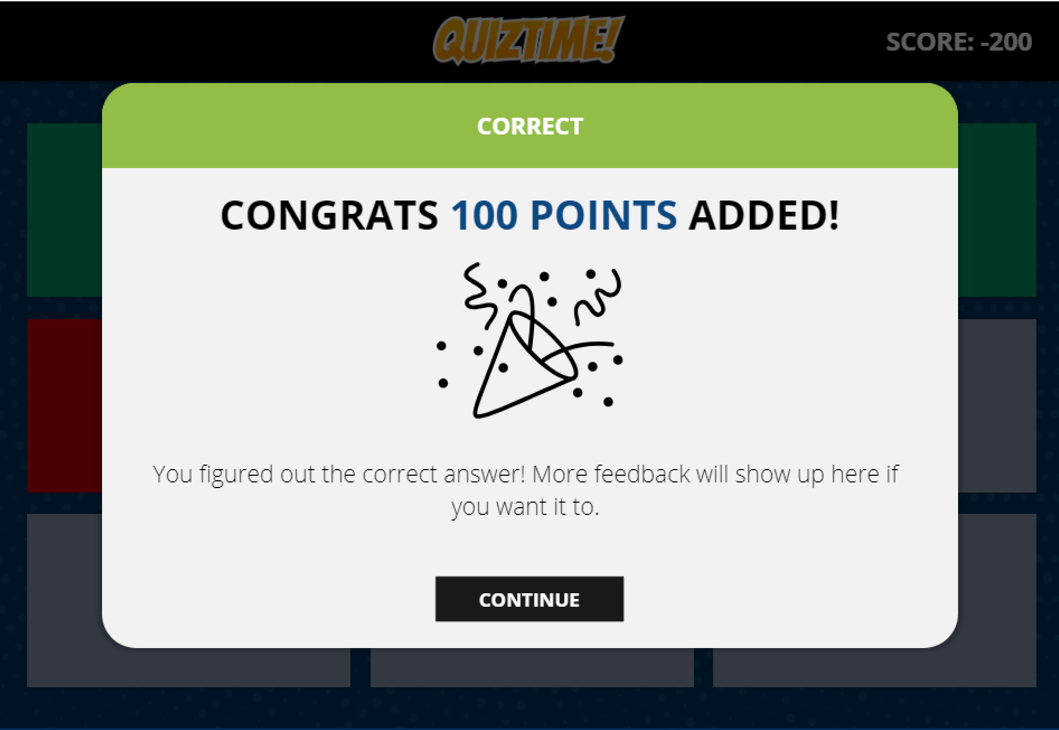
But you can present challenges in ways other than through questions. You can also add some more ambitious aspects into each challenge, like having them try a procedure or a skill.
Also, since this is a game, you might want to have an overall score that is visible to the learner. When the learner gets the challenge correct, the score increases. To make it even more challenging, points could be taken away when the learner does not answer correctly. You could also add a timer or other sense of urgency for students to complete the game.
Managing Interactions in Simulations and Games
Simulations and games require you to manage interactions that students have with the program, such as when you have to pass information from one screen to another based on how students respond to a question. Three common ways of managing interactions you should know about are Variables, Triggers, and Conditions.
Variables
Variables are storage locations. They hold information that can change or be updated later. The most common type of variable for a game is the Number variable which will store a number value. This is perfect for scoring or being able to calculate end results in a final interaction. For instance, if you create a game with a score, you want to create a variable that holds the initial starting value (probably 0), but can then be changed depending on whether learners earn points or have them taken away.
Let’s explore how to create a variable in this video in a common instructional authoring tool.
Video 4: Creating Variables
Triggers
Triggers are events that happen in a simulation. For instance, when a button is clicked, what should happens next? In many instructional authoring tools, you'll use triggers to show and hide different elements based on how learners interact with a page.
You have a lot of flexibility with triggers, and the key to adding different types of interactive play is to try out different types of triggers. Instead of only using standard questions in a game, for example, you can use drag and drop, timed elements, and more. This creates the interaction and intensity of simulated play.
One key to using triggers is deciding when the trigger will happen. This is done under the "when" part of the triggers. Figure 7 provides a list of instances when a trigger can fire.
Figure 7
Trigger Selection Screen
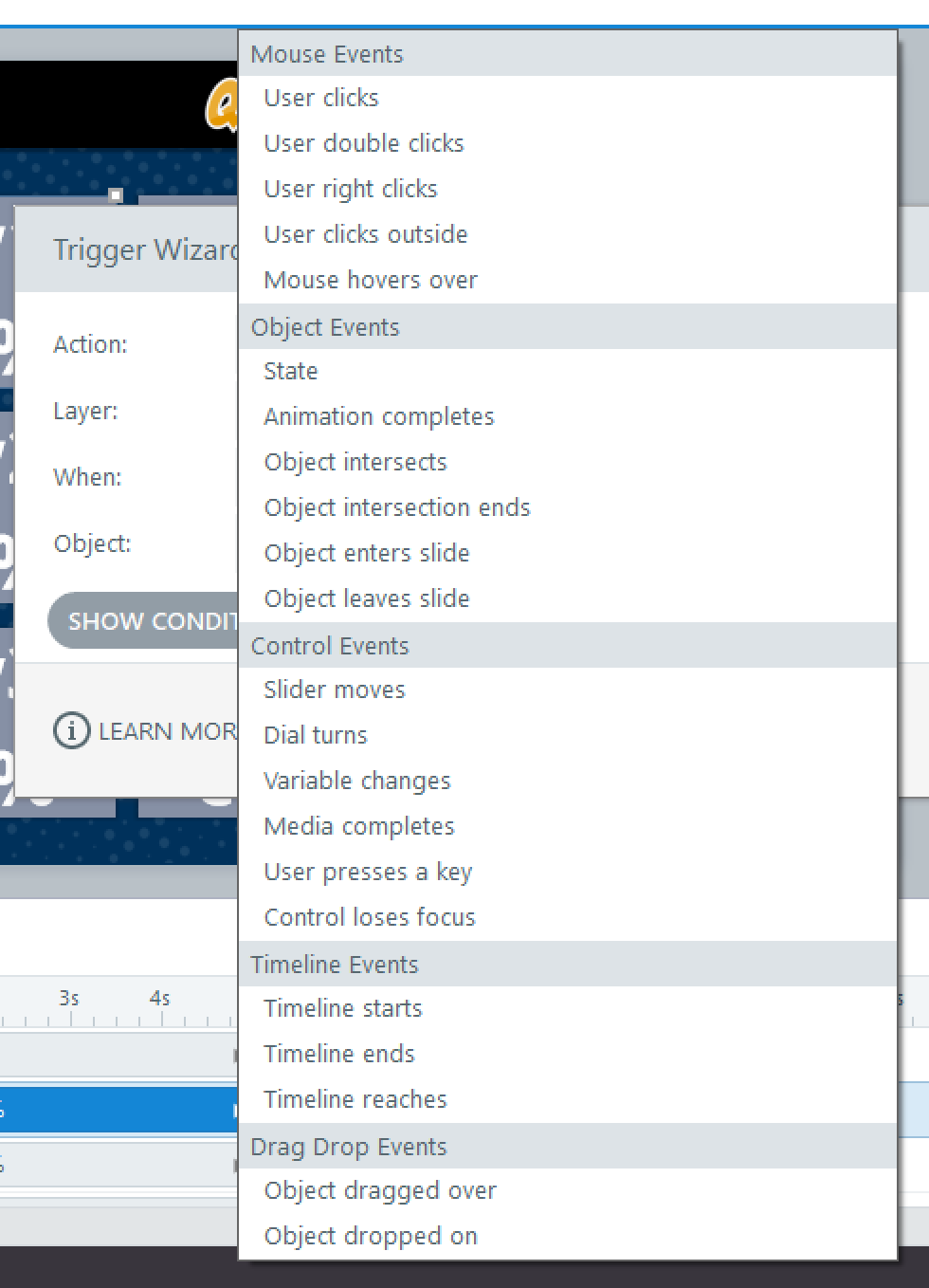
Conditions
Triggers are great, but there may be times you only want the trigger to happen if a certain condition is true. Consider the following statement: "If you're happy and you know it, clap your hands."
This is a simple statement, but it reflects so much of what a condition is. It starts with the key word if. Meaning, we only want this condition to happen if certain conditions are true, and the conditions are, "if you are happy and you know it." We are checking for two conditions, then running the action if the condition is true.
Video 6: Understanding Conditions
Most of the time you will use conditions when you are checking a variable value. So, with the Variable option selected, find the variable you are checking for and select the value. It will then ask you to select an operator. Let's use the score variable and check if it is greater than or equal to 100.
Figure 8
Trigger Condition Screen
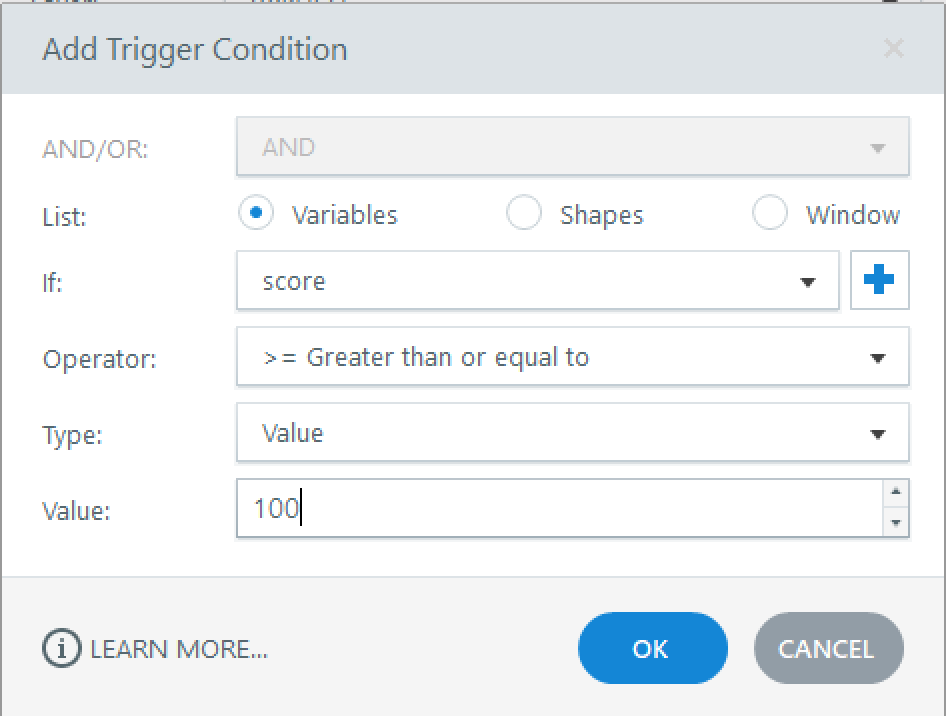
Now this trigger will only run if the value is 100 or greater. This is a great way for you to only have triggers run if a condition is met.
Conclusion
The goal of instruction is to help the learner first understand and then be able to apply what they are learning in safe and controlled environment. Simulations and games are great tools for doing this, allowing learners to test the new concepts before entering the real world, practice mastery through fun and engaging games, and try scenarios in an environment that allows them to fail and learn from their mistakes.