Slack is a communication and task management tool. Users can create specialized messaging groups, or “channels,” according to different projects, teams, and organizations. What makes it different from other communication tools is that it is specifically created for work and collaboration. Files that are up to 1GB can be sent and searched within a channel, which makes file management easy. Slack also allows users to integrate over 1,500 apps and services into the chat, so that they can work without having to switch tabs and accounts. Functions like video chatting and screen sharing make it ideal for teamwork. Bringing Slack into the classroom can increase communication and collaboration, facilitate project management, and allow students to learn how to use a tool that is popular in many workplaces today.
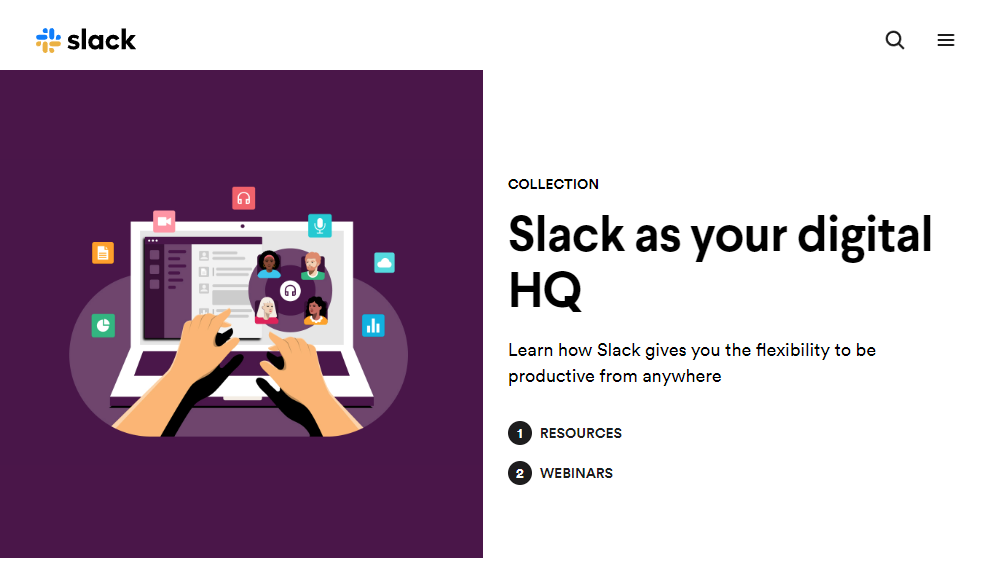
Tool Snapshot
Slack Overview Video
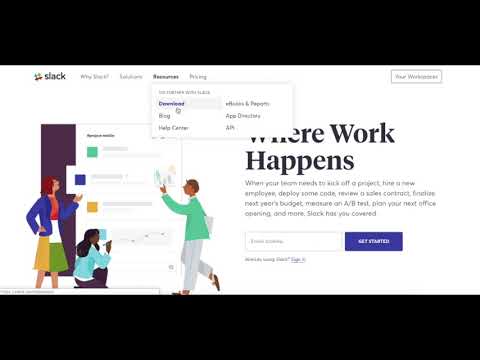 Watch on YouTube
Watch on YouTube
Slack & the SAMR Model
Dr. Ruben Puentedura’s SAMR model offers a lens for examining how technology is adopted in a classroom. As you strive to incorporate online tools into your classroom, we encourage you to use this model as an analytic tool.
- Substitution: Instructors and students use Slack as a text messaging tool rather than having an in-class discussion.
- Augmentation: Instructors and students can ask questions, respond to comments, and communicate outside of class time using Slack.
- Modification: Students use Slack channels to manage group projects in a single workspace (e.g., sharing files, providing feedback, engaging in live video chats, sending text messages).
- Redefinition: Students can integrate more than 1,500 apps (e.g., Google Apps) into their Slack channels for improved efficiency in project management and communication.
Learning Activities
Empowered Learner
- Students can create personal threads to track their learning progress
- Students conduct a self-evaluation of any individual/group project by reviewing the record in a personal thread or a group project channel
Creative Communicator
- Students create a channel that is dedicated to a group project, communicate, and manage the process of the project within the channel
- Students can submit different formats of homework to demonstrate their learning outcomes by integrating external apps/services
Global Collaborator
- Students can invite experts/professionals from around the world as well as community members to join their channels
- Students can participate in discussions on related topics by entering public channels created by the instructor or other users
How to Use Slack
Follow these steps to get started on Slack:
- Go to slack.com and create an account using your email address.
- Follow the instruction to set up your account.
- If you already have an account, enter your workspace from the ‘sign in’ button.
- Create or enter a channel for group messaging.
- Start or enter direct messages for one-to-one conversations.
- Invite teammates by sending them emails from Slack.
- Send files or messages from the bar at the bottom.
- React or respond to a message.
Resources
Research
Phillips, A. L., Edwards, S., Parmesar, K., Soltan, M., & Guckian, J. (2021). Slack as a virtual undergraduate dermatology community: a pilot study. Clinical and Experimental Dermatology, 46(6), 1028-1037.
Tuhkala, A., & Kärkkäinen, T. (2018). Using Slack for computer-mediated communication to support higher education students’ peer interactions during Master’s thesis seminar. Education and Information Technologies, 23(6), 2379-2397.