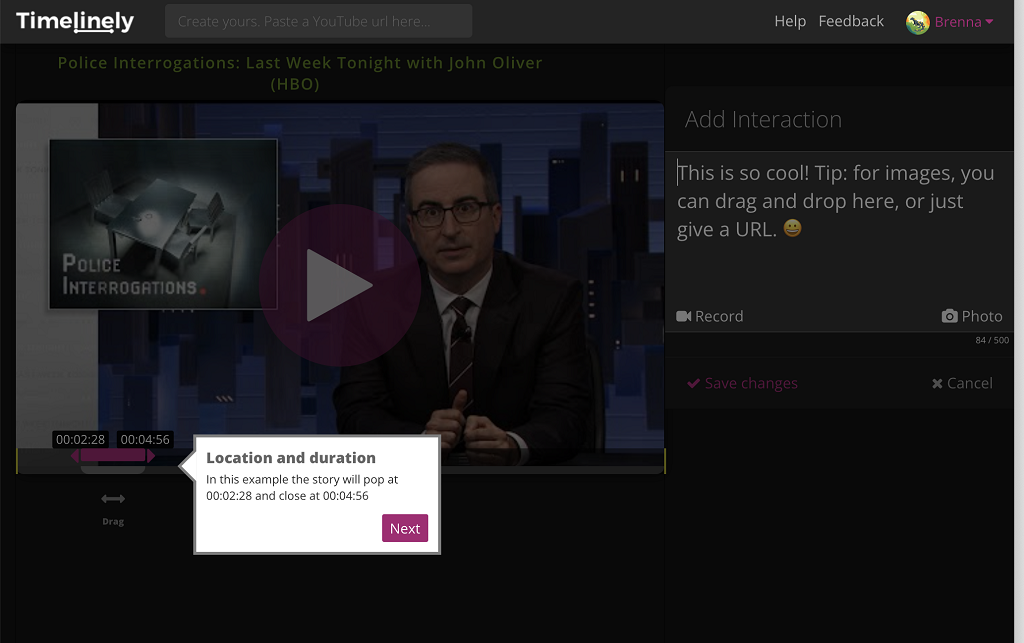 Screenshot of the Timelinely interface
Screenshot of the Timelinely interface
Tool Snapshot
|
Price
|
Free (paid premium version coming soon)
|
|
Learning
|
Cognitivism, Constructivism, Constructionism
|
|
Ease of Use
|
★★★★✩
|
|
Privacy
|
★★✩✩✩
|
|
Accessibility
|
★✩✩✩✩
|
|
Class Size
|
Unlimited
|
|
Login
|
Yes
|
|
ISTE*S
|
Knowledge Constructor & Creative Communicator
|
COPPA/
FERPA
|
No FERPA/COPPA policy found. Check with your school IT administrator.
|
Price
Timelinely is free, and “always will be.” However, the site will eventually offer paid versions of the tool, in which users will be able to change the privacy settings of videos and upload videos via Google Drive.
Type of Learning
Cognitivism: Timelinely supports cognitive learning because students can comment on what they are thinking at the moment as they view content. They may interject questions or comments throughout the video, allowing teachers to see what connections students are making or struggling to make.
Constructivism: Timelinely can support constructivist learning when students are asked to examine, reflect upon, and consider aspects of a video through the lens of their personal experiences and identities. Creating open-ended lessons in which students use Timelinely to construct meaning through different annotation styles supports constructivist learning.
Constructionism: Students can annotate videos and share them out as a digital artifact.
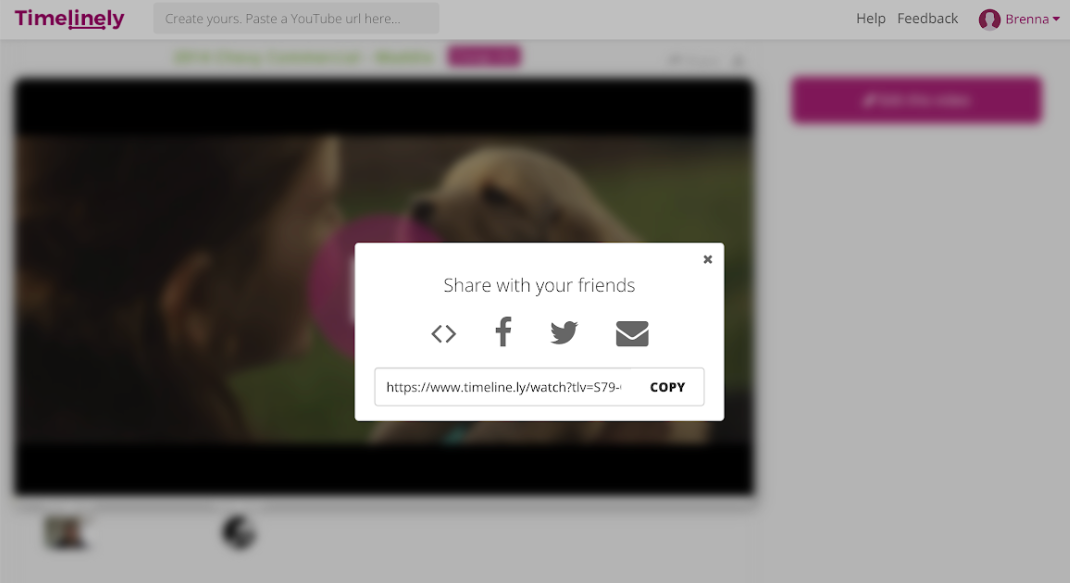 Screenshot of the sharing feature
Screenshot of the sharing feature
Ease of Use
I gave Timelinely 4 stars for ease of use because the tool is fairly intuitive. Additionally, for first-time users to enter the tool, a tutorial is provided showing what buttons to use and the various features embedded in the tool. The tool interface is not overwhelming, especially since there is only one thing the tool is used for–video annotation. Additionally, the tool’s help center includes a video demo and FAQ page.
Privacy
I gave this tool 3 stars for privacy. Timelinely’s privacy policy is extremely easy to read and understand, and it is also especially short compared to other privacy policies. With that being said, the tool offers no information about COPPA or FERPA compliance and instead advises “parents and guardians to take an active role in their children’s online activities and interests.” Additionally, the privacy policy states that users have the option to reject all cookies, however, if users do choose to do so they cannot log in to their account and they cannot publish content. Timelinely collects personal information such as name, email address, phone number, and passwords as well as non-personal information and aggregate information such as users’ IP addresses. Timelinely does not sell or share this information unless required by law or when they believe users violate the tool’s terms of use.
Class Size
There are no classroom management features within Timelinely. Students may have their own accounts but there is no way for a teacher to link these accounts or view class data in one place within Timelinely.
Login
Users must login in order to publish any content with Timelinely. Users can create an account using email, Google, Facebook, or Twitter.
ISTE Standards
Knowledge Constructor: Students may use Timelinely to evaluate the perspective and content of video content. Additionally, Timelinely allows students to interact with new and challenging ideas and create discussion about those ideas through their annotations.
Creative Communicator: Timelinely allows for text, video, audio and graphic annotations. This allows students to express themselves in a medium most comfortable (or most challenging!) to them.
3 Creative Ways to Use Timelinely
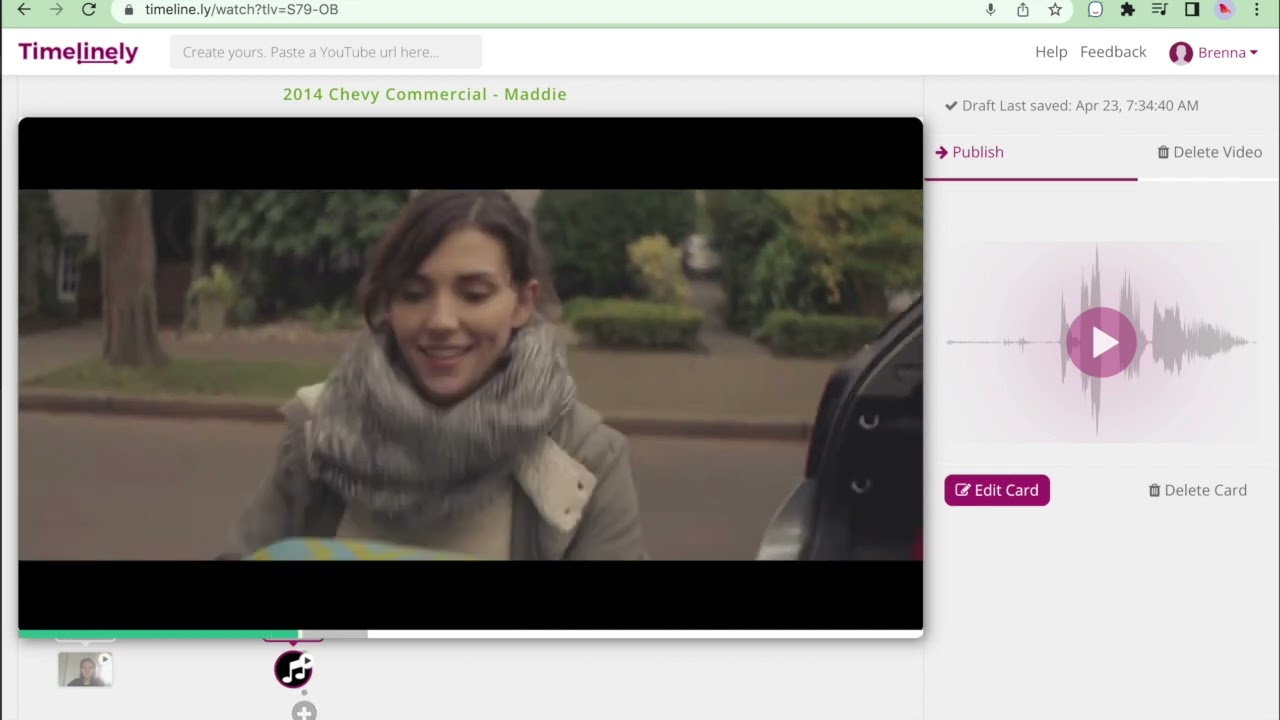 Watch on YouTube
Watch on YouTube
Video transcript
Timelinely & the SAMR Model
Dr. Ruben Puentedura’s SAMR model offers a lens for examining how technology is adopted in a classroom. As you strive to incorporate online tools into your classroom, we encourage you to use this model as an analytic tool.
Here is an example of how Timelinely might fit within the SAMR model:
- Substitution: Students are given the option to take notes on a video assigned in class through Timelinely instead of in their notebooks.
- Augmentation: Students can annotate a video at home that would otherwise be watched in class.
- Modification: Students annotate assigned video for homework, using a variety of methods (audio, video, etc…).
- Redefinition: Students select their own videos relating to class content matter and annotate these videos using Timelinely, explaining their relevance to classroom material. Students can then publish their annotated videos and share their unique perspectives and critiques through social media, reaching a global audience.
When using digital tools and apps in the classroom, we encourage educators to think about how those tools and apps can truly change and improve students’ learning experience. Instead of simply using Timelinely as a way to ensure students are taking notes on lecture material, think about how Timelinely can enable students to think deeply and connect with a global audience, redefining the learning experience.
Learning Activities
Math
Identify geometric shapes in a music video. Explain math concepts in an HGTV video clip. Discuss the life and work of well-known mathematicians by watching and annotating biographical videos.
Science
Students can record themselves conducting an experiment at home and then annotate their video to include observations and other thoughts that came about during the experiment. Students can insert a Timelinely video supporting their hypothesis for a project. Students can be an investigative reporter, providing perspective on a hot-button scientific issue.
English/Language Arts & Social Studies
Respond to a popular music video as a historical fiction character. Compare a movie trailer to the text version of a work. Provide narrative about how a news story supports or contradicts a persuasive argument.
Resources
How to Use Timelinely
- Go to https://www.timeline.ly/login.
- Click “Sign Up” and register for an account.
- Find a video you would like students to annotate.
- Return to Timelinely and login.
- Paste the URL to selected video in top right corner search box.
- Click the play button on the video and watch until you identify where you would like to add commentary.
- Click ‘add me’ where you would like to add an annotation and drag the blue cursor to decide how long you would like the annotation to be present in the video.
- Choose how you would like to add your commentary: Write a comment, record audio or video or add a picture.
- Click save changes until you find a spot where you would like to add another annotation.
- Repeat step 7
- When you are finished watching the video/adding commentary check that all the annotations are the length you desire them to be (you can change the length by selecting your profile picture below the video on the annotation you’d like to edit and then select ‘edit card’).
- Once again drag the blue cursor to the desired length.
- Edit any other part of the annotation you see fit.
- Select "Publish."
- Share the video using the provided URL or social media links.
- Note: Unpublished work is automatically saved to the “My Videos” section of your dashboard.
How to Annotate Videos with Timelinely Video (by Richard Byrne)
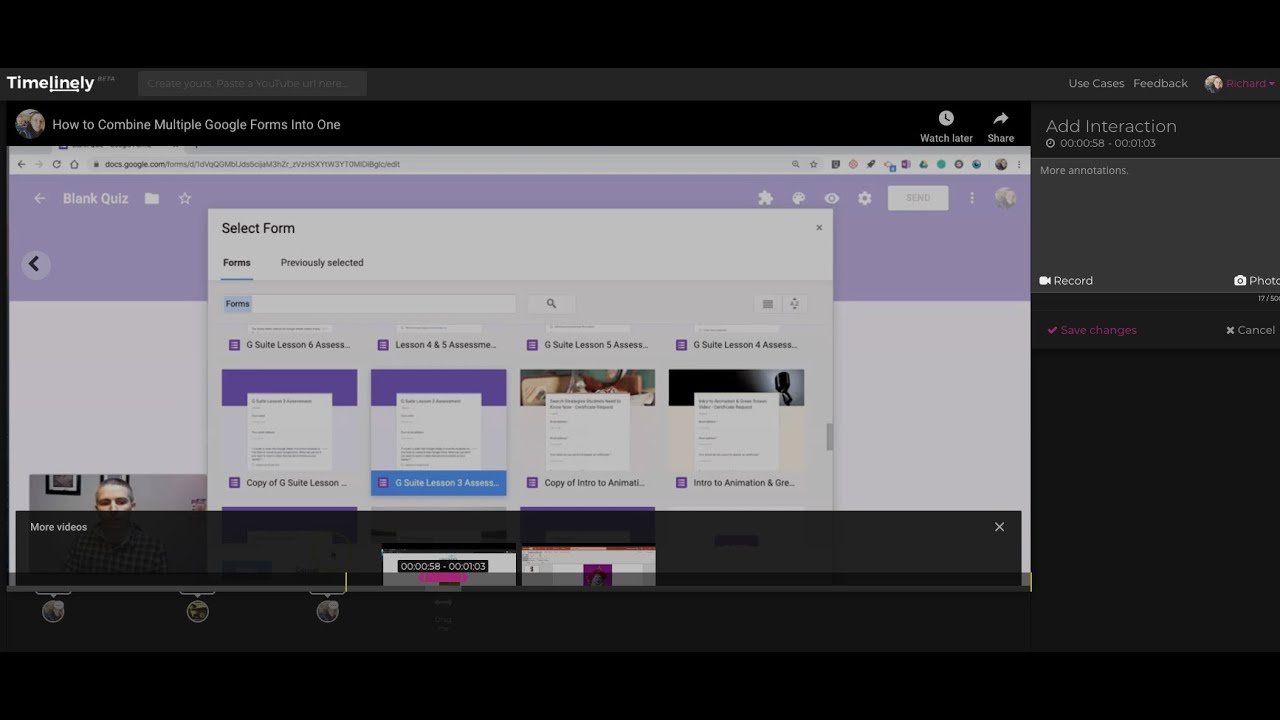 Watch on YouTube
Watch on YouTube
Research
Catherine Chui Lam, N., & Habil, H. (2021). The Use of Video Annotation in Education: A Review. Asian Journal of University Education, 17(4), 84. https://doi.org/10.24191/ajue.v17i4.16208
Rich, P. J., & Hannafin, M. (2008). Video Annotation Tools. Journal of Teacher Education, 60(1), 52–67. https://doi.org/10.1177/0022487108328486
Author
This page was created by Brenna Jorgensen.