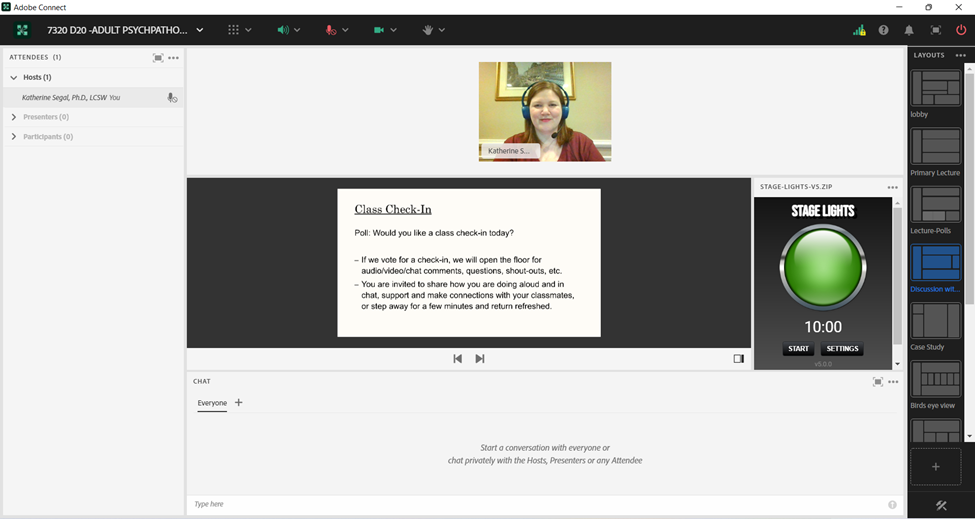In this example, I will share how and why I use polls to determine how much time I allot to class check-ins. I will also provide examples of how to use Adobe Connect features to support the check-in experience.
Teaching and Learning Goal
My goals with using this strategy are to:
- Acknowledge that the students are engaging in class as whole people, which includes experiencing stress and other feelings/reactions to events that may or may not be related to course content or being a student but nevertheless may impact their ability to learn during the session;
- Name, validate, and build a sense of community around shared stressors;
- Process and identify resources to address stressors;
- Make space to share the floor (mic) with students which honors them as equal members of the learning community.
Activity and results
Prior to March 2020, I utilized class check-ins sparingly and they were always held in response to an event that could potentially impact a majority of the students. For example, when class fell on the anniversary of September 11th, class following the results of the presidential election, and classes following acts of violence that made the national news. Every time I considered using class time for these check-ins I was worried that this wasn't an appropriate use of our class time, that I wasn't having class check-ins in response to the correct events, and that by having a class check-in following a particular event the check-in discussion was limited to reacting to that event. I also didn't like that the decision to have these check-ins or not was solely based on my discretion.
As these check-ins were in response to a particular event, chances were high that other instructors were also considering holding these discussions the same week. As a result student feedback was generally split between two main responses: 1) thank you for the check-in, it was needed, and my other instructors didn’t make time for this; and 2) this was a waste of time, I’m tired of talking about this event, every class has talked about it this week. In both cases, I would question my decision to use class time for these check-ins.
However, as we returned to class following spring break of 2020 I invited the students to engage in a class check-in. While this was still in reaction to a national situation and my decision to put our course content on pause, I didn’t question my choice to use our class time in this way. How could I not acknowledge the gravity of the situation and expect the students to engage on a “business as usual” level. Since that class session, I have continued to offer a check-in space every week, although its form has shifted each semester in response to student feedback.
For example, for the remainder of the Spring 2020 semester, I blocked out 10 minutes near the start of class for a class check-in. Looking back at my slides I called this time “Current Events Check-In”. This made the check-in time a staple on the weekly agenda but kept the discussion topic narrow. Beginning in Summer 2020, I shifted to titling the slide “Class Check-in” and welcoming whatever topic the students felt they’d like to discuss. While the pandemic continued to be a topic of discussion during these chats for the remainder of the year, many other topics were raised as well such as “how do I have a difficult discussion with my internship supervisor”, “how do I balance school/internship/work/life?”, and “how do I prepare for life after graduation?”. Students also took this time to voice “shout outs” to their classmates thanking them for being supportive in and out of class.
Particularly since opening the check-ins to any topic, students shared that they attributed the check-ins to aiding in building a sense of community in the online learning environment, getting to know each other, and having their concerns validated by their peers. The check-ins were also useful to me as I was able to relay how the students were doing during faculty meetings. For example, sharing that in Spring 2021 the soon-to-be graduates unsurprisingly felt even more nervous about entering the workforce compared to previous cohorts, which lead to brainstorming discussions on how best to support them. Or, most recently when the students shared they wanted more courses and workshops focused on supporting refugees. These are topics that otherwise wouldn’t come up in the normal flow of the class.
In addition to widening the focus of the check-ins, I also implemented using polls to decide if we would have one each week. At first, my poll question was “Would you like a 10-minute class check-in today?” and the available responses were “yes” and “no”. While there are pros and cons with following the majority, I felt this was a good way to shift the power to the students and allow them to decide if this was how they wanted to spend a portion of their class time.
During one of the class sessions, the votes were evenly split between wanting the 10-minute check-in and not wanting it. So I asked the class if they would like a 5-minute check-in and allowed them to revote. The votes shifted overwhelmingly to “yes” and we moved into our check-in. After that, I updated the poll question to “Would you like a class check-in today?” with the available answers of “Yes, 10 minutes”, “Yes, 5 minutes”, and “No, not today”. I have found these options give the students more flexibility, keeps us from being locked into a 10-minute check-in that might not be needed or wanted during a particular session, and reduces the chances of skipping even a brief check-in when it is needed.
Technical details and steps
Step 1: Plan for a 10-minute class check-in.
There are two components when deciding to include a class check-in, making room for it in your agenda and deciding when it will occur. First, as you prepare for class assume that the students will always vote for the 10-minute option and plan the remainder of the session accordingly. This may mean cutting out a slide or two or getting comfortable with running out of time rather than rushing to cram all of the content in with less time. If the check-ins feel like an afterthought or the remainder of the session feels rushed for having included the check-in students will be less likely to vote for them. Therefore, stating that it is an option while treating it as an imposition is performative at best and does not truly allow the students to vote for the check-in nor will they feel comfortable voicing their concerns during a check-in.
Second, decide when you want to have the class check-in. I prefer to have the check-in near the start of class as a way to name and validate student concerns and experiences which could potentially be a barrier to some students focusing during class. Other instructors reserve the last few minutes of class following the lecture content. In addition to clearing the air or placing items in the metaphorical parking lot to allow for improved engagement during class, another reason to have the check-in near the beginning of class is that if they vote for the 5-minute option or to skip it altogether, you can also have a plan on how to use that extra time throughout the session such as allowing for a longer class discussion or extra time in the breakout activity.
Step 2: Set the stage for the check-in.
To further solidify that the check-ins are welcome I include a slide in my slide deck and create a poll (see image 1). I find that including a slide for the check-in reinforces that the check-ins are not an afterthought, crammed in, or unwanted. As mentioned, I like to have the check-ins before diving into the lecture content. My opening routine for each class is to welcome the students, go over the session’s agenda, have them reaffirm the community agreement, engage in a short mindfulness activity, then have them respond to the poll “Would you like a class check-in today?” with the available answers of “Yes, 10 minutes”, “Yes, 5 minutes”, and “No, not today” (see image 2).
Step 3: Honoring the votes.
When using the multiple-choice polls within Adobe Connect you will see the results displayed as the students select their response (see image 3). If the majority of students vote for “Yes, 10 minutes” then we will have a 10-minute check-in. If the majority of students vote for “Yes, 5 minutes” or if the majority of votes are split between 10 minutes and 5 minutes, we will have a 5-minute check-in. And, if the majority of students vote for “No, not today”, then we will move on with class.
If we have a check-in, I like to move into a layout that includes a countdown timer (see image 4). Displaying the countdown timer and closing the check-in when the time is up honors how the students voted to use their class time. On a few occasions, when there has been a lot of discussion during the check-in, particularly in response to significant events, I have moved back into the poll asking the students if they want to extend the check-in for an additional 5 minutes. If the extension is voted for, we reset the timer to 5 minutes and then move on to the course content when the timer runs out. If they don’t vote for the extension, then we move forward with the session agenda at that point.
Along with the timer, I like to display the Class Check-In slide. On the slide, I include some examples of how to engage in the check-in and provide permission for students to step away. Including explicit permission to step away acknowledges that some students don’t want to utilize their class time this way as well as acknowledging that some students may need to step away from discussions that could potentially increase their distress.
To close the check-ins I thank the students for participating via microphone and chat and thank those who didn’t participate and those who voted to skip the check-in for allowing the conversation to take place. When the class votes to skip the check-in I thank them for voting, encourage them to connect with their classmates between sessions to build community, and encourage them to meet with me following and between classes for additional support.
Image 1: Class Check-In Powerpoint slide with poll text.
Image 1 Alt-Text: This is an image of a slide labelled "Below is the poll and slide I use every week." The slide's heading says "Class Check-In" and the body of the slide says "Poll: Would you like a class check-in today? Yes, 10 minutes; Yes, 5 minutes; No, not today." The slide continues with bullet points that say "If we vote for a check-in, we will open the floor for audio/video/chat comments, questions, shout-outs, etc." and "You are invited to share how you are doing aloud and in chat, support and make connections with your classmates, or step away for a few minutes and return refreshed."
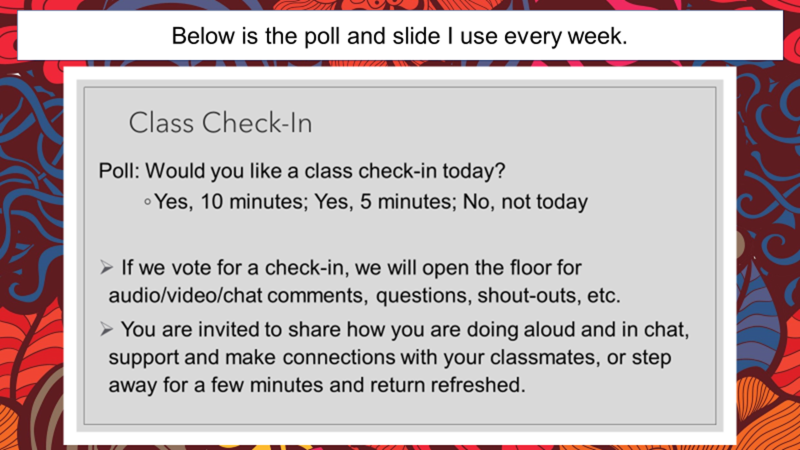
What this looked like in Adobe Connect
Image 2: Adobe Connect classroom, displaying the check-in poll open, no votes. Adobe product screenshot(s) reprinted with permission from Adobe.
Image 2 Alt-Text: This is a screengrab of an Adobe Connect classroom. There is a narrow Attendees pod on the far left side that stretches from top to bottom. To the right of the Attendees pod, there are a Video pod in the top center that shows the instructor (this chapter's author), a Share pod below that that shows the slide from Image 1, and below that the rest of the screen is split between a Poll on the left with the questions from Image 1 and no votes, and a blank Chat pod on the right.
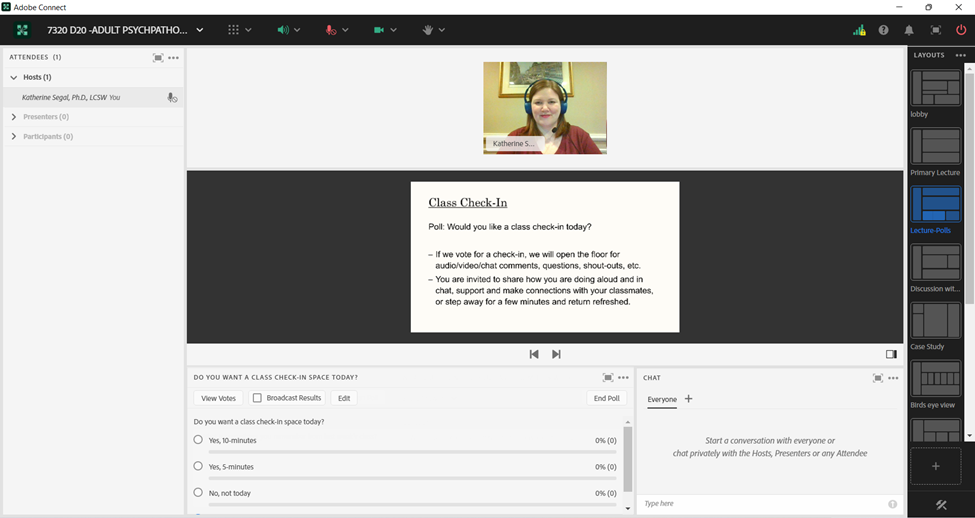
Image 3: Adobe Connect classroom, displaying the check-in poll with one response. Note that Adobe Connect displays a vote count and percentage next to each response. Adobe product screenshot(s) reprinted with permission from Adobe.
Image 3 Alt-Text: This is a screengrab of an Adobe Connect classroom that is a copy of Image 2. The difference is that the Poll has a vote for "Yes, 10 minutes."
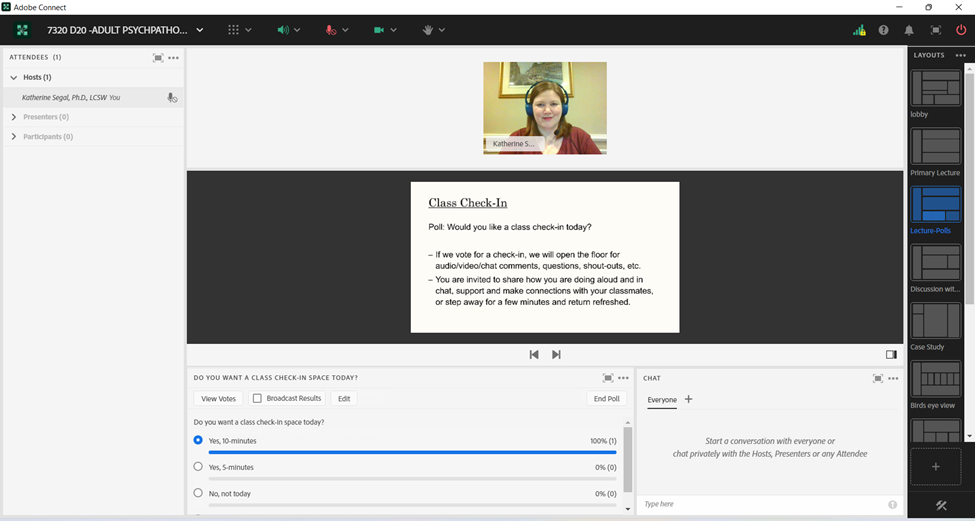
Image 4: Adobe Connect classroom, displaying a layout option with video, share pod with slide, timer, and chat pod. Adobe product screenshot(s) reprinted with permission from Adobe.
Image 4 Alt-Text: This is a screengrab of an Adobe Connect classroom that is similar to images 2 and 3. The difference is that the Poll is no longer there and the Chat pod is therefore wider and covers the space formerly occupied by the Poll. In addition, a "Stage Lights" countdown timer has been added next to the slide, showing that the class will be checking in for 10 minutes.