 Watch on YouTube
Watch on YouTube
Tool Snapshot
|
Price
|
Free
|
|
Type of learning
|
Social constructivism & Connectivism
|
|
Ease of Use
|
★★★✩✩
|
|
Privacy
|
★★✩✩✩
|
|
Accessibility
|
★★✩✩✩
|
|
Class Size
|
Unlimited
|
|
Login Required
|
Yes for administrators. No for students.
|
|
ISTE*S
|
Creative Communicator & Global Collaborator
|
|
COPPA/FERPA Compliant
|
COPPA: Yes.
FERPA: No FERPA policy found. Check with your school IT administrator.
|
Price
YoTeach! is completely free for teachers and students to access all the interactive tools. For educators, you can create a room and turn on administrative features. Because this tool is university-designed by the Pedagogic and Active Learning Mobile Solutions (PALMS) Project at the Hong Kong Polytechnic University, the tool is free. This project is funded by the Hong Kong University Grants Committee (UGC) of the Hong Kong Special Administrative Region. It is likely that this tool makes money from affiliate marketing, using CPC (cost per click) or CPA (cost per acquisition. YoTeach!’s terms and conditions include the following under its collection of information section:
“We may also collect data about our Fourier Transform app, such as actions or movements within the app, data and time, response times, download errors, length of visits to certain pages, and interaction information such as scrolling, clicks, and mouse-overs.”
Type of Learning
Social Constructivist learning is characterized by collaborative learning. YoTeach! supports incorporates students into discussion-based learning while allowing students to work together using digital discussion-based practices.
Connectivist learning emphasizes the importance of learning as part of a network. YoTeach! allows students to use a backchanneling chat to connect and network with others.
Ease of Use
I rated YoTeach! 3 stars for ease of use. YoTeach! has a clean interface without any pop-up advertisements, which reduces the risk of students accessing other websites and becoming distracted.
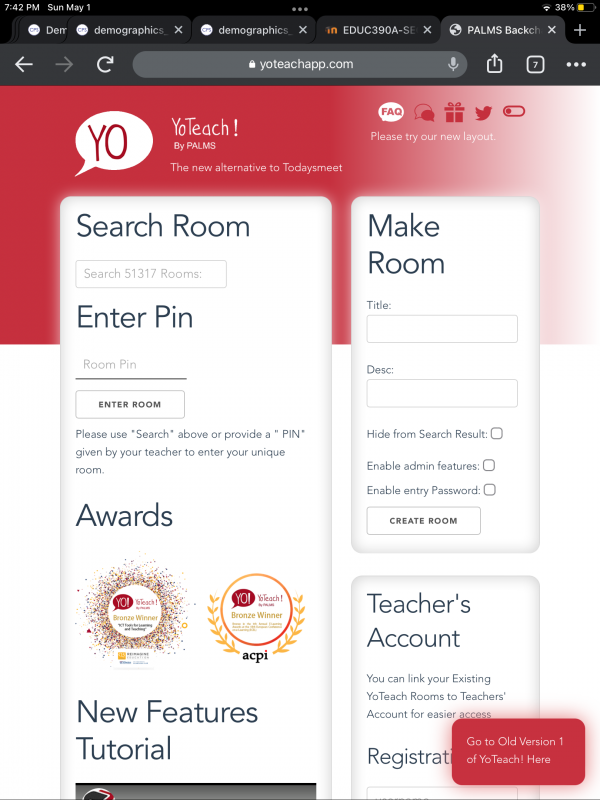 Screenshot of the YoTeach homepage
Screenshot of the YoTeach homepage
However, when returning from space board collaborative activities and polls it can be difficult to return to the main chat page without leaving the room entirely. When using the space board feature it opens a new window, but it can be hard to return to the main chat room due to the x-out/cancel button being difficult to locate. Additionally, when the chat becomes too crowded with an overflow of responses, it can be hard to find specific chats or figure out where in the chat you were reading from beforehand. This may cause students who struggle with fast-paced activities to become overwhelmed and overstimulated. Of course, once you and your students become more familiar with this tool interface, it will be easier to use.
Privacy
I gave YoTeach! 2 stars for their privacy policy. There is no direct link to their privacy policy. When clicking on the FAQ, it takes you to another website called PALMS and their privacy policy link is broken. When users create their account and/or set up a new chat room for the first time, they must agree to YoTeach’s terms and conditions, which have some details about data collection. In the Data Collection section, it states:
“We automatically collect certain information when you visit, use our application, or navigate our site (https://yoteachapp.com/). This information does not reveal your specific identity (like your name or contact information) but may include device and usage information, such as browser and device characteristics, operating system, device name, country, location, and information about how and when you use our application and other technical information.”
Additionally, when you agree to YoTeach!’s terms and conditions, you agree to their terms and use a disclaimer, application disclaimer, copyright policies, acceptable use policy, user representation policy, user registration policy, data collection policy, and end-user license agreement.
YoTeach! is COPPA compliant.
Accessibility
After running YoTeach! through the WAVE, online accessibility checker, I found there were no color contrasting issues. However, there are two errors due to YoTeach!’s lack of heading structure and page regions. Additionally, WAVE caught an error in language misusage and incorrectness. We looked intensely for an accessibility policy, but could not find one. YoTeach! does have a voice enabler that reads messages aloud in order. Voice control and screen readers are compatible with this tool. YoTeach! has zoom-in options but does have an option to add alt text to images.
Class Size
There are no limitations for class sizes or the number of members in a chat room at one time.
Login
Educators have the option to create an administrative account to turn on or off different chat room settings and control the chat room. Students do not need to have a login to use YoTeach!, they just need the chat room name or pin. Once students access YoTeach!, they are asked for their preferred name and put directly into the chat room.
ISTE Standards
Creative Communicator:
YoTeach! allows students to demonstrate their understanding in creative and non-conventional ways. YoTeach! allows students to engage in an interactive whiteboard feature. This allows students to communicate their knowledge within a collaborative and creative space. The space board feature demonstrates student understanding through images, text, and drawing.
Global Collaborators:
YoTeach! allows students to engage in collaborative activities with individuals far outside of their classroom. Educators who use YoTeach! can connect with other educators and classes that use the app, meaning the global collaboration possibilities of this tool are endless. YoTeach! rooms are not limited to any number of users, so students have unlimited opportunities to connect with diverse perspectives, thinking, and learning. Integrating outside collaboration in digital learning helps students expand their understanding of the world around them.
YoTeach in 120 Seconds Video
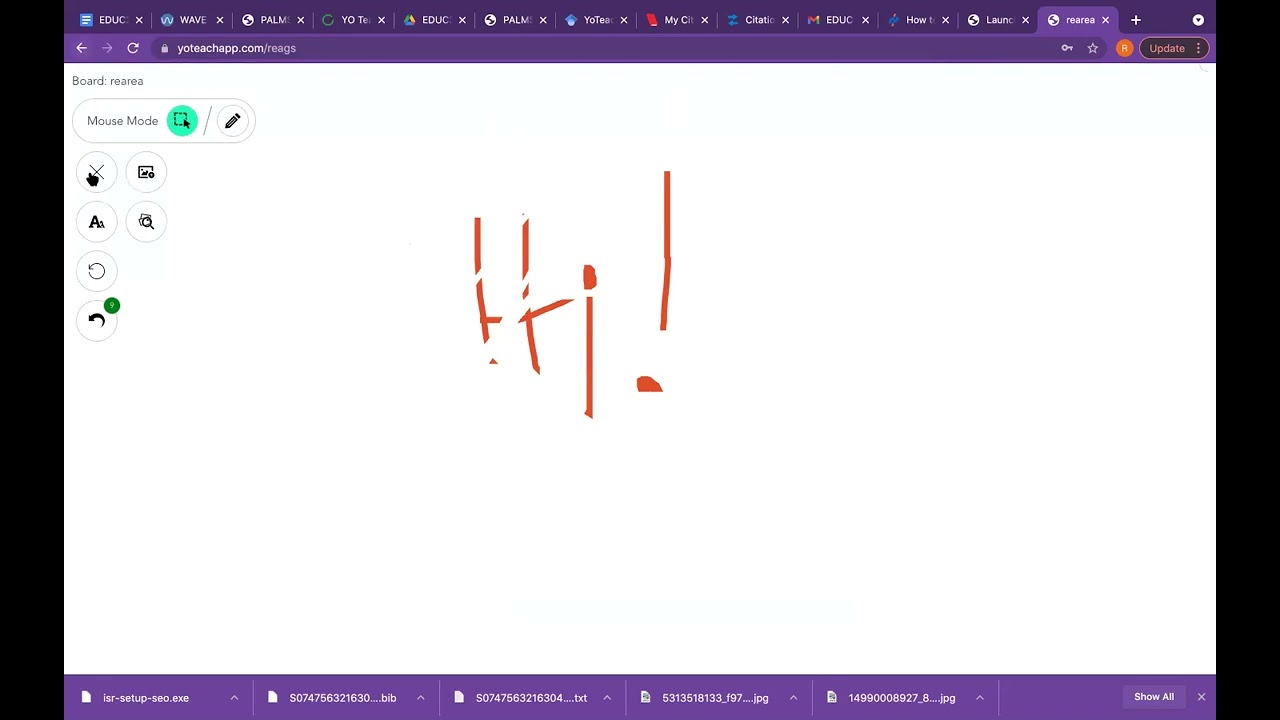 Watch on YouTube
Watch on YouTube
**YoTeach Video Transcript**
YoTeach & the SAMR Model
Dr. Ruben Puentedura’s SAMR model offers a lens for examining how technology is adopted in a classroom. As you strive to incorporate online tools into your classroom, we encourage you to use this model as an analytic tool.
Here is an example of how YoTeach! might fit within the SAMR model:
- Substitution: Students reply to a poll on YoTeach! rather than raising hands and taking a vote in person.
- Augmentation: Students can use YoTeach!’s voice enabler to sound out words and listen to the text posted by classmates in a chat room.
- Modification: Students can collaboratively draw different aspects of a story on YoTeach!’s space board feature and then discuss the plot of the story by analyzing their peers’ drawings.
- Redefinition: Students can create an illustration of their home environment on the YoTeach whiteboard and share it with students and educators who have lived in diverse places across the globe!
Far too often, technology is used as a direct substitute for other low-tech tools (e.g., pencil and paper). While substitution has some benefits (e.g., students develop their technology skills and knowledge), we encourage you to think about how you might use YoTeach! to modify or redefine learning.
Learning Activities
Math
Visualizing area multiplication activity: In pairs, have students pick a simple, one-digit multiplication problem (i.e., 3*6). Each pair will write a word problem and draw/select an image of a real-world scenario that reflects their multiplication problem. Each set of pairs will post their multiplication problem and their visual display, which will help all students visualize the multiplication problems as real-world scenarios. Student pairs will select three problems (other than their own) to solve, submit their answers, and discuss the variety of solutions and thinking.
Division problem virtual tour activity: Create several rooms that have separate but related division word problems. Allow each student to travel from room to room and solve each division word problem. Additionally, have students draw a picture that corresponds to each problem. Then, hold a class discussion: "How do some of our drawings look different from others? Why is this group visualizing 10 ÷ 4 in this way, and another group is visualizing it differently?"
Science
Creative response science trivia activity: Have students participate in creative response science trivia! Create 10 science questions that are related to the content your class is learning. Students can choose from YoTeach!’s creative features: drawing, selecting images, selecting videos, math equations, and polls to answer each question. Make sure each question can be answered using different explanations and tools! Save the chat room so students can use it as a study guide or reference sheet.
English/Language Arts
Story structure-activity: Start by writing two sentences that begin a fictional story. Students will take turns writing two sentences each to continue the story, where each student has full creative control to write the story how they want to at their turn. Students will type their pieces into a chat, so it creates a flowing chat-like chronological story. Preface before beginning and introduce the five aspects of a story structure: characters, setting, plot, conflict, and resolution. The goal is to have students work together to create a fictional story that follows the narrative structure. This activity allows students to become familiar with narrative aspects of stories, improve their collaborative and typing skills, and creates a low-stakes environment for students to engage digitally.
Group work projects in rooms activity: You can create the number of rooms that corresponds with how many student pairs/groups of 3 there are in your class. Allow students to work together to create projects involving different genres of writing. Each room can be used as a resource page with links to articles, videos, and visuals regarding diverse genres of writing. Using the chat rooms as a means of informative assessment allows you to track students’ project progress and collaborative abilities. Using different rooms for group projects on YoTeach! gives students separate informal digital spaces to connect and think as a group in a shared environment.
Other
- Backchanneling.
- Online class community.
Resources
How to Use YoTeach
- Go to https://yoteach.com/.
- To make a new room: fill out the information under the Make Room heading.
- Create a room title.
- Create a room description.
- Choose to hide your room from search results.
- Choose to enable/disable administrator features and entry password features.
- To search for a room:
- Enter your desired room title under the Search Room heading, OR
- Enter the room pin under the Enter Pin heading.
- To create a Teacher’s Account: fill out the information under the Teacher’s Account heading;
- Create a room title.
- Create a password.
- Enter your email.
- Agree to the Terms and Conditions.
- OR click “switch to log-in” if you are a returning administrative user.
- Navigate your room:
- If using the administrative option; you can name and launch your space board, where you can draw, send images, type, and create math problems and polls.
- Administrators can also view class lists and have access to room control, student moderation, and data analysis features.
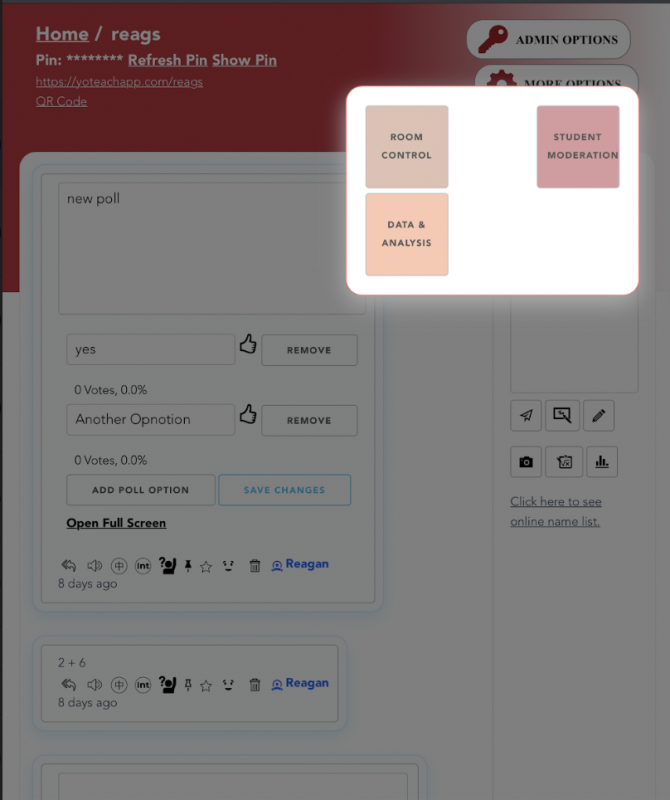 Screenshot of administrator controls on YoTeach
Screenshot of administrator controls on YoTeach
How to Use Yo Teach! to Create a Classroom Backchannel by Richard Byrne
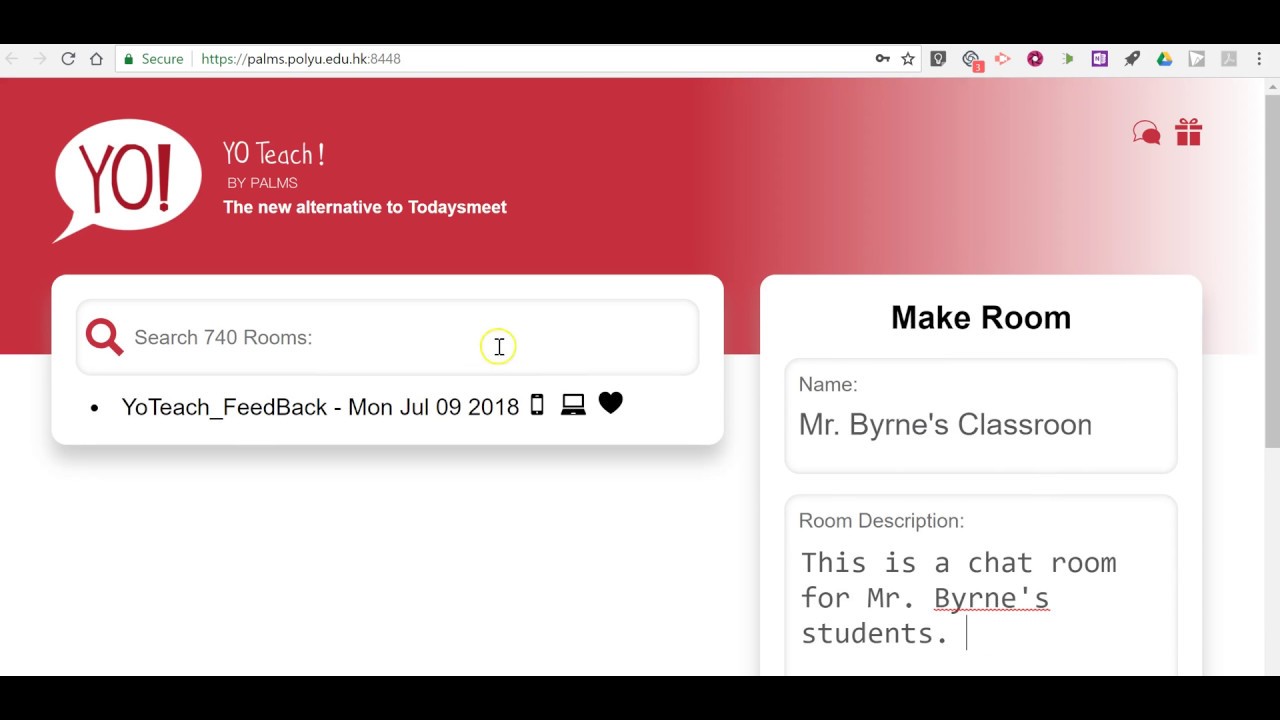 Watch on YouTube
Watch on YouTube
Research
McGrath, L., Bresciani, S., & Eppler, M. J. (2016). “We Walk the Line: Icons Provisional Appearances on Virtual Whiteboards Trigger Elaborative Dialogue and Creativity.” Computers in Human Behavior, 63 (October 2016).
Carpenter, J. P. (2015). Digital backchannels: Giving every student a voice. Educational Leadership, 72(8), 54-58.
Graham, K. (2020). TechMatters: Wading Into the Backchannel with YoTeach. LOEX Quarterly, 47(3), 3.
Author
This page was created by Reagan DuPree.